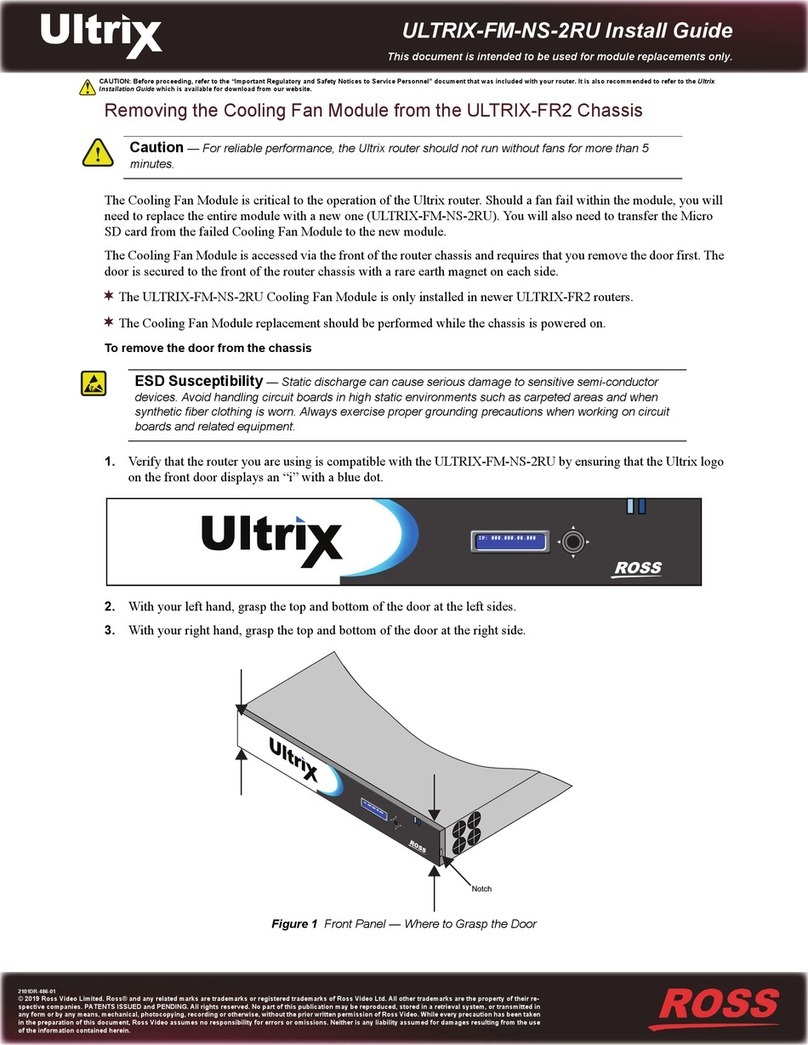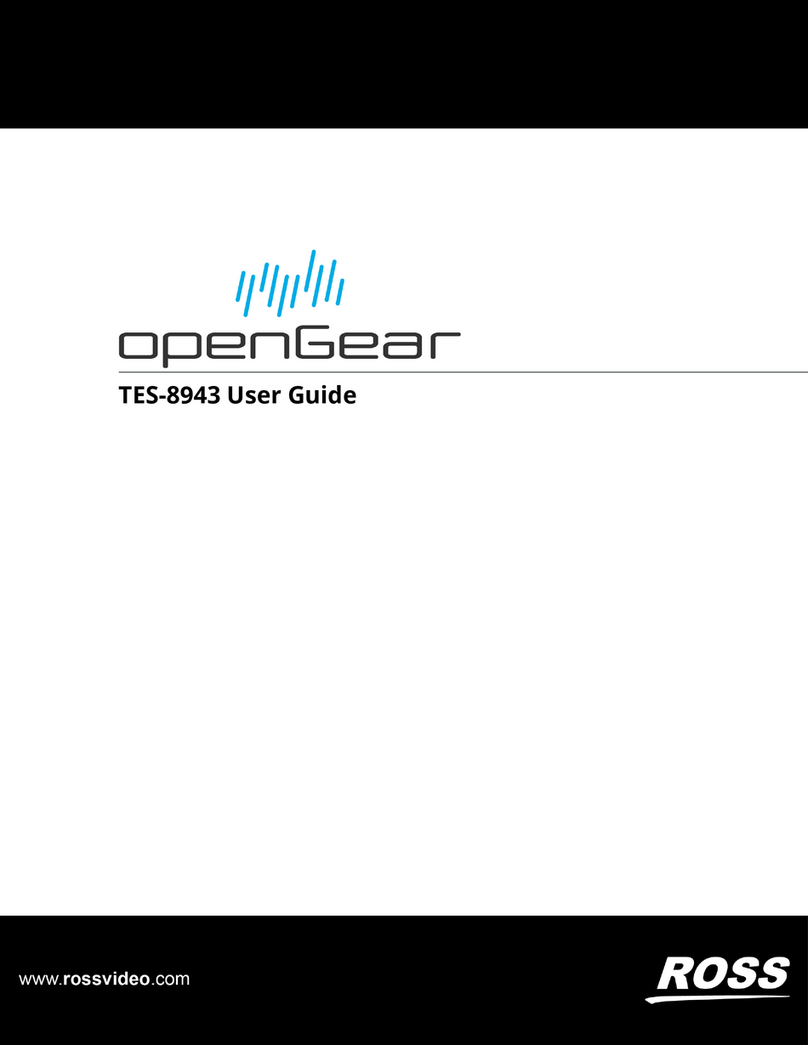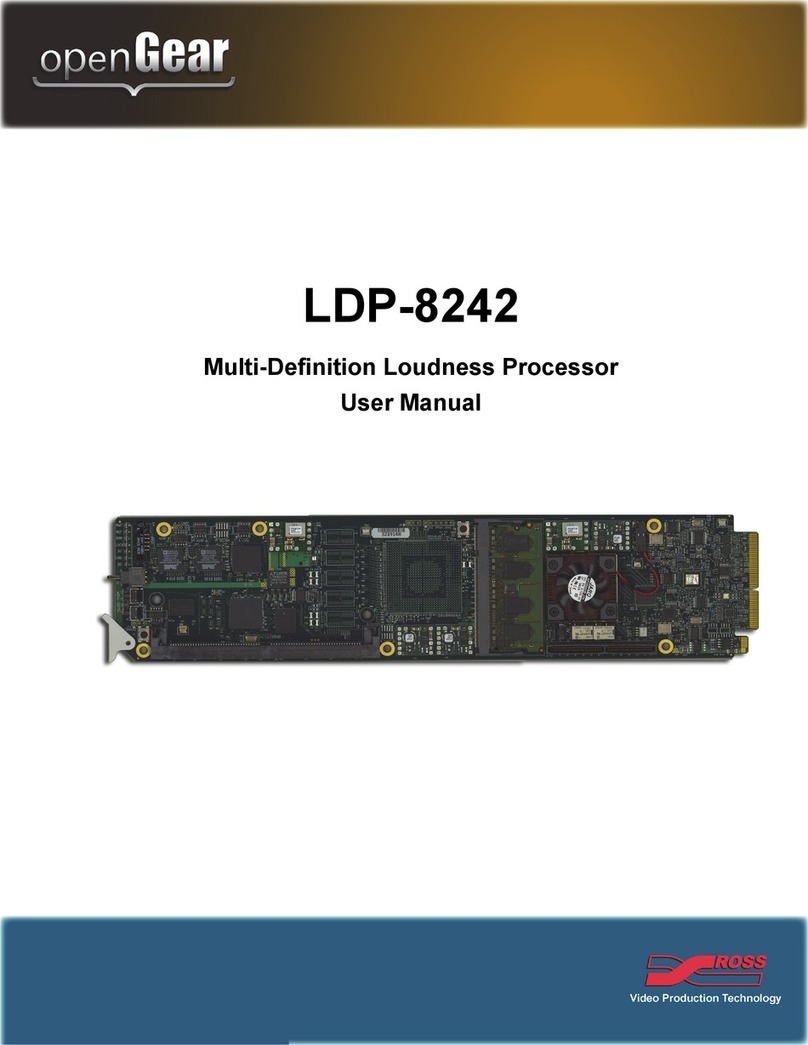ii • Contents TES9 Software User Manual (Iss. 04)
Data IDs ................................................................................................................. 5-3
Line Selection ........................................................................................................ 5-3
Caption Service Information Defaults ................................................................... 5-3
Port Settings ......................................................................................................................... 5-4
Primary Captioning Port Tab................................................................................. 5-4
Secondary Captioning Port Tab............................................................................. 5-6
XDS Port Tab ........................................................................................................ 5-6
708 Output Port Tab .............................................................................................. 5-7
608 Output Port Tab .............................................................................................. 5-7
Redistribution Control (Broadcast Flag).............................................................................. 5-8
Constant Data Module 6
Configuration ....................................................................................................................... 6-2
Bridging Module 7
Overview .............................................................................................................................. 7-2
Troubleshooting 8
Troubleshooting Questions .................................................................................................. 8-2
STATUS 1-3 LEDs .............................................................................................................. 8-4
Appendix A. Software Interface for LAN 9
Overview .............................................................................................................................. 9-2
Example................................................................................................................................ 9-3
Appendix B. Captioning Commands 10
The Command Set.............................................................................................................. 10-2
Reset Encoder ...................................................................................................... 10-4
Enter Realtime Mode ........................................................................................... 10-4
Enter Pass-Through Mode ................................................................................... 10-5
Set Null Mode......................................................................................................10-5
Set Transparent Mode.......................................................................................... 10-6
Turn Off Channels ............................................................................................... 10-6
Turn On Channels................................................................................................ 10-6
Start Encoding Text Data..................................................................................... 10-6
Stop Encoding Text Data..................................................................................... 10-7
Start Encoding XDS Data (Interval Packets)....................................................... 10-7
Start Encoding XDS Data (Fill Packets) ............................................................. 10-8
Stop Encoding XDS Data .................................................................................... 10-9
Specify Upstream Packet Priority........................................................................ 10-9
Store and Forward Upstream Packets.................................................................. 10-9
Start Encoding Program Descriptor..................................................................... 10-9
Stop Encoding Program Descriptor ................................................................... 10-10
Service Information Enquiry ............................................................................. 10-11
Set Operating States........................................................................................... 10-12
Set Baud Rate .................................................................................................... 10-12
Vendor and Version Enquiry ............................................................................. 10-12