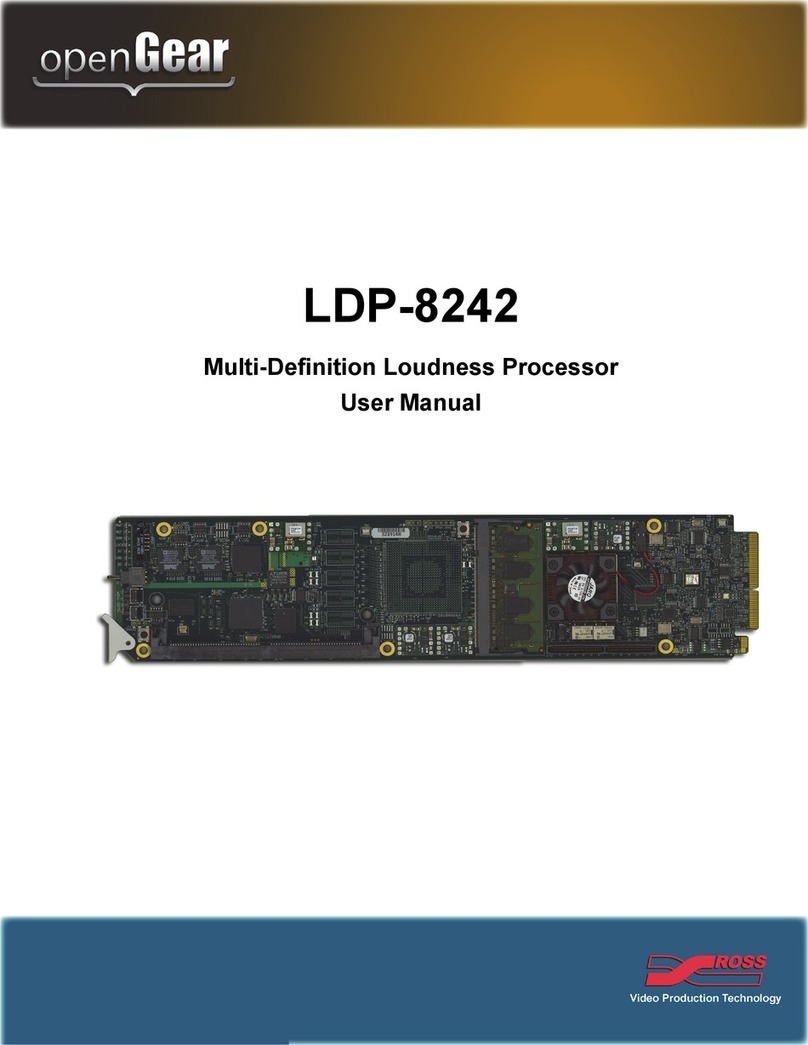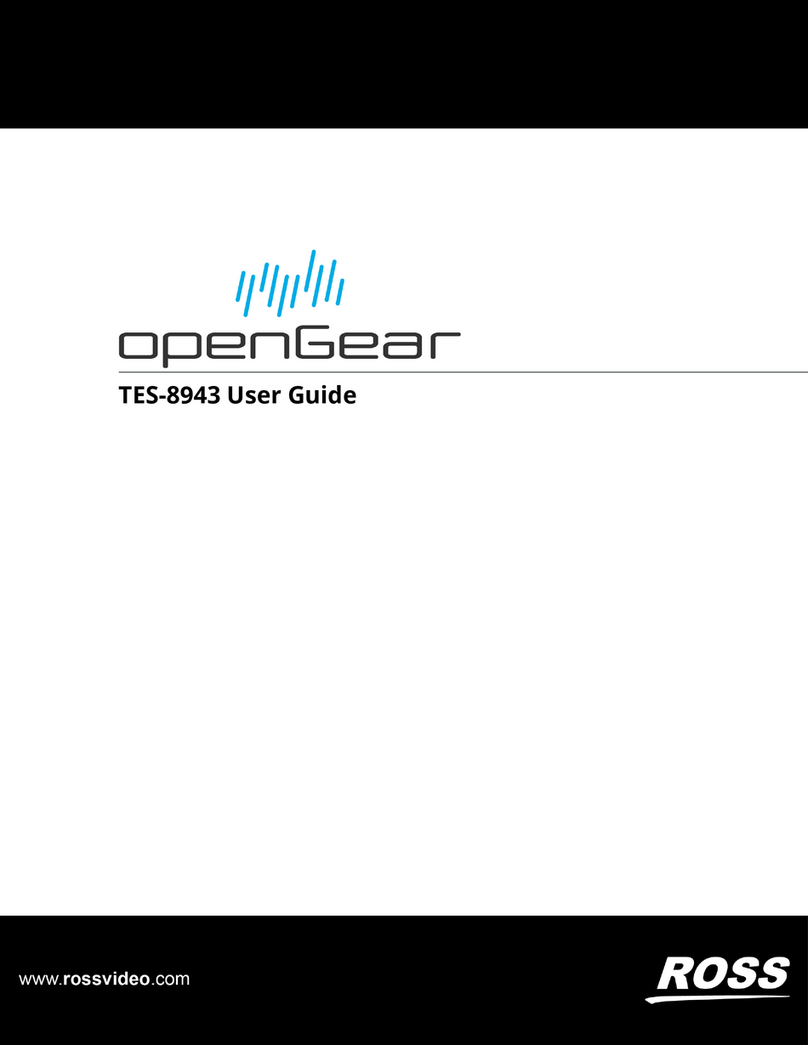ULTRIX-FM-NS-2RU Install Guide
2101DR-486-01
© 2019 Ross Video Limited. Ross® and any related marks are trademarks or registered trademarks of Ross Video Ltd. All other trademarks are the property of their re-
spective companies. PATENTS ISSUED and PENDING. All rights reserved. No part of this publication may be reproduced, stored in a retrieval system, or transmitted in
any form or by any means, mechanical, photocopying, recording or otherwise, without the prior written permission of Ross Video. While every precaution has been taken
in the preparation of this document, Ross Video assumes no responsibility for errors or omissions. Neither is any liability assumed for damages resulting from the use
of the information contained herein.
CAUTION: Before proceeding, refer to the “Important Regulatory and Safety Notices to Service Personnel” document that was included with your router. It is also recommended to refer to the Ultrix
Installation Guide which is available for download from our website.
This document is intended to be used for module replacements only.
Removing the Cooling Fan Module from the ULTRIX-FR2 Chassis
The Cooling Fan Module is critical to the operation of the Ultrix router. Should a fan fail within the module, you will
need to replace the entire module with a new one (ULTRIX-FM-NS-2RU). You will also need to transfer the Micro
SD card from the failed Cooling Fan Module to the new module.
The Cooling Fan Module is accessed via the front of the router chassis and requires that you remove the door first. The
door is secured to the front of the router chassis with a rare earth magnet on each side.
The ULTRIX-FM-NS-2RU Cooling Fan Module is only installed in newer ULTRIX-FR2 routers.
The Cooling Fan Module replacement should be performed while the chassis is powered on.
To remove the door from the chassis
1. Verify that the router you are using is compatible with the ULTRIX-FM-NS-2RU by ensuring that the Ultrix logo
on the front door displays an “i” with a blue dot.
2. With your left hand, grasp the top and bottom of the door at the left sides.
3. With your right hand, grasp the top and bottom of the door at the right side.
Figure 1 Front Panel — Where to Grasp the Door
Caution — For reliable performance, the Ultrix router should not run without fans for more than 5
minutes.
ESD Susceptibility — Static discharge can cause serious damage to sensitive semi-conductor
devices. Avoid handling circuit boards in high static environments such as carpeted areas and when
synthetic fiber clothing is worn. Always exercise proper grounding precautions when working on circuit
boards and related equipment.
1234
IP: ###.###.##.###
1234
IP: ###.###.##.###
1234
IP: ###.###.##.###
Notch