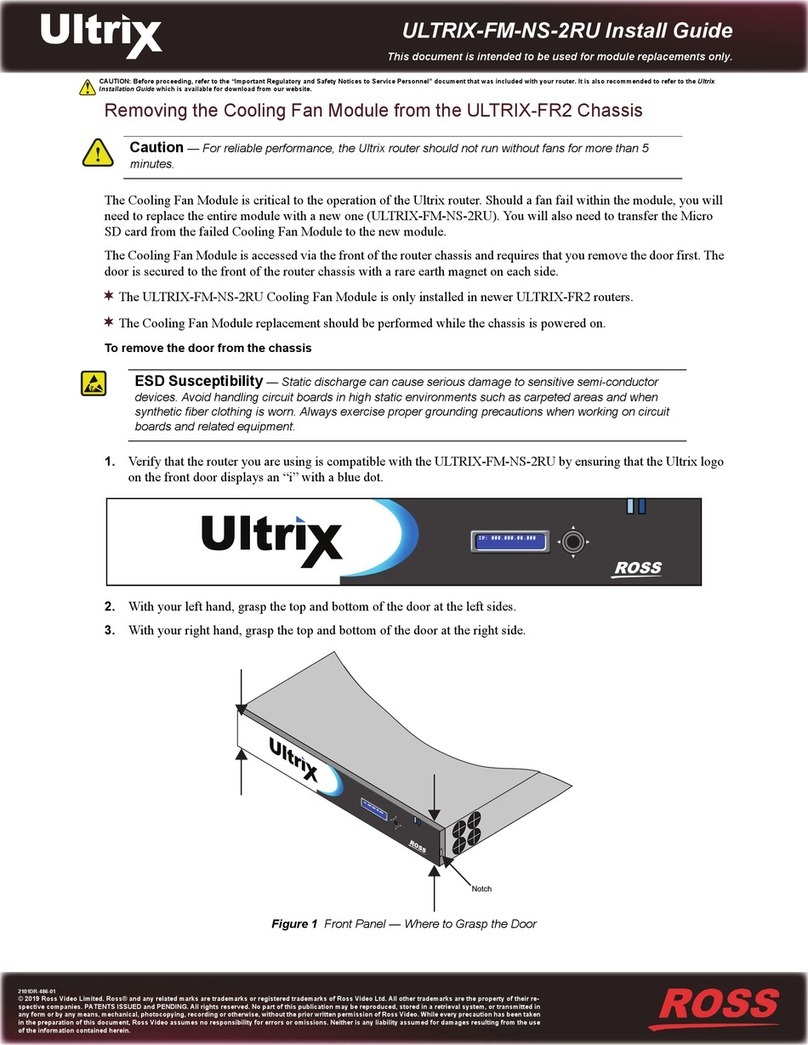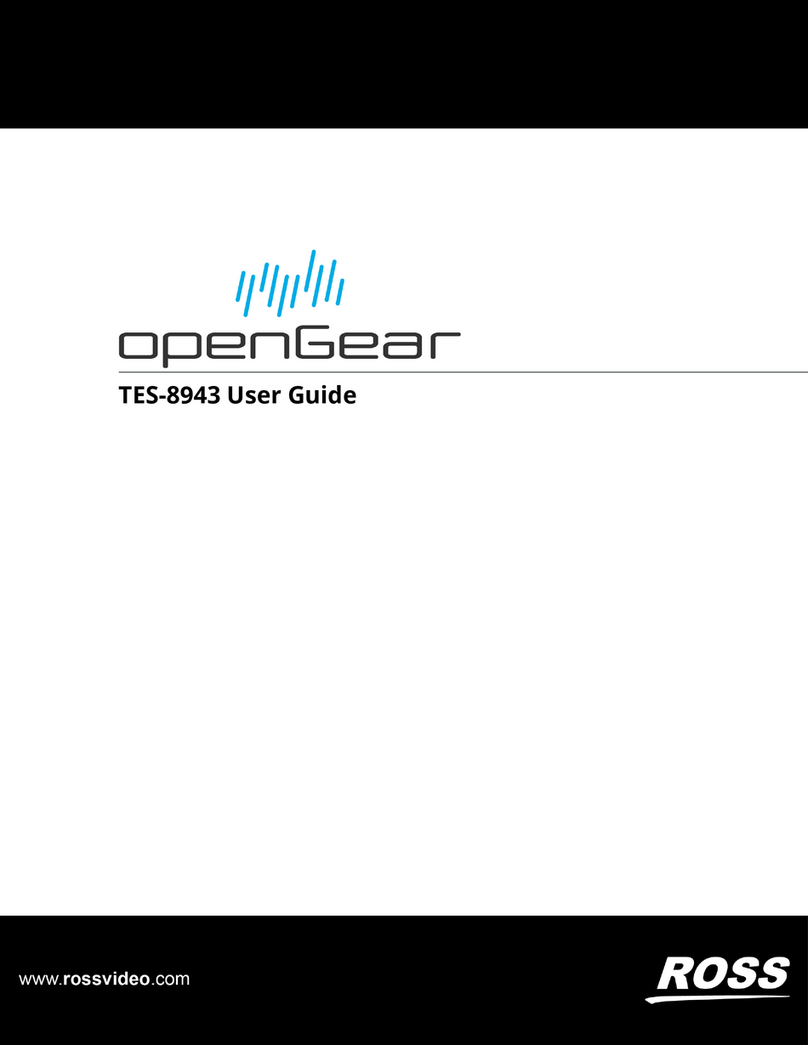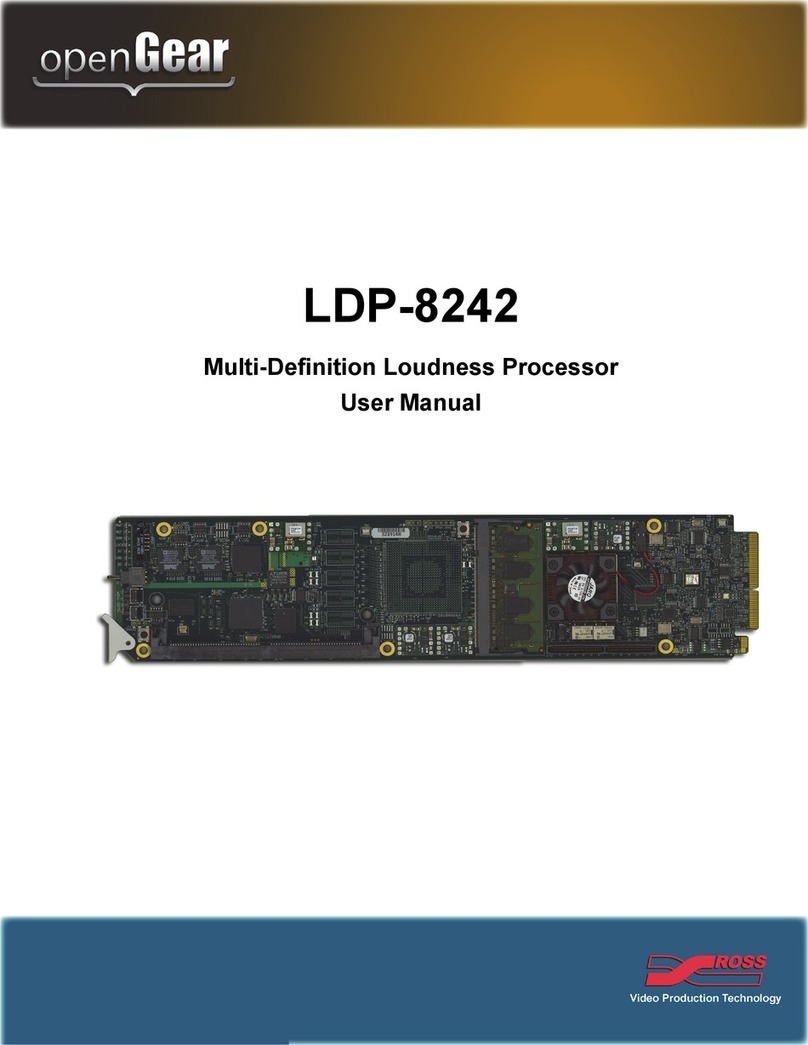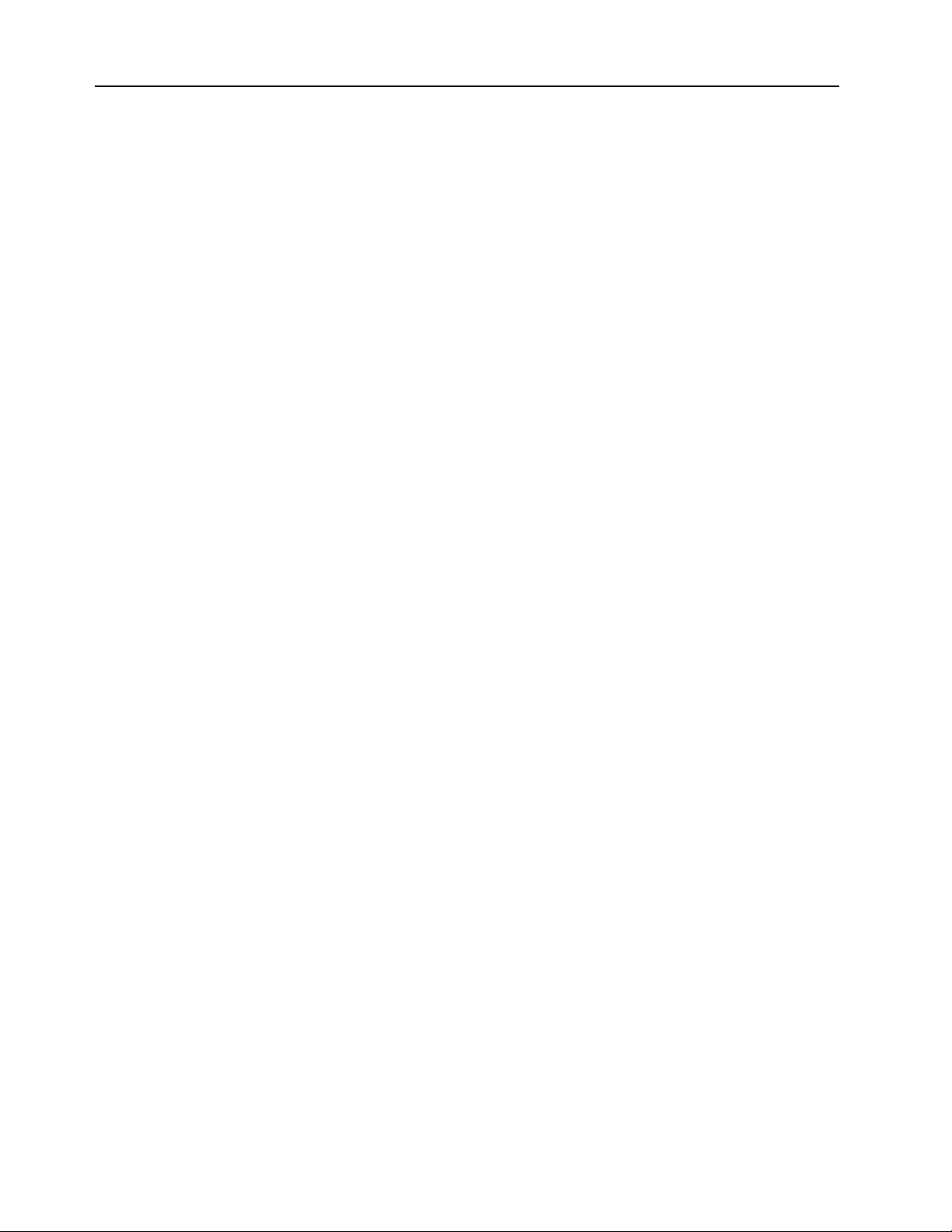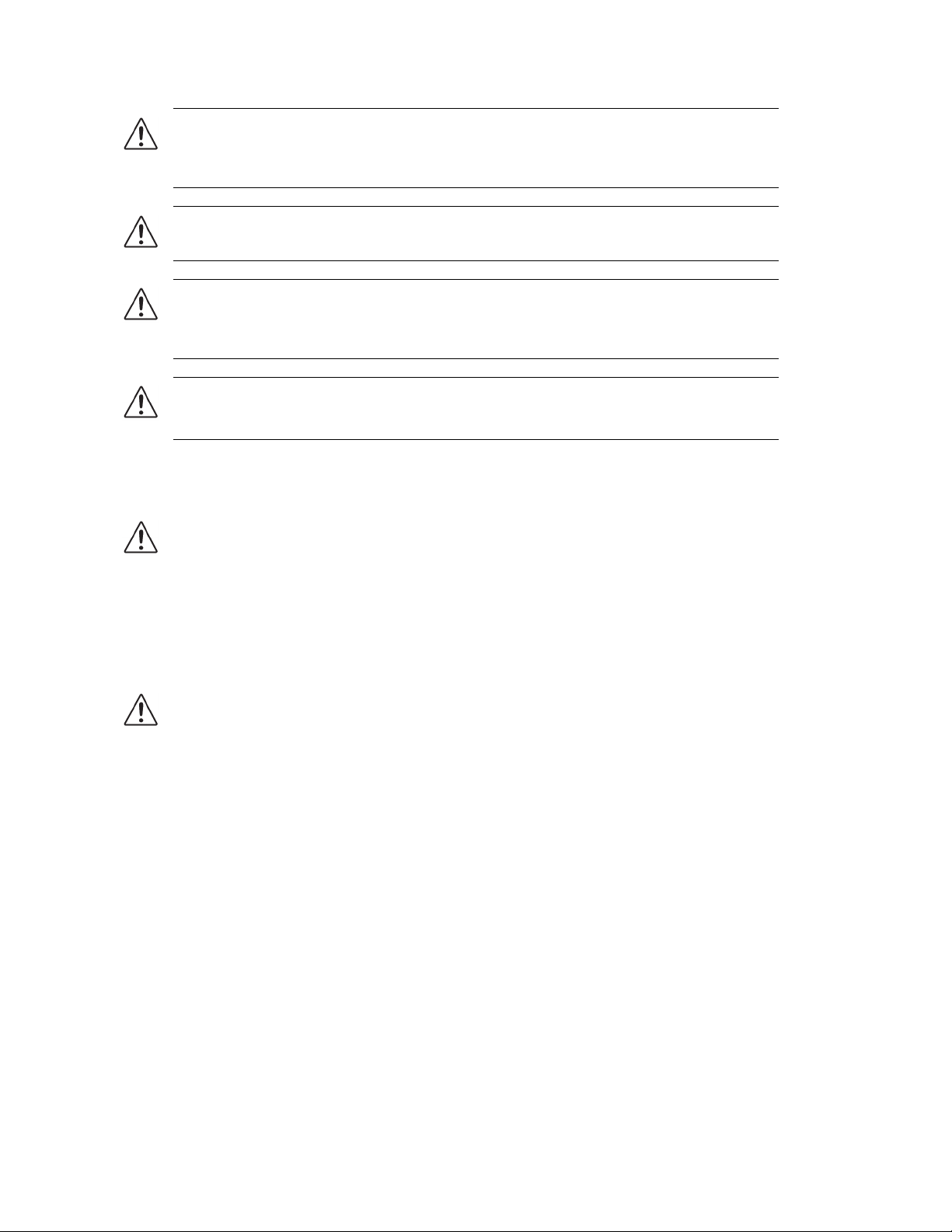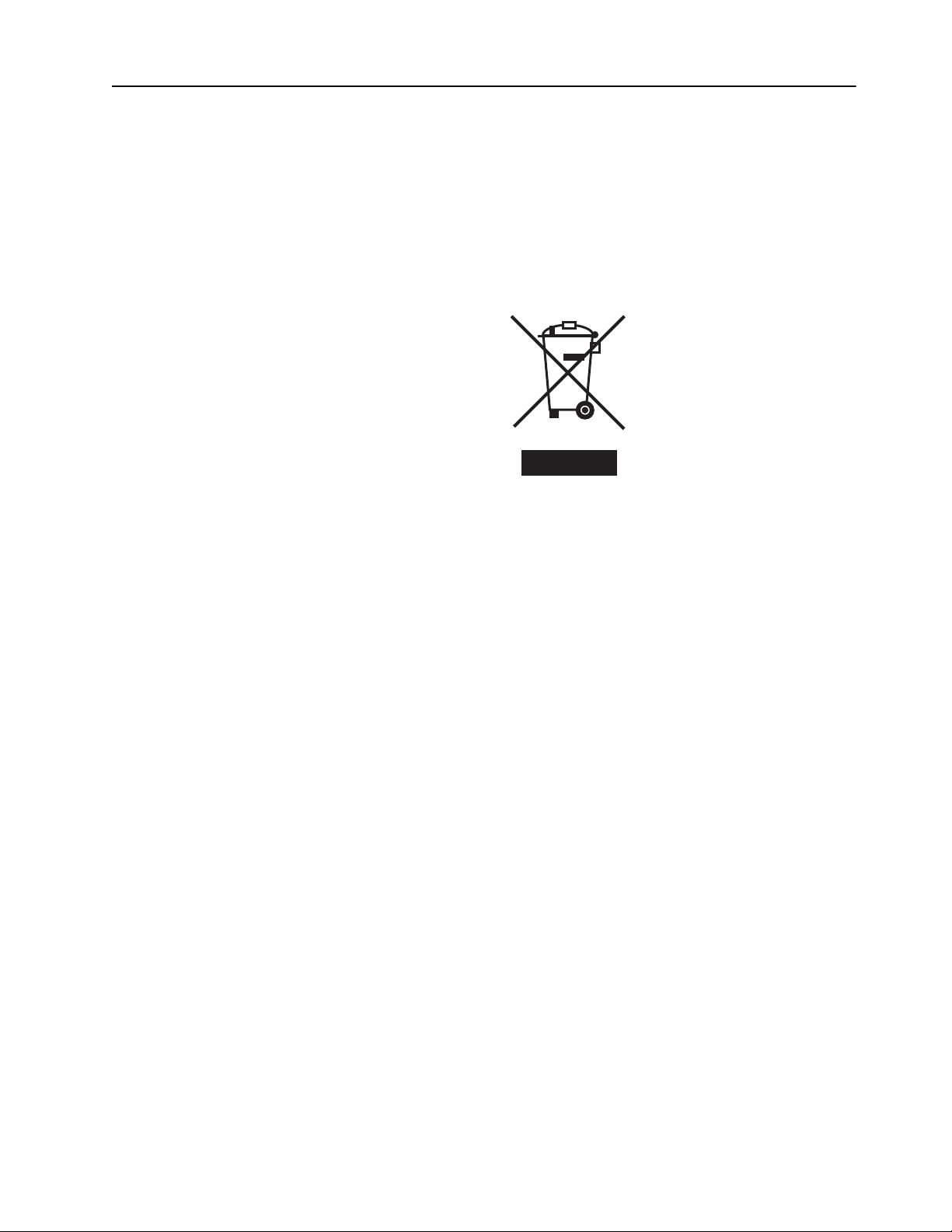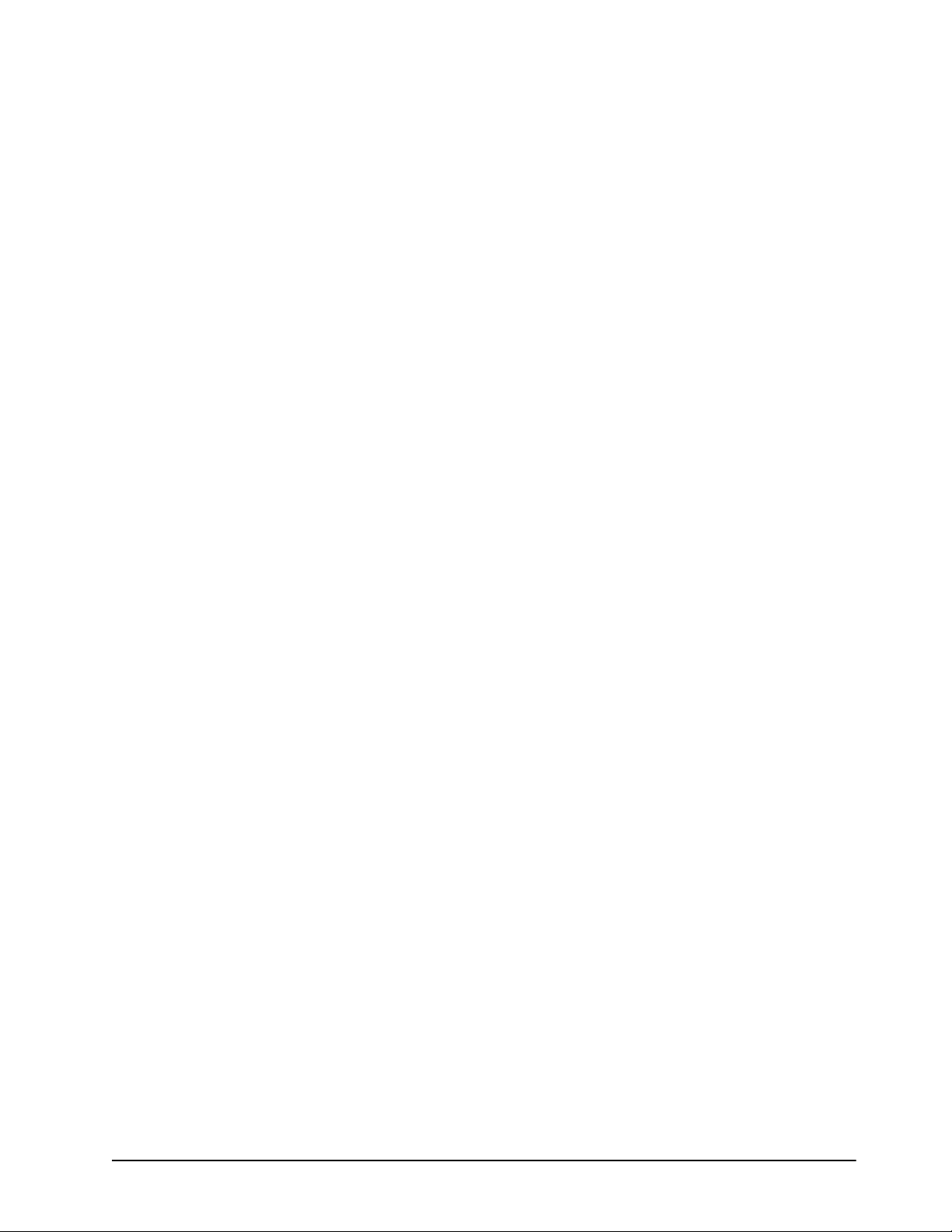TES9 Hardware User Manual (Iss. 04) Contents • i
Contents
Introduction 1
Overview.............................................................................................................................. 1-2
Features.................................................................................................................. 1-2
Documentation Terms and Conventions.............................................................................. 1-4
Hardware Overview 2
Before You Begin ................................................................................................................2-2
Static Discharge..................................................................................................... 2-2
Unpacking.............................................................................................................. 2-2
Front Panel........................................................................................................................... 2-3
Port LEDs .............................................................................................................. 2-3
Status LEDs........................................................................................................... 2-3
PROGRAM 1 and 2 Video LEDs and Switches ................................................... 2-4
Rear Panel ............................................................................................................................ 2-7
Power Connection ................................................................................................. 2-7
PROGRAM 1 and PROGRAM 2 VIDEO ............................................................ 2-7
Data Ports .............................................................................................................. 2-8
GPIO Connections................................................................................................. 2-8
LOAD Button ........................................................................................................ 2-8
Installation 3
Unpacking the TES9............................................................................................................ 3-2
Mounting the TES9 in a Rack.............................................................................................. 3-3
Before You Begin.................................................................................................. 3-3
Installing the TES9 in the Rack............................................................................. 3-3
Basic Connections................................................................................................................ 3-5
Video Connections ................................................................................................ 3-5
Connecting a PC for Setup .................................................................................... 3-6
Data Connections................................................................................................... 3-6
Specifications 4
Technical Specifications ...................................................................................................... 4-2
Electrical Specifications ........................................................................................ 4-2
Mechanical Specifications..................................................................................... 4-2
Environmental Specifications................................................................................ 4-2
Cabling Information.............................................................................................................4-4
RS-232 Ports.......................................................................................................... 4-4
GPIO...................................................................................................................... 4-5
Troubleshooting 5
Replacing a Fuse.................................................................................................................. 5-2
Fails to Start ......................................................................................................................... 5-3
Stays in Bypass .................................................................................................................... 5-4
Cannot Decode TES9 Encoded Data ................................................................................... 5-5