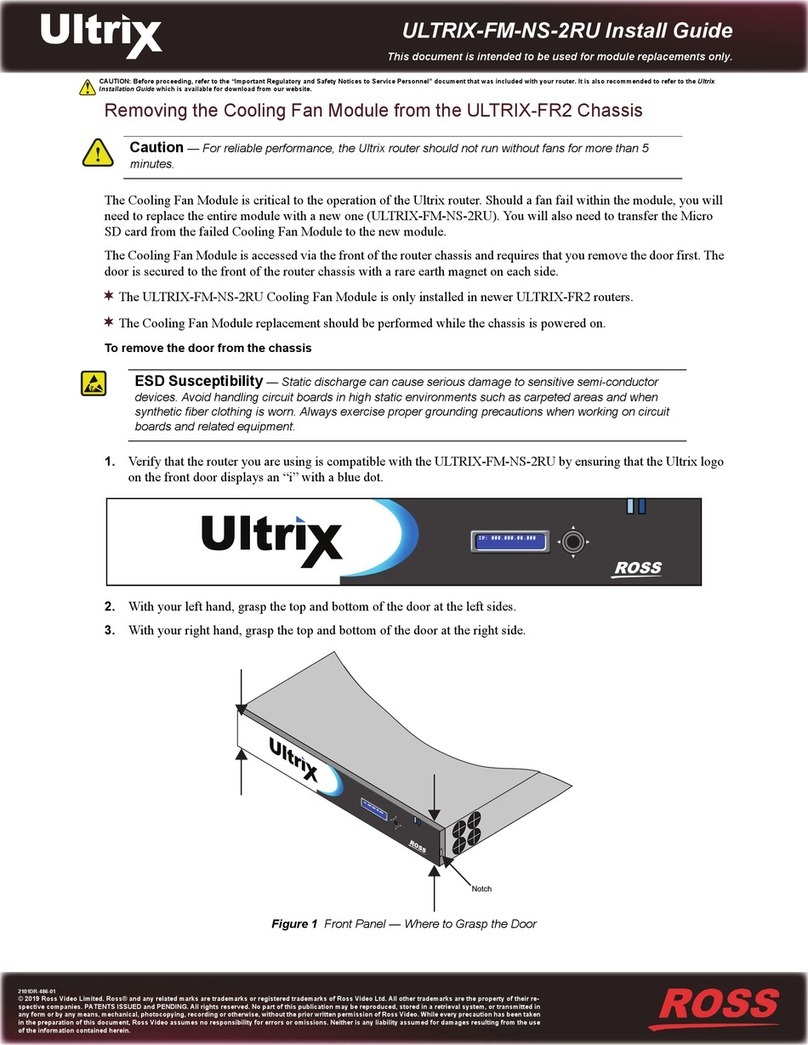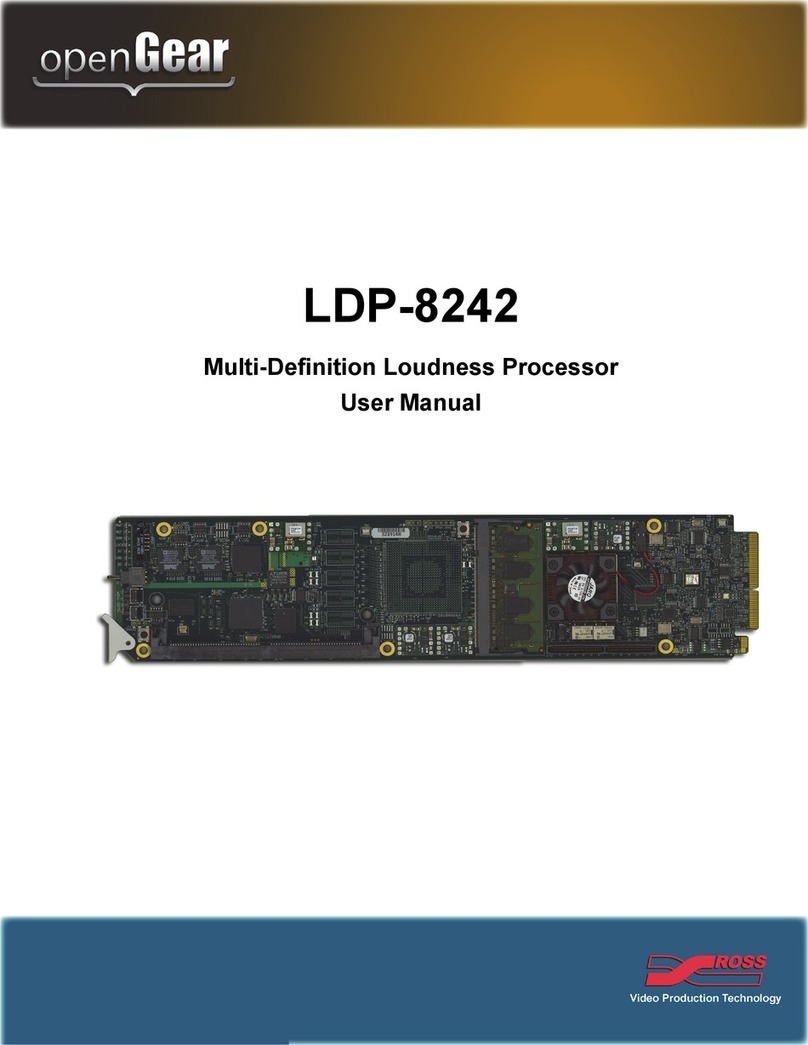TES-8943 User Guide (v1.0) Contents • iii
Tally Communication Setup .................................................................................................................... 56
Enabling GPI/Tally Logging ...................................................................................................................... 57
SCTE-104 Messages 59
Overview .................................................................................................................................................... 59
SCTE-104 Encode Mode ........................................................................................................................ 59
SCTE-104 Decode Mode ........................................................................................................................ 59
Selecting a Source .................................................................................................................................... 59
Specifying the Serial Port as the SCTE-104 Source ............................................................................ 59
Specifying the Ethernet Port as the SCTE-104 Source ...................................................................... 60
Setting the Protocol ................................................................................................................................. 61
Serial Basic Link Layer (BLL) ................................................................................................................. 61
Proxy Device ........................................................................................................................................... 61
Selecting a Mode ...................................................................................................................................... 61
Repeating the Last Splice ........................................................................................................................ 62
Encoding in a Transparent Stream ......................................................................................................... 63
Configuring a GPIO for SCTE-104 Messages ......................................................................................... 64
Before You Begin ................................................................................................................................... 64
Configuring a GPIO for Encoding SCTE-104 Messages ..................................................................... 65
Configuring the GPIO for Decoding SCTE-104 Messages ................................................................. 66
Overriding the SCTE-104 Messages ..................................................................................................... 67
Setting up Event Logging ......................................................................................................................... 68
Types of Events ...................................................................................................................................... 68
Viewing the Log Entries ......................................................................................................................... 68
Outputting the SCTE-104 Log via the Ethernet Port .......................................................................... 68
Configuring an LTC Input 71
Overview .................................................................................................................................................... 71
Timecode Encode Lines and Locations ............................................................................................... 71
Configuring the LTC Settings ................................................................................................................... 71
Monitoring 73
Monitoring the Encoding Status via DashBoard .................................................................................. 73
Overview ................................................................................................................................................. 73
Monitoring the Decoding Status via DashBoard .................................................................................. 74
Overview ................................................................................................................................................. 74
Decoding Status ..................................................................................................................................... 74
Upgrading the Software 75
DashBoard Interface Overview 77
Global Interface ........................................................................................................................................ 77
Signal Tab ............................................................................................................................................... 77
Product Tab ............................................................................................................................................ 78
Hardware Tab ........................................................................................................................................ 79
Licensing State Tab ................................................................................................................................ 80
Setup Tab ................................................................................................................................................ 80
Network Tab ........................................................................................................................................... 81
Global Alarm Enables Tab .................................................................................................................... 82
Security Tab ............................................................................................................................................ 83
Configure Licenses Tab ......................................................................................................................... 83
Logging Tab ............................................................................................................................................ 84
TES-8943 Interface ................................................................................................................................... 84
Video Format Tab .................................................................................................................................. 84
ANC Tab .................................................................................................................................................. 85