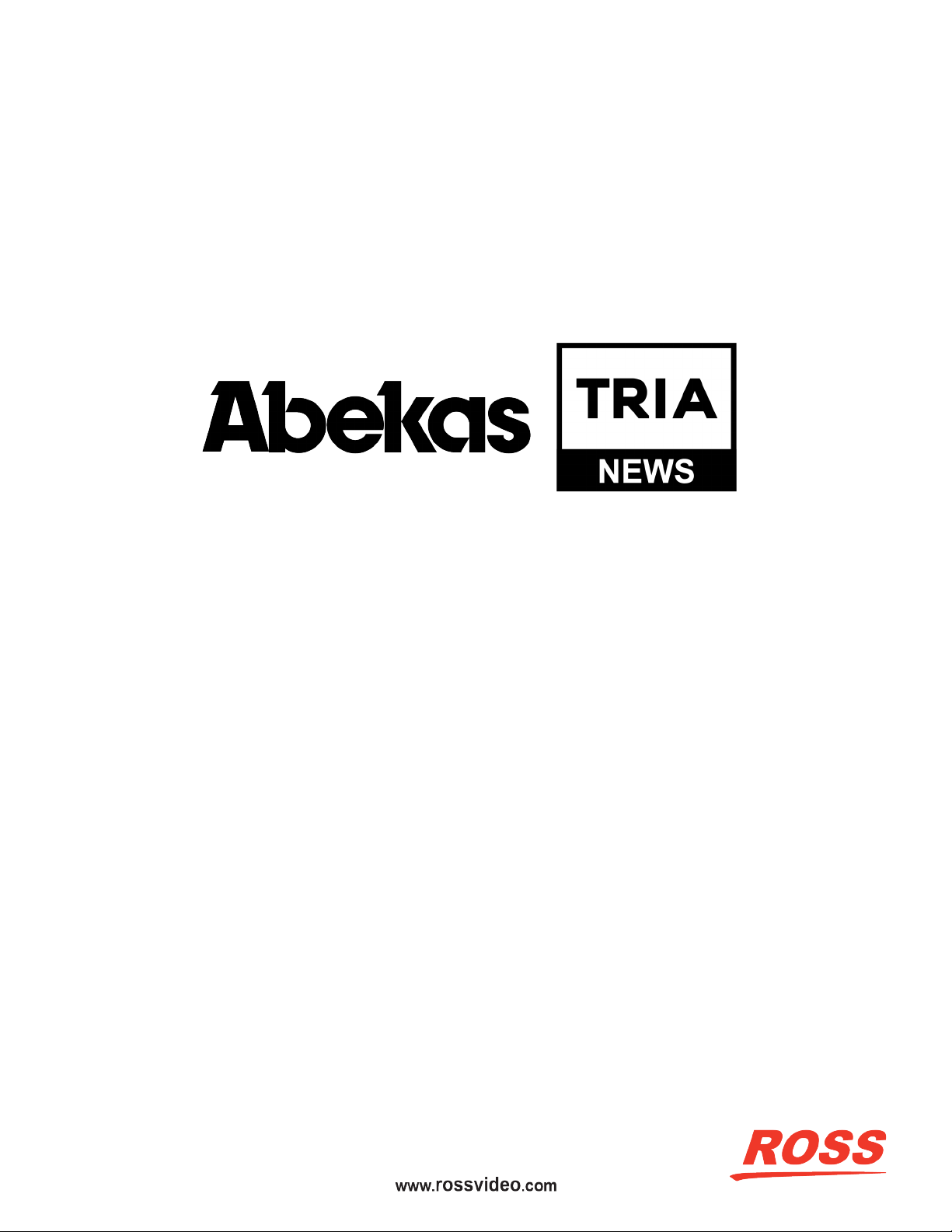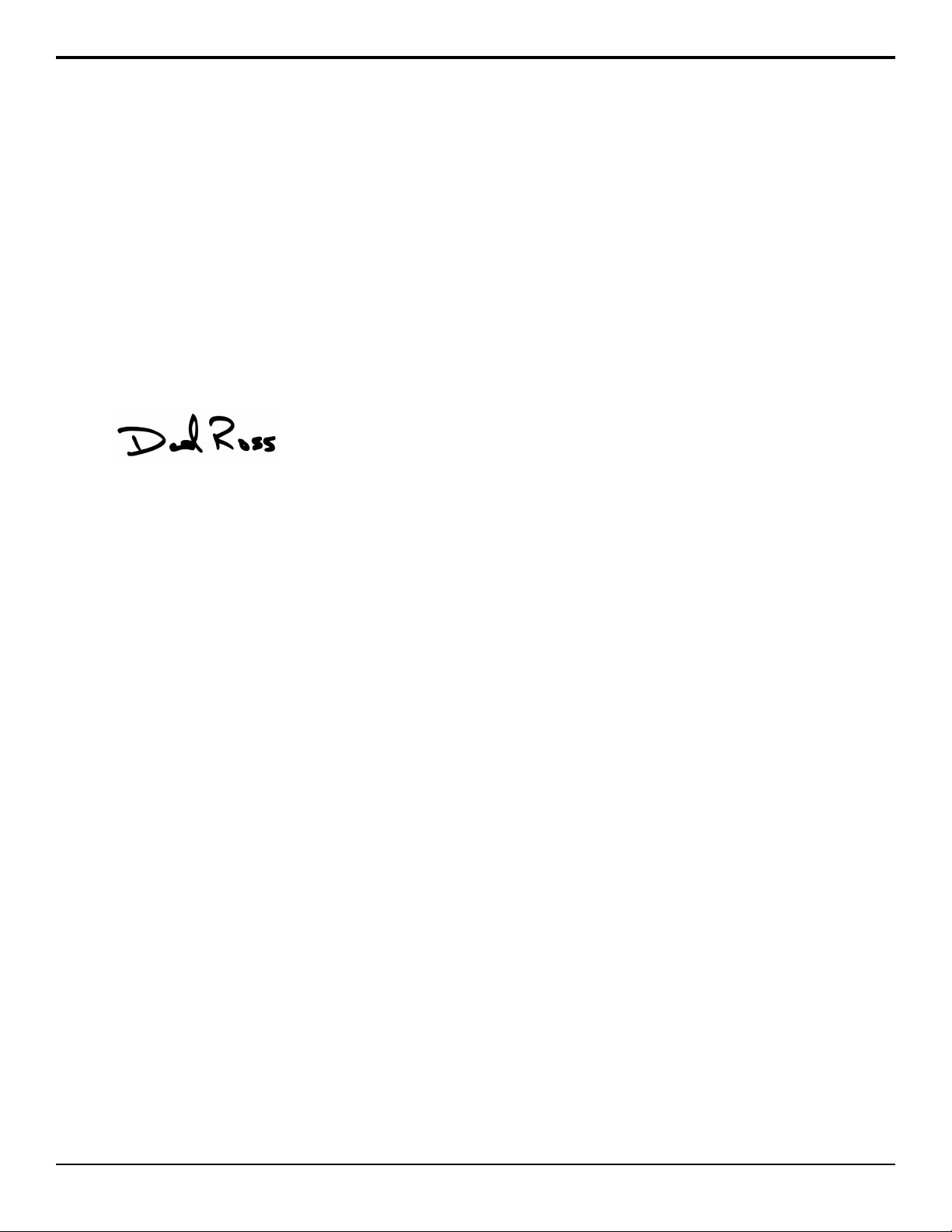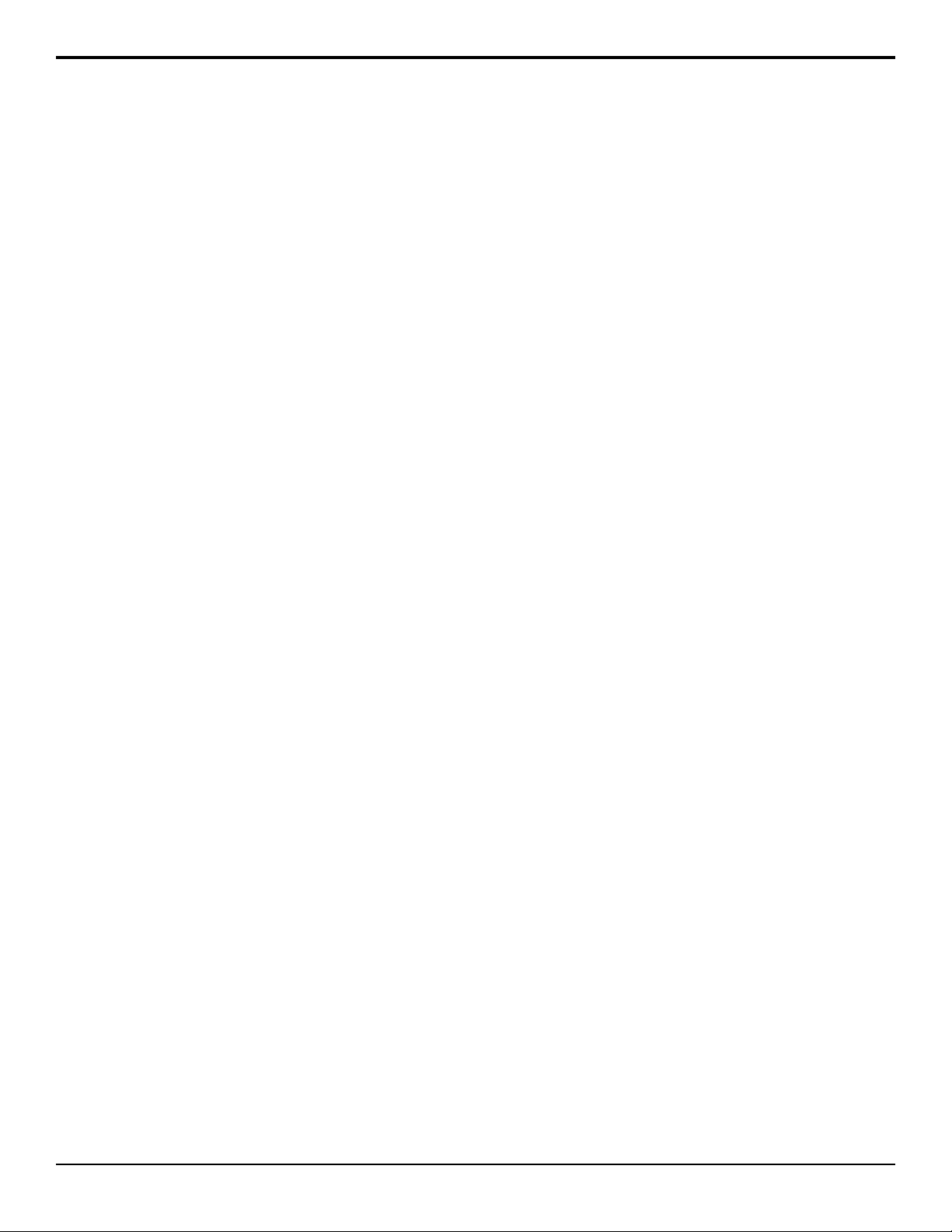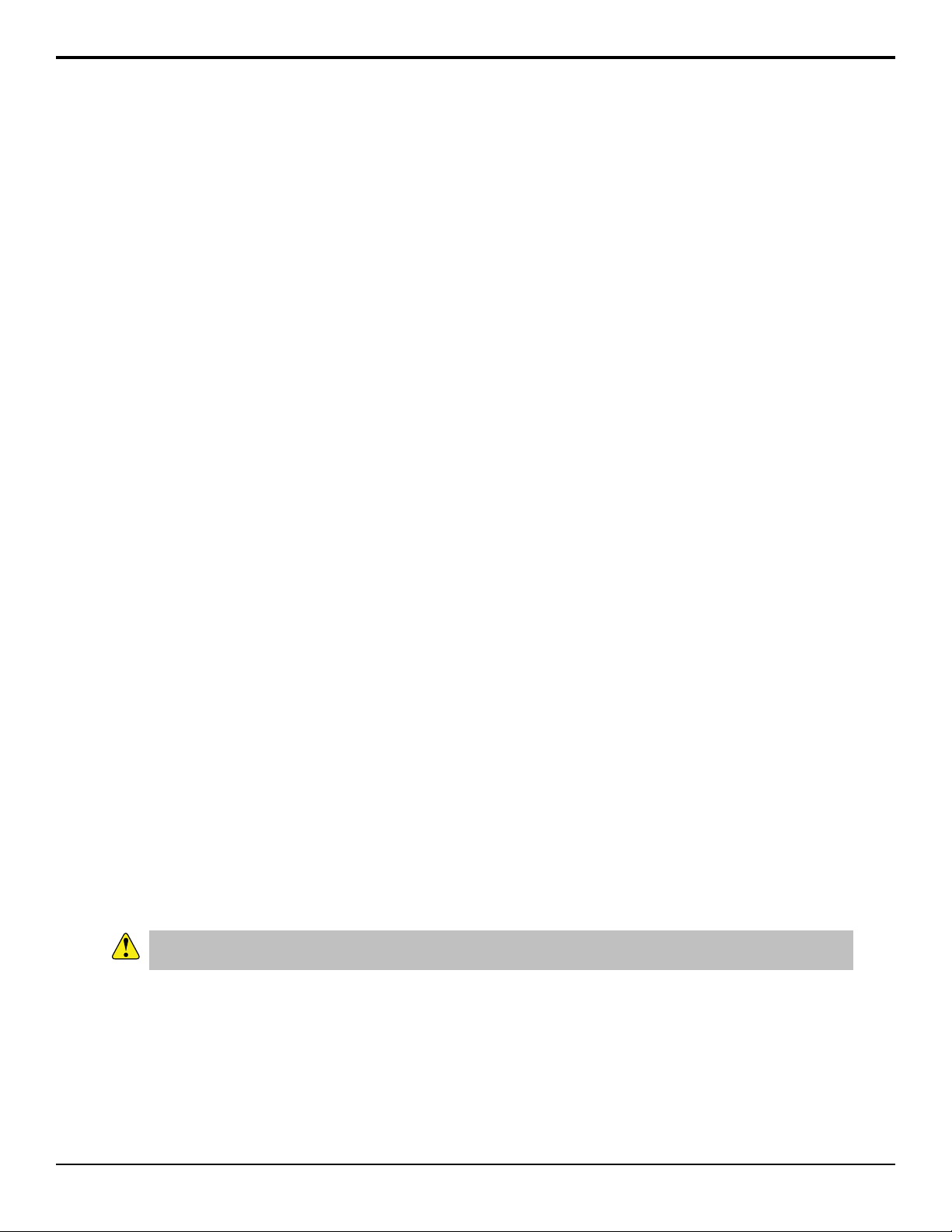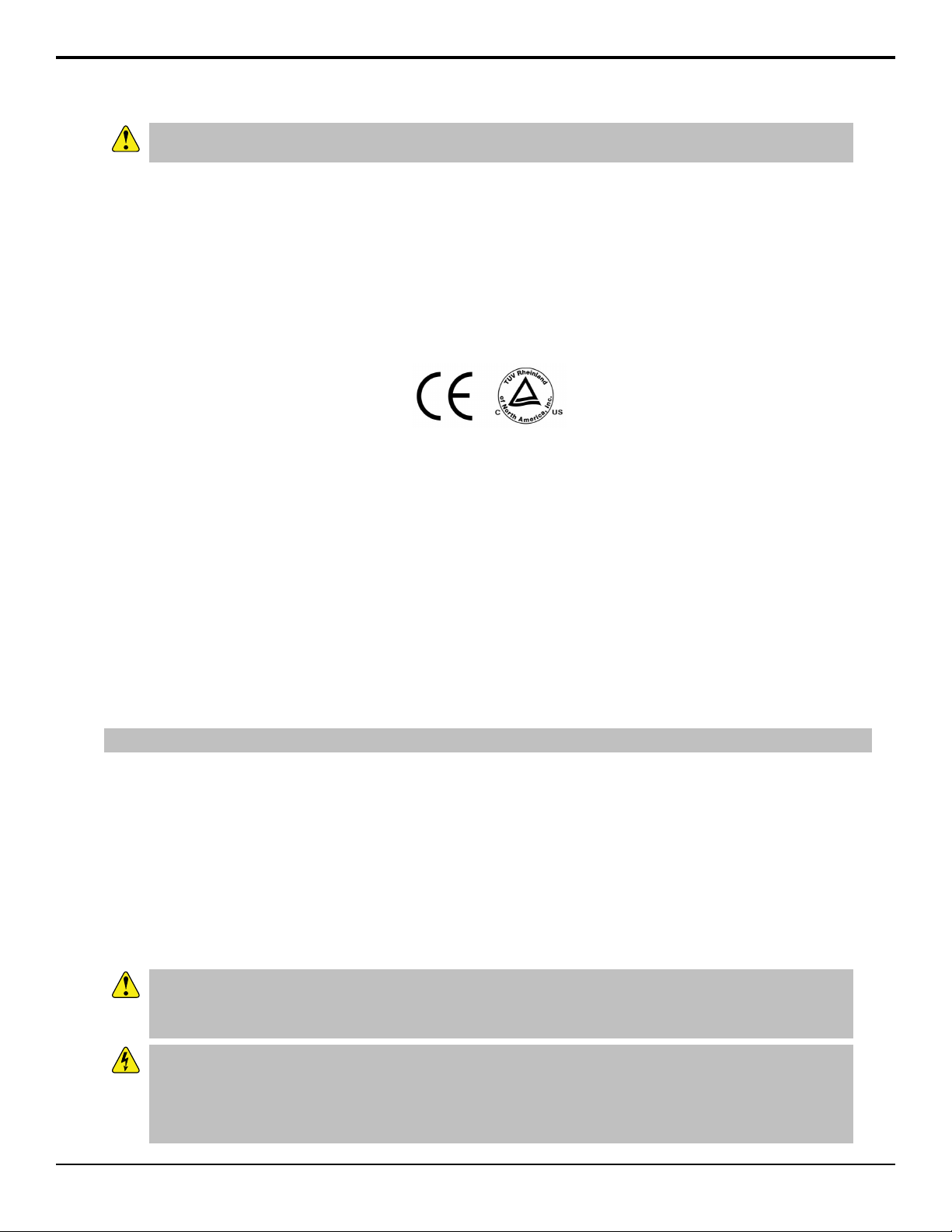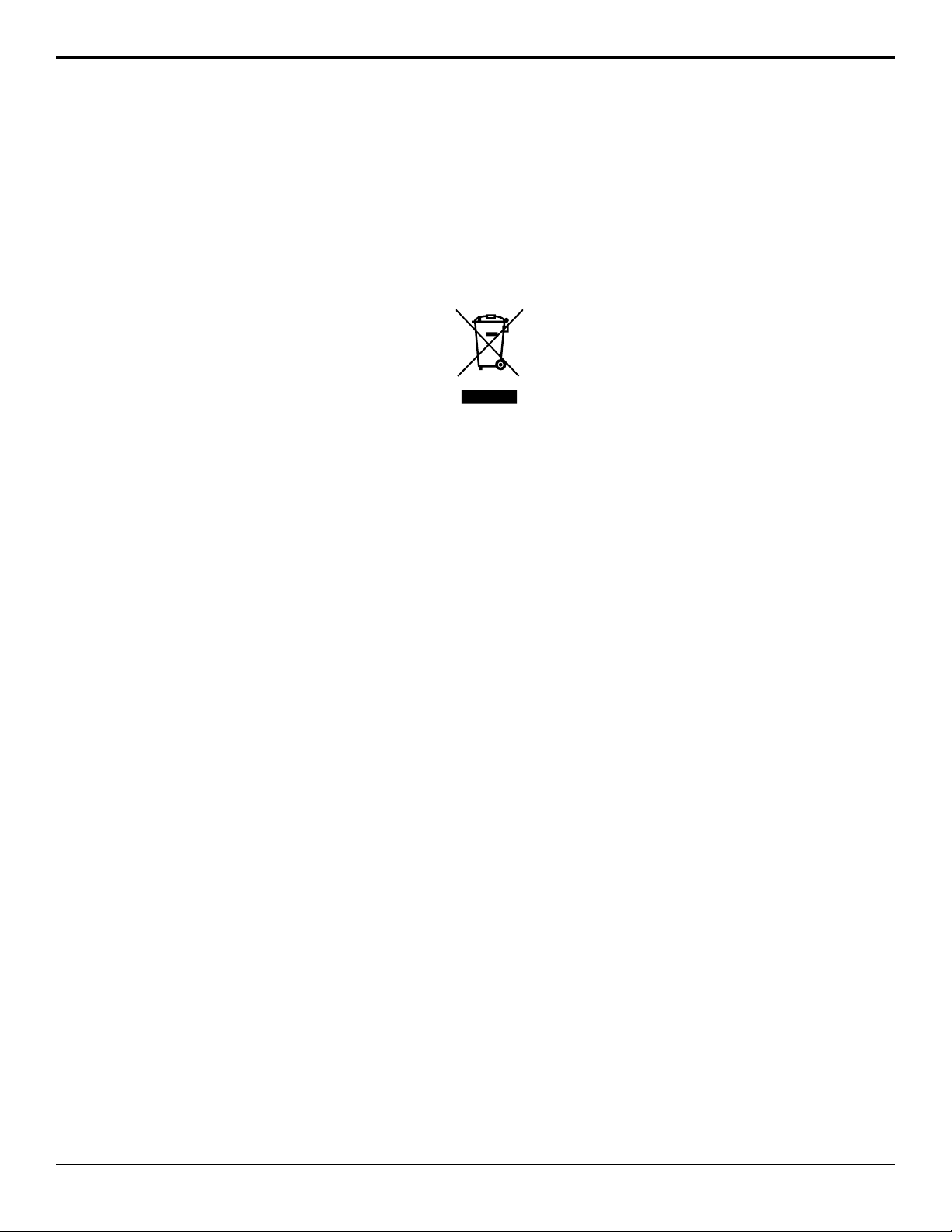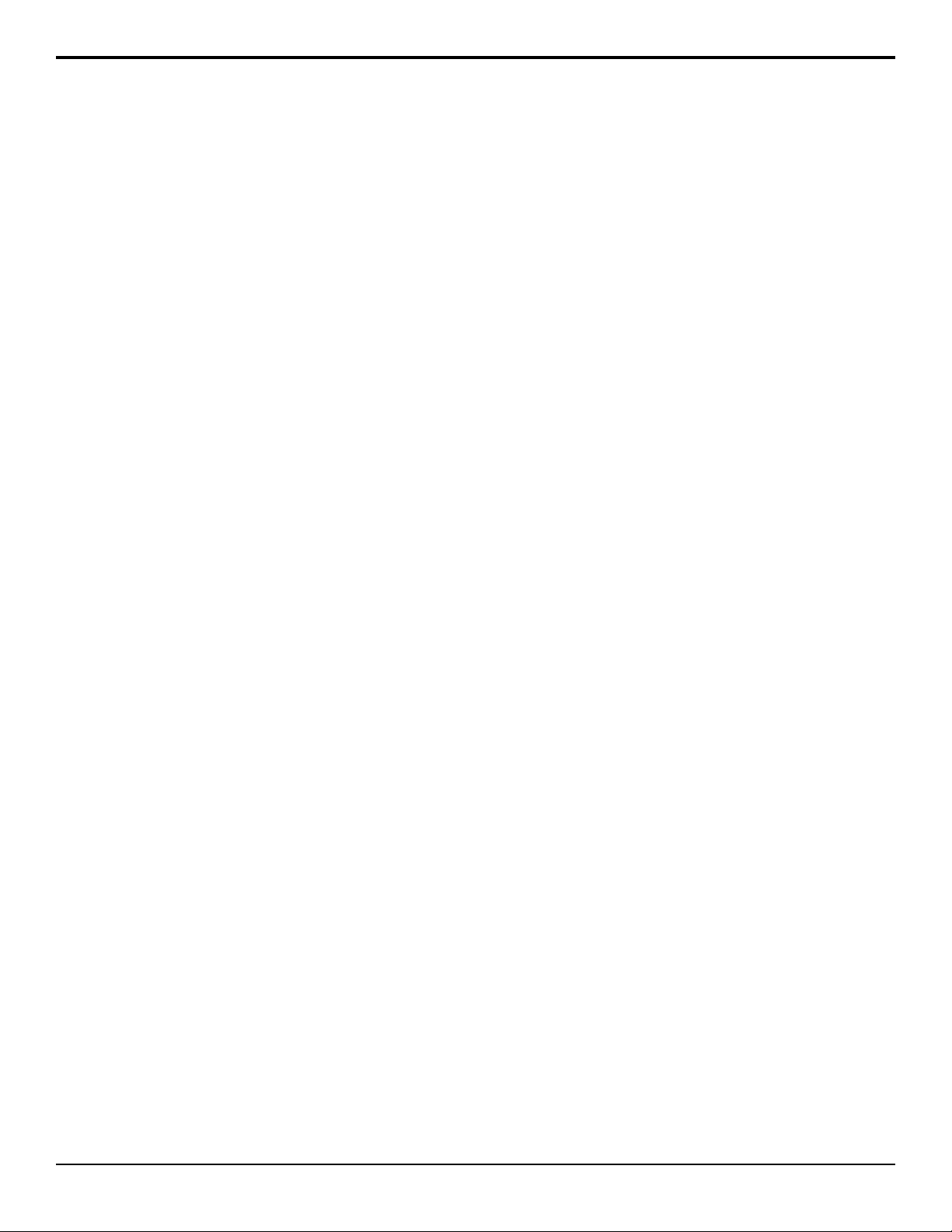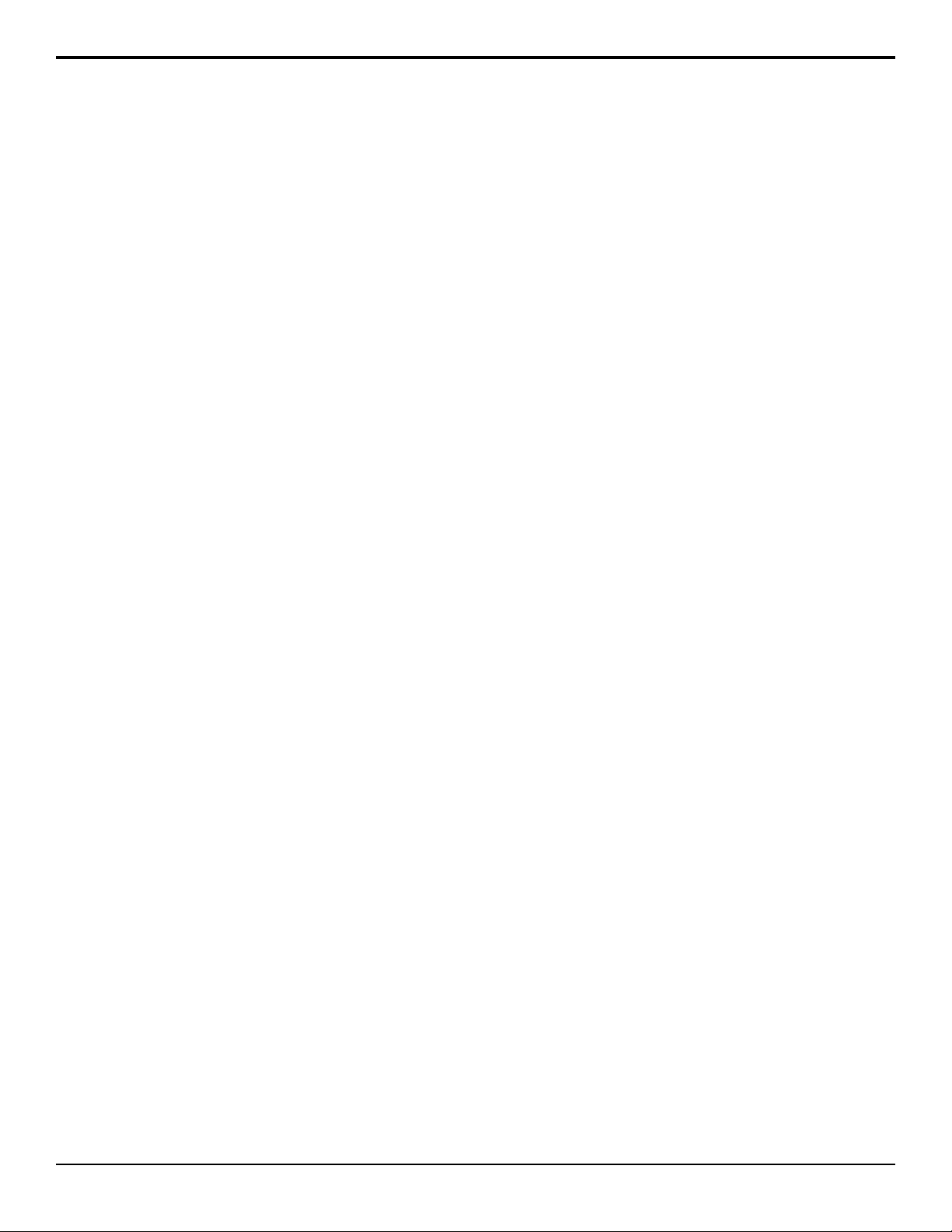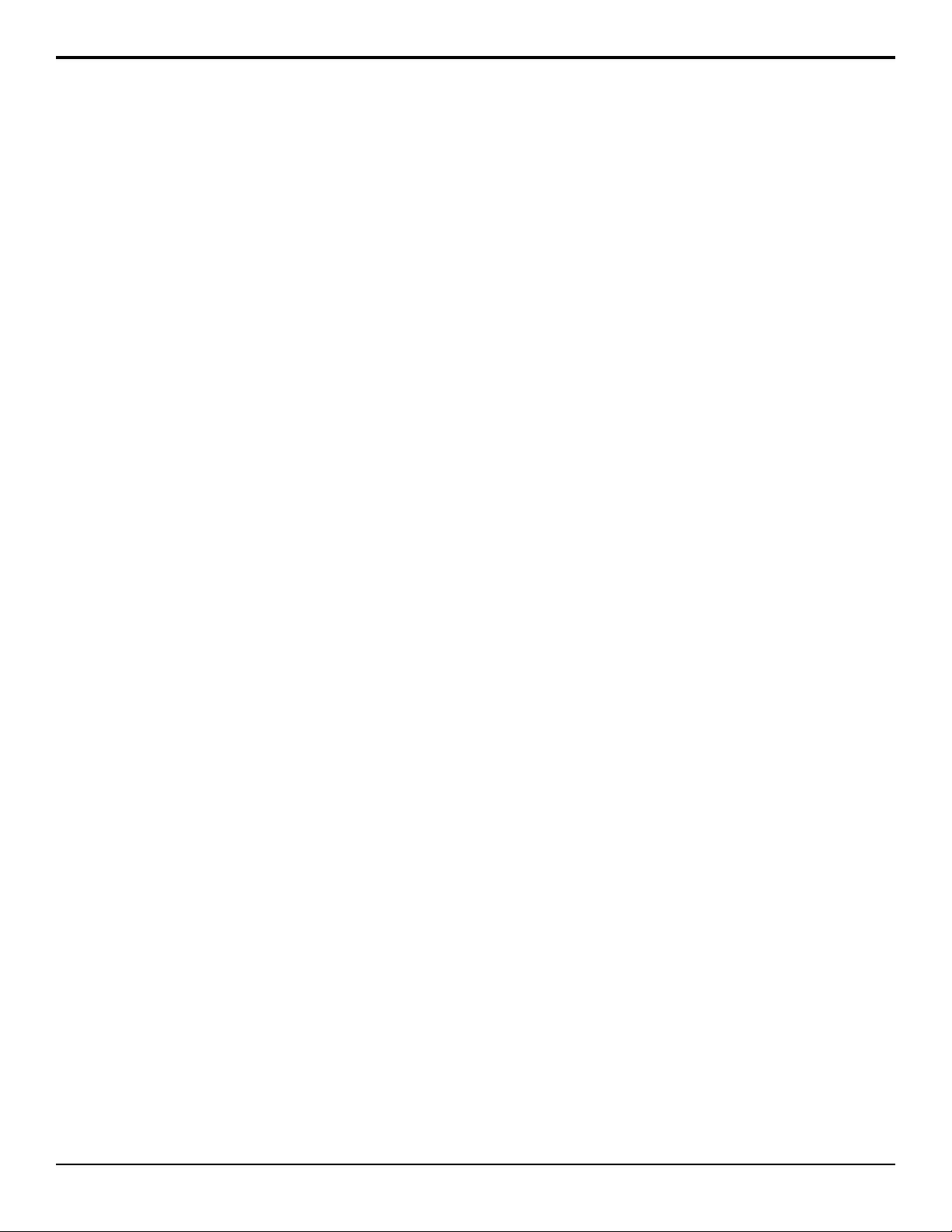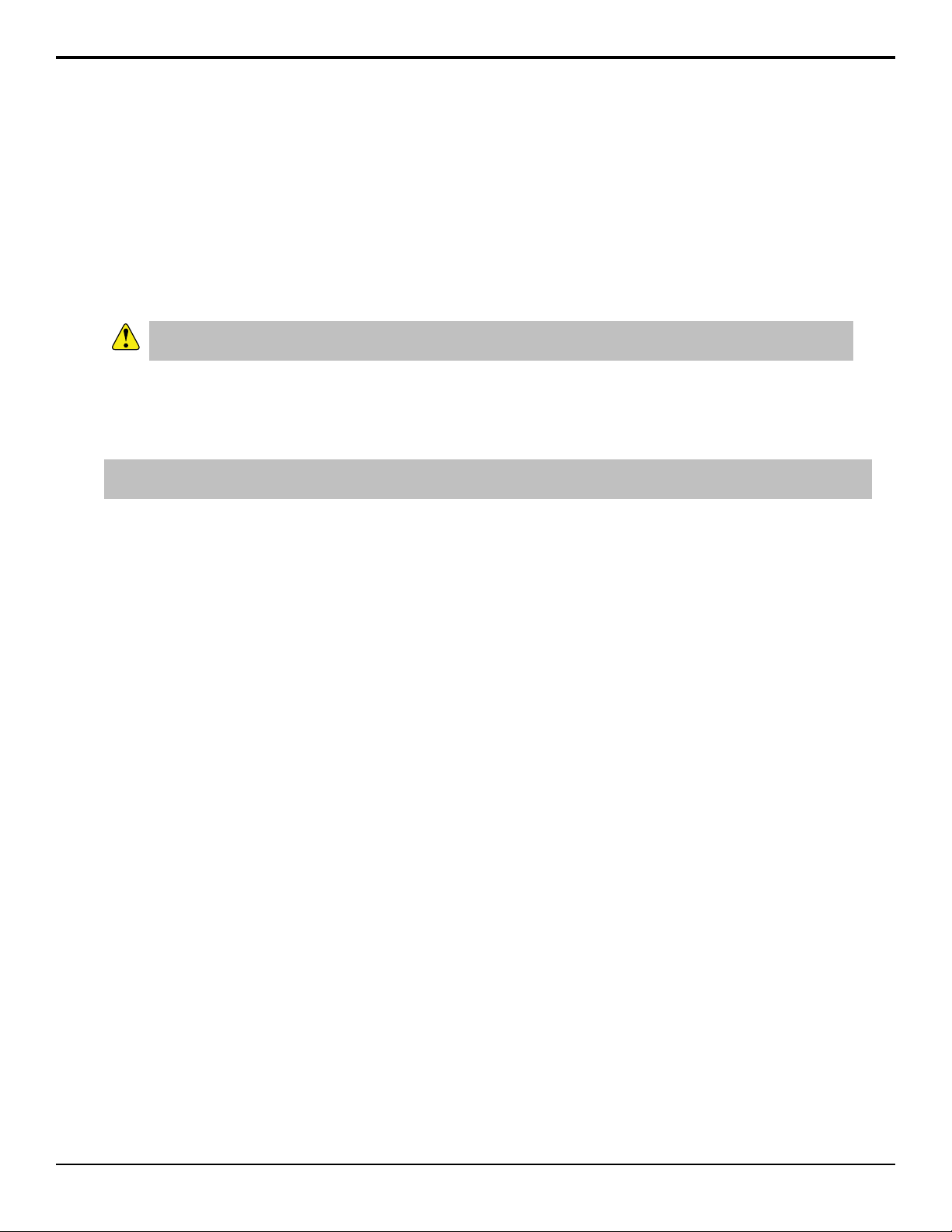Contents
Required Equipment......................................................................................................................................... 9
Getting Started................................................................................................................................................ 10
Power On/Off................................................................................................................................................................................................................ 10
Windows® Login............................................................................................................................................................................................................ 10
Software........................................................................................................................................................................................................................ 10
Server Configuration.......................................................................................................................................11
Video Formats...............................................................................................................................................................................................................11
To Configure the Video Format.................................................................................................................................................................... 11
Audio Setup...................................................................................................................................................................................................................12
To Configure the Audio Setup...................................................................................................................................................................... 12
Audio Router Setup...................................................................................................................................................................................................... 12
To Configure the Audio Router..................................................................................................................................................................... 12
Timecode Setup............................................................................................................................................................................................................ 14
To Configure the Timecode...........................................................................................................................................................................14
Channel Label Setup.................................................................................................................................................................................................... 15
To Assign Labels to Channel Transports......................................................................................................................................................15
TSL Tally Setup............................................................................................................................................................................................................ 15
To Configure the TSL Tally Input..................................................................................................................................................................15
Network Attached Storage (NAS) Setup......................................................................................................................................................................16
To Set Up the NAS Services........................................................................................................................................................................ 16
Tria Explorer.................................................................................................................................................... 18
Tria Explorer Login.................................................................................................................................................................................................... 18
To Log In to Tria Explorer.............................................................................................................................................................................19
Managing Accounts.......................................................................................................................................................................................................19
To Set Account Permissions......................................................................................................................................................................... 19
To Set Account Passwords........................................................................................................................................................................... 20
Physical Channel Setup............................................................................................................................................................................................... 20
To Assign Channel Transports to Physical Channels.................................................................................................................................. 20
Installing Tria Explorer on a Remote PC................................................................................................................................................................... 21
To Install Tria Explorer on a Remote PC....................................................................................................................................................21
To Disable Abekas® Services........................................................................................................................................................................22
Channel Transport Control............................................................................................................................ 23
To Load a Clip.............................................................................................................................................................................................................. 24
To Trim a Clip............................................................................................................................................................................................................... 24
To Play a Clip............................................................................................................................................................................................................... 25
To Eject a Clip.............................................................................................................................................................................................................. 25
Clip Repeat Modes....................................................................................................................................................................................................... 26
Normal (Off)...................................................................................................................................................................................................26
Loop............................................................................................................................................................................................................... 26
Ping-Pong...................................................................................................................................................................................................... 26
Loop to Play.................................................................................................................................................................................................. 26
Recording a Clip........................................................................................................................................................................................................... 26
To Record a New Clip...................................................................................................................................................................................26
To Overwrite/Append to a Clip......................................................................................................................................................................28
Locking Channel Transport Control..............................................................................................................................................................................29
To Lock/Unlock a Channel Transport........................................................................................................................................................... 29
Keyboard Shortcuts.......................................................................................................................................................................................................29
Clip Library...................................................................................................................................................... 33
Search........................................................................................................................................................................................................................... 33
Supported Media File Formats..................................................................................................................................................................................... 34
Play Lists.......................................................................................................................................................................................................................34
To Create/Edit a Play List............................................................................................................................................................................. 34
To Air a Play List.......................................................................................................................................................................................... 35
Play List Commands..................................................................................................................................................................................... 36
Timecode Chase........................................................................................................................................................................................................... 37
To Create a TC Chase List...........................................................................................................................................................................37
To Air a TC Chase List................................................................................................................................................................................. 38
Folders...........................................................................................................................................................................................................................38
Tria News User Manual — Contents • vii