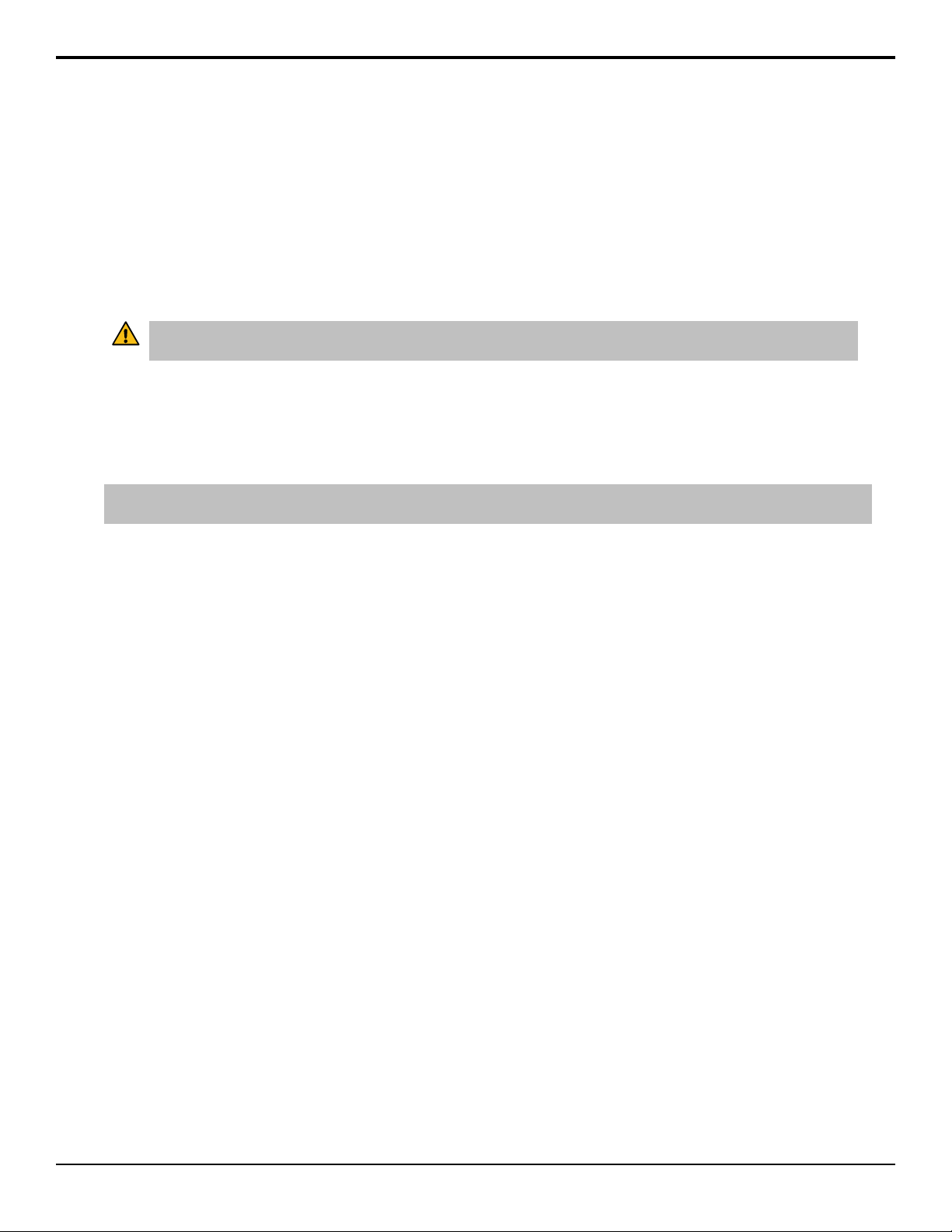Contents
Required Equipment....................................................................................................................................9
Getting Started...........................................................................................................................................10
Power On/Off......................................................................................................................................................................................................................10
Windows®Login..................................................................................................................................................................................................................10
Software...............................................................................................................................................................................................................................10
Server Configuration..................................................................................................................................11
Channel Setup.....................................................................................................................................................................................................................11
To Configure the Hardware Channels..............................................................................................................................................................11
Video Formats.....................................................................................................................................................................................................................11
To Configure the Video Format.........................................................................................................................................................................11
Video Router Setup.............................................................................................................................................................................................................12
To Connect to a Video Router...........................................................................................................................................................................12
Audio Setup.........................................................................................................................................................................................................................13
To Configure the Audio Setup...........................................................................................................................................................................13
Audio Router Setup............................................................................................................................................................................................................14
To Configure the Audio Router.........................................................................................................................................................................15
Timecode Setup..................................................................................................................................................................................................................16
To Configure the Timecode...............................................................................................................................................................................16
Channel Label Setup...........................................................................................................................................................................................................17
To Assign Labels to Channels............................................................................................................................................................................17
Quad Viewer Setup.............................................................................................................................................................................................................18
Quad Viewer Display..........................................................................................................................................................................................18
To Configure the Quad Viewer..........................................................................................................................................................................18
TSL Tally Setup....................................................................................................................................................................................................................19
To Configure the TSL Tally Input.......................................................................................................................................................................19
Import..........................................................................................................................................................21
Supported Import Transcoding........................................................................................................................................................................................21
To Import Media Files........................................................................................................................................................................................................32
To Add a Watch Folder.......................................................................................................................................................................................................33
To Configure Kiva Import................................................................................................................................................................................................34
Remote Control Support............................................................................................................................37
Remote Communications (RS-422)...................................................................................................................................................................................37
To Configure a Room for the BVW-75 Protocol...............................................................................................................................................37
To Configure a Room for the Odetics Protocol...............................................................................................................................................39
To Configure a Room for the VDCP Protocol...................................................................................................................................................40
To Configure a Room for the AMP Protocol....................................................................................................................................................41
DashBoard...........................................................................................................................................................................................................................43
Abekas®DashBoard Service..............................................................................................................................................................................43
Clip ID Support....................................................................................................................................................................................................................47
Sony®MVS Series Switcher................................................................................................................................................................................................47
Kiva Presenter.............................................................................................................................................48
Sessions...............................................................................................................................................................................................................................48
Sessions Manager...............................................................................................................................................................................................48
Settings................................................................................................................................................................................................................49
Hot Keys...............................................................................................................................................................................................................51
Kiva User Manual (v02) — Contents • vii