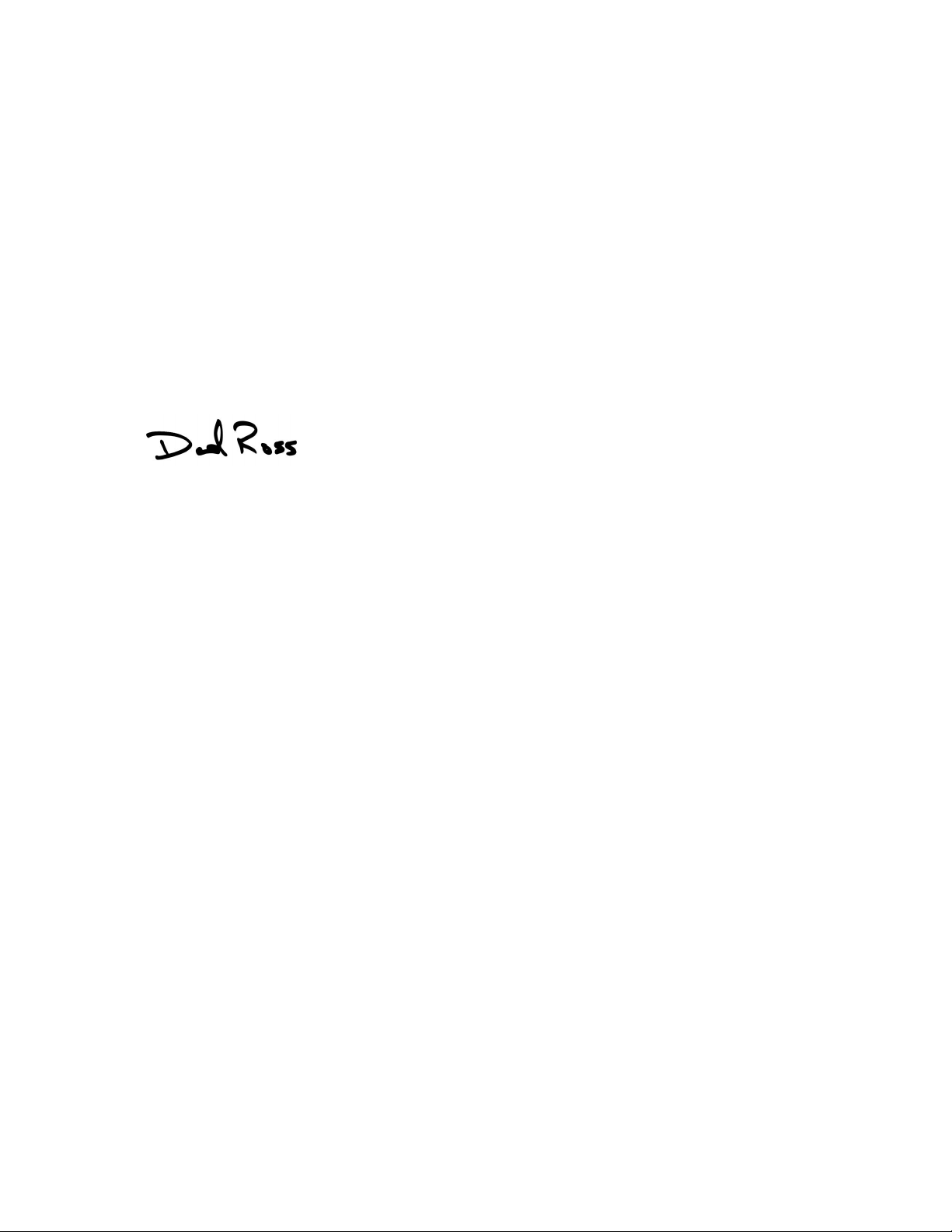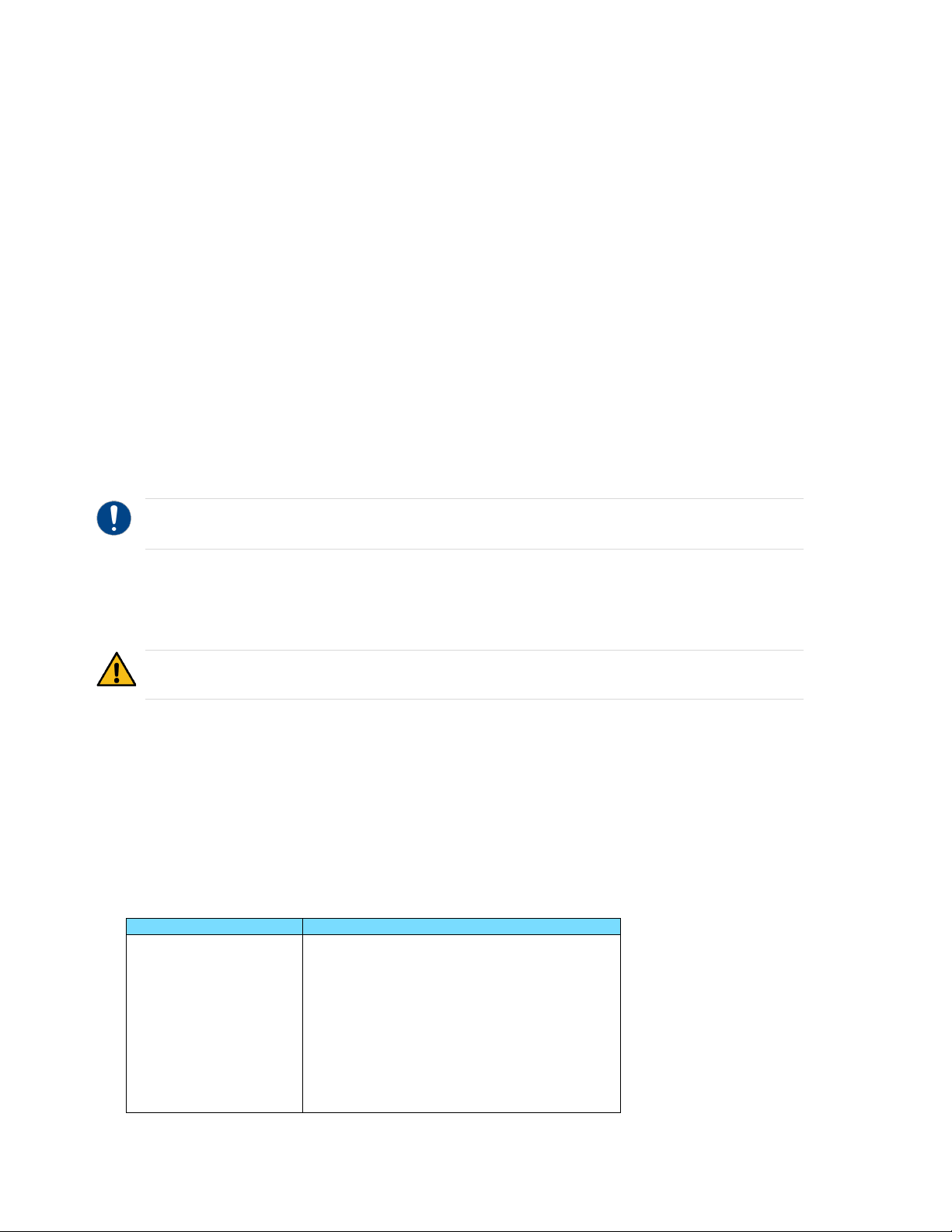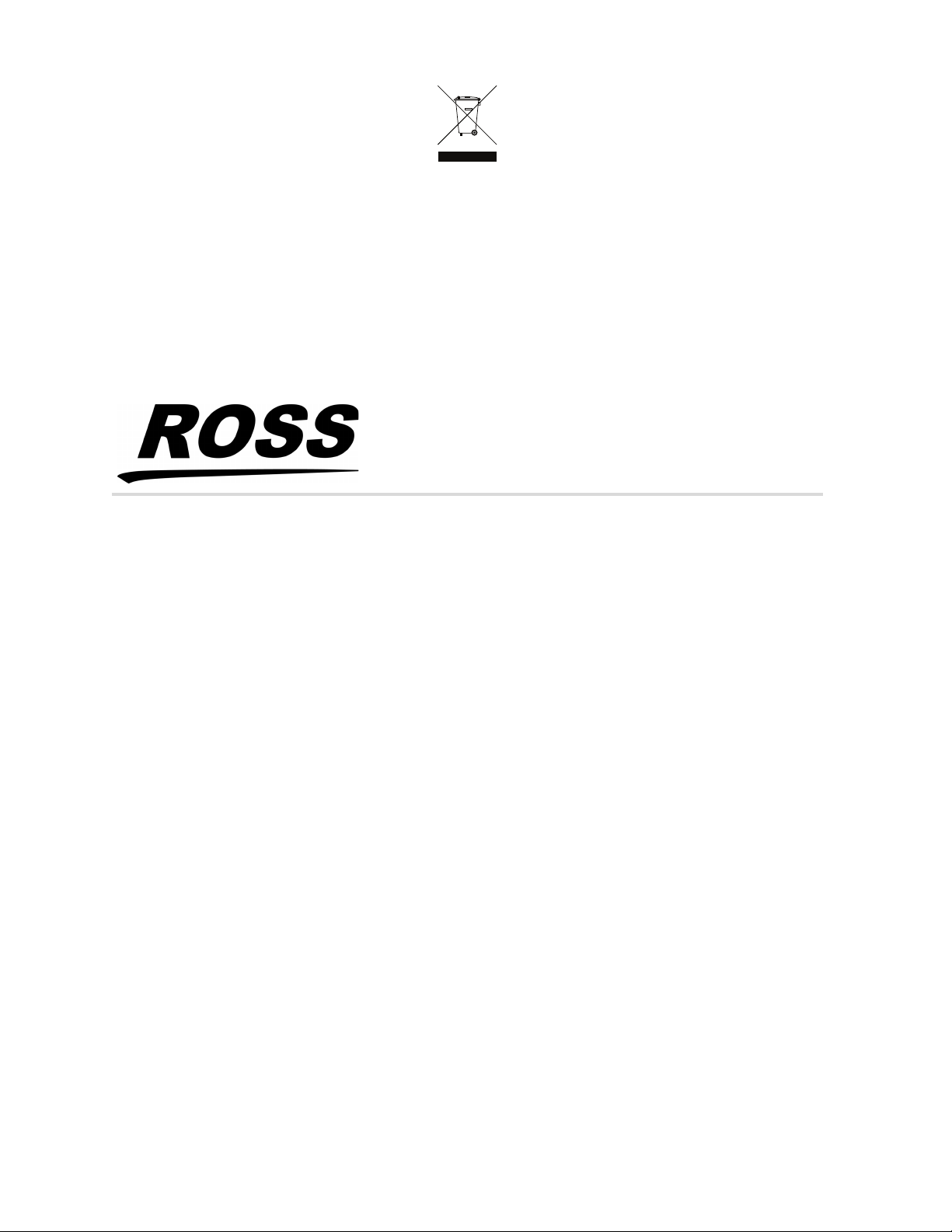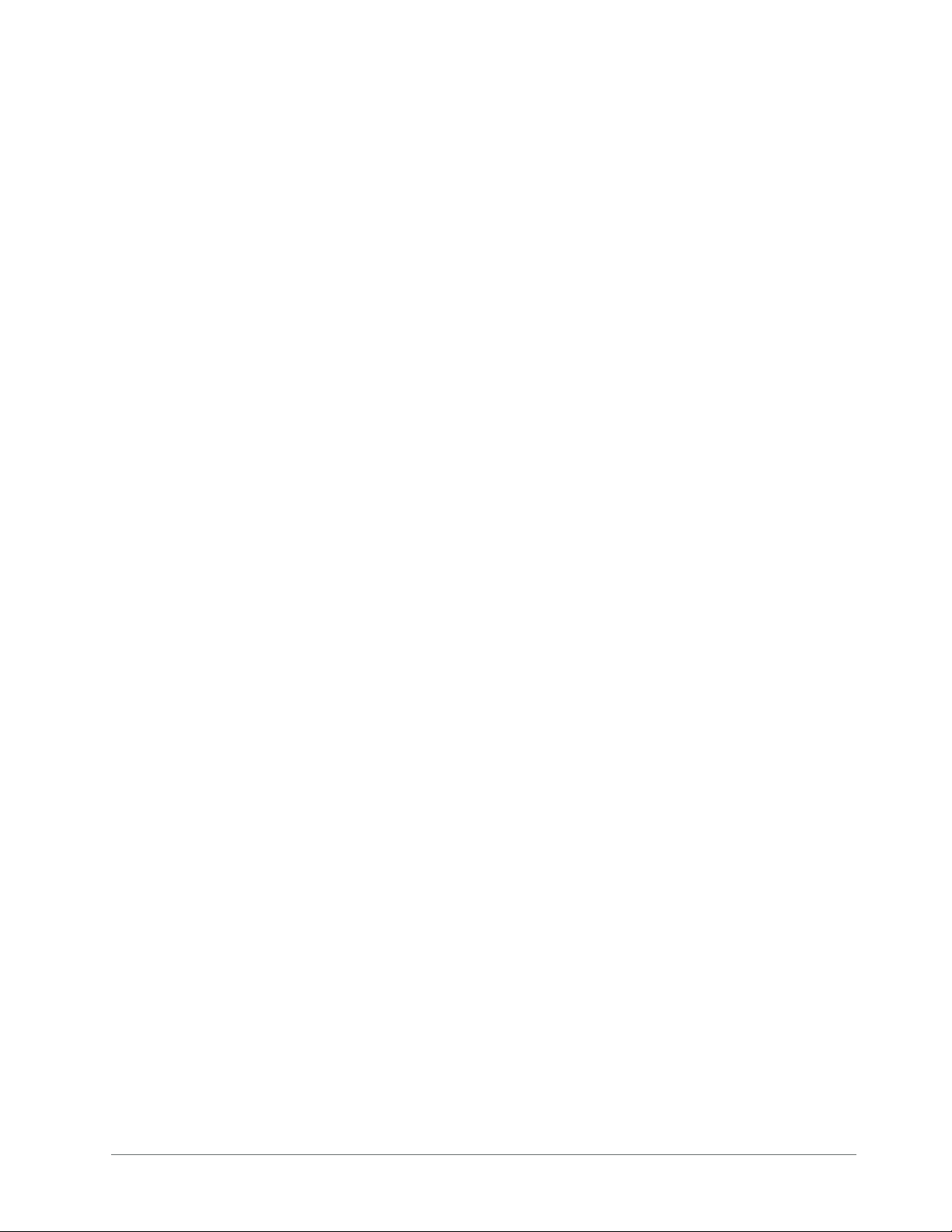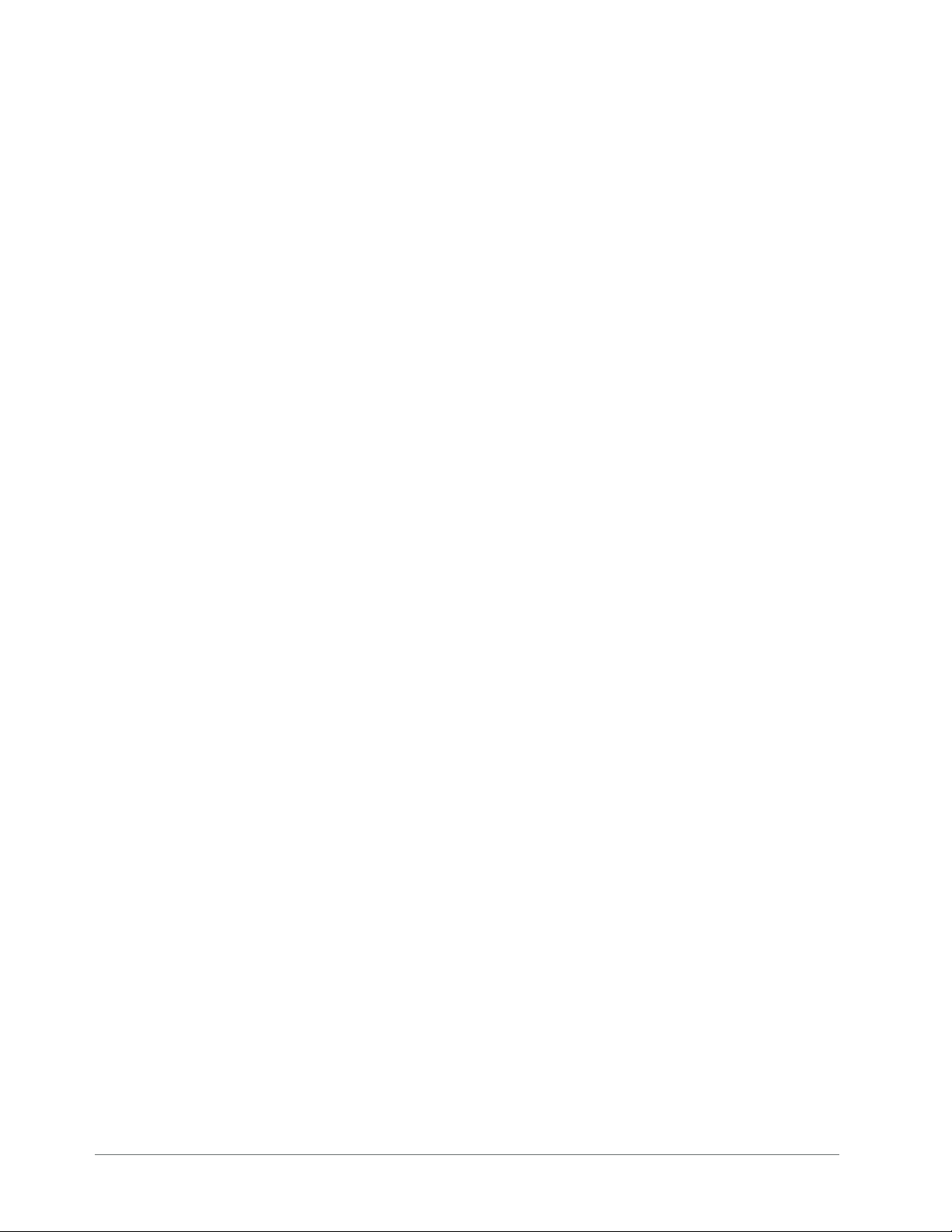ULTRIX-FR12 Installation Guide (v4.0) Contents • i
Contents
Introduction 9
Related Publications ...................................................................................................................................9
Documentation Conventions .....................................................................................................................9
Interface Elements ....................................................................................................................................9
User Entered Text .....................................................................................................................................9
Referenced Guides ................................................................................................................................ 10
Menu Sequences ................................................................................................................................... 10
Important Instructions .......................................................................................................................... 10
Contacting Technical Support .............................................................................................................. 10
Getting Started 11
General Overview ..................................................................................................................................... 11
Signal Distribution ................................................................................................................................. 12
Routing Layers or Levels ....................................................................................................................... 12
Interface and Connectivity via an Ultricore BCS ................................................................................ 12
Remote Control Panels ......................................................................................................................... 12
Before You Begin ...................................................................................................................................... 12
Hardware Overview 13
Features ..................................................................................................................................................... 13
Supported Ultrix I/O Blades .................................................................................................................... 13
Small Form-factor Pluggable (SFP+) Modules ....................................................................................... 13
Front Panel Overview ............................................................................................................................... 14
Features .................................................................................................................................................. 14
Rear Panel Overview ................................................................................................................................ 17
Physical Installation 21
Before You Begin ...................................................................................................................................... 21
Unpacking the Equipment ....................................................................................................................... 21
Mounting Requirements ........................................................................................................................ 22
Connecting the ULTRIX-FR12 to a Network ........................................................................................... 22
Powering the ULTRIX-FR12 25
Overview .................................................................................................................................................... 25
Before You Begin ................................................................................................................................... 25
Workflow for Initial Power Up ................................................................................................................. 25
Ultripower Manager ................................................................................................................................. 26
Cabling the Ultripowers to the ULTRIX-FR12 ....................................................................................... 28
Verify the Output State of each Ultripower ........................................................................................ 28
Cabling the Ultripowers to the ULTRIX-FR12 ...................................................................................... 28
Powering on the ULTRIX-FR12 via DashBoard ..................................................................................... 31
Cabling Your Router 33
Cabling the ALARM Port .......................................................................................................................... 33
Connecting the Video Reference Source ............................................................................................... 34
Reference Cabling for the ULTRIX-FR12 .............................................................................................. 34
Cabling for an UltriScape Head .............................................................................................................. 35
Connecting Source Devices ..................................................................................................................... 37
Connecting Destination Devices ............................................................................................................. 37
Gearbox Cabling ....................................................................................................................................... 37