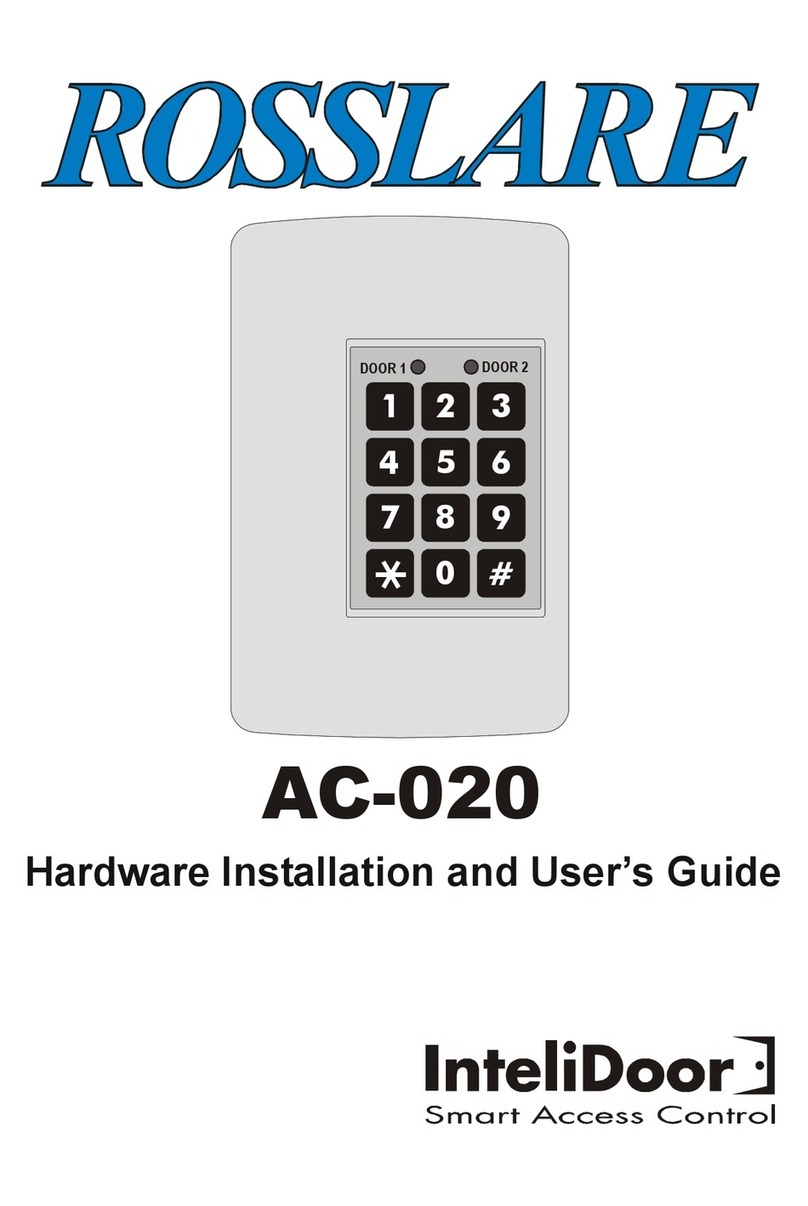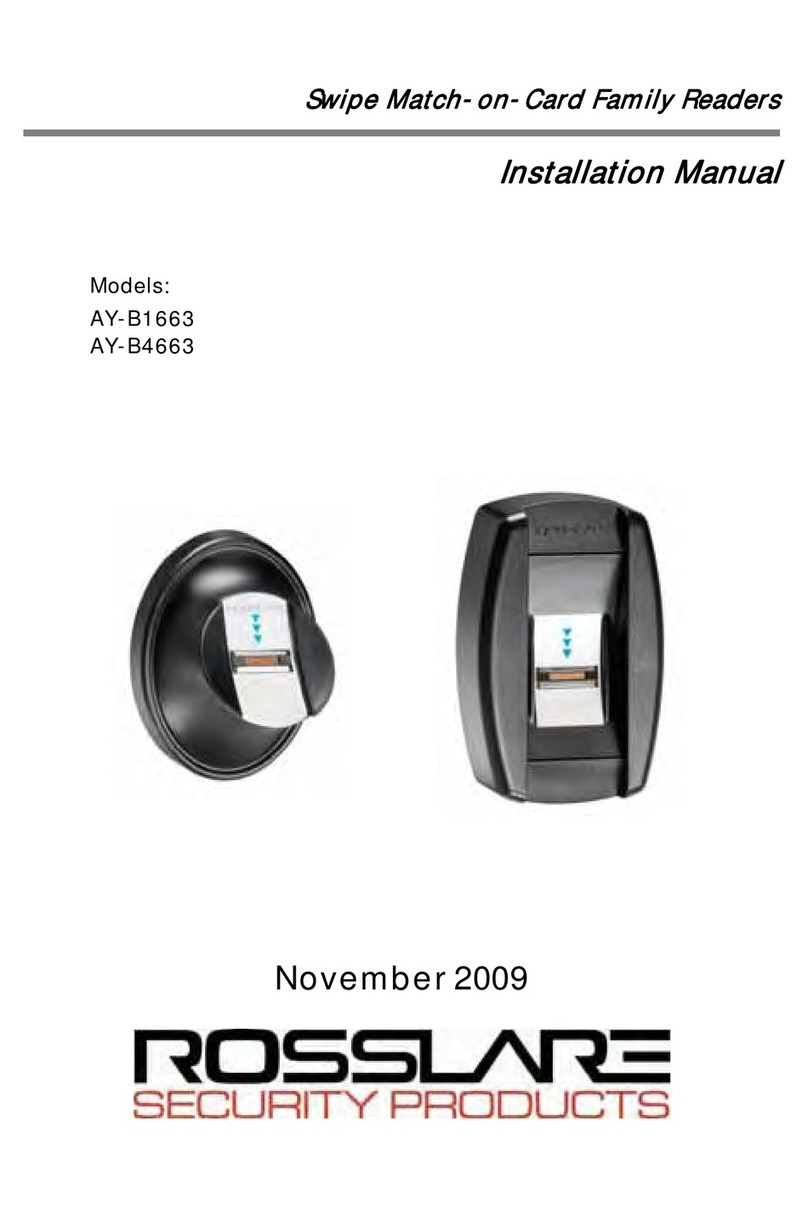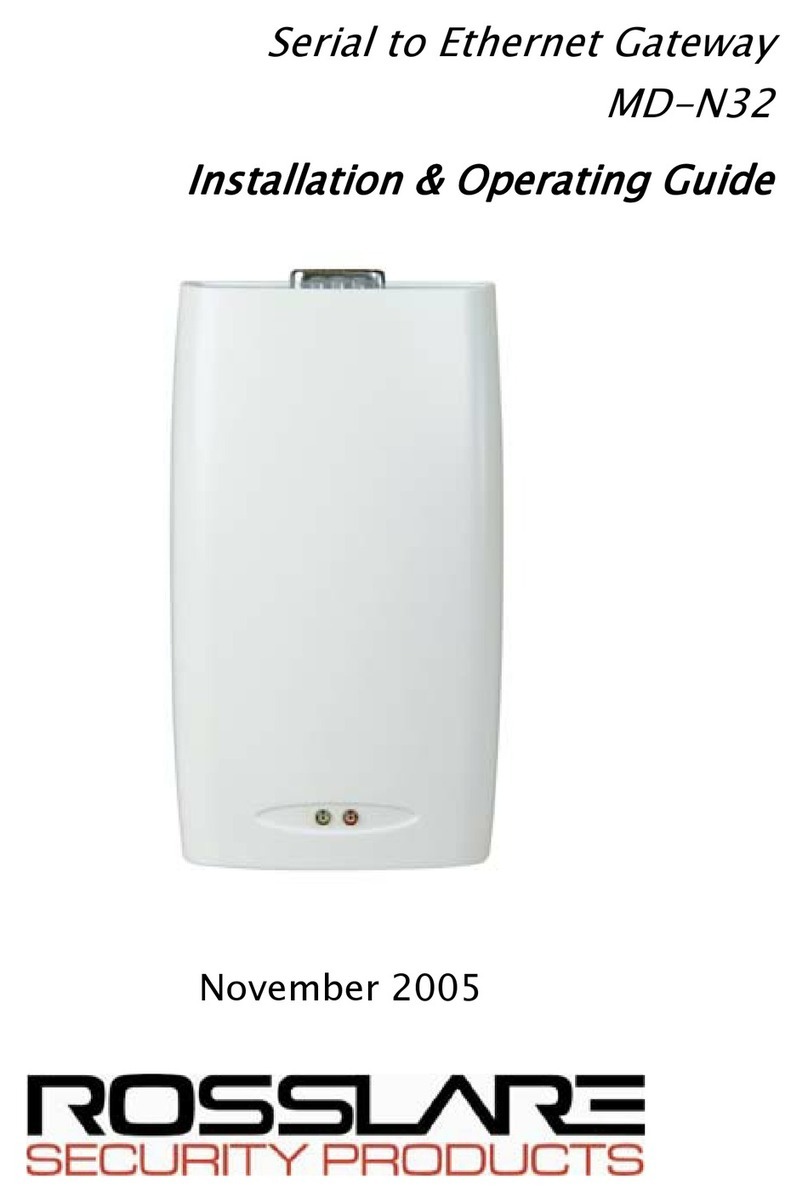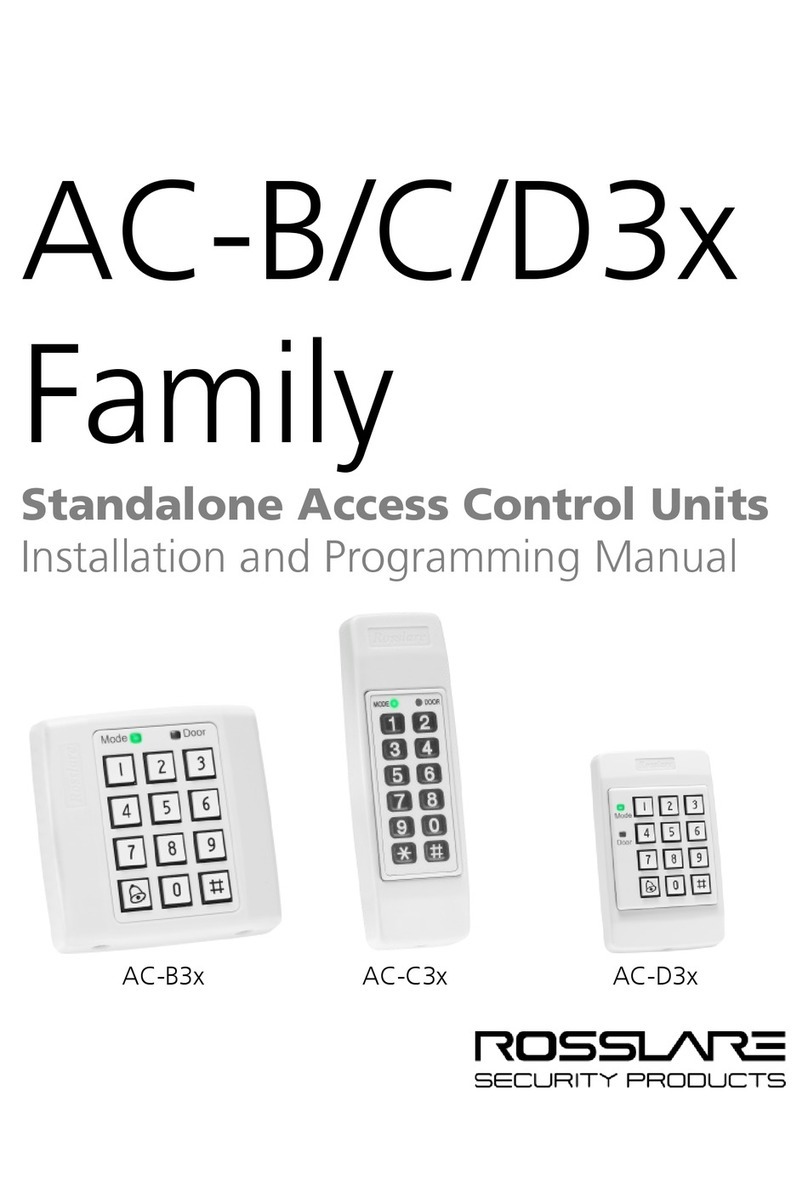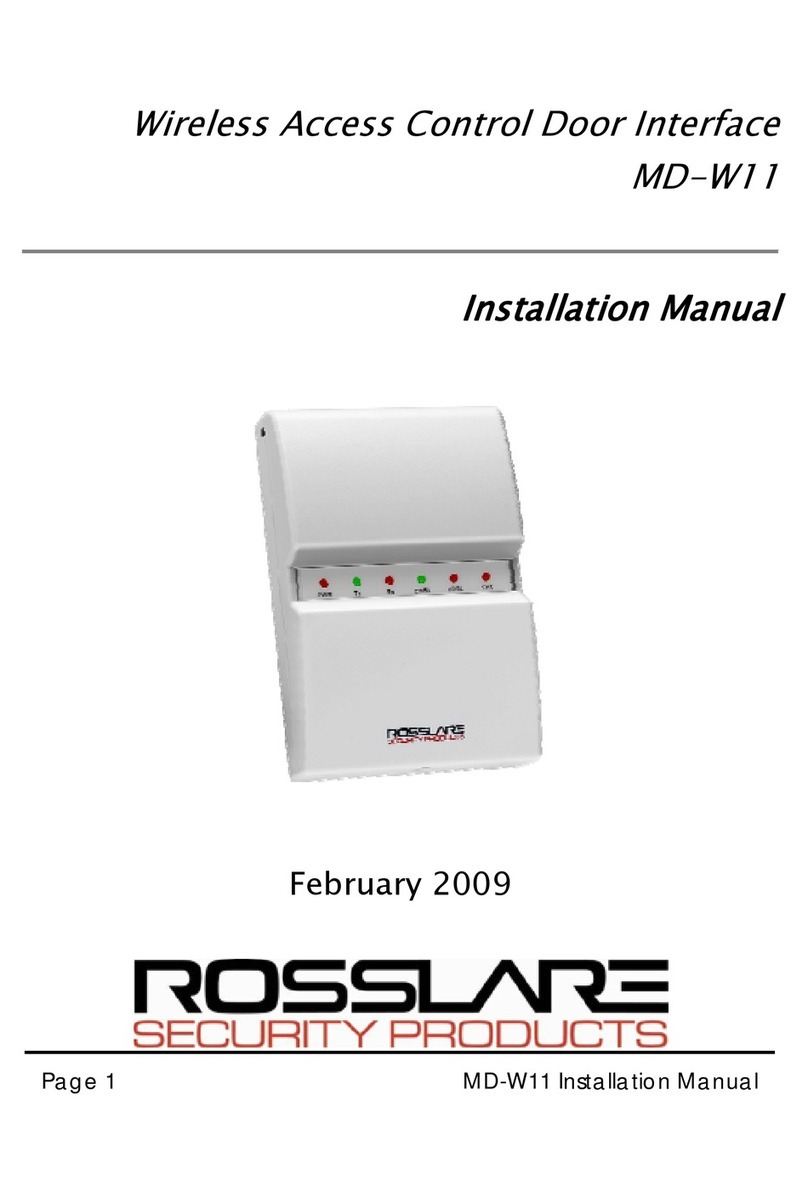Table of Contents
1. General Information .................................................3
1.1 Introduction...........................................................................3
1.2 Reader/Controller Types.......................................................4
1.3 Box Content ..........................................................................4
1.4 Ancillary Equipment.............................................................4
2. Technical Specifications ..........................................5
2.1 Key Features .........................................................................6
3. Installation .................................................................8
3.1 Mounting the AYC-W6500 ..................................................8
4. Wiring Instructions .....................................................9
5. Reader Functionality...............................................12
5.1 Modes of Operation ............................................................12
5.2 Enrolling a Fingerprint........................................................13
5.3 Programming the AYC-W6500 ..........................................14
6. Controller Functionality ..........................................28
6.1 Introduction.........................................................................28
6.2 Modes of Operation ............................................................29
6.3 Enrolling a Fingerprint........................................................30
6.4 Auxiliary Input Functions ...................................................31
6.5 Door Alarms .......................................................................31
6.6 Case and Back Tamper .......................................................31
6.7 Request to Exit (REX) Function .........................................32
6.8 AC-C15T or PS-C15T Unit ................................................32
6.9 Programming the AYC-W6500 ..........................................33
Appendix A. Limited Warranty.................................45
Appendix B. Technical Support...............................47