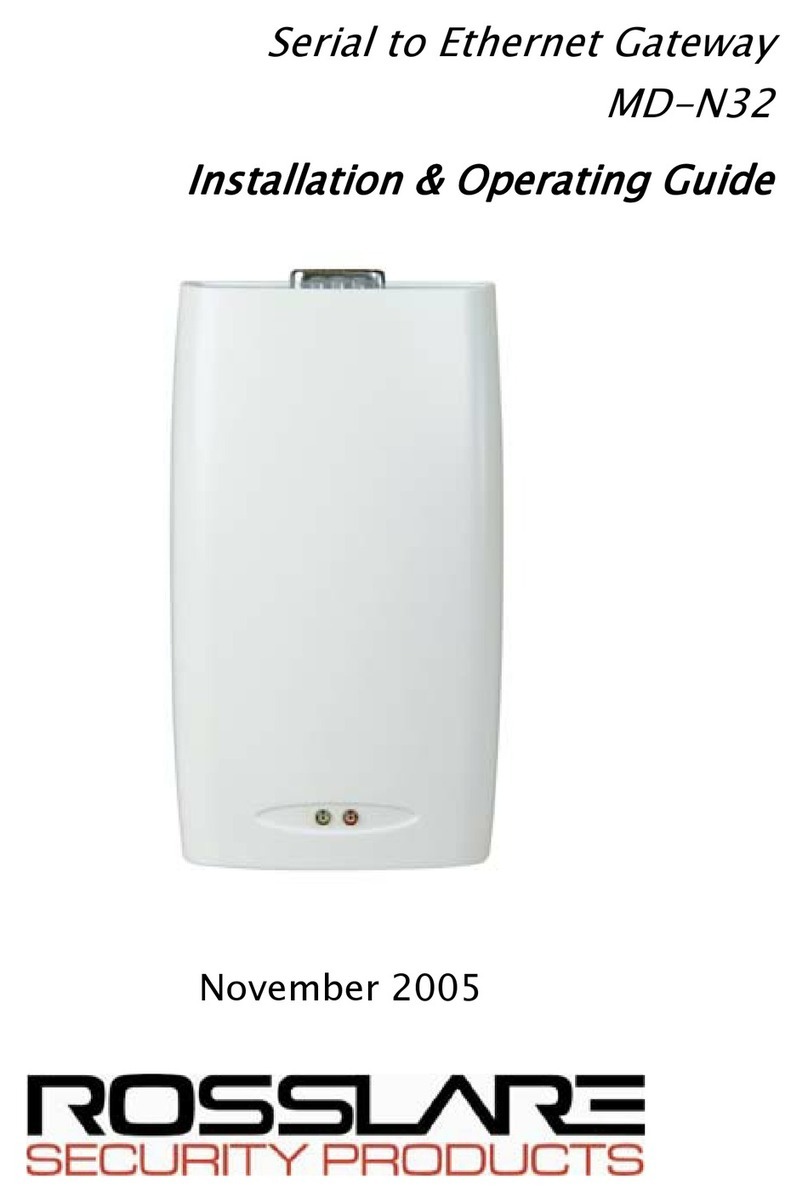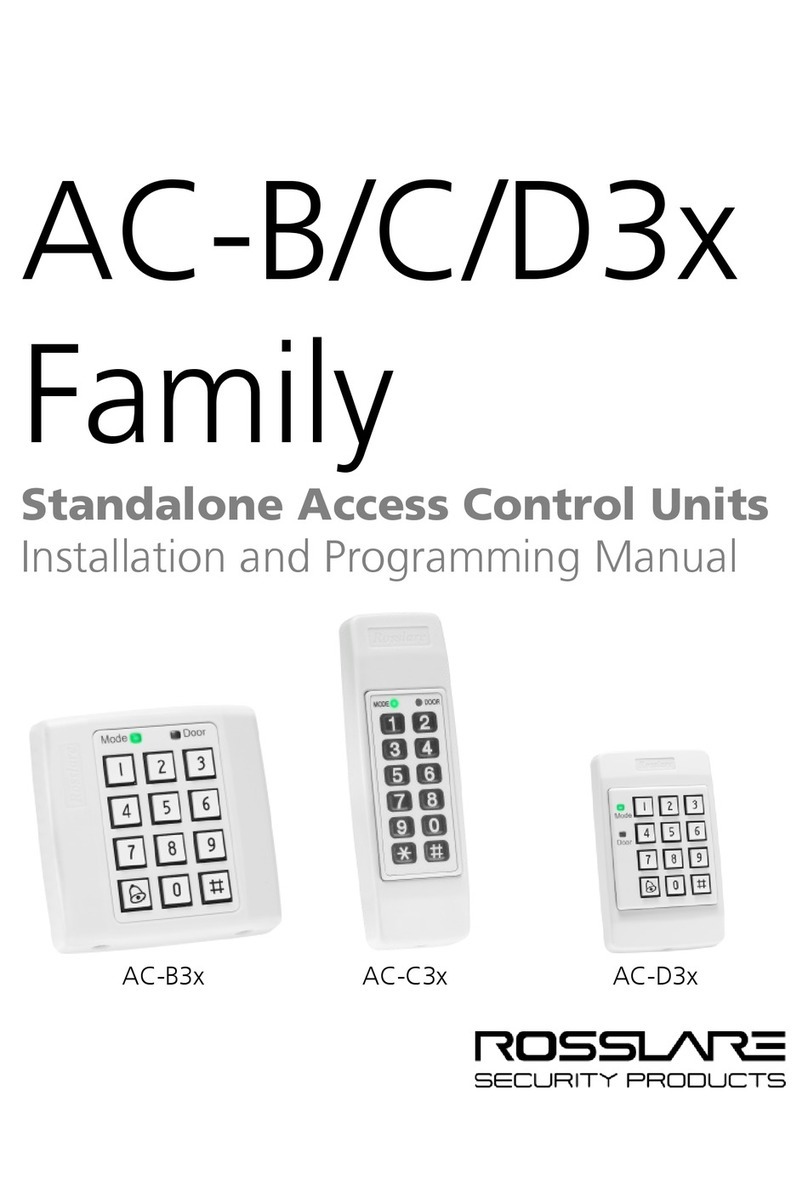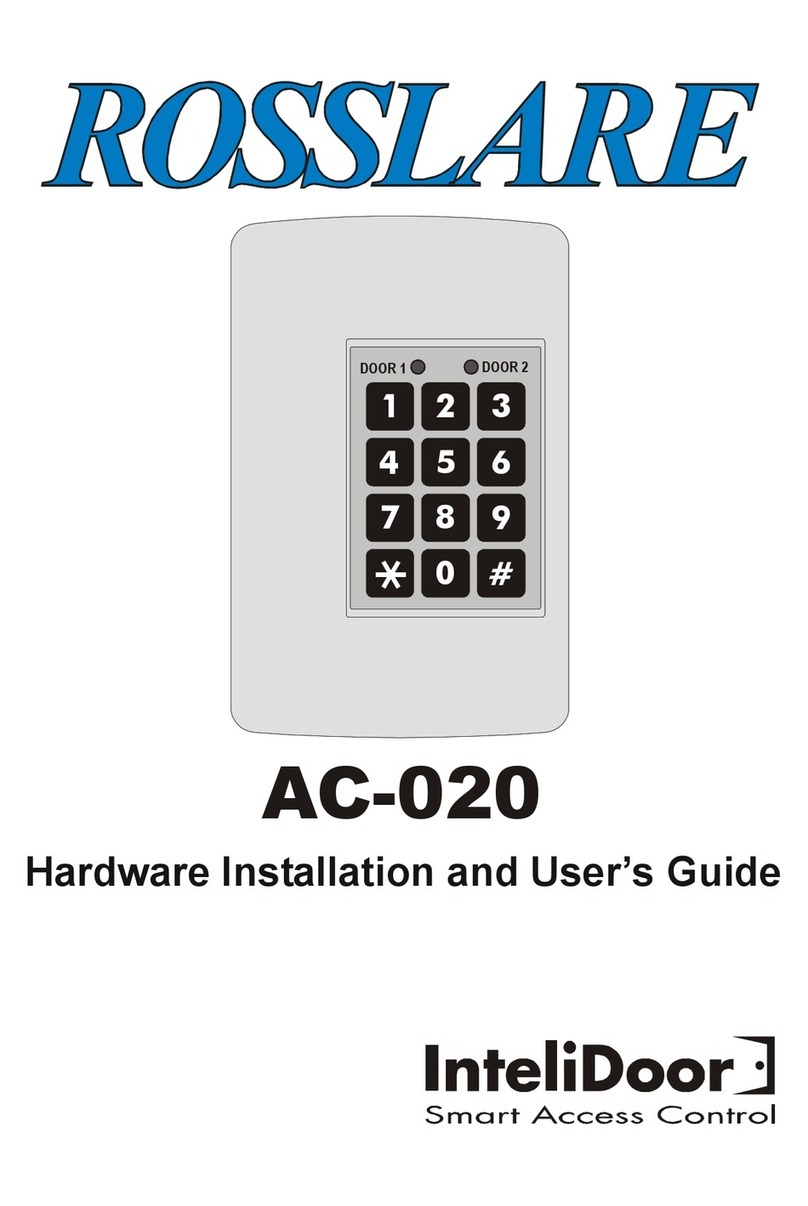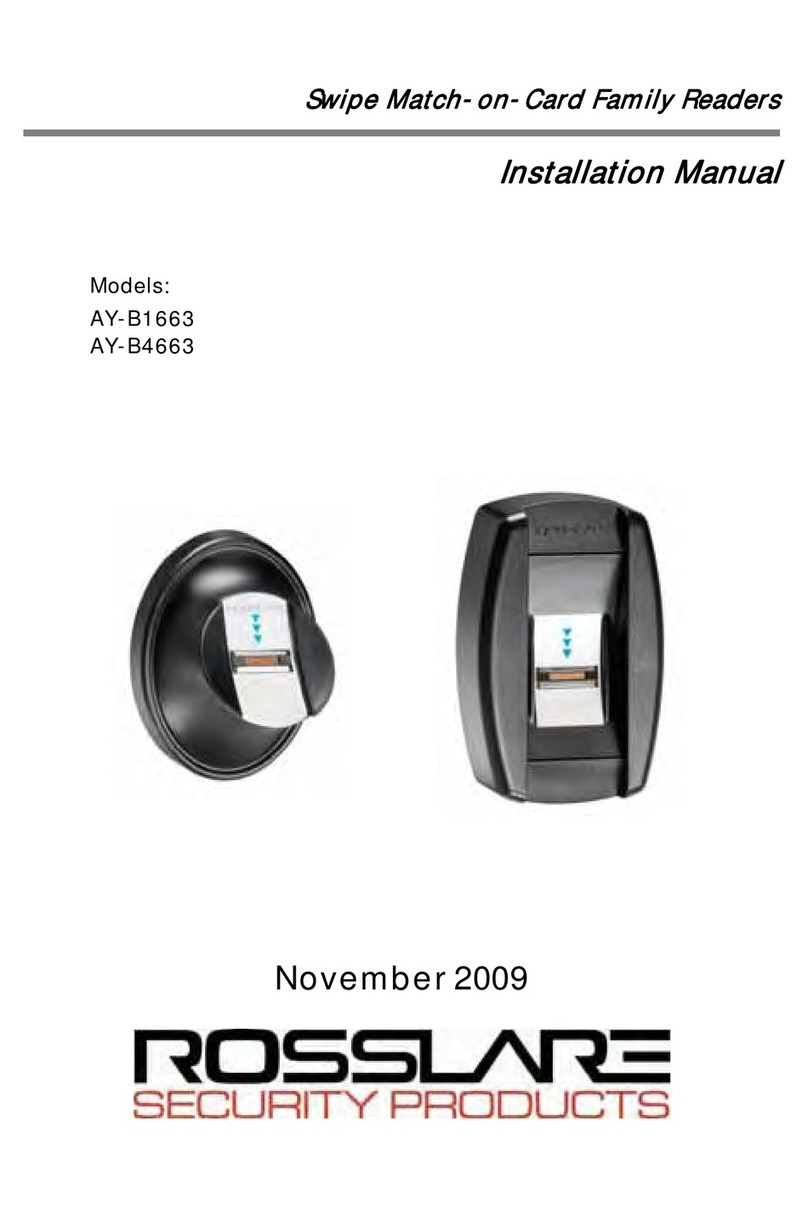Introduction
MD-W11 Installation ManualPage 5
1. Introduction
1.1 Overview
The Rosslare Enterprises Ltd. MD-W11 Wireless Access Control Door
Interface, is a quick, inexpensive solution for connecting remote
door devices, such as readers, locks, and REX Buttons to an
access control unit.
The MD-W11 Wireless Access Control Door Interface consists of
two units per door, one located near the controller (the Near unit)
and the other near the door (the Far unit). The Near unit is
connected to a Rosslare door controller (e.g., AC-215, AC-225, or
AC-525). The Far unit is connected to proximity card readers or
keypads (e.g., AY-K12 and AY-Q64B).
When a card is read or a code (in 26 Wiegand format only) is
keyed onto the keypad, the Far unit transmits the information to
the Near unit. The Near unit, attached to the AC-225 or to another
controller, determines whether or not to open the door. The
controller then sends the message to the Near unit, which
transmits it to the Far unit, and if authorized, the door is opened.
1.2 Features
The MD-W11 Wireless Access Control Door Interface includes:
•Bi-directional RF data communication
•Wiegand 26-bit reader communication
•Lock and door relay commands
•Tamper, door monitor, and REX messages between the
controller and the interface unit
•Rolling Code to increase security
•Four different RF channels to prevent collisions