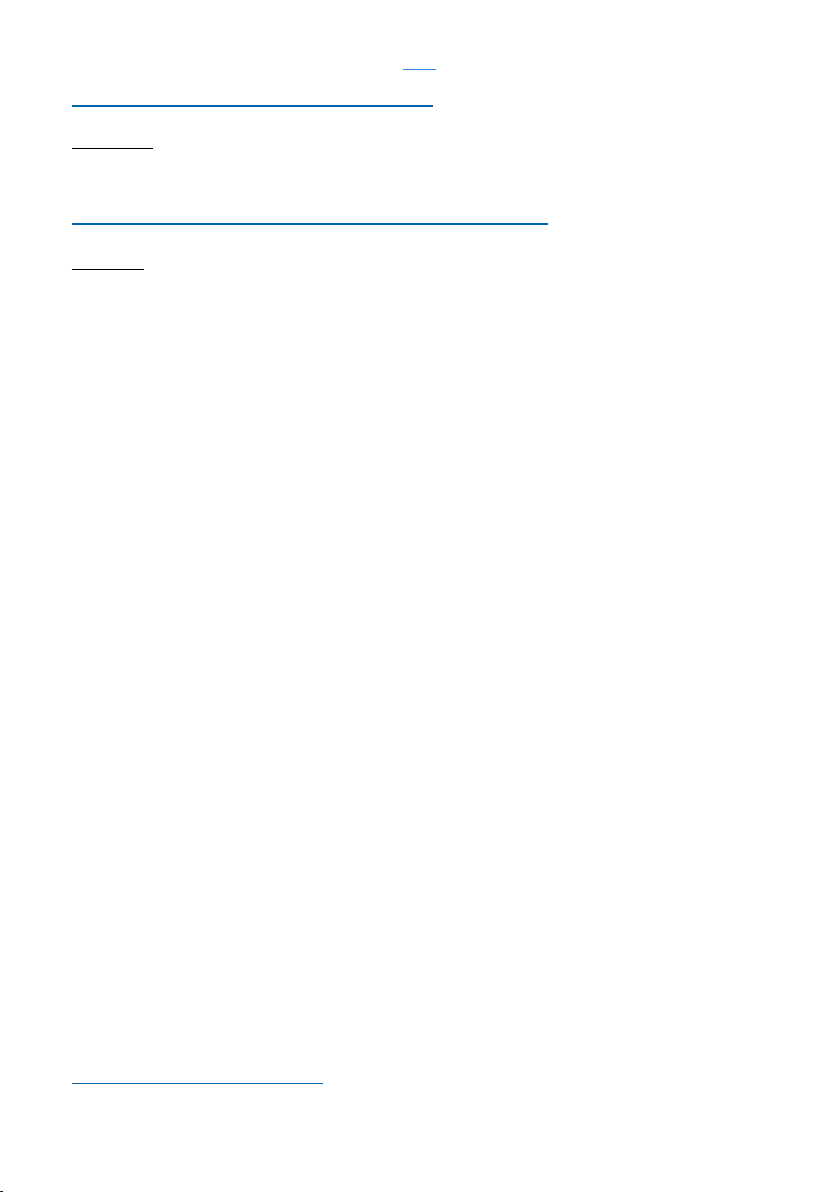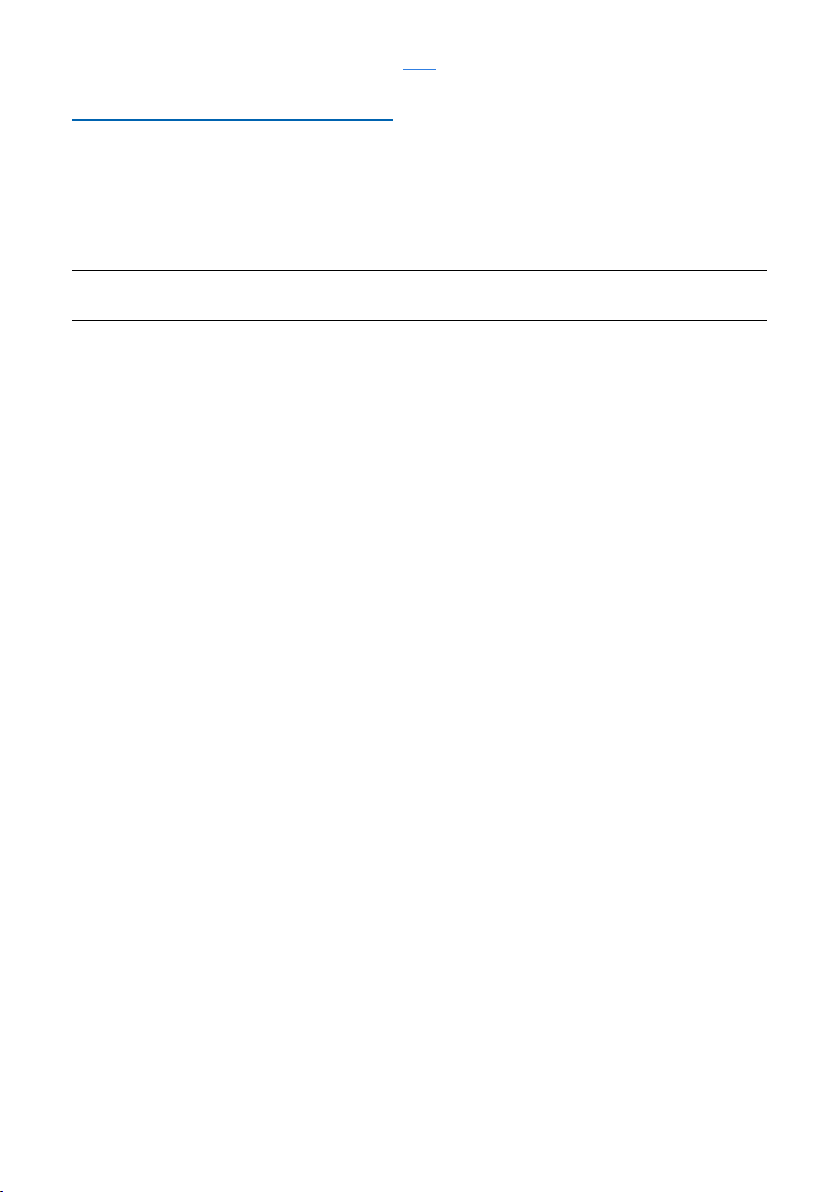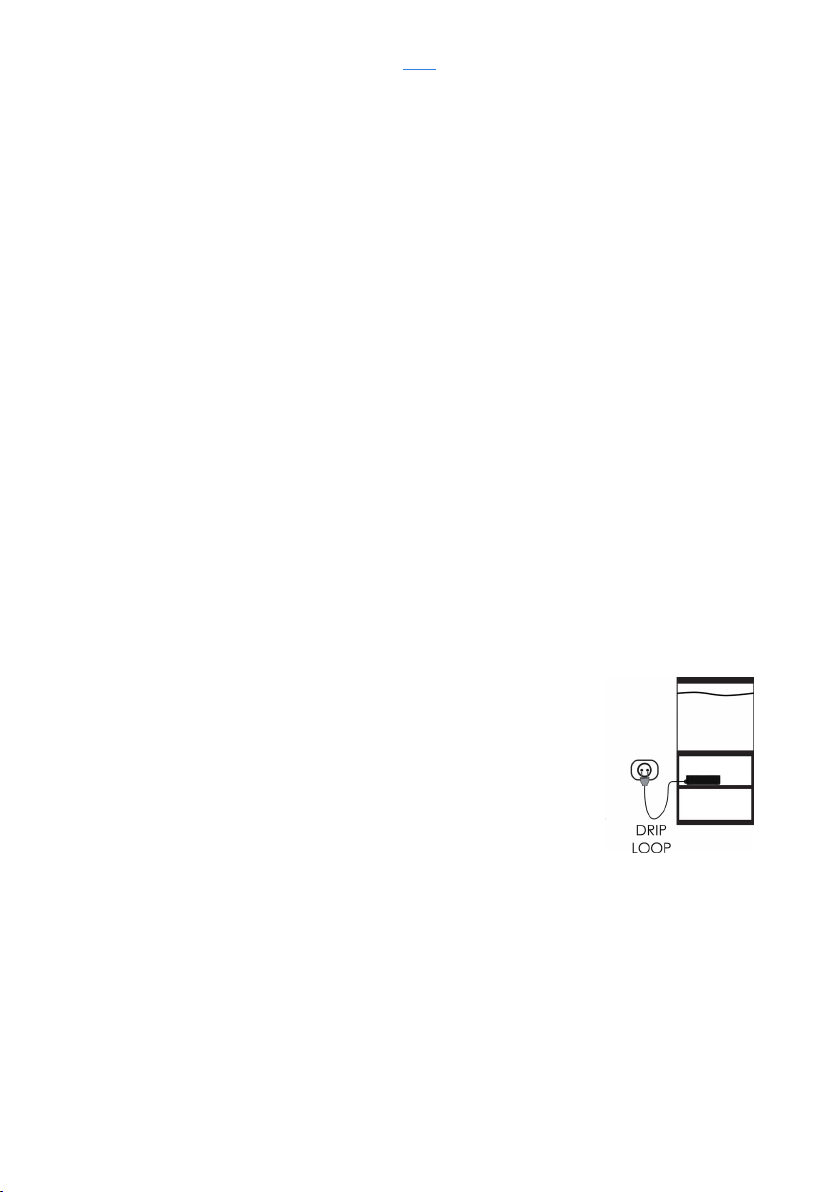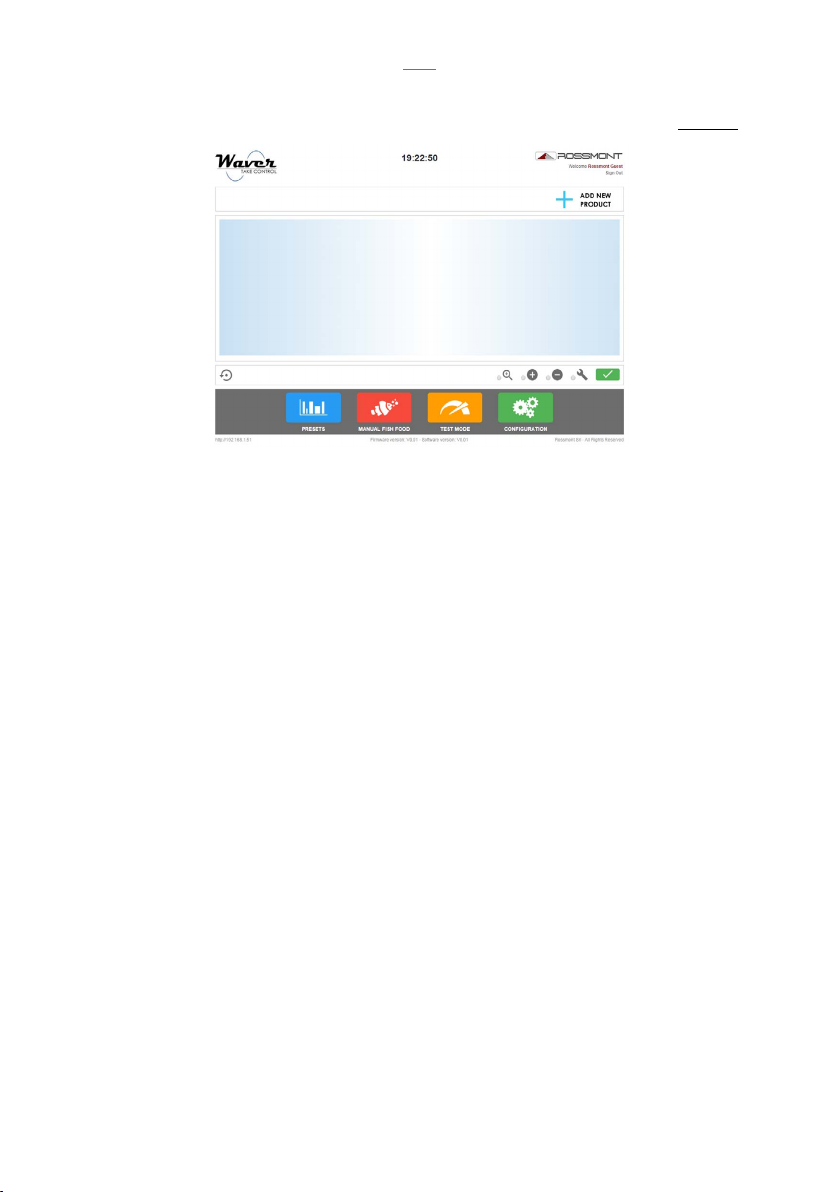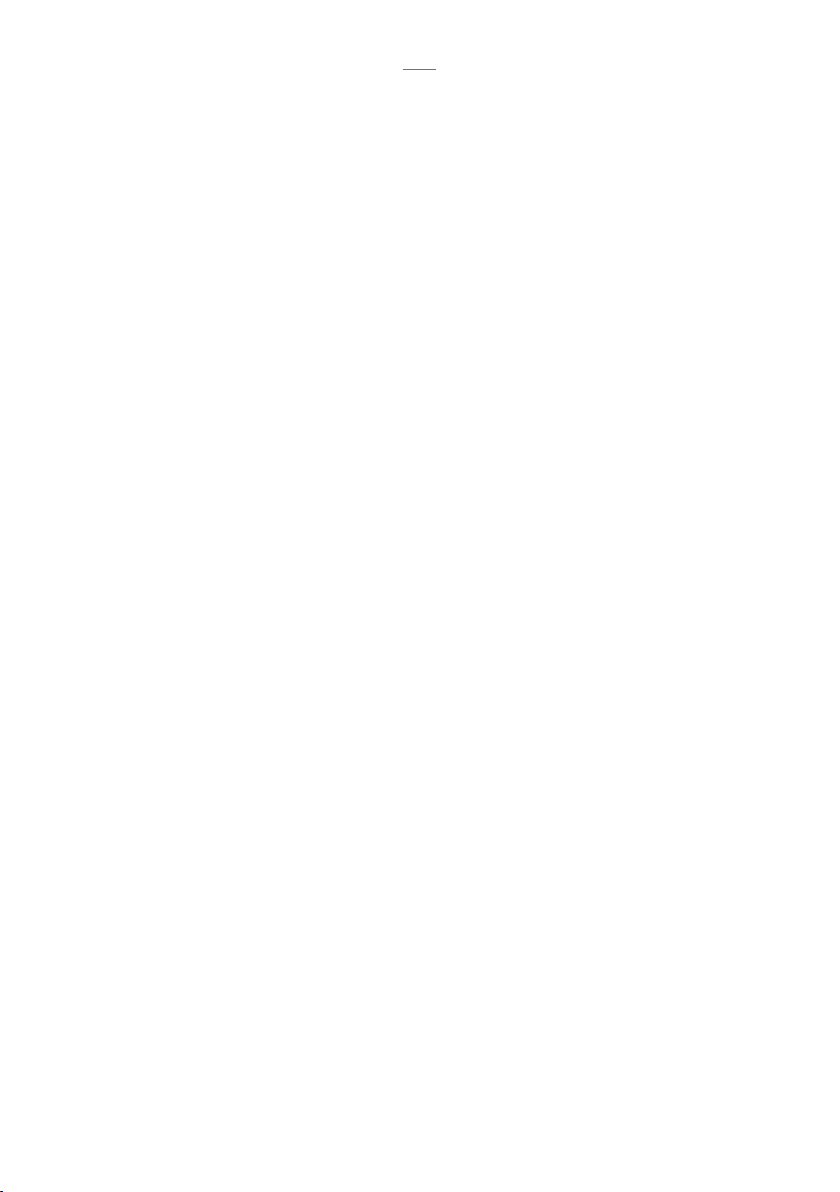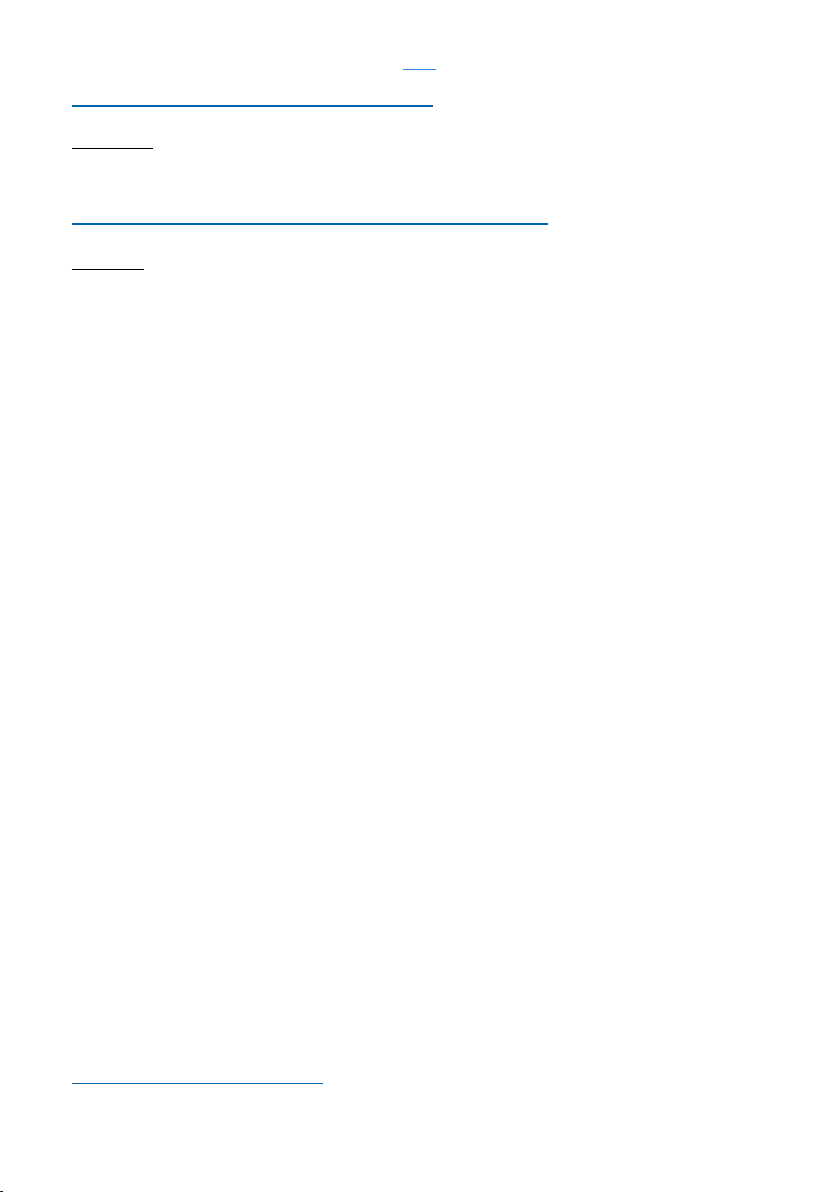
Firmware Ver. 1.1.3+
Software Ver. 1.0.6+
INDEX
2
IMPORTANT SAFETY INSTRUCTIONS
WARNING –To guard against injury, basic safety precautions should be observed, including the
following:
If the appliance shows any sign of abnormal operation, immediately unplug it from the power
source.
If the appliance falls into the water, DON’T reach for it. First unplug it and then retrieve it. If
electrical components of the appliance get wet, unplug the appliance immediately.
Carefully examine the appliance after installation. It should not be plugged in if there is
water on parts not intended to be wet.
Do not operate any appliance if it has a damaged cord or plug, or if it is malfunctioning or if it
is dropped or damaged in any manner.
To avoid the possibility of the appliance plug or receptacle getting wet, position aquarium
stand and tank to one side of a wall mounted receptacle to prevent water from dripping onto
the receptacle or plug. A “drip loop” (see illustration) should be arranged by the user for
each cord connecting an aquarium appliance to a receptacle. The “drip loop” is the part of
the cord below the level of the mains supply socket or the connector (if an extension cord is
used), to prevent water traveling along the cord and coming in contact with the receptacle.
If the plug or receptacle does get wet, DON’T unplug the cord. Disconnect the fuse or circuit
breaker that supplies power to the appliance. Then unplug and examine for presence of
water in the receptacle.
Close supervision is necessary when any appliance is used by or near children.
To avoid injury, do not contact moving parts or hot parts such as heaters, reflectors, lamp
bulbs, etc.
Always unplug an appliance from an outlet when not in use, before putting on or taking off
parts, and before cleaning. Never yank cord to pull plug from outlet. Grasp the plug and pull
to disconnect.
Do not use an appliance for other than intended use. The use of attachments not
recommended or sold by the appliance manufacturer may cause an unsafe condition.
Do not install or store the appliance where it will be exposed to the weather or to
temperatures below freezing.
Make sure an appliance mounted on a tank is securely installed before operating it.
Read and observe all the important notices on the appliance.
If an extension cord is necessary, a cord with a proper rating should be used. A cord rated
for less amperes or watts than the appliance rating may overheat. Care should be taken to
arrange the cord so that it will not be tripped over or pulled.
As a safety feature, this plug will fit in a polarized outlet only one way. If the plug does not fit
fully in the outlet, reverse the plug. If it still does not fit, contact a qualified electrician. Never
use with an extension cord unless plug can be fully inserted. Do not attempt to defeat this
safety feature.
a)
b)
c)
d)
e)
f)
g)
h)
i)
j)
k)
l)
m)
n)
SAVE THESE INSTRUCTIONS
READ AND FOLLOW ALL SAFETY INSTRUCTIONS
DANGER - To avoid possible electric shock, special care should be taken since water is
employed in the use of aquarium equipment.
For each of the following situations, do not attempt repairs by yourself: return the appliance to an
authorized service facility for service or discard the appliance.