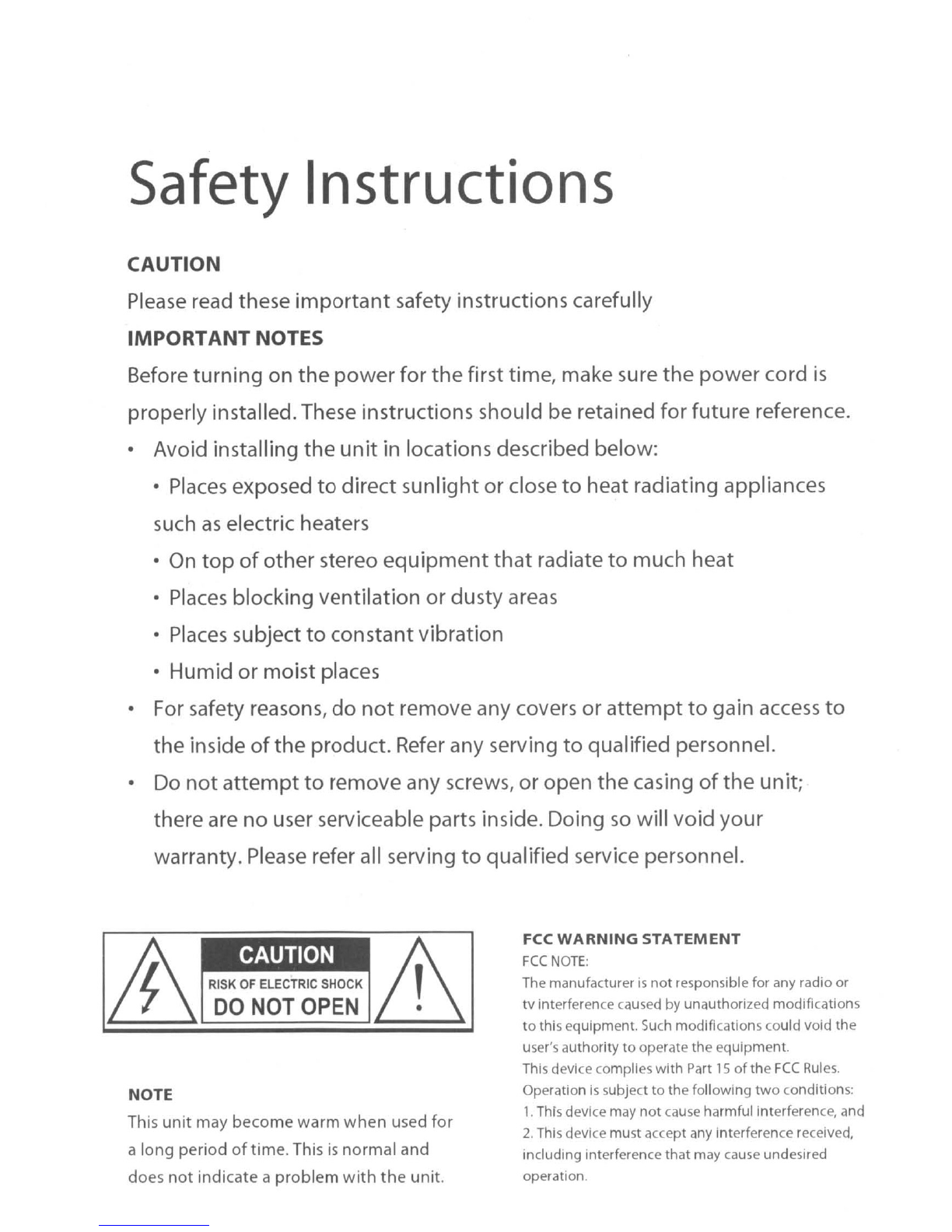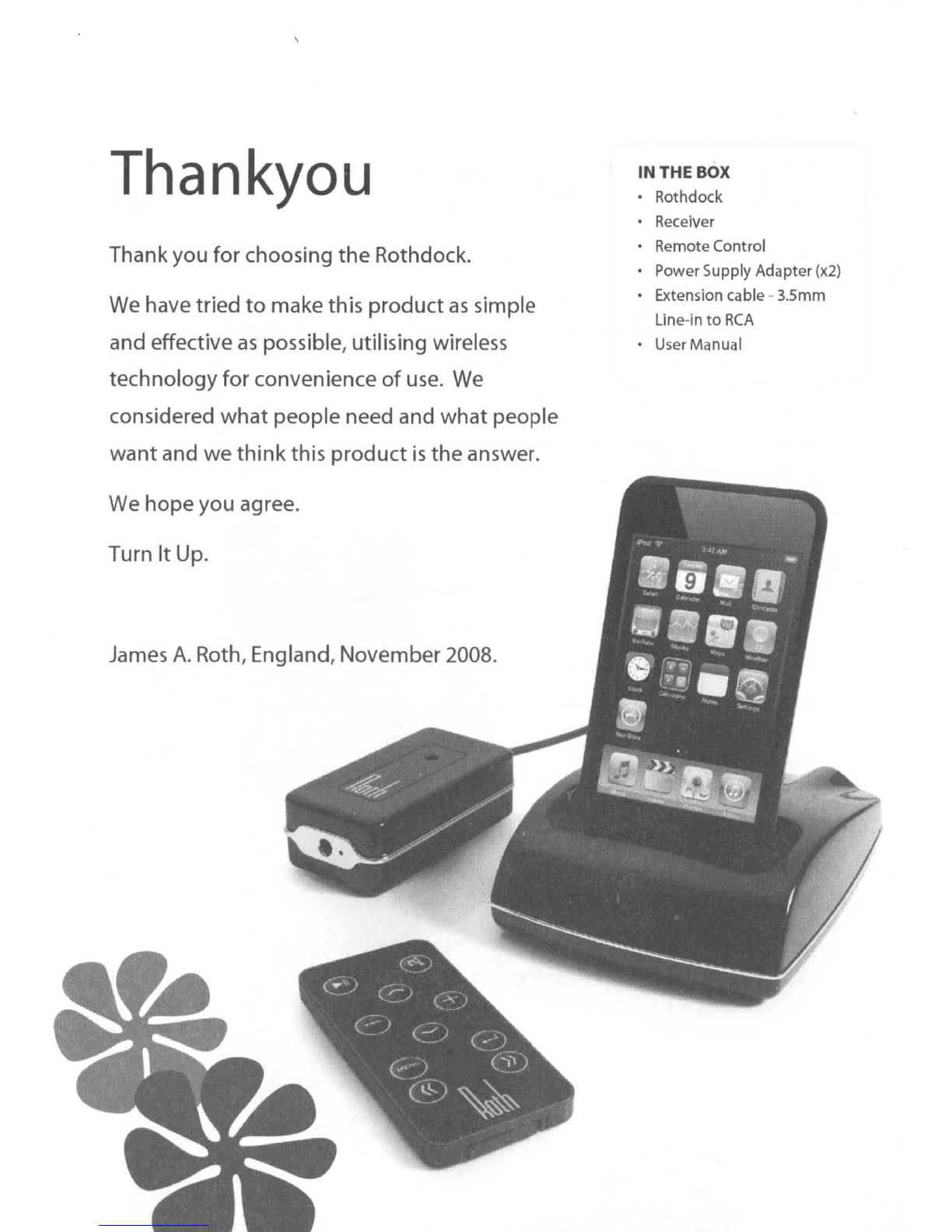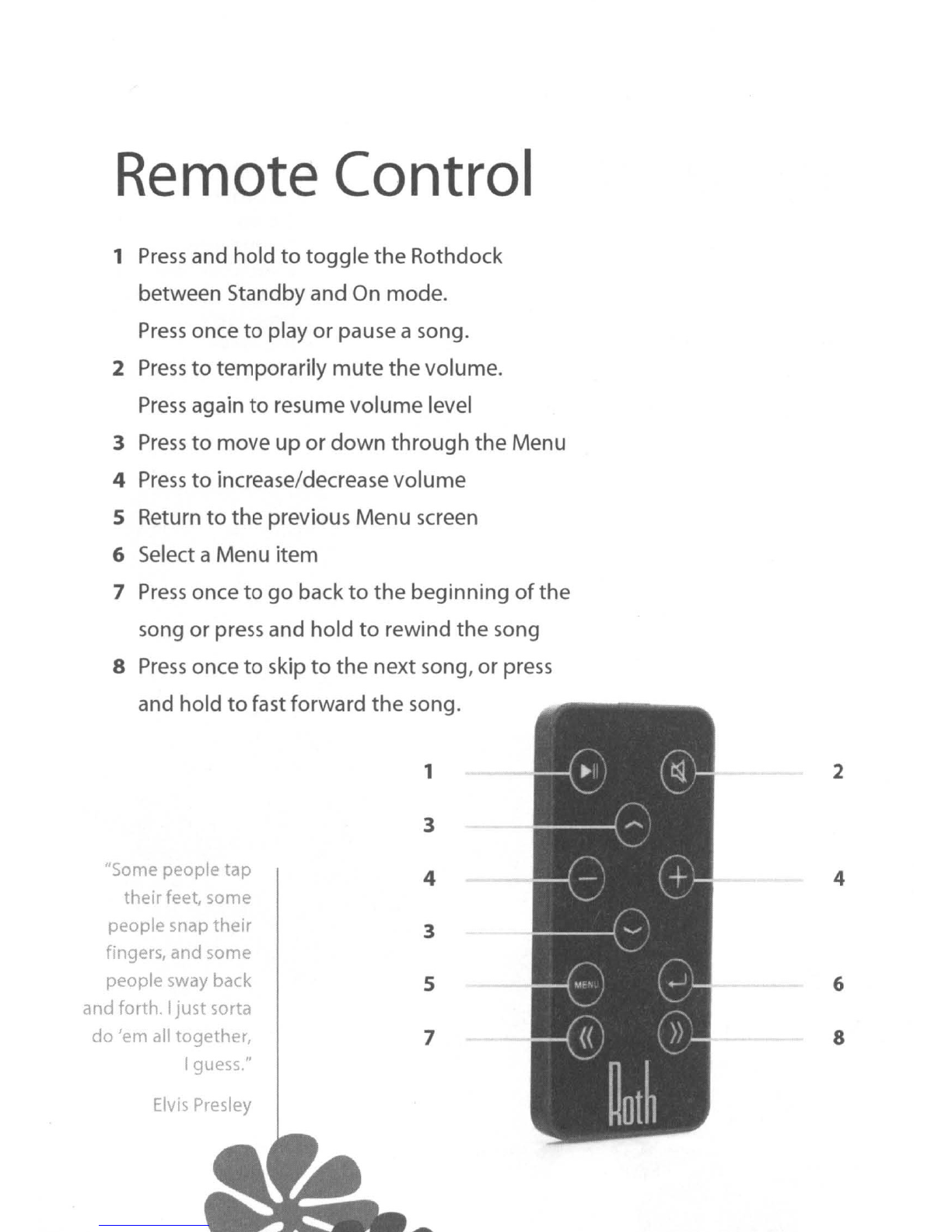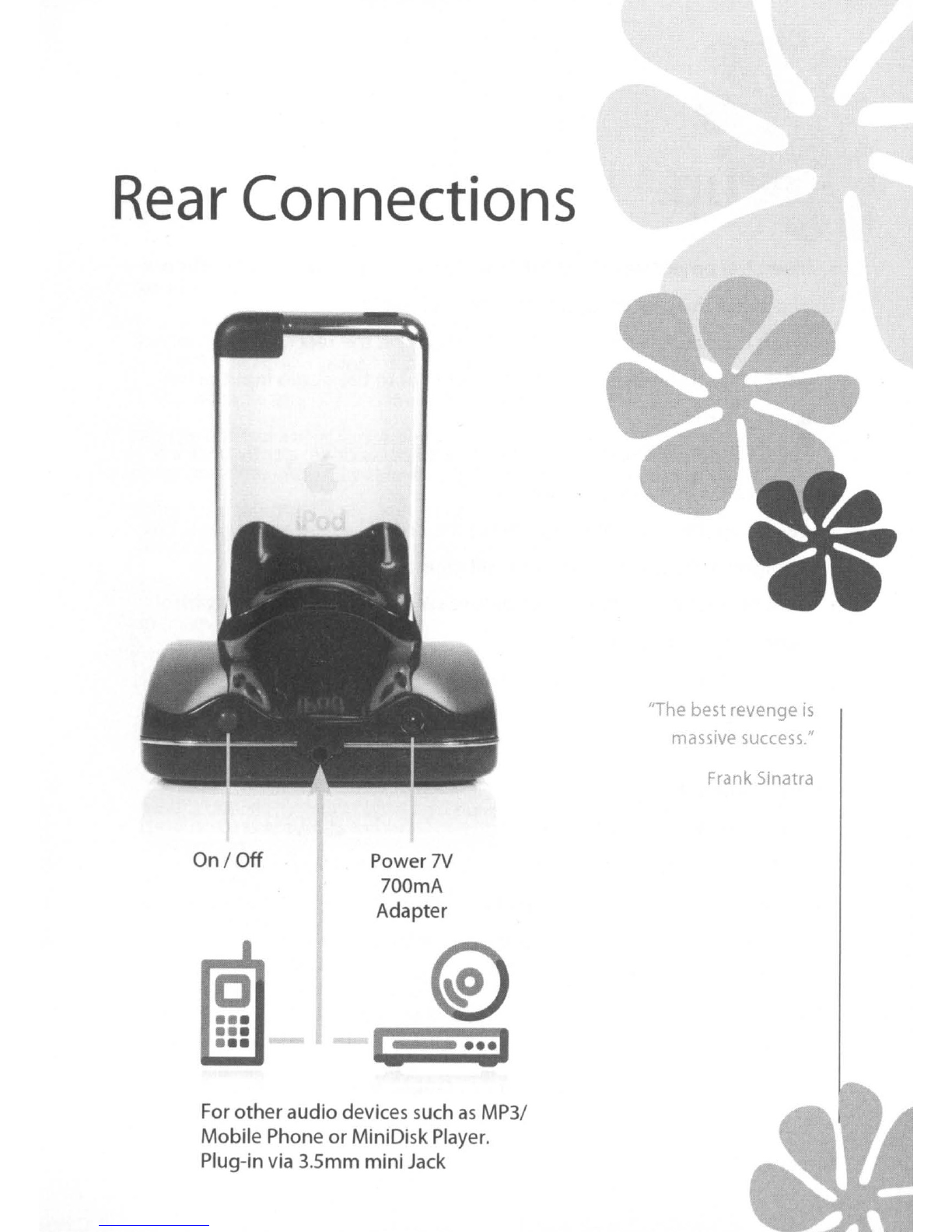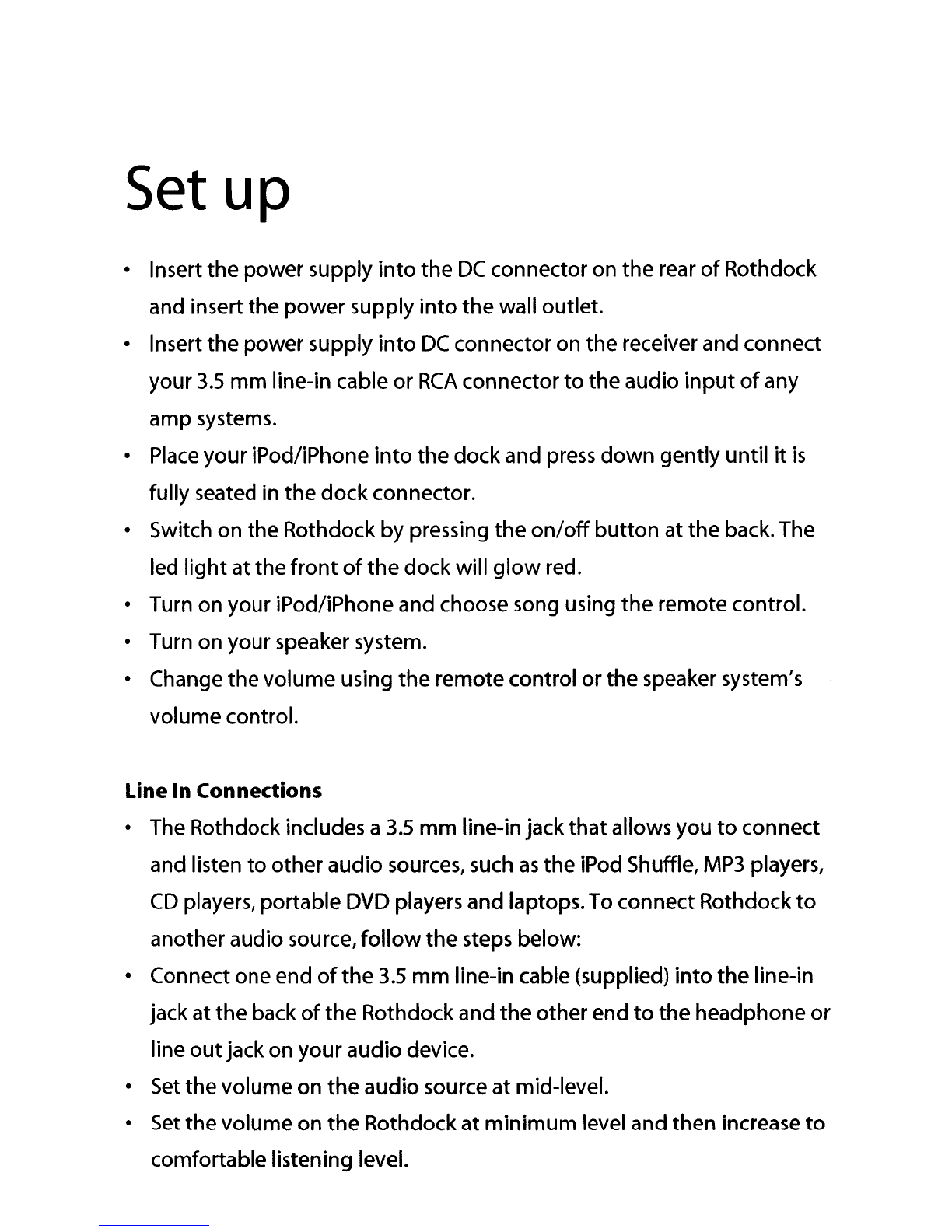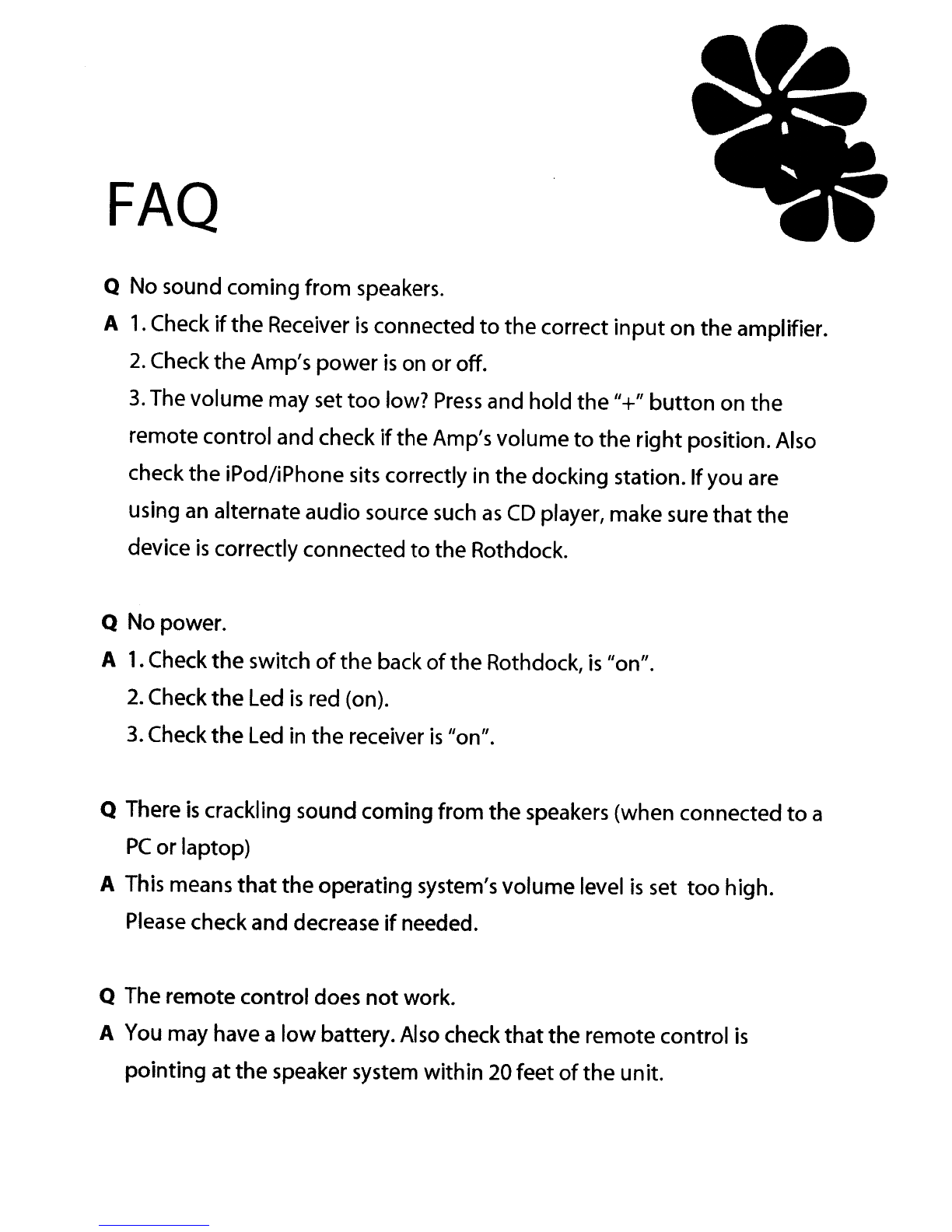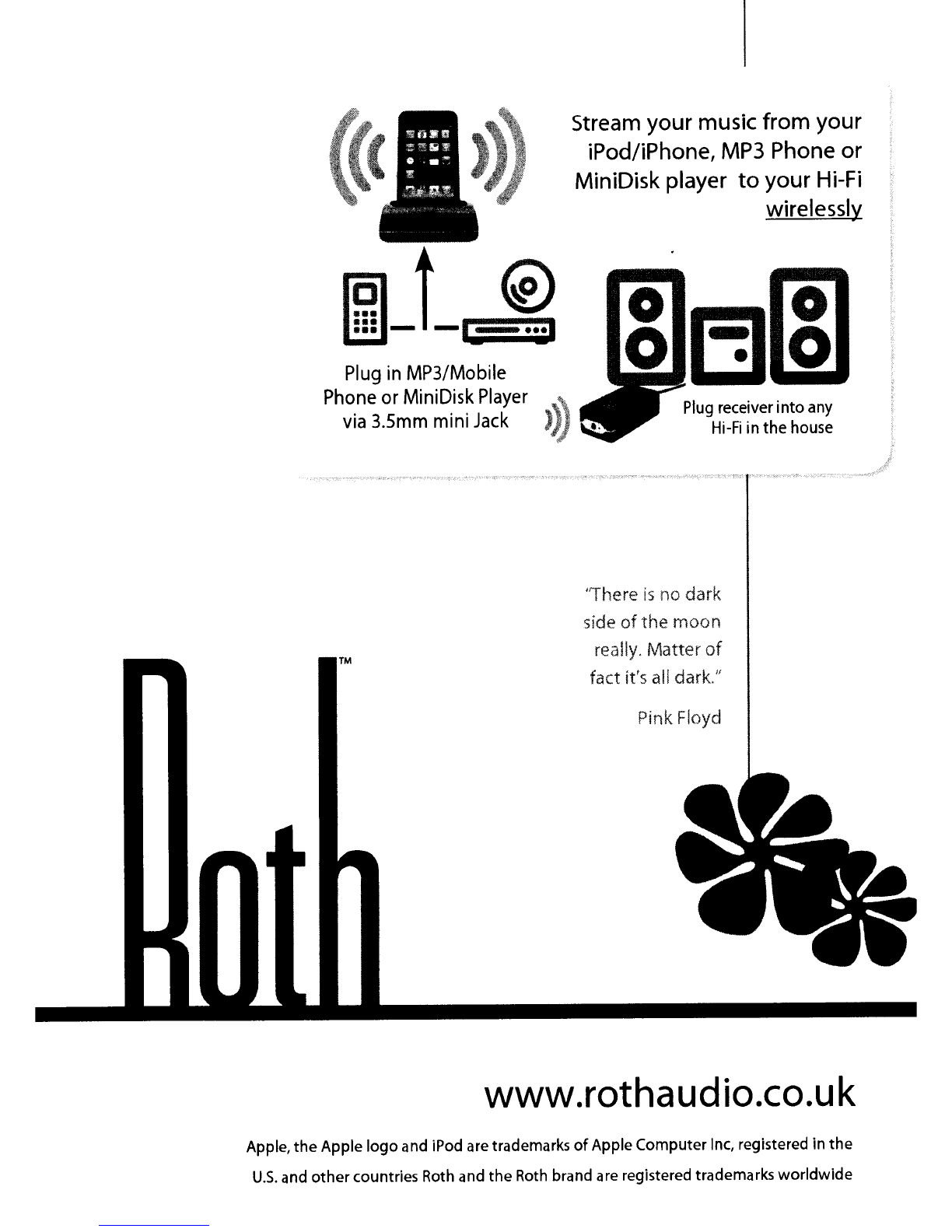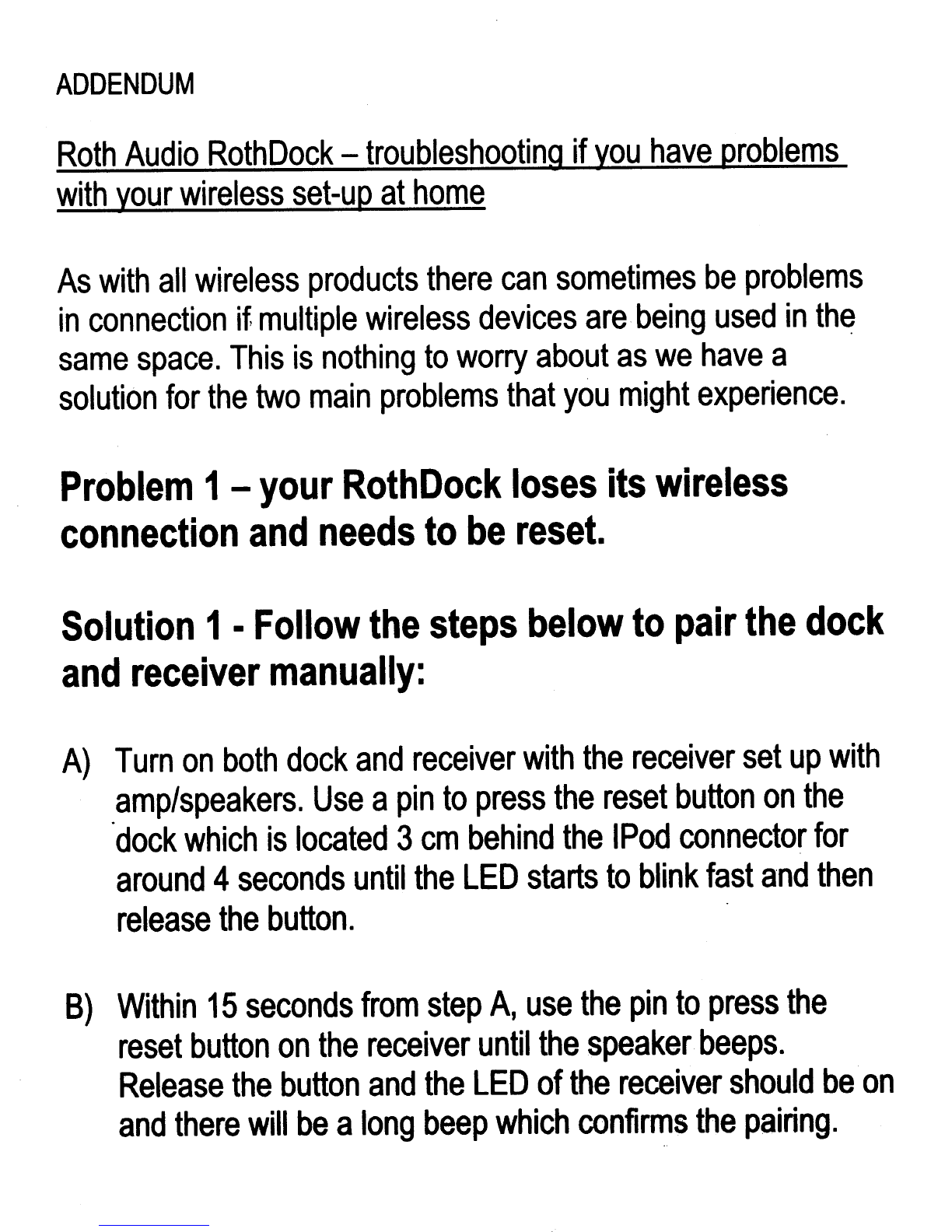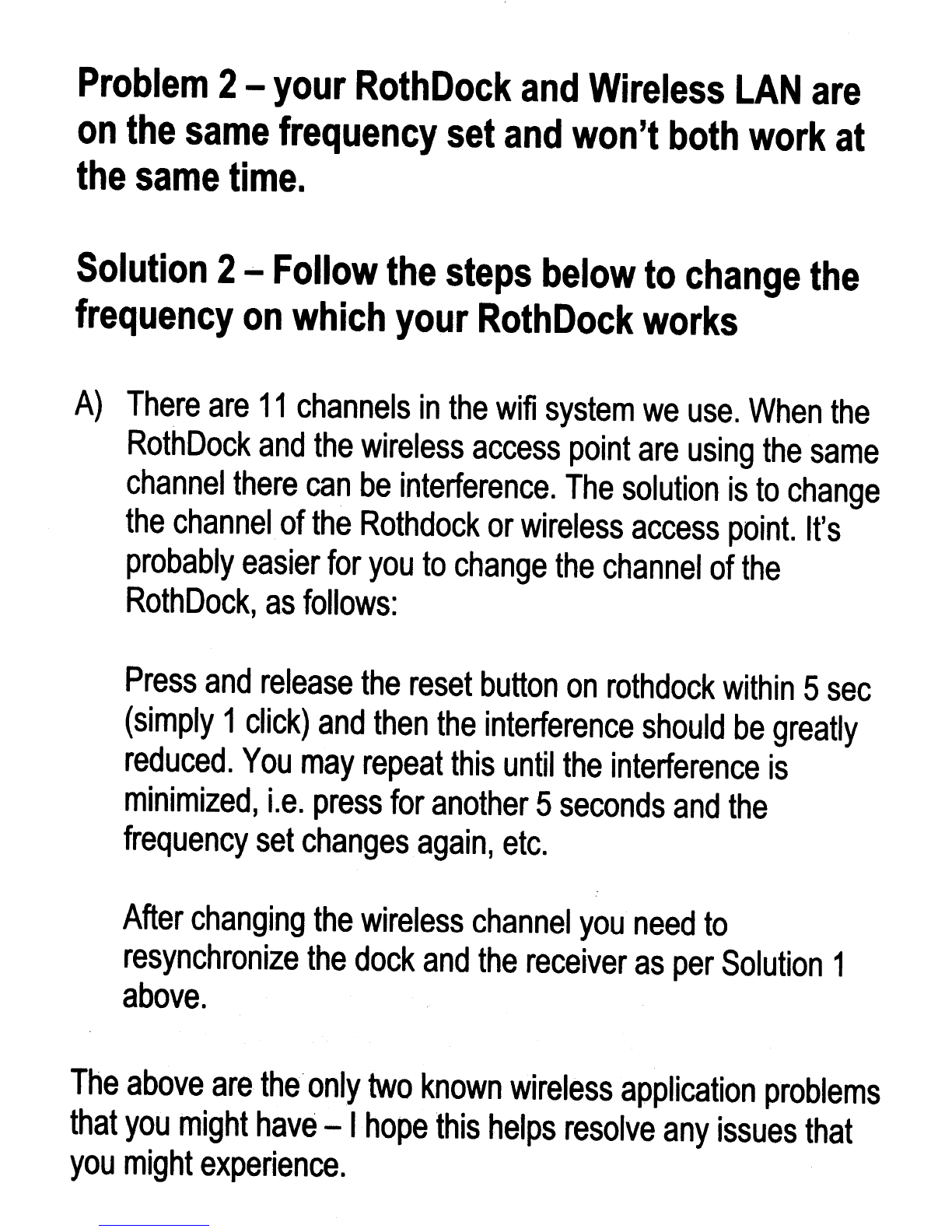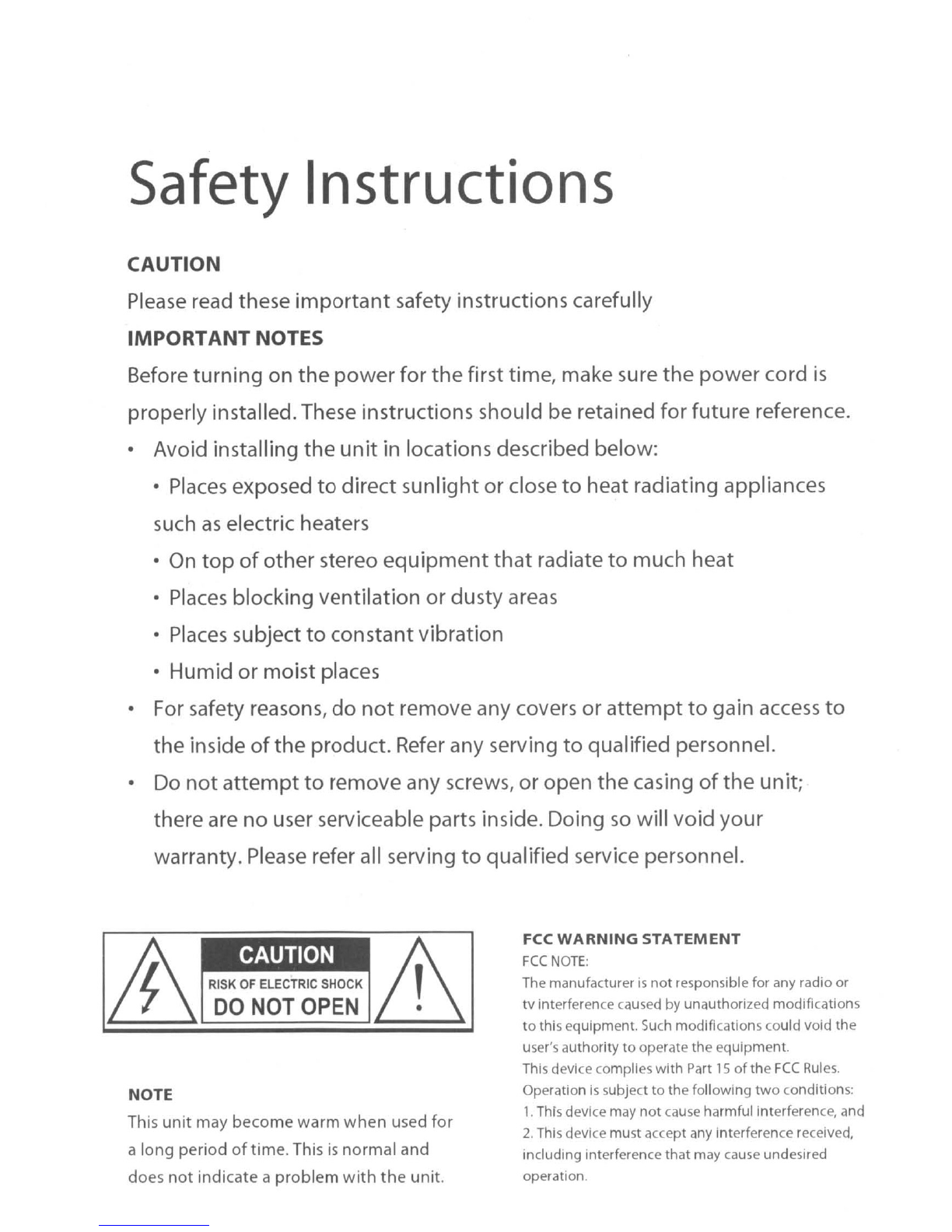
Safety
Instructions
CAUTION
Please read these important safety instructions carefully
IMPORTANT
NOTES
Before turning on
the
power for the first time, make sure
the
power cord
is
properly installed. These instructions should be retained for future reference.
•
Avoid
installing
the
unit
in
locations described below:
•Places exposed
to
direct sunlight or close
to
heat radiating appliances
such as electric heaters
•
On
top
of other stereo equipment
that
radiate to much heat
•Places blocking ventilation or dusty areas
•Places subject
to
constantvibration
•Humid or moist places
•
For
safety reasons,
do
not
remove any covers or
attempt
to
gain access to
the inside of
the
product.
Refer
any serving to qualified personnel.
•
Do
not
attempt
to
remove any screws, or open
the
casing of
the
un
it;
there are no user serviceable parts inside. Doing
so
will
void your
warranty. Please refer
all
serving to qualified service personnel.
FCC
WARNING
STATEMENT
FCC
NOTE:
The manufacturer
is
not
responsible for any radio or
tv interference caused by unauthorized modifications
to this equipment.
Such
modifications could
vOid
the
user's authority
to
operate the equipment.
This device complies
with
Part
15
of
the
FCC
Rules.
Operation
Is
subject to the following
two
conditions:
1.
ThIs
device may
not
cause
harmful Interference, and
2.
This device must accept any interference received,
Including interference that may cause undesired
operation.
CAUTION
RISK
OF
ELECTRIC
SHOCK
!f\.
DO
NOT
OPEN
~
NOTE
This
unit
may become warm
when
used for
along period
of
time. This
is
normal and
does not indicate aproblem
with
the
unit.