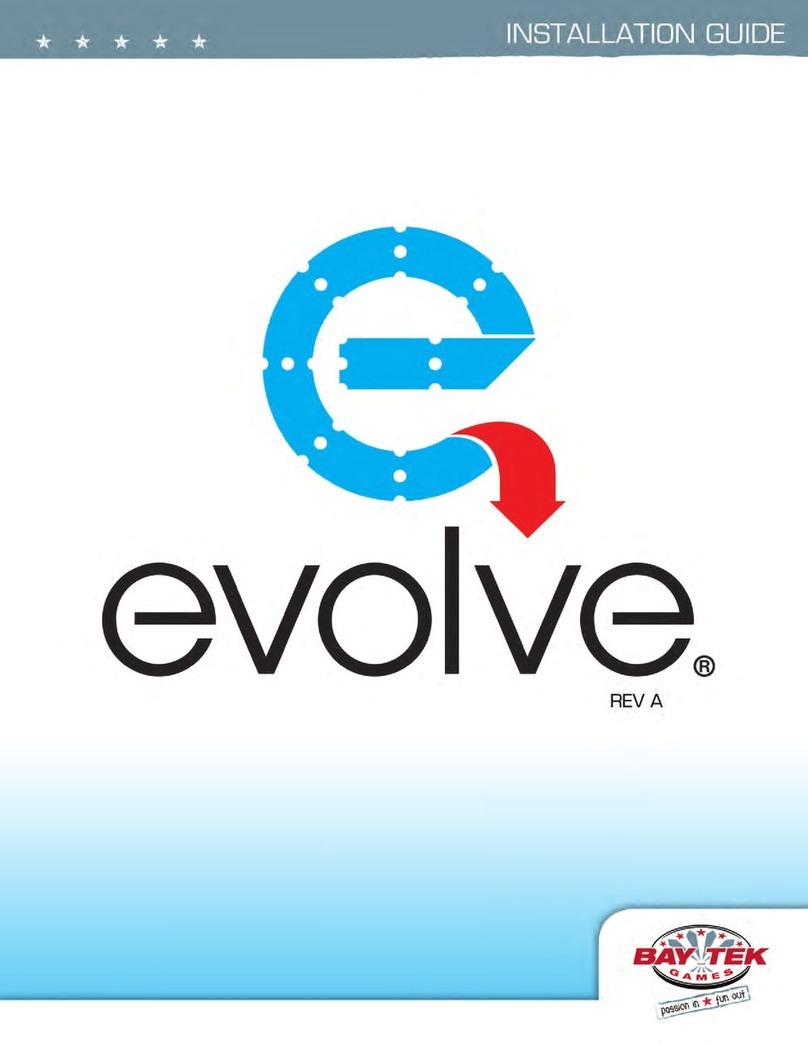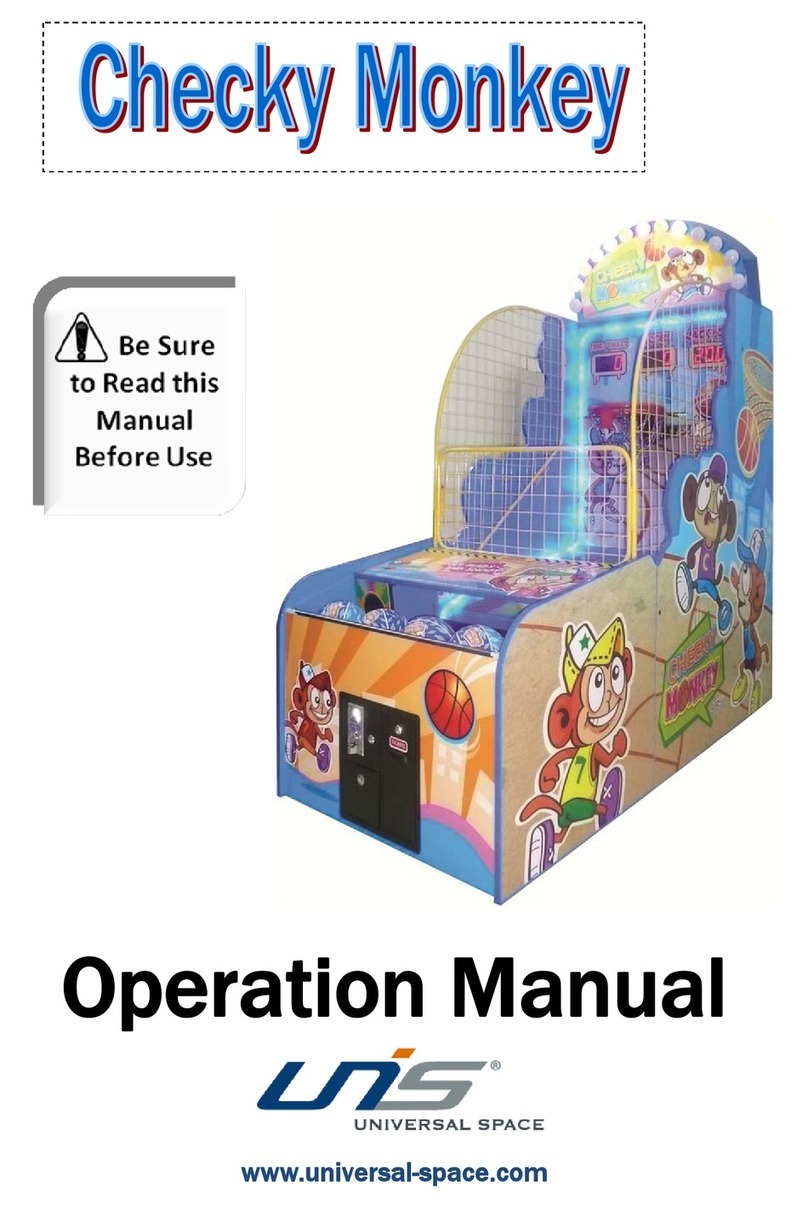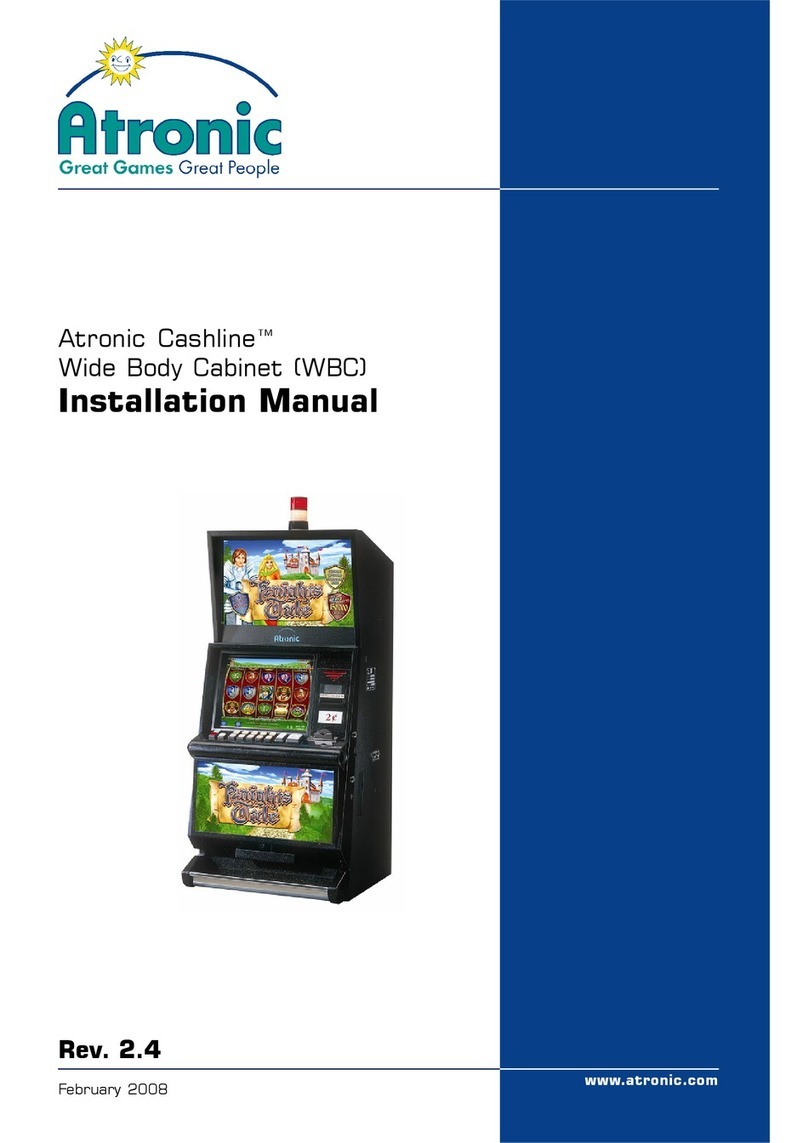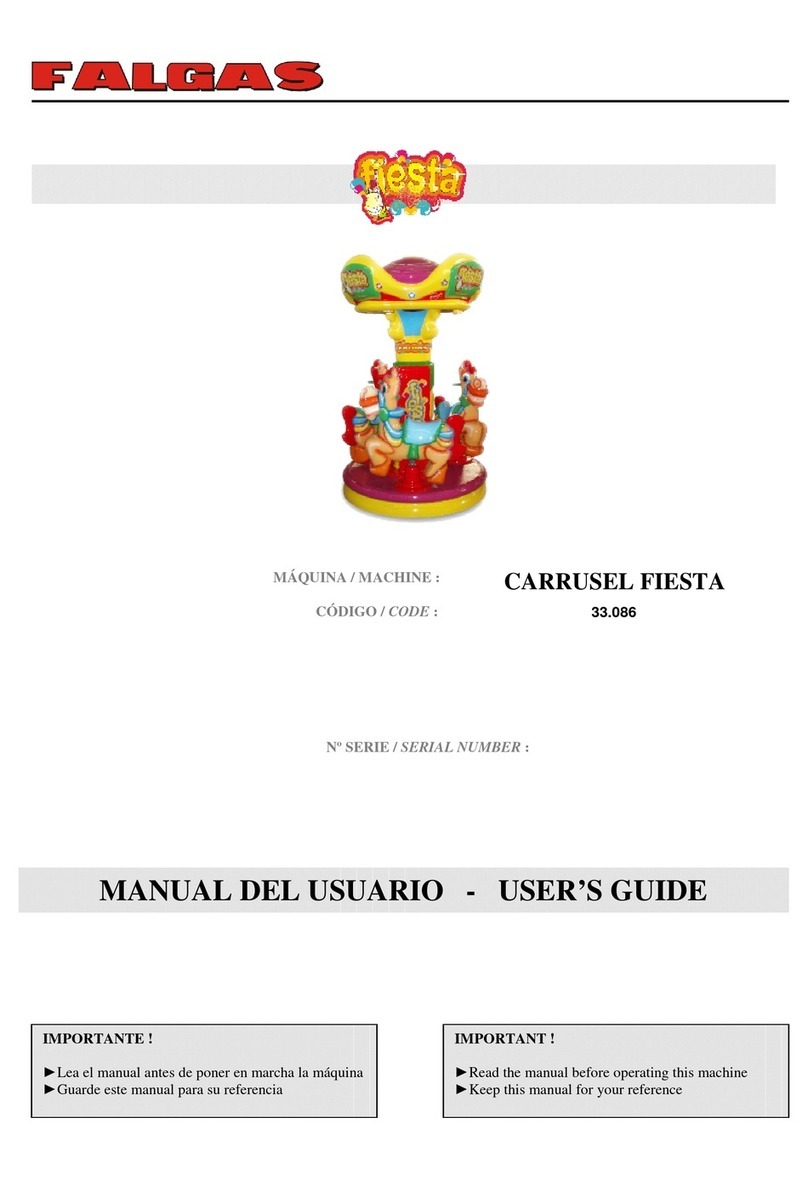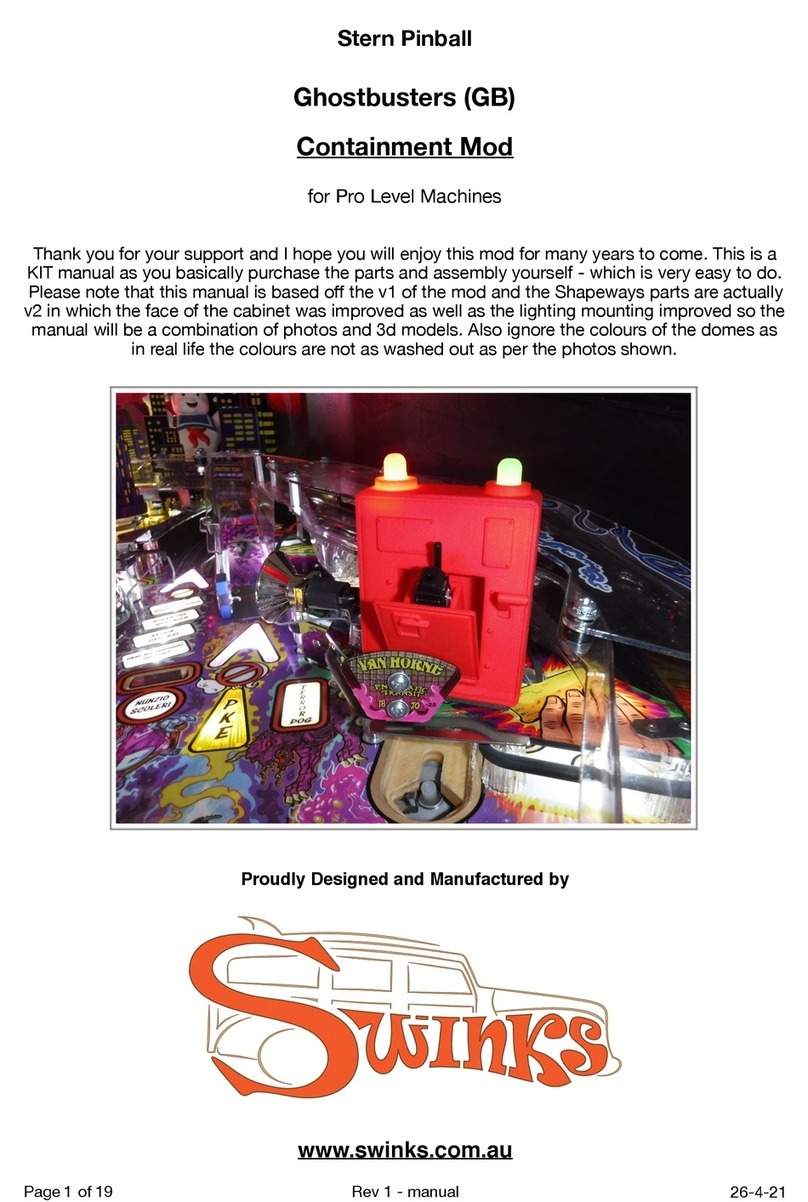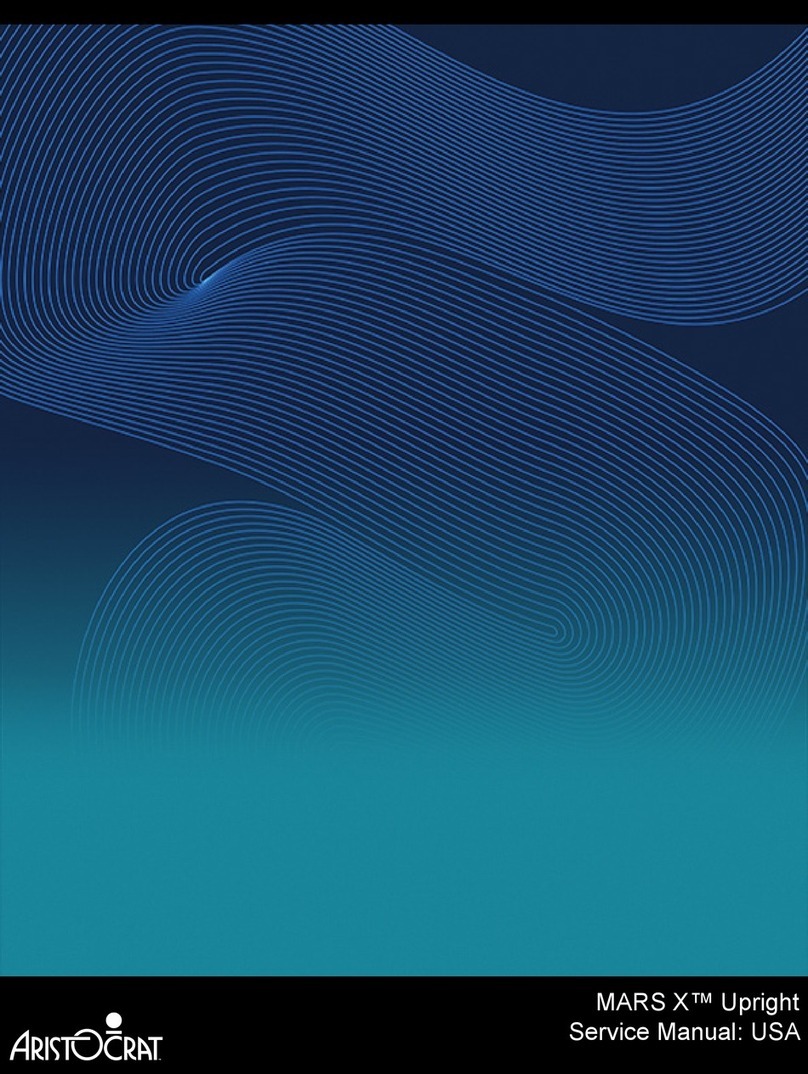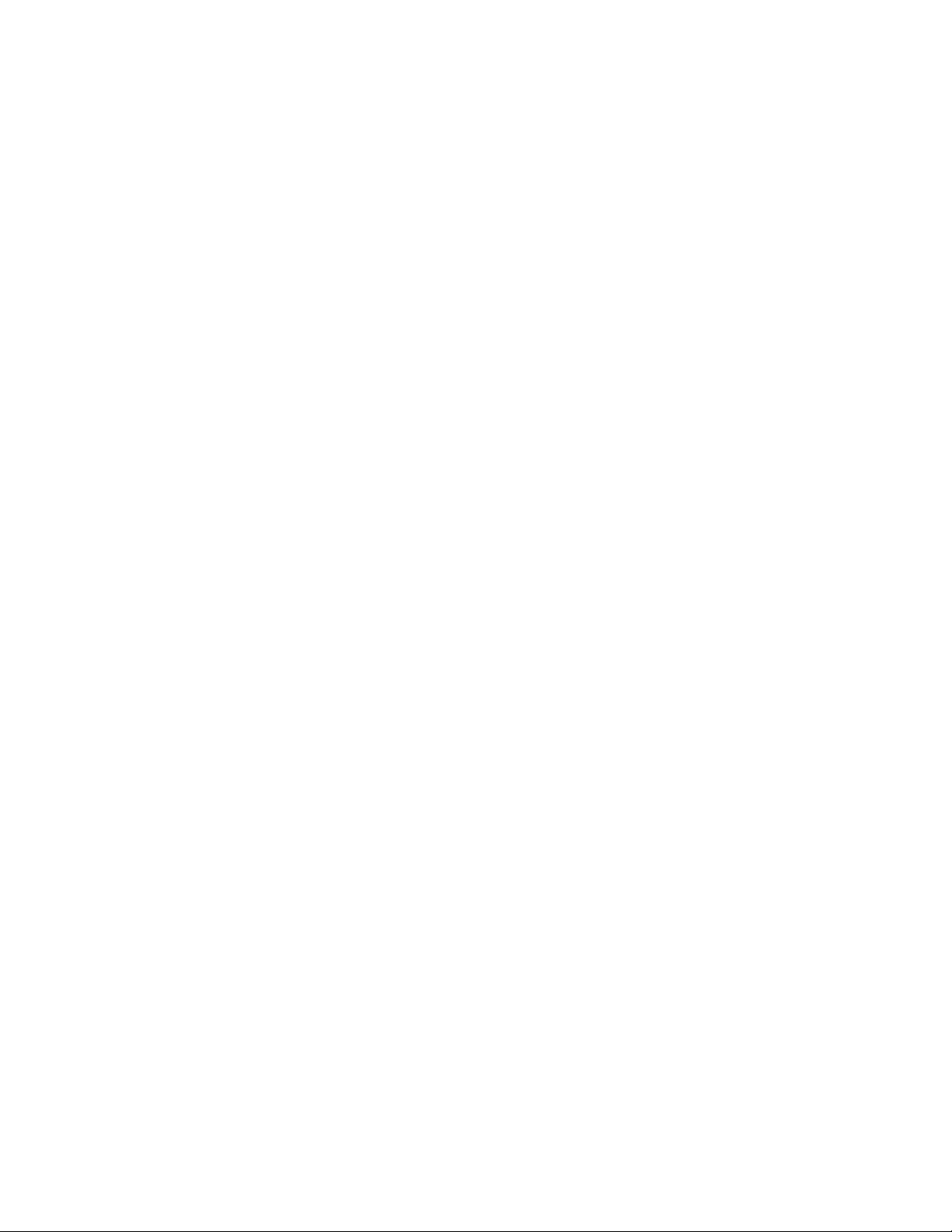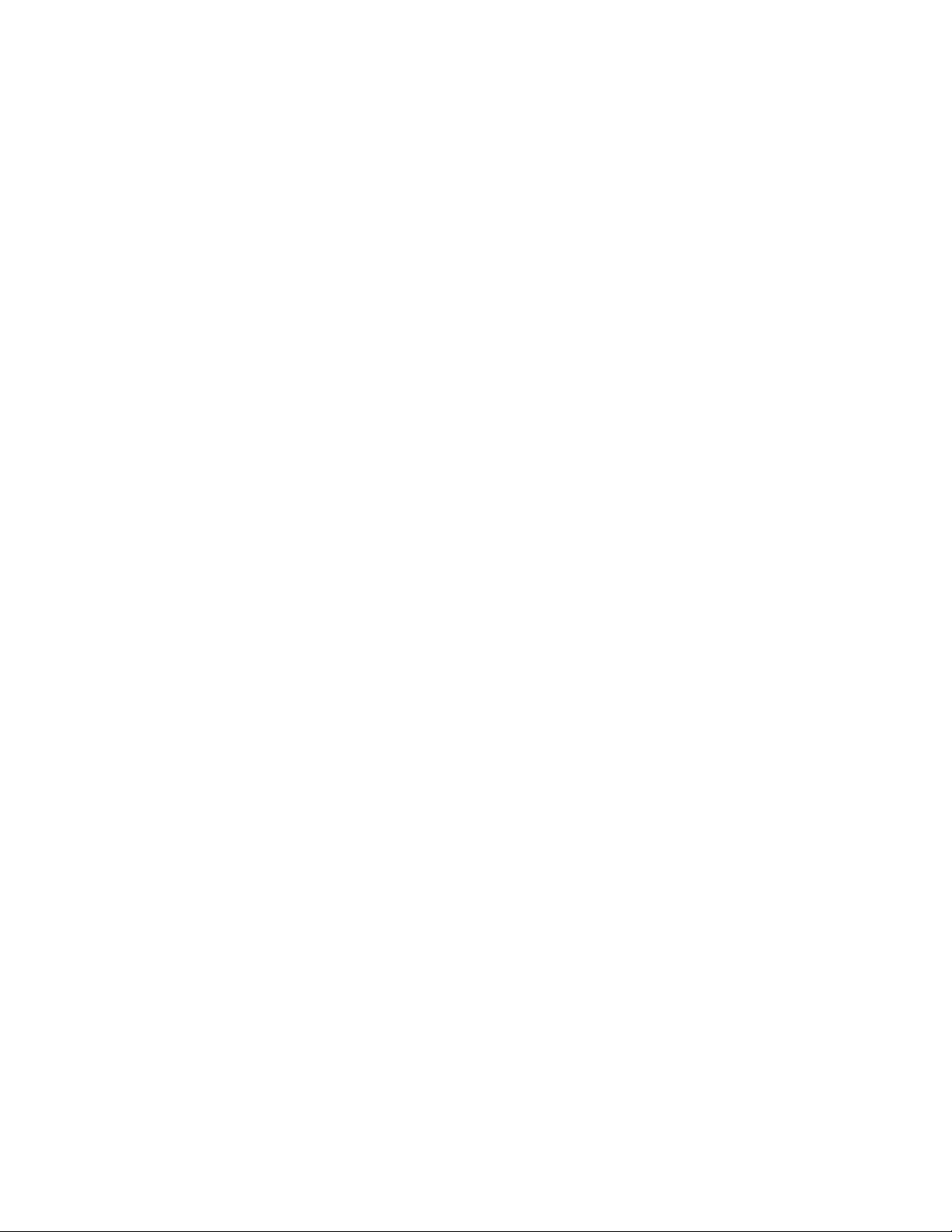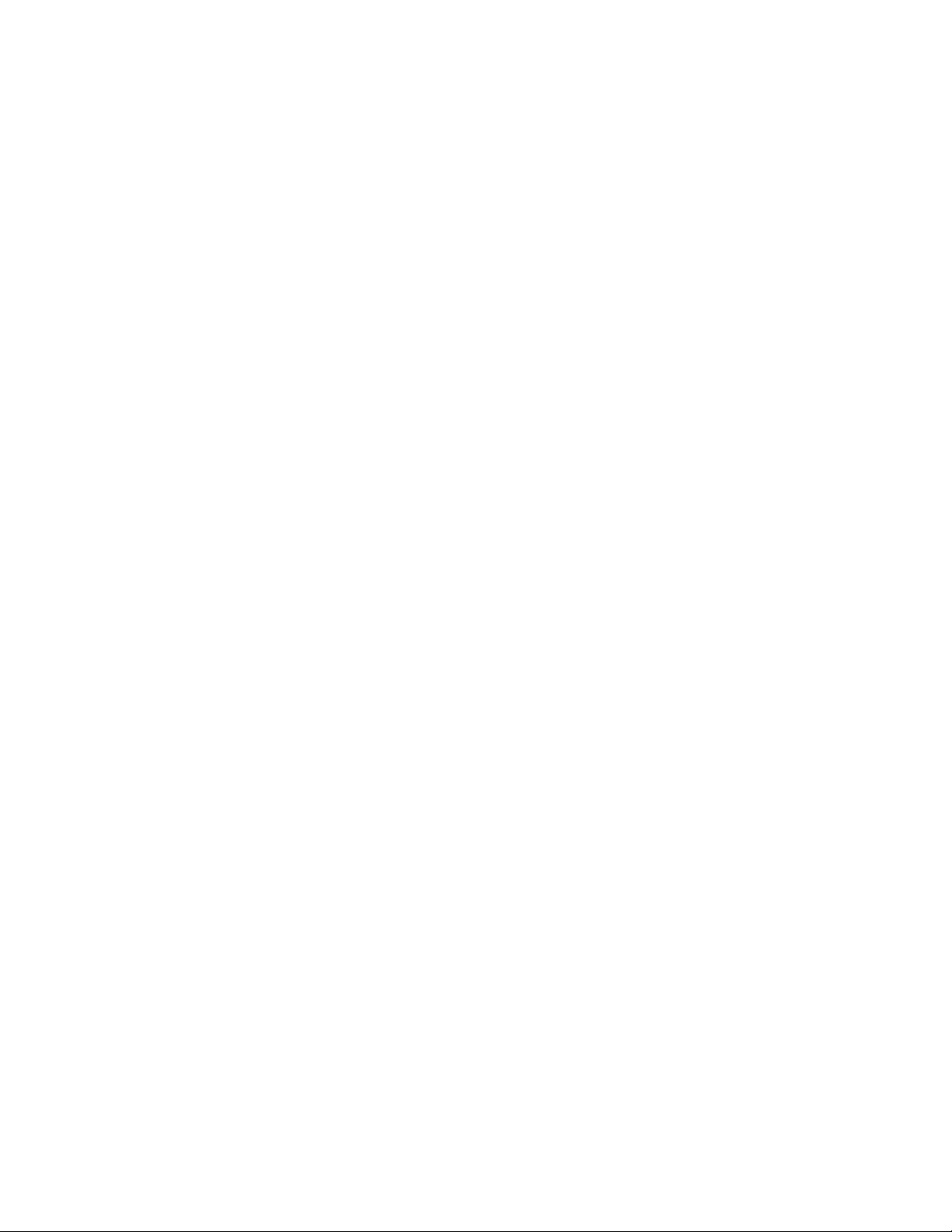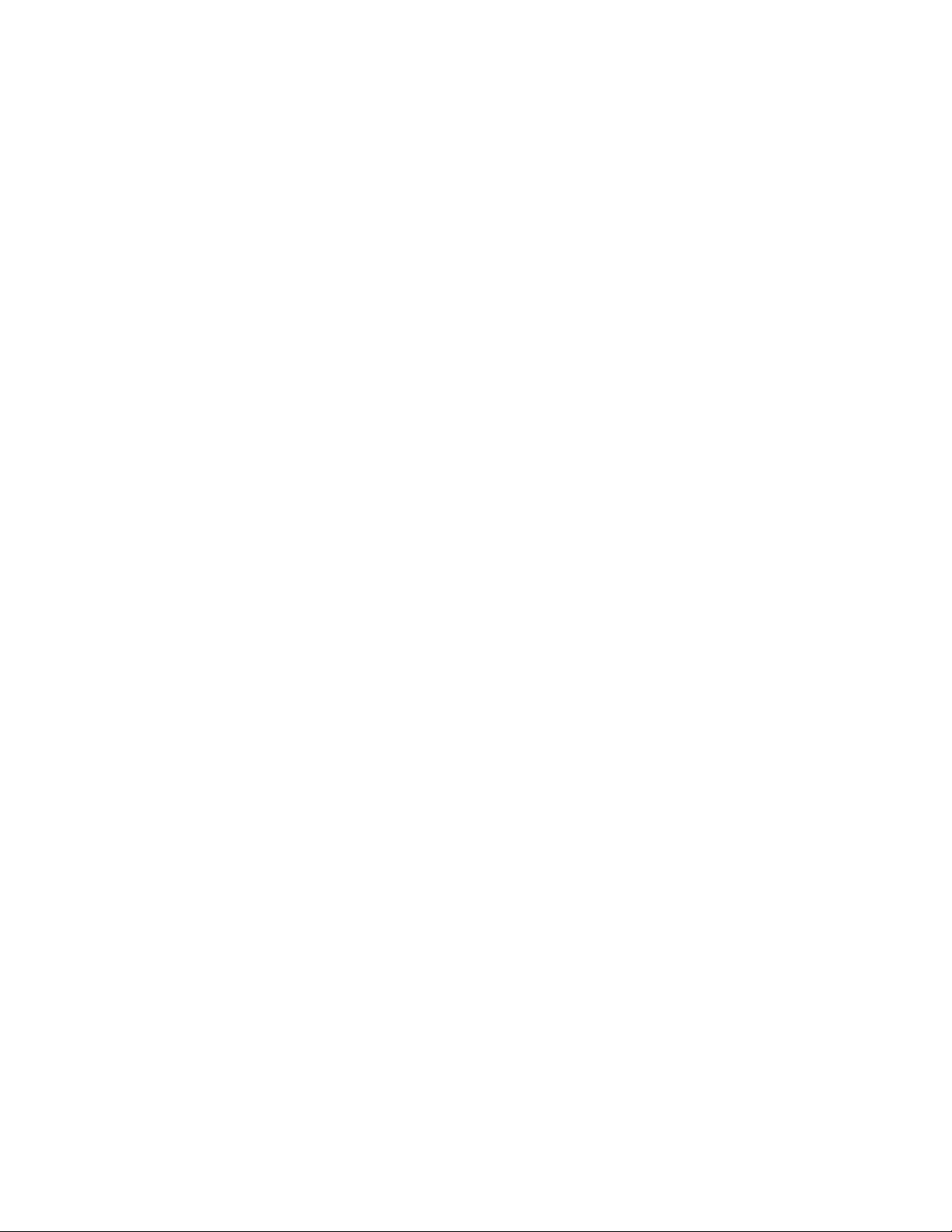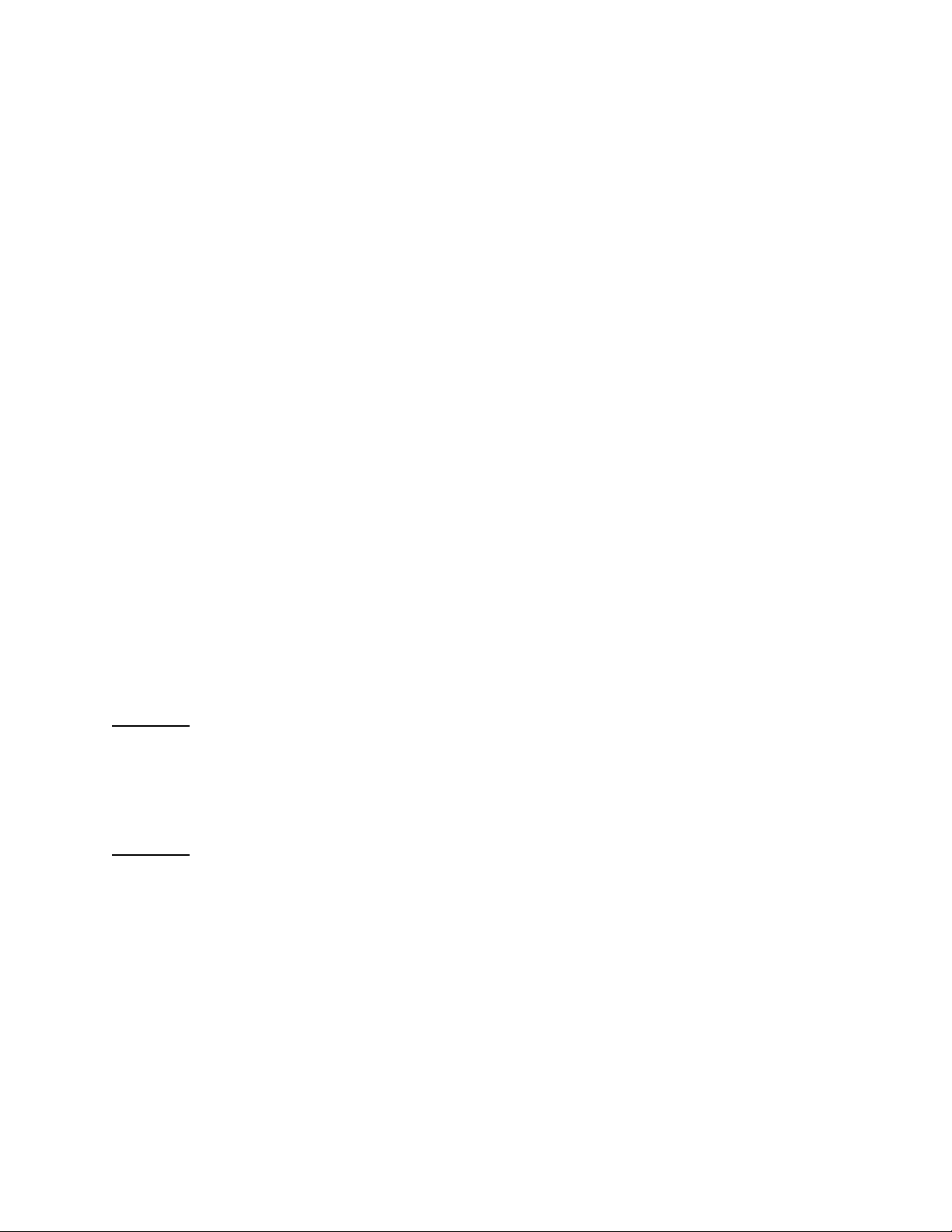4
If a single player is playing and the player misses too many steps, as specified in the
Operator Settings, they will be able to finish the song they are playing, but the game will
end afterward and the player must start over. If two players are playing and one fails but
the other passes, they both can continue playing. If both players fail, the condition is the
same as for a single player failing.
Game Modes
Training On selection, the player goes straight into an interactive four minute tutorial
which explains the basics of play and gives the player a chance to practice
basic moves. The player is then brought to the Dance Mode music selection
screen to choose the next song they wish to play, and the game progresses
on in Dance Mode. Training counts as 2 songs, or Rounds, so the player will
get one or more rounds after it, depending on the Operator Settings.
Dance On selection, the player chooses the floor configuration and then the song.
After choosing the song, the player can quickly push the Start button again to
go into Player Options and adjust things such as the arrow movement speed,
visibility of arrows, direction of arrow travel, and many more to add or remove
challenge to suit their taste. The round then starts and the song begins to play
and arrows travel up the screen. The player must step on the right pad at the
right time, otherwise their life meter (on the sides of the screen) will drop.
Improving their steps will make the meter recover and rise. If it gets too low,
the meter will flash and a warning will show. If it drops all the way down the
round is lost; the meter stops working, the player’s side of the background
goes dark, and the score stops counting. The player can finish the song, but
will then see the “Failed” and “Game Over” screens. The maximum number of
rounds can be set in Operator Settings.
Battle On selection, the player chooses the floor configuration and then the song.
The player can then enter Player Options as in Dance Mode, though the
options are more limited comparatively. The actions are similar to Dance
Mode, except that the life meter and score are replaced by a “tug of war” style
indicator. If one player is stepping more accurately, their side of the bar will
grow; the winner is determined by who has the bigger section of bar at the
end of the song. In addition to this, stepping accurately will cause arrow
modifier attacks (such as causing the arrows to rotate in place or blink) to be
launched at the opponent, disrupting their ability to step accurately. In Battle,
the player does not fail and automatically is given the number of rounds
specified in Operator Settings.
Marathon On selection, the player chooses the floor configuration and then the Course.
A course is a set of three or more songs which play one right after the other,
with no Round separations in between. The player can then enter Player
Options as in Dance Mode, though the options are more limited
comparatively. The actions are similar to Dance Mode, except that at certain
points arrow modifiers activate and cause the arrows to behave in
unexpected ways. The player must continue to step accurately following the
same rules as in Dance mode. If the meter falls completely, the player can