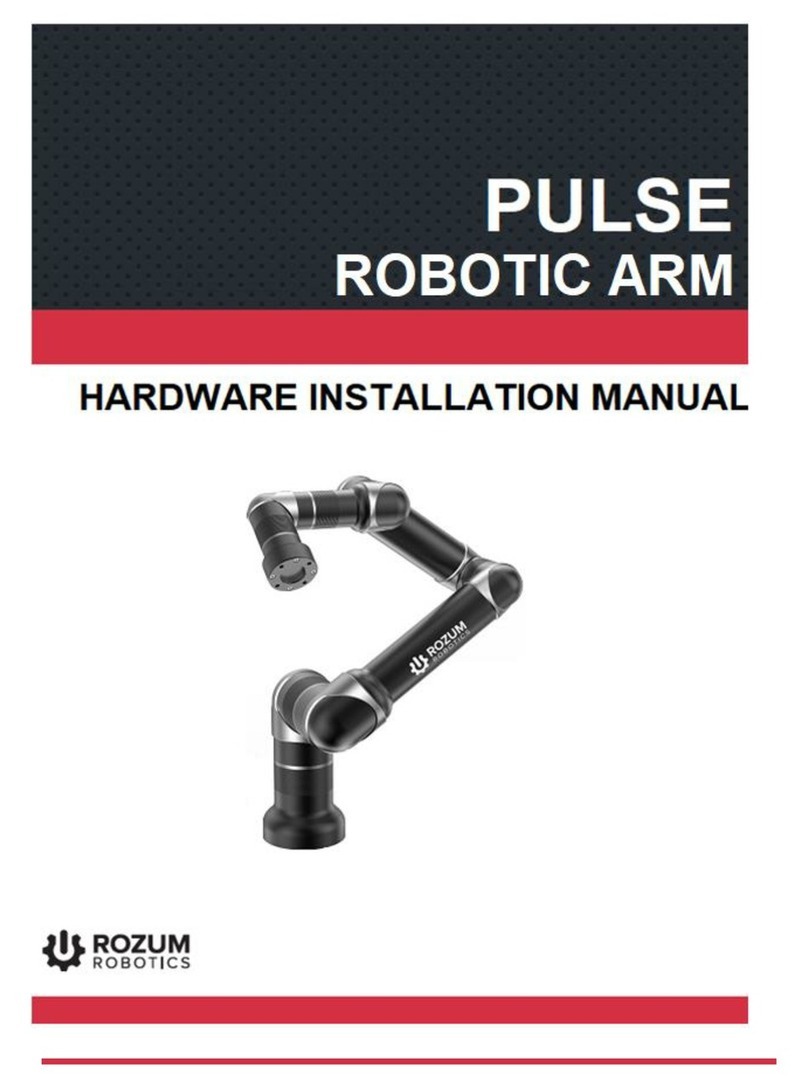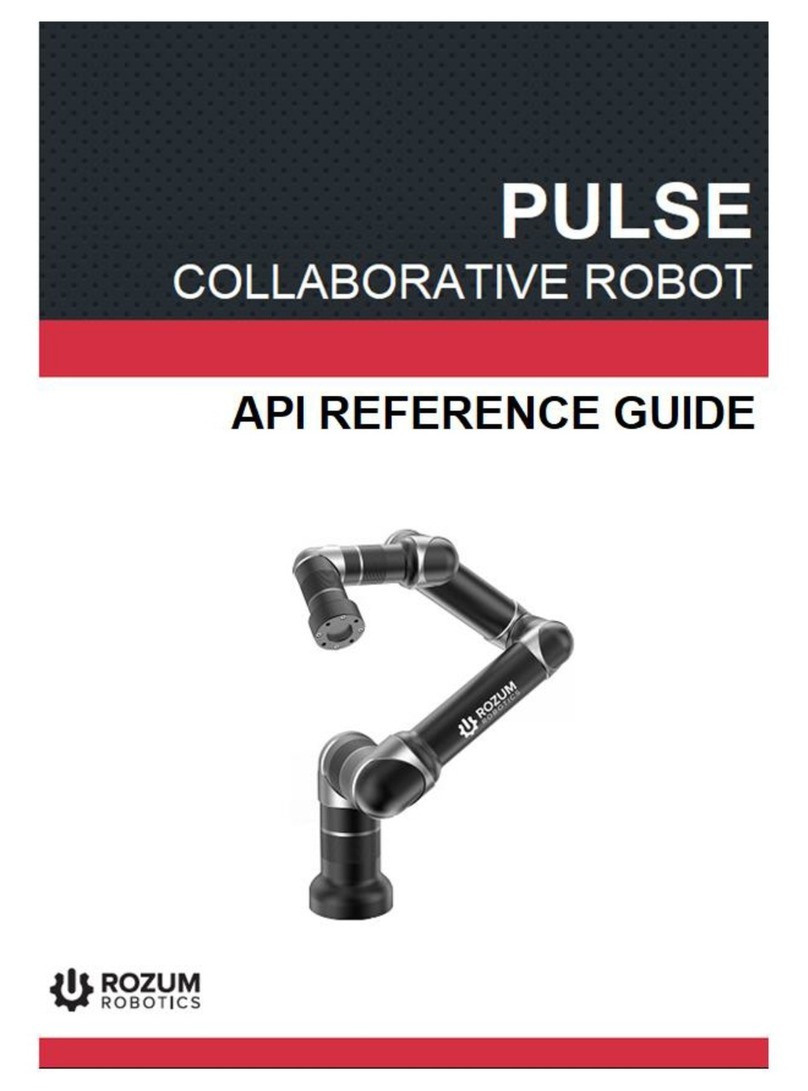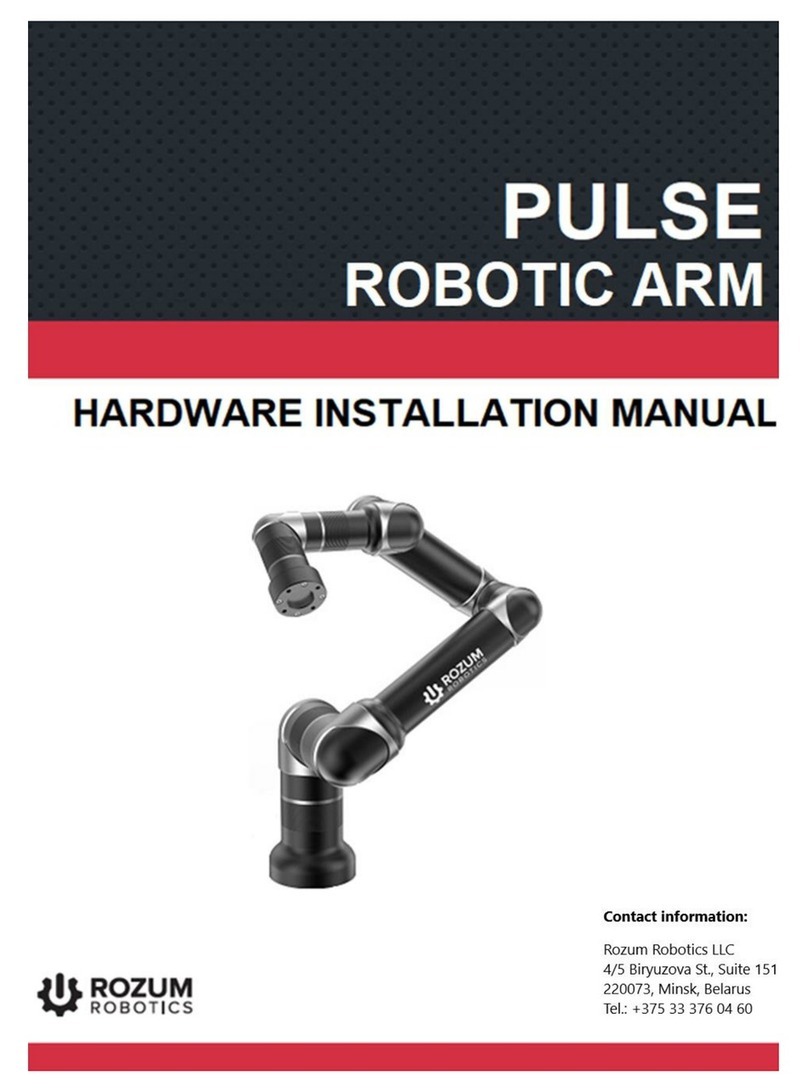TABLE OF CONTENTS
INTRODUCTION......................................................................................................................... 4
WARNING SIGNS AND THEIR MEANINGS......................................................................... 4
1ABOUT THE PULSE ROBOTIC ARM............................................................................. 5
1.1 Design and components ................................................................................................. 5
1.2 States and modes of the PULSE robot ......................................................................... 7
1.2.1 Normal states and modes of the PULSE robotic arm ............................................... 7
1.2.2 Emergency state........................................................................................................ 8
1.2.3 Untwisting mode....................................................................................................... 9
1.3 Safe operation requirements....................................................................................... 10
2GETTING STARTED WITH THE ROBOTIC ARM.................................................... 11
2.1 Switching the arm......................................................................................................... 11
2.2 Setting communication with the PULSE arm............................................................ 12
2.2.1 Static IP................................................................................................................... 12
Windows OS......................................................................................................................... 12
Linux OS............................................................................................................................... 14
2.2.2 Dynamic IP ............................................................................................................. 16
3THE PULSE DESK USER INTERFACE........................................................................ 16
3.1 Accessing the PULSE DESK software ....................................................................... 17
3.2 Edit screen..................................................................................................................... 17
3.3 The Main Menu of PULSE DESK.............................................................................. 19
4PROGRAMMING WITH PULSE DESK........................................................................ 20
4.1 Completing the Edit stage............................................................................................ 21
4.1.1 Creating a program ................................................................................................. 21
4.1.2 Adding commands to a program body.................................................................... 21
4.1.3 Adding a comment to a program ............................................................................ 24
4.1.4 Setting command parameters.................................................................................. 25
4.1.4.1 Wait for command........................................................................................... 26
4.1.4.2 Send to command ............................................................................................ 27
4.1.4.3 Delay command............................................................................................... 28
4.1.4.4 Point command................................................................................................ 28
4.1.5 Deleting commands ................................................................................................ 31
4.1.6 Relocating commands............................................................................................. 31