rozum robotics Pulse User manual
Other rozum robotics Robotics manuals
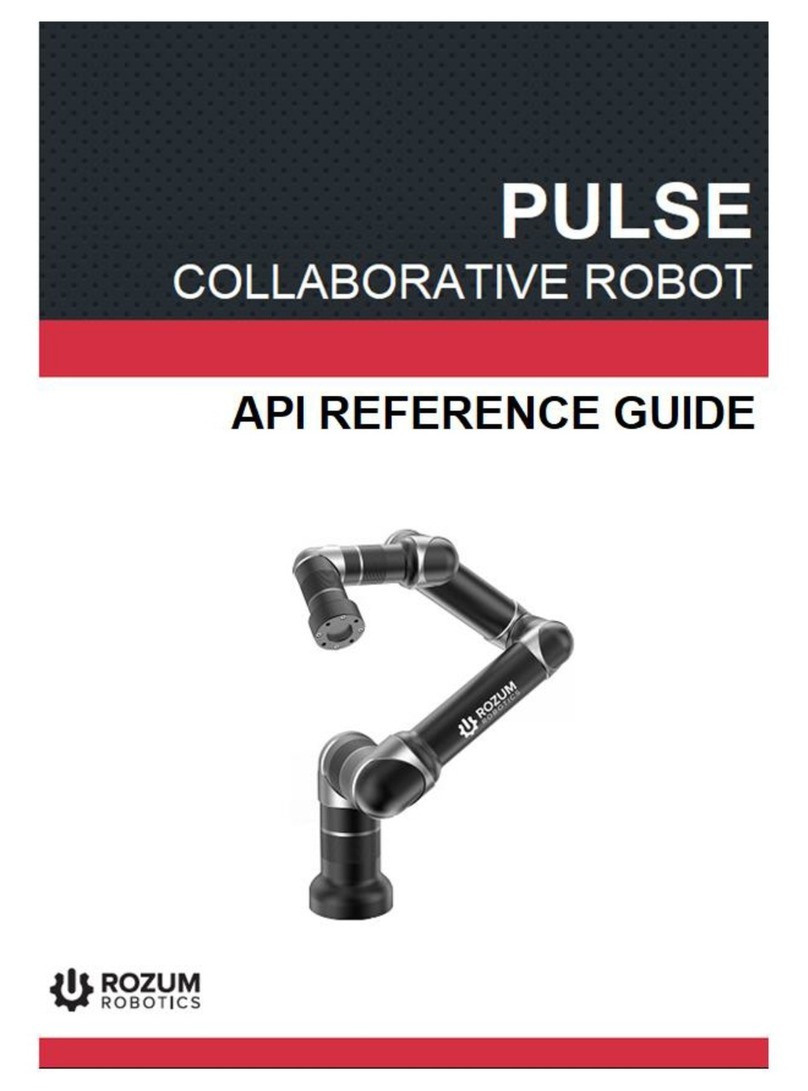
rozum robotics
rozum robotics Pulse User manual

rozum robotics
rozum robotics Pulse User manual
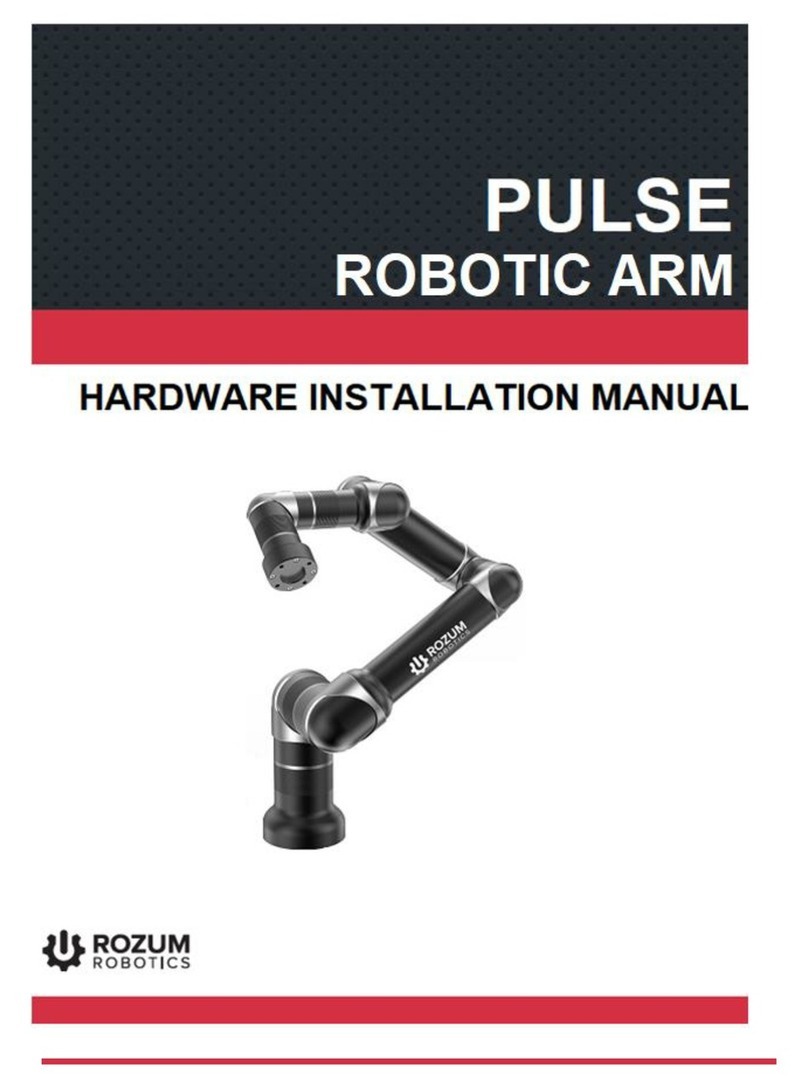
rozum robotics
rozum robotics Pulse Assembly instructions

rozum robotics
rozum robotics Pulse User manual

rozum robotics
rozum robotics Pulse User manual
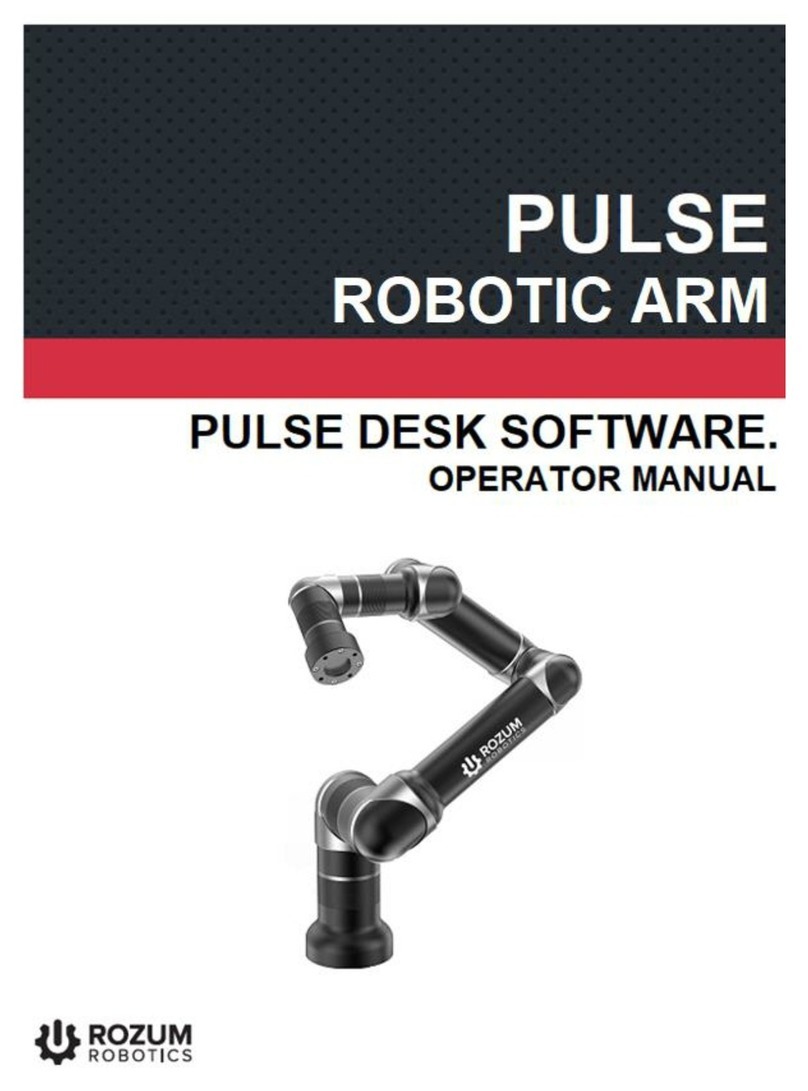
rozum robotics
rozum robotics Pulse User manual
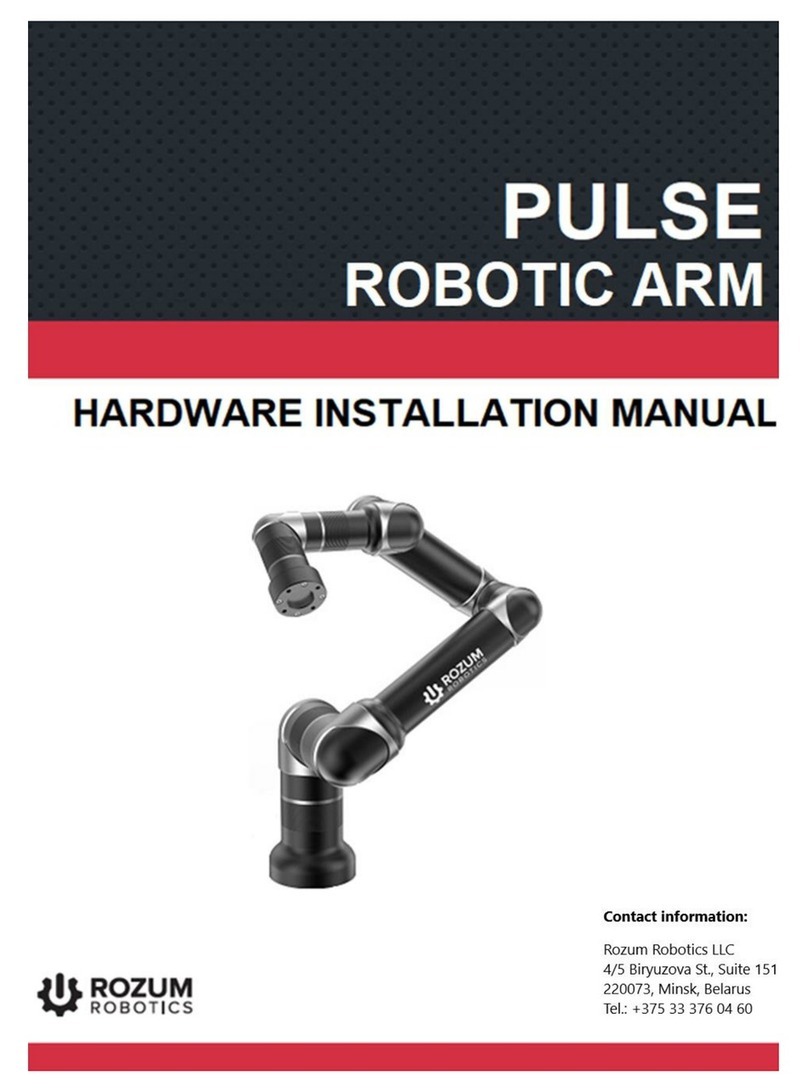
rozum robotics
rozum robotics PULSE 75 Assembly instructions



























