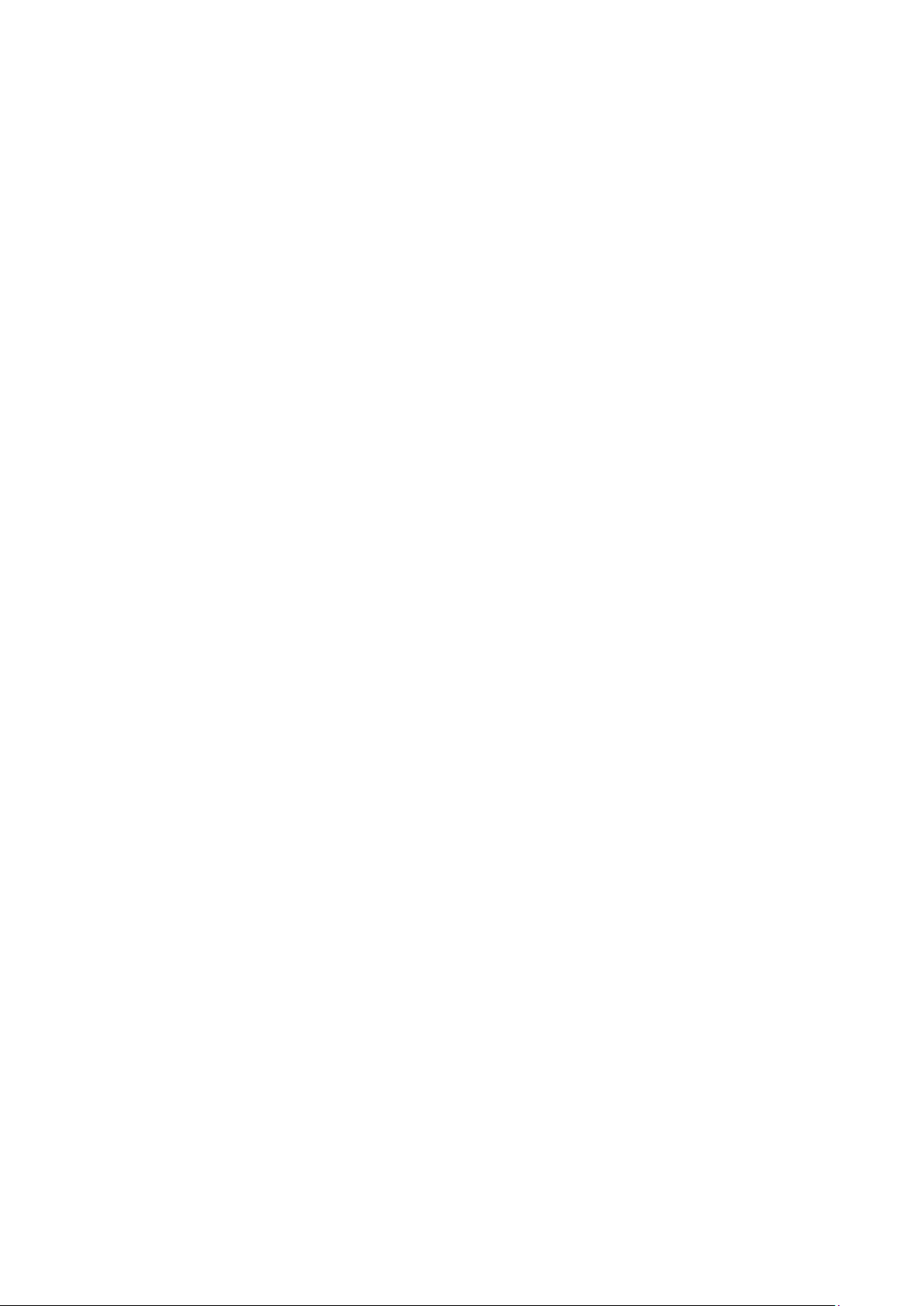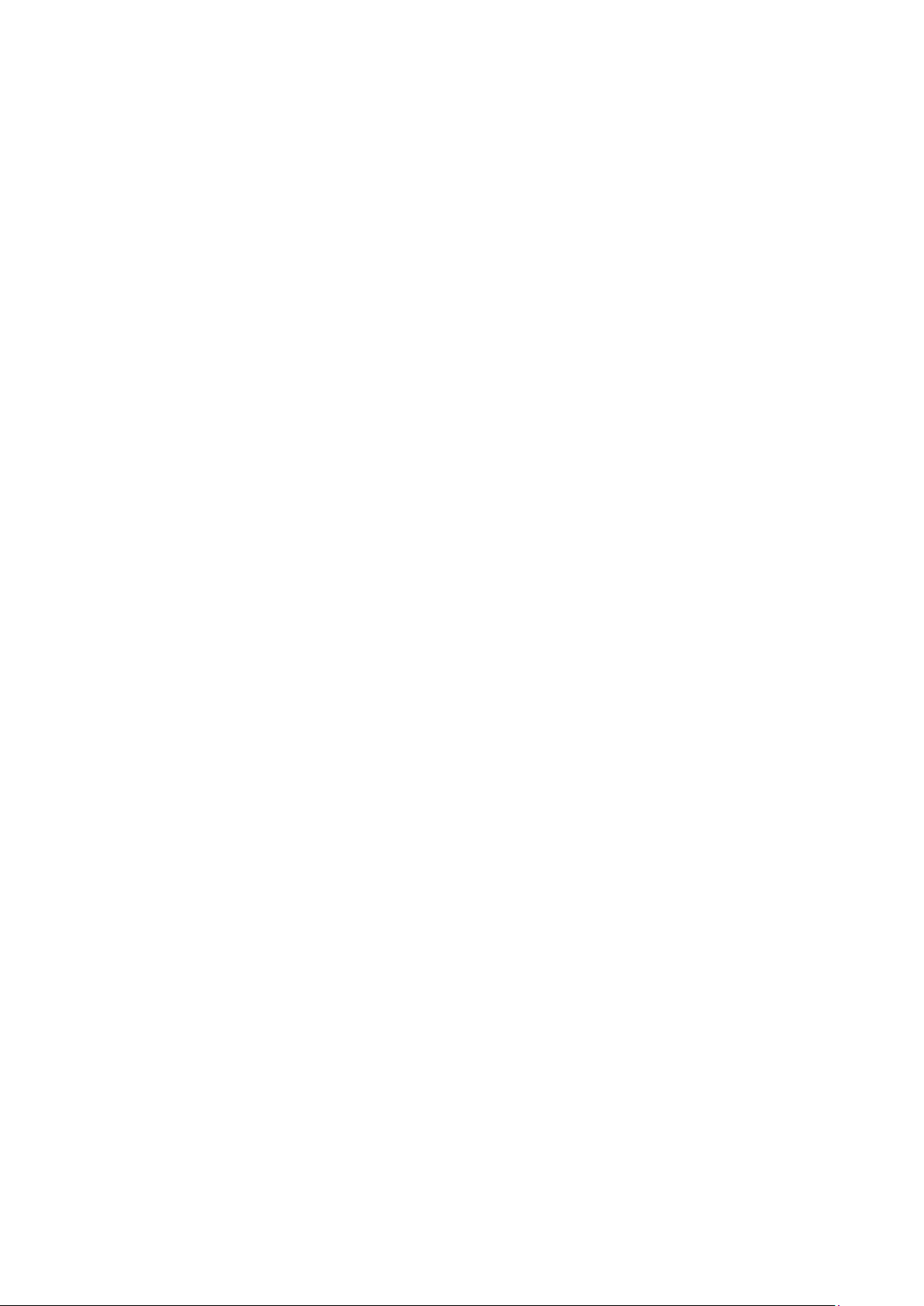3
Contents
Installaon…………………………………………………………………………………………………….4
Frame Buon Descripon...……………………………………………………………………..……4
Main Menu………….………………………………………………………………………………………..5
Radio……………………………………………………………………………………………………………..5
Playing Disc……………………………………………………………………………………………………6
Bluetooth Operaon……………………………………………………………………………………..7
Phone Calling Instrucons……………………………………………………………………………..7
Phone Calls.…………………………………………………………………………………………………..7
Phone Dialling……………………………………………………………………………………………….8
Phone Book…………………………………………………………………………………………………..8
Phone Music………………………………………………………………………………………………….8
System Seng……………………………………………………………………………………………….9
Mirror Link…………………………………………………………………………………………………….9
Sound Sengs.……………………………………………………………………………………………10
Display Sengs……………………………………………………………………………………………10
Media Sengs…………………………………………………………………………………………….11
Bluetooth Sengs……………………………………………………………………………………….11
Time Sengs……………………………………………………………………………………………….12
Light Sengs……………………………………………………………………………………………….12
Car Steering Sengs……………………………………………………………………………………13
Touch Calibraon…………………………………………………………………………………………13
Factory Sengs……………………………………………………………………………………………13
Remote Control……………………………………………………………………………………………14
Wiring Diagram……………………………………………………………………………………………15