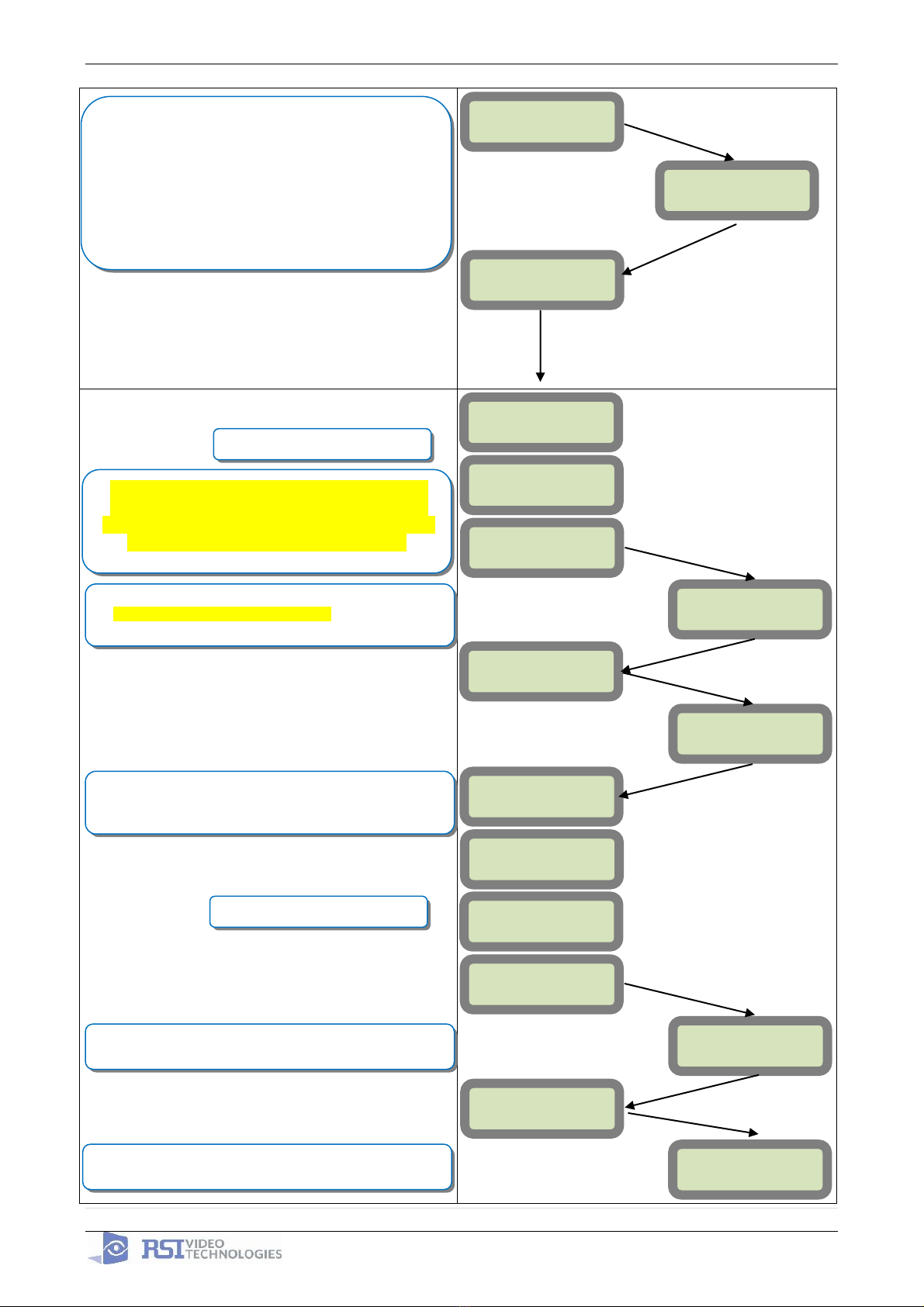Basic Setup Guidelines for Installation and Programming
SETUP AND PROGRAM
1) Obtain the account number, IP address, and port number from the Central Station.
2) Activate the SIM card and obtain the APN code, username, and password by calling your
cellular provider. *Note: Do step 1 and 2 the day before the install.
3) Setup and program the system in the office or in your vehicle. DO NOT MOUNT THE
DEVICES. (Page 4-12)
4) Add user codes and or badges after initial programming. (Page 13)
5) Silence the siren before you set the alarm for testing. (Page 15)
6) Arm the system and send one alarm signal and video to the central station. Call the central
station and make sure they received the signal. (Page 16)
*Note : Before deploying the system you will want to disable monitoring so that signals are
not sent until you are ready to send them. (Page 14)
DEPLOYING THE SYSTEM ON SITE
7) Put the panel where you want to mount it and run the GPRS test to make sure you are
receiving good cell signal. If you get 3/5 or better, mount the panel. If not, you will need to
move the panel and run the test again.* (page 17)
8) Now you are ready to deploy the devices. Use your keypad to run the RF test for each
device. If you get a 9/9 for your RF test on the first device, then mount it. If not, you will
need to move the device to get optimal signal.* (Page 18)
*Note: If you are not getting an appropriate GPRS or RF level, you
can add an external antenna for either signal. (Not available for the
XL600)
*Note: Re-enable monitoring before you send signals (Page 14)
8.5) If you are currently using TMT Installer to program the system you can take
still pictures from each MotionViewer using the software. See TMT Installer
Users Manual available on support.videofied.com.
9) Once you have everything mounted, you are ready to arm the system and set off each
device. Make sure you stand in front of each MotionViewer for 10 seconds so the central
station has some video to look at. (Page 16)
10) After you have sent signals to central station, call to verify.
The following pages will go through each one of these steps and, if you have any issues, you cannot
resolve, please feel free to call technical support at 1-651-855-7800 EXT 45, 1-877-206-5800 EXT 45
or you can reach live support chat and additional technical notes at support.videofied.com.
Sleeping mode and Wake-up on the CMA601:
Most of the time, the keypad is in a sleeping mode (backlight off). This mode is automatic after
30 seconds of inactivity. When you press a button the keypad wakes up. The first touch on the
pad that wakes it up will not be a registered command and will only wake up the keypad.