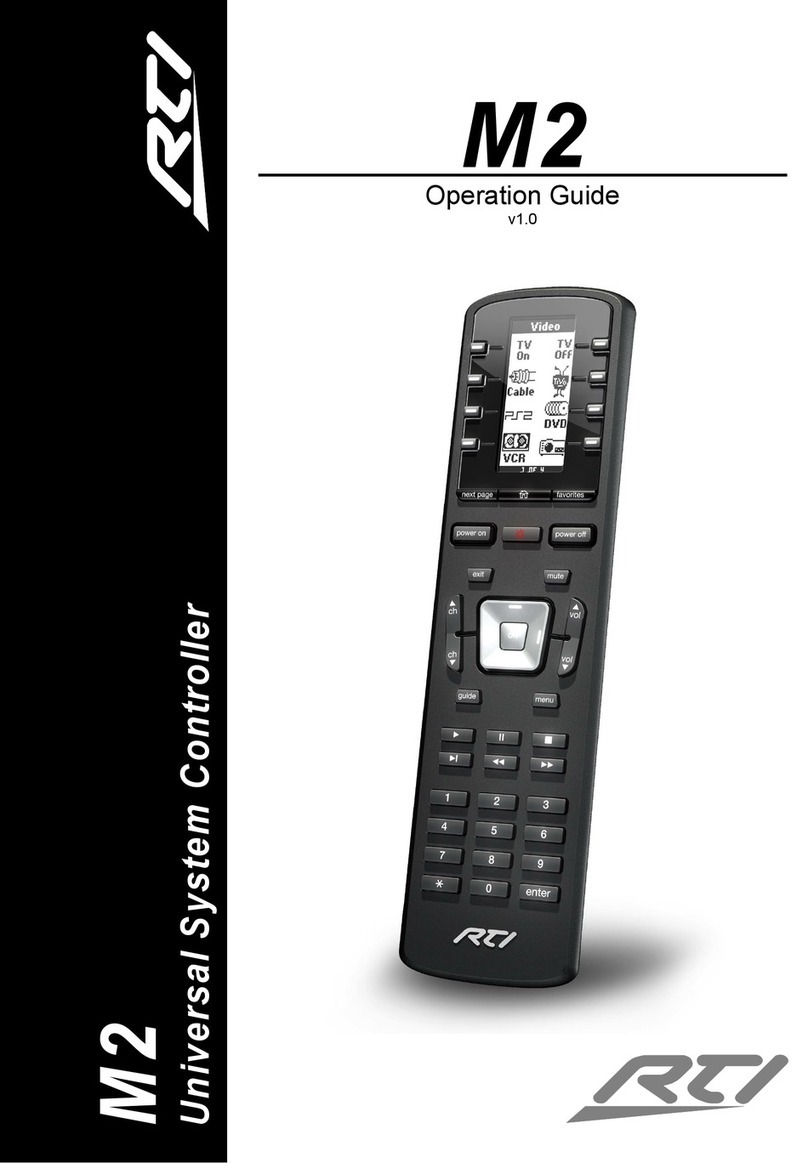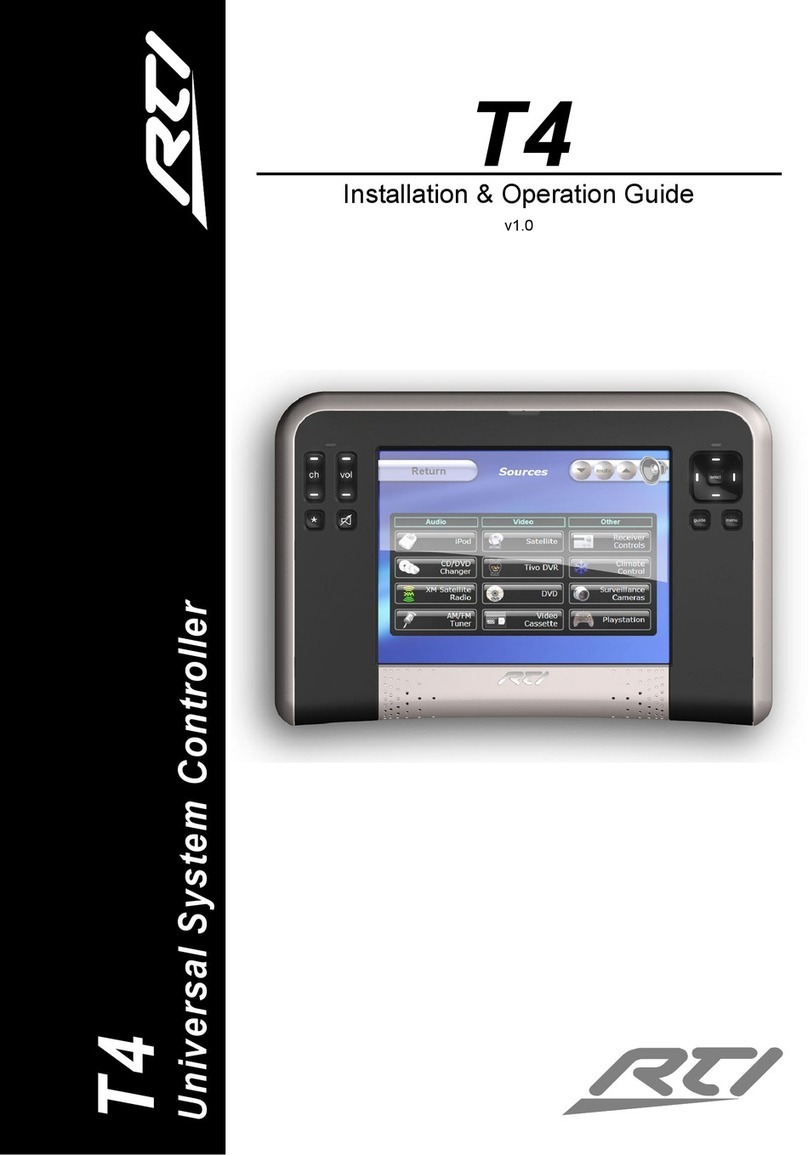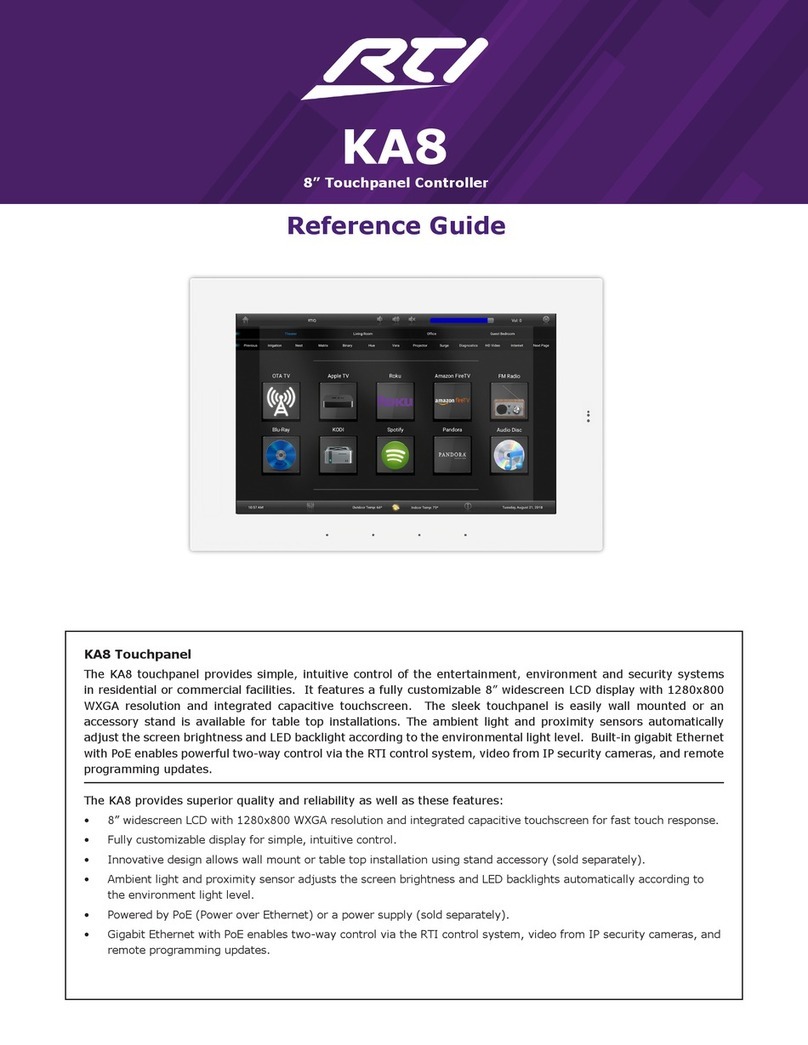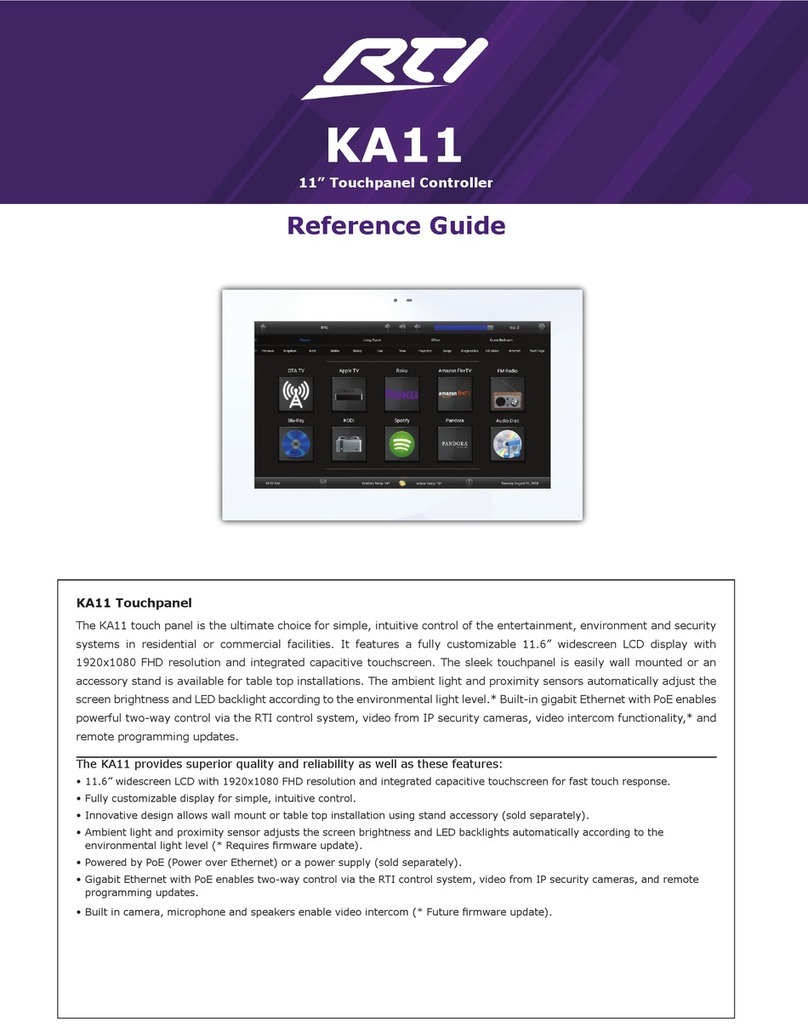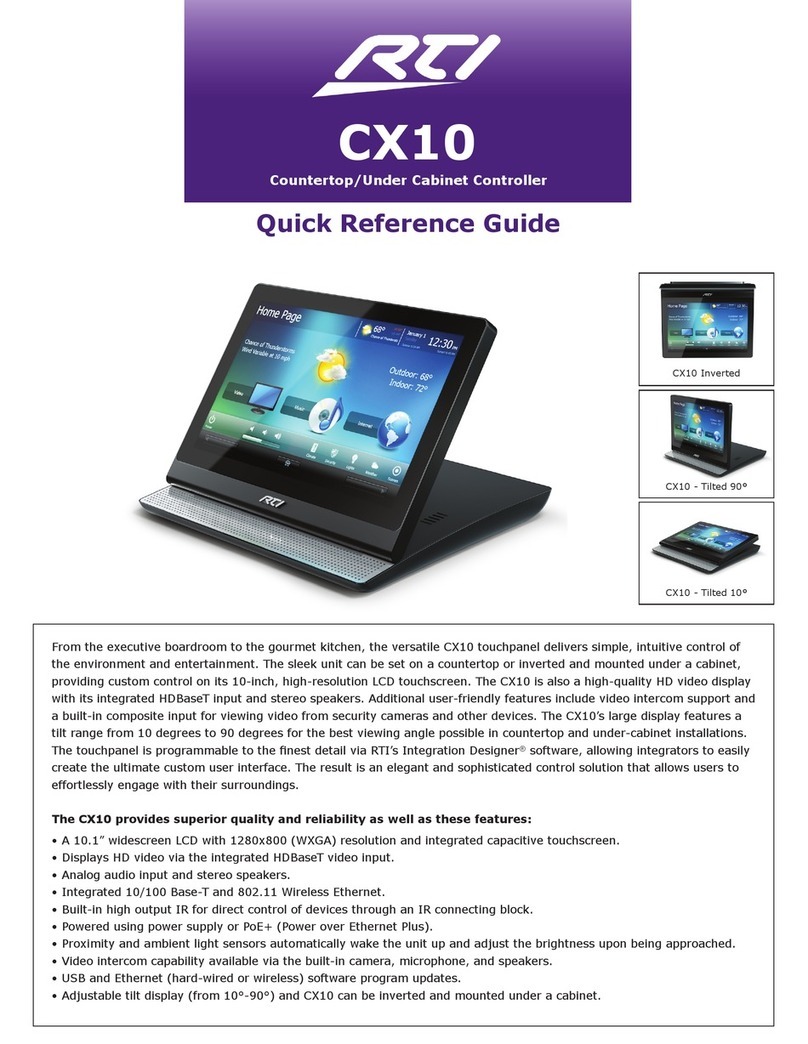Quick Reference Guide
It’s Under Control®
KA11
11” Advanced Controller
Copyright © 2018 • Remote Technologies Incorporated • All rights reserved. 70-210188-27 V1.4
• 11.6” widescreen LCD with 1920x1080 FHD resolution and integrated capacitive touchscreen for fast touch response.
• Fully customizable display for simple, intuitive control.
• Innovative design allows wall mount or table top installation using stand accessory (sold separately).
• Ambient light and proximity sensor adjusts the screen brightness and LED backlights automatically according to the
• Powered by PoE (Power over Ethernet) or a power supply (sold separately).
• Gigabit Ethernet with PoE enables two-way control via the RTI control system, video from IP security cameras, and remote
programming updates.
Featuring:
The KA11 touch panel is the ultimate choice for simple, intuitive control of the entertainment, environment and security systems in
residential or commercial facilities. It features a fully customizable 11.6” widescreen LCD display with 1920x1080 FHD resolution
and integrated capacitive touchscreen. The sleek touchpanel is easily wall mounted or an accessory stand is available for table
top installations. The ambient light and proximity sensors automatically adjust the screen brightness and LED backlight according
to the environmental light level.* Built-in gigabit Ethernet with PoE enables powerful two-way control via the RTI control system,
video from IP security cameras, video intercom functionality,* and remote programming updates.
Service & Support
For news about the latest updates, new product information, and new accessories,
please visit our web site at:
www.rticontrol.com
For general information, you can contact RTI at:
Remote Technologies Incorporated
5775 12th Ave. E Suite 180
Shakopee, MN 55379
Tel. (952) 253-3100
Fax (952) 253-3131
Contacting RTI
Safety Suggestions
Federal Communications Commission Notice
This equipment has been tested and found to comply with the limits for a Class B digital device, pursuant to Part 15 of the FCC Rules. These limits are designed to provide
could void the user’s authority to operate the device.
This equipment generates, uses, and can radiate radio frequency energy and, if not installed and used in accordance with the instructions, may cause harmful interference to
radio communications. However, there is no guarantee that interference will not occur in a particular installation.
to correct the interference by one or more of the following measures:
Reorient or relocate the receiving antenna.
Increase the separation between the equipment and the receiver.
Consult the dealer or an experienced radio/TV technician for help.
This device complies with Part 15 of the FCC Rules. Operation is subject to the following two conditions:
1. This device may not cause harmful interference.
2. This device must accept any interference received including interference that may cause undesired operation.
Industry Canada Compliance Statement
This device complies with Industry Canada license-exempt RSS standard(s). Operation is subject to the following two conditions:
1. This device may not cause harmful interference.
2. This device must accept any interference received including interference that may cause undesired operation.
Cet appareil est conforme avec Industrie Canada exempts de licence standard RSS (s). Son fonctionnement est soumis aux deux conditions suivantes:
1. Ce dispositif ne peut causer des interférences nuisibles.
2. Cet appareil doit accepter toute interférence reçue y compris des interférences qui peuvent provoquer un fonctionnement indésirable.
Read and Follow Instructions.Readall safety andoperating instructions before
operating the unit.
RetainInstructions.Keep the safety and operating instructions for future
reference.
Heed Warnings.Adhere to all warnings on the unit and inthe operating
instructions.
Heat.Keep the unit away from heat sources such as radiators, heatregisters,
Power Sources.Connect the unit only to a power supply of the type described in
the operating instructions, or as marked on the unit.
Power Cord Protection.Route power supply cords so that they are not likely
to be walked on or pinched by items placedon or against them, paying particular
attention to the cord plugs at power receptacles and at the point at which they exit
from the unit.
Water and Moisture.Do notuse the unit outdoors, in high humidity areas or near
water—for example, near a sink, in a wet basement, near a swimming pool, near an
open window, etc.
Object and Liquid Entry. Do notallow objects to fall or liquids tobespilled into
the enclosure through openings.
Servicing.Do not attempt any service beyond that described in the operating
Damage Requiring Service.
personnel when:
The power supplycordor the plug has been damaged.
Objects have fallen or liquid has been spilled into the unit.
The unit has been exposed to rain.
The unit doesnot appear to operate normally or exhibits a marked change in
performance.
The unit has been dropped or the enclosure has been damaged.
Limited Warranty
RTI warrants its products for a period of three (3) years (90 days only for included
battery packs); or for a period of time compliant with local laws when applicable from
the date of purchase from RTI or an authorized RTI distributor.
This warranty may be enforced by the original purchaser and subsequent owners
during the warranty period, so long as the original dated sales receipt or other proof of
warranty coverage is presented when warranty service is required.
in this product. The following are not covered by the warranty.
Damage resulting from:
1. Accident, misuse, abuse, or neglect.
2. Failure to follow instructions contained in this Guide.
3. Repair or attempted repair by anyone other than Remote Technologies
Incorporated.
4. Failure to perform recommended periodic maintenance.
5. Causes other than product defects, including lack of skill, competence or
experience of user.
6. Shipment of this product (claims must be made to the carrier).
DECLARATION OF CONFORMITY (DOC)
The Declaration of Conformity for this product can be found on the RTI website at: www.rticorp.com/declaration
•One (1) KA11 Touchpanel
• One (1) Mounting Bracket
• Four (4) Mounting Screws
• One (1) 2 Gang Low Voltage Bracket
• One (1) Quick Reference Guide
Product Contents
Cleaning
To clean your KA11, lightly dampen a lint-free cloth with plain water or a mild detergent
and wipe the touchscreen, keypad and outer surfaces.
NOTE: Do not use harsh chemicals as damage to the unit may occur.
If you are encountering any problems or have a question about your RTI product, please
contact RTI Technical Support for assistance (see the Contacting RTI section of this guide for
contact details).
RTI provides technical support by telephone or e-mail. For the highest quality service, please
have the following information ready:
• Your Name
• Company Name
• Telephone Number
• E-mail Address
• Product model and serial number (if applicable)
If you are having a problem with hardware, please note the equipment in your system, a
description of the problem, and any troubleshooting you have already tried.
*Please do not return products to RTI without return authorization.*