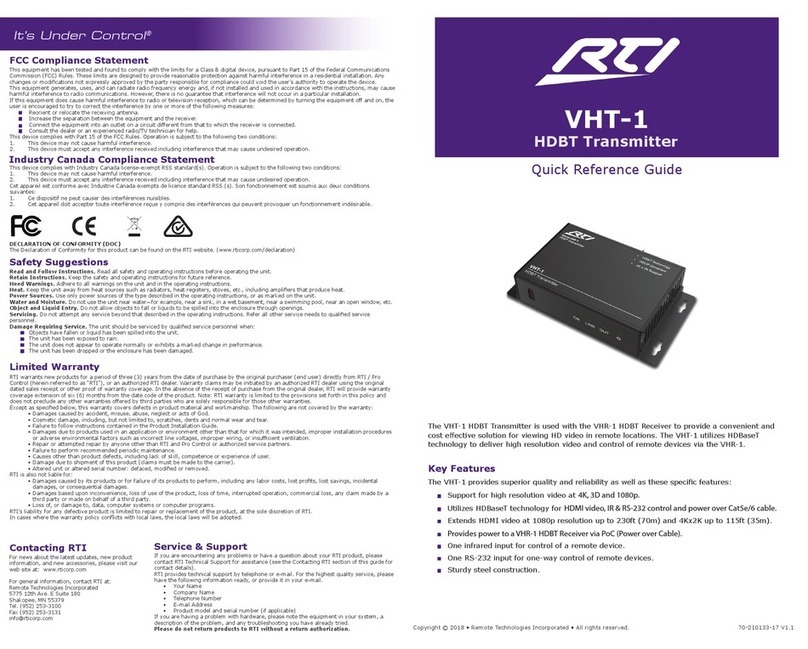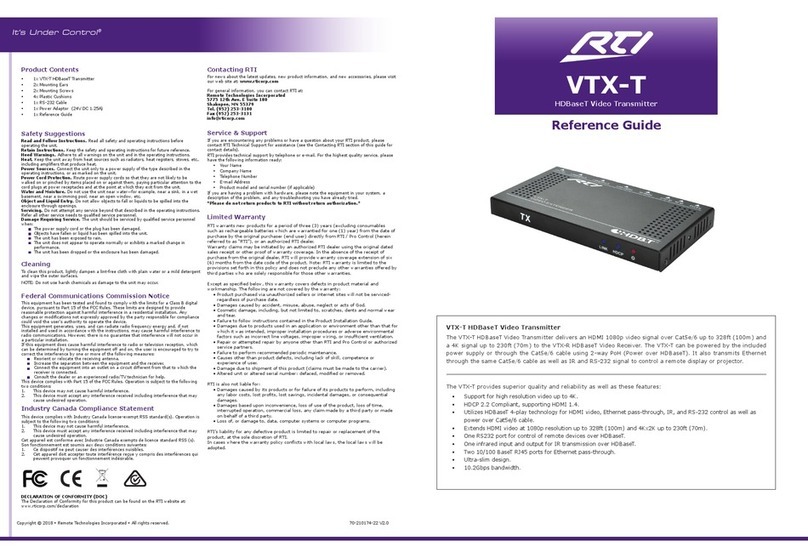It’s Under Control®
Service & Support
For news about the latest updates, new product information, and new accessories, please visit
our web site at: www.rticorp.com
For general information, you can contact RTI at:
Remote Technologies Incorporated
5775 12th Ave. E Suite 180
Shakopee, MN 55379
Tel. (952) 253-3100
Fax (952) 253-3131
Contacting RTI
Safety Suggestions
Federal Communications Commission Notice
This equipment has been tested and found to comply with the limits for a Class B digital
device, pursuant to Part 15 of the FCC Rules. These limits are designed to provide
reasonable protection against harmful interference in a residential installation. Any
changes or modications not expressly approved by the party responsible for compliance
could void the user’s authority to operate the device.
This equipment generates, uses, and can radiate radio frequency energy and, if not
installed and used in accordance with the instructions, may cause harmful interference to
radio communications. However, there is no guarantee that interference will not occur in
a particular installation.
If this equipment does cause harmful interference to radio or television reception, which
can be determined by turning the equipment o and on, the user is encouraged to try to
correct the interference by one or more of the following measures:
Reorient or relocate the receiving antenna.
Increase the separation between the equipment and the receiver.
Connect the equipment into an outlet on a circuit dierent from that to which the
receiver is connected.
Consult the dealer or an experienced radio/TV technician for help.
This device complies with Part 15 of the FCC Rules. Operation is subject to the following
two conditions:
1. This device may not cause harmful interference.
2. This device must accept any interference received including interference that may
cause undesired operation.
Industry Canada Compliance Statement
This device complies with Industry Canada license-exempt RSS standard(s). Operation is
subject to the following two conditions:
1. This device may not cause harmful interference.
2. This device must accept any interference received including interference that may
cause undesired operation.
Cet appareil est conforme avec Industrie Canada exempts de licence standard RSS (s).
Son fonctionnement est soumis aux deux conditions suivantes:
1. Ce dispositif ne peut causer des interférences nuisibles.
2. Cet appareil doit accepter toute interférence reçue y compris des interférences qui
peuvent provoquer un fonctionnement indésirable.
Read and Follow Instructions. Read all safety and operating instructions before
operating the unit.
Retain Instructions. Keep the safety and operating instructions for future reference.
Heed Warnings. Adhere to all warnings on the unit and in the operating instructions.
Heat. Keep the unit away from heat sources such as radiators, heat registers, stoves, etc.,
including ampliers that produce heat.
Power Sources. Connect the unit only to a power supply of the type described in the
operating instructions, or as marked on the unit.
Power Cord Protection. Route power supply cords so that they are not likely to be
walked on or pinched by items placed on or against them, paying particular attention to the
cord plugs at power receptacles and at the point at which they exit from the unit.
Water and Moisture. Do not use the unit near water—for example, near a sink, in a wet
basement, near a swimming pool, near an open window, etc.
Object and Liquid Entry. Do not allow objects to fall or liquids to be spilled into the
enclosure through openings.
Servicing. Do not attempt any service beyond that described in the operating instructions.
Refer all other service needs to qualied service personnel.
Damage Requiring Service. The unit should be serviced by qualied service personnel
when:
The power supply cord or the plug has been damaged.
Objects have fallen or liquid has been spilled into the unit.
The unit has been exposed to rain.
The unit does not appear to operate normally or exhibits a marked change in
performance.
The unit has been dropped or the enclosure has been damaged.
Limited Warranty
RTI warrants new products for a period of three (3) years (excluding consumables
such as rechargeable batteries which are warrantied for one (1) year) from the date of
purchase by the original purchaser (end user) directly from RTI / Pro Control (herein
referred to as “RTI”), or an authorized RTI dealer.
Warranty claims may be initiated by an authorized RTI dealer using the original dated
sales receipt or other proof of warranty coverage. In the absence of the receipt of
purchase from the original dealer, RTI will provide warranty coverage extension of six
(6) months from the date code of the product. Note: RTI warranty is limited to the
provisions set forth in this policy and does not preclude any other warranties oered by
third parties who are solely responsible for those other warranties.
Except as specied below, this warranty covers defects in product material and
workmanship. The following are not covered by the warranty:
• Product purchased via unauthorized sellers or internet sites will not be serviced-
regardless of purchase date.
• Damages caused by accident, misuse, abuse, neglect or acts of God.
• Cosmetic damage, including, but not limited to, scratches, dents and normal wear
and tear.
• Failure to follow instructions contained in the Product Installation Guide.
• Damages due to products used in an application or environment other than that for
which it was intended, improper installation procedures or adverse environmental
factors such as incorrect line voltages, improper wiring, or insucient ventilation.
• Repair or attempted repair by anyone other than RTI and Pro Control or authorized
service partners.
• Failure to perform recommended periodic maintenance.
• Causes other than product defects, including lack of skill, competence or
experience of user.
• Damage due to shipment of this product (claims must be made to the carrier).
• Altered unit or altered serial number: defaced, modied or removed.
RTI Control is also not liable for:
• Damages caused by its products or for failure of its products to perform, including
any labor costs, lost prots, lost savings, incidental damages, or consequential
damages.
• Damages based upon inconvenience, loss of use of the product, loss of time,
interrupted operation, commercial loss, any claim made by a third party or made
on behalf of a third party.
• Loss of, or damage to, data, computer systems or computer programs.
RTI’s liability for any defective product is limited to repair or replacement of the
product, at the sole discretion of RTI.
In cases where the warranty policy conicts with local laws, the local laws will be
adopted.
Product Contents
Cleaning
To clean your VXP-T, lightly dampen a lint-free cloth with plain water or a mild detergent
and wipe the outer surfaces.
NOTE: Do not use harsh chemicals as damage to the unit may occur.
If you are encountering any problems or have a question about your RTI product, please
contact RTI Technical Support for assistance (see the Contacting RTI section of this guide for
contact details).
RTI provides technical support by telephone or e-mail. For the highest quality service, please
have the following information ready:
• Your Name
• Company Name
• Telephone Number
• E-mail Address
• Product model and serial number (if applicable)
If you are having a problem with hardware, please note the equipment in your system, a
description of the problem, and any troubleshooting you have already tried.
*Please do not return products to RTI without return authorization.*
DECLARATION OF CONFORMITY (DOC)
The Declaration of Conformity for this product can be found on the RTI website at:
www.rticorp.com/declaration
Copyright © 2019 • Remote Technologies Incorporated • All rights reserved. 70-210214-17 V1.0
Contents within the box include the following items:
One (1) VXP-T Transmitter
Two (2) Mounting Brackets and Screws
One (1) 12VDC/2A Power Supply (with US, EU, UK, AU plugs)
One (1) Phoenix Connector (3.5mm, 3 Pin)
One (1) Phoenix Connector (3.5mm, 2 Pin)
One (1) Reference Guide