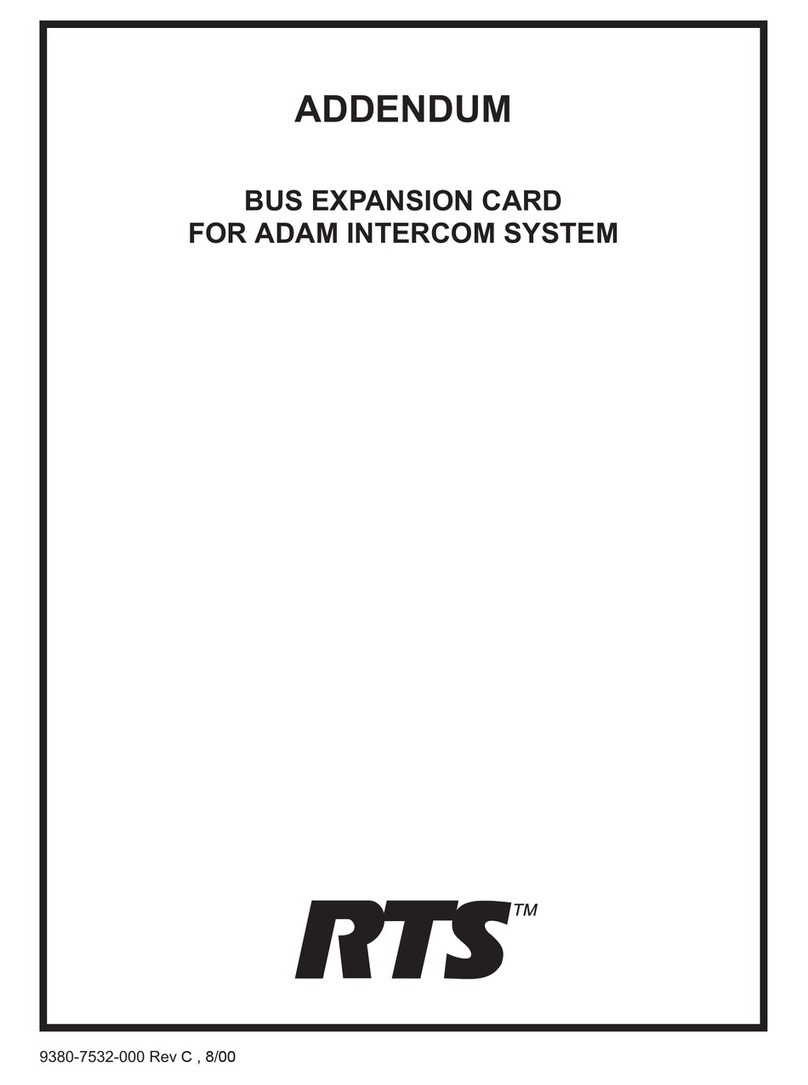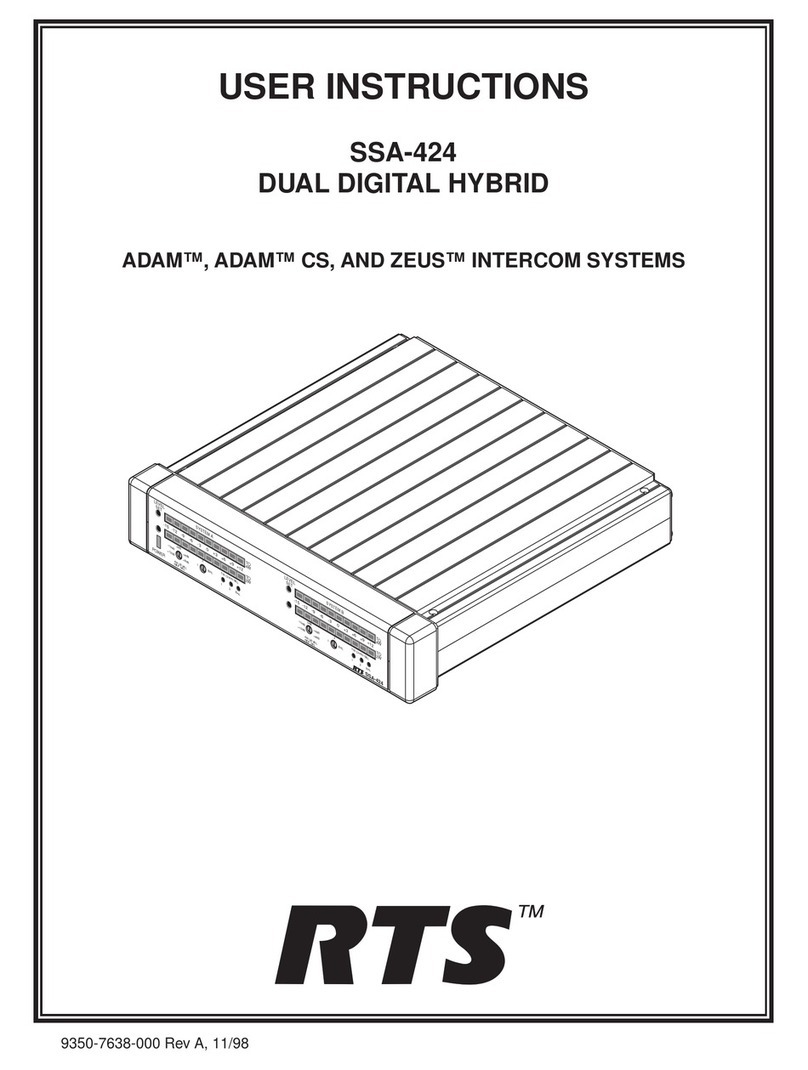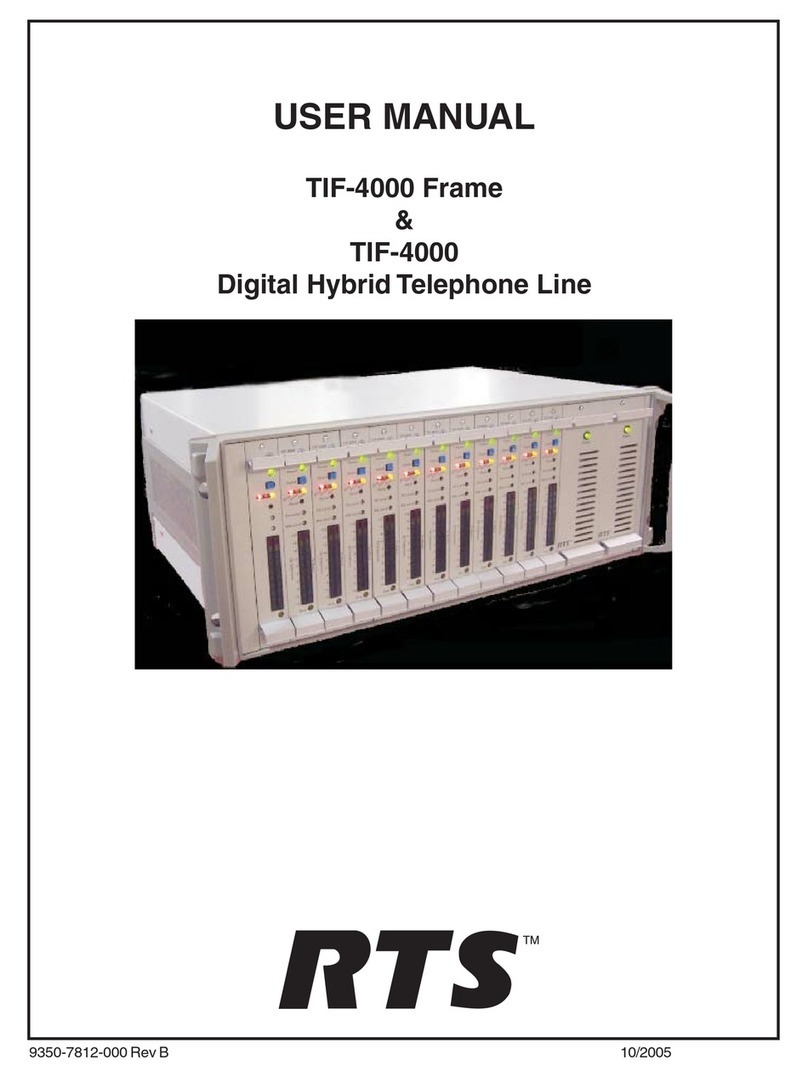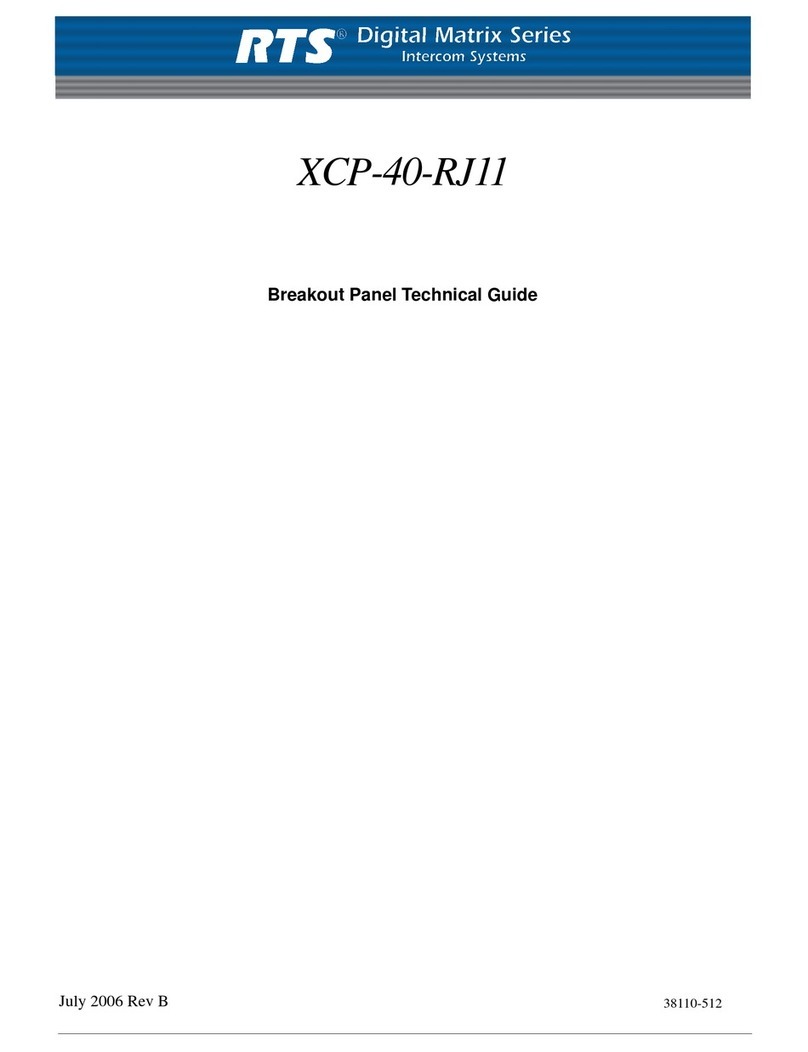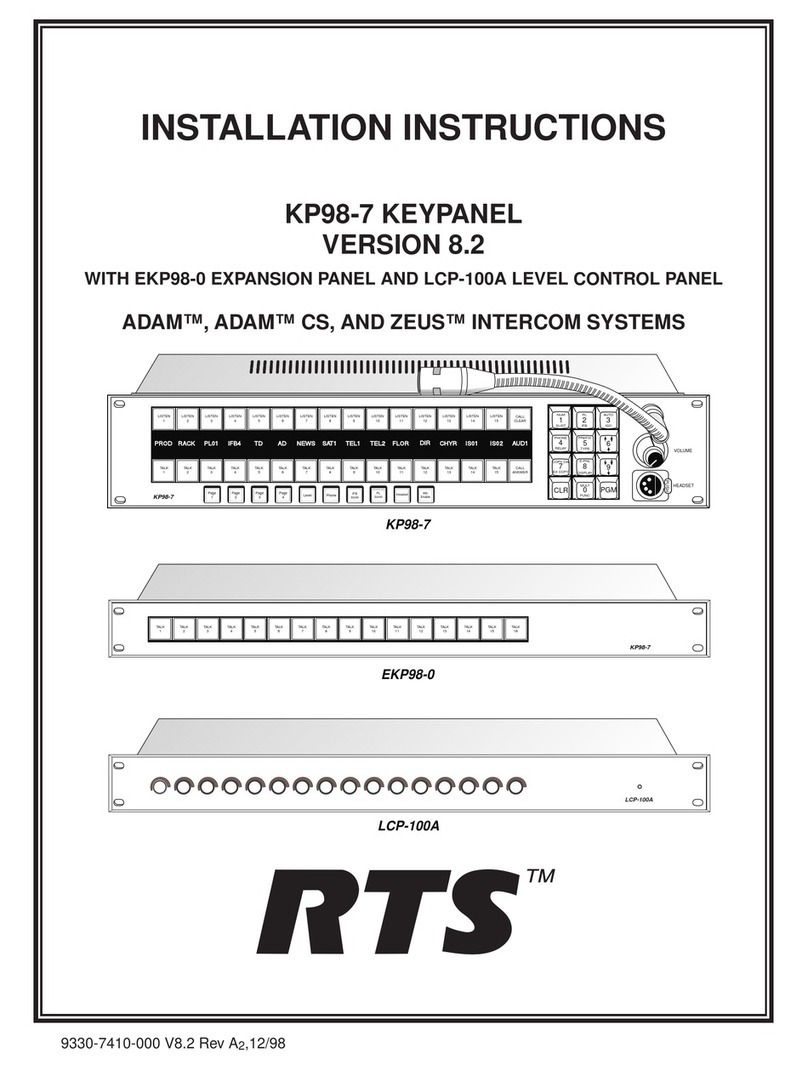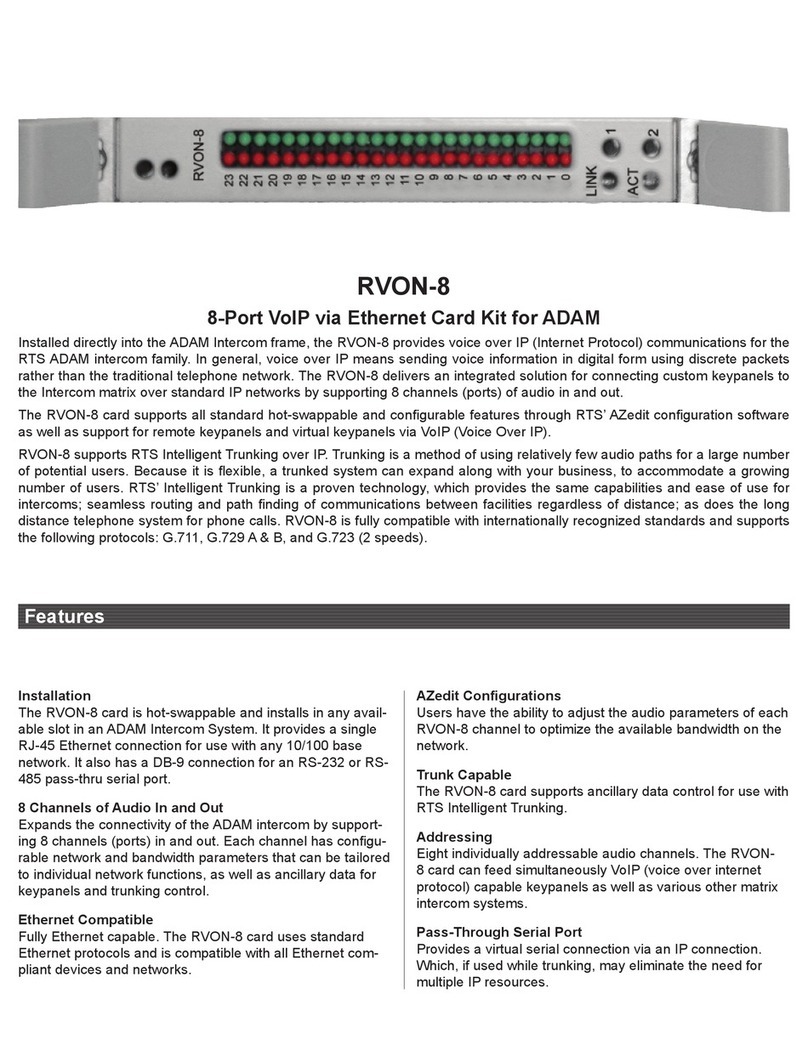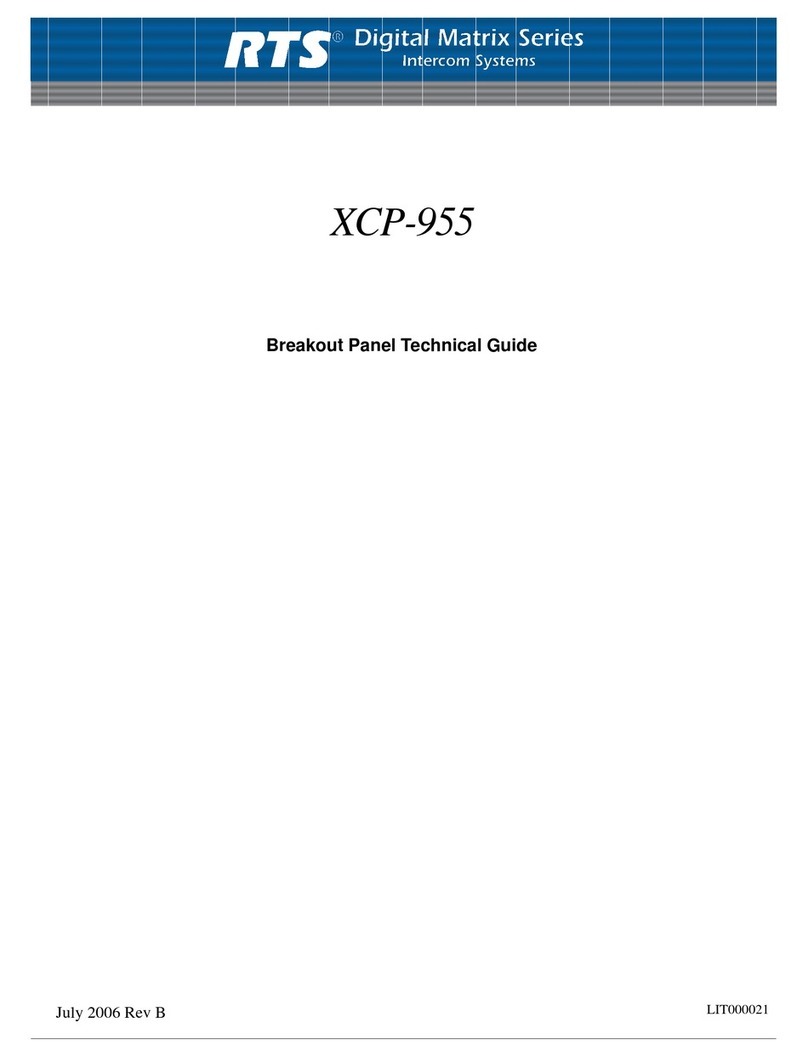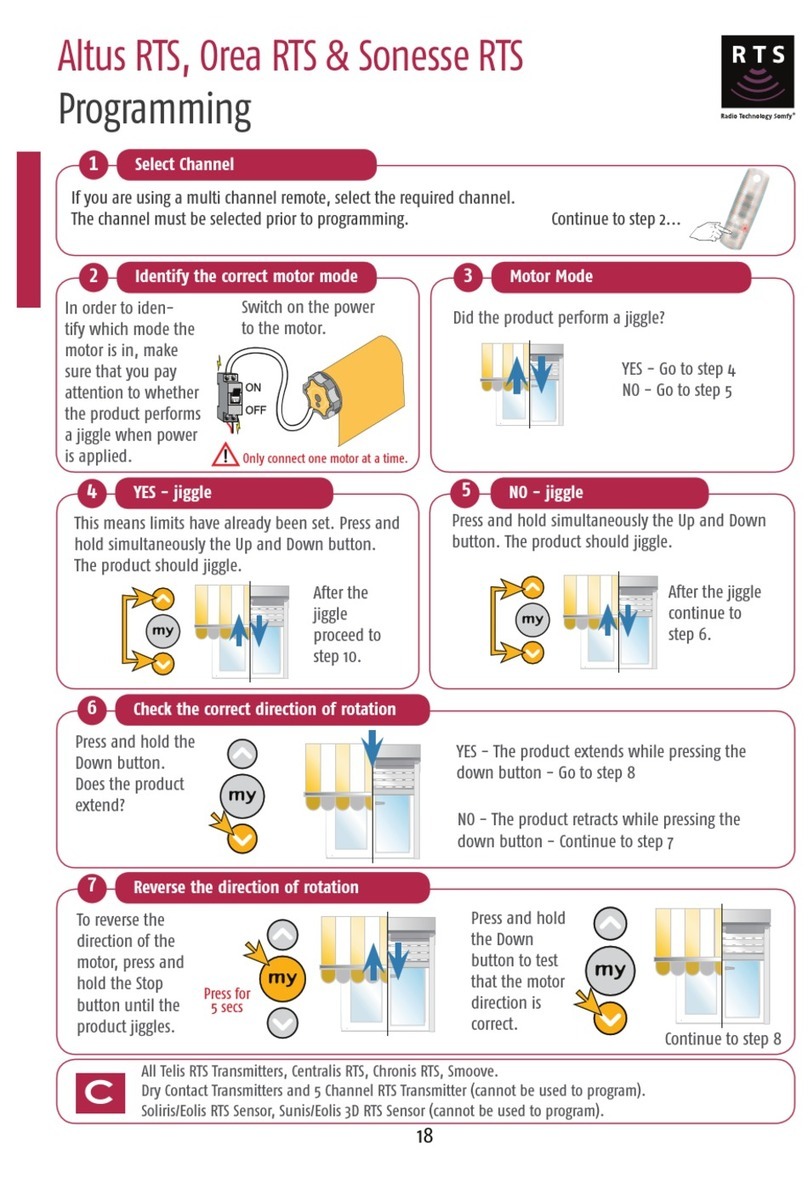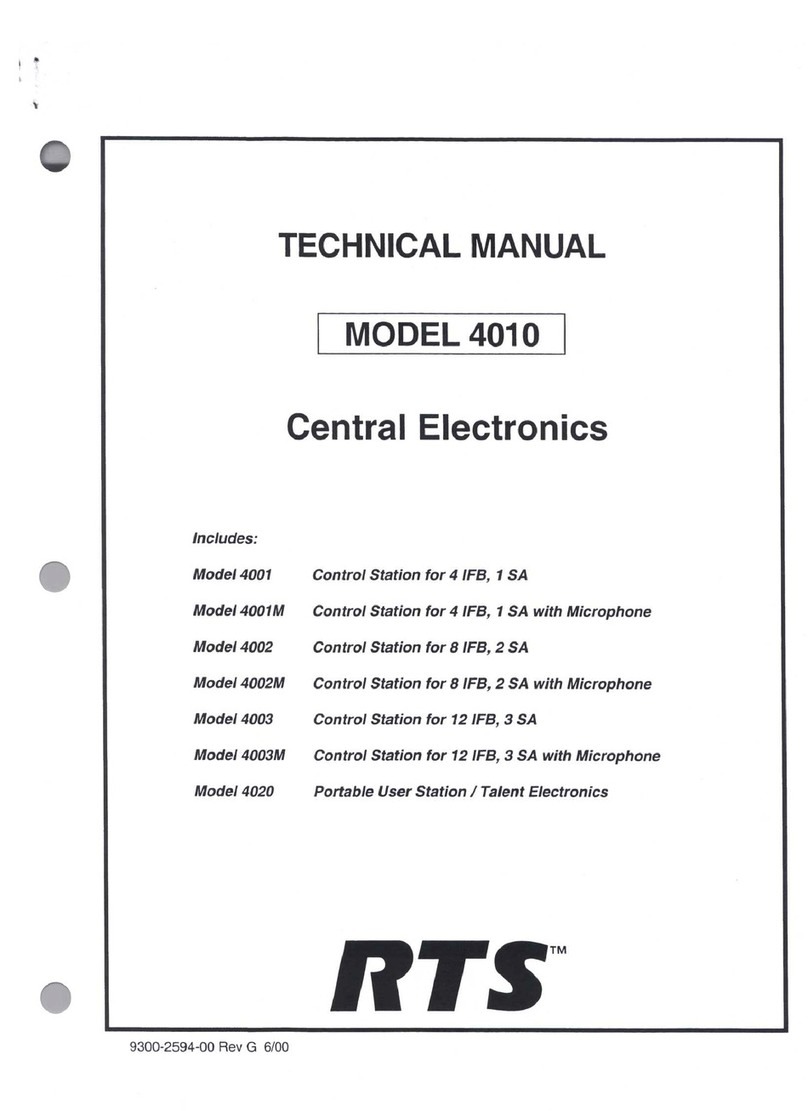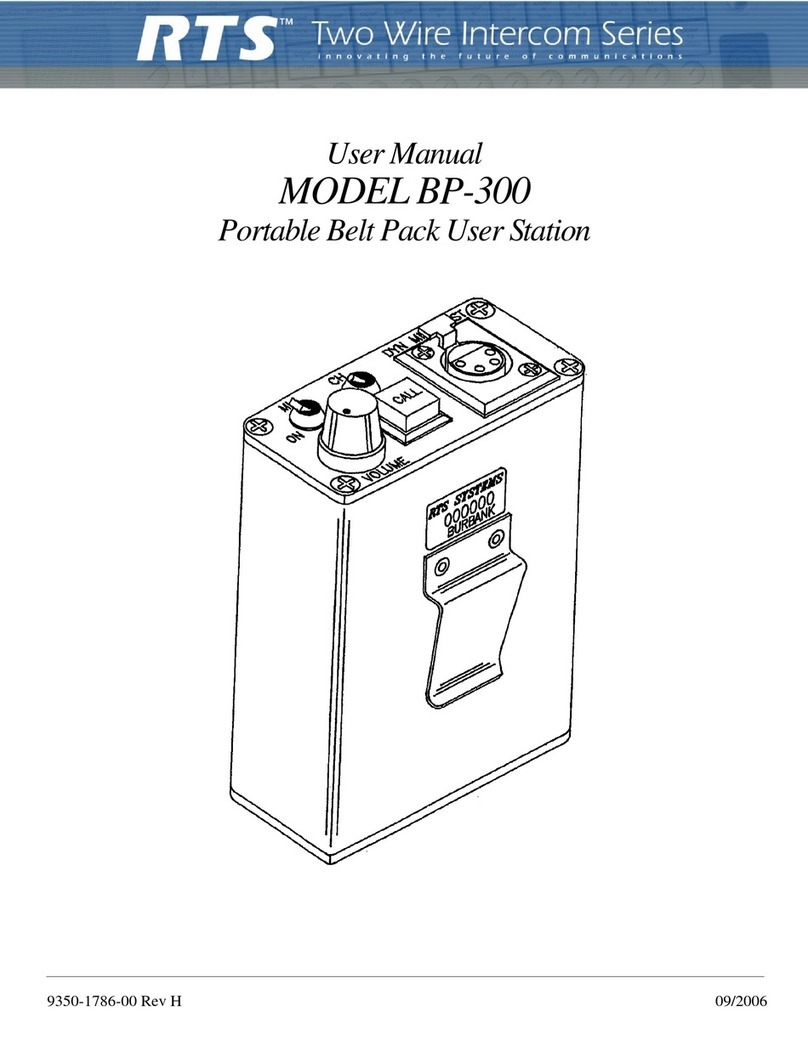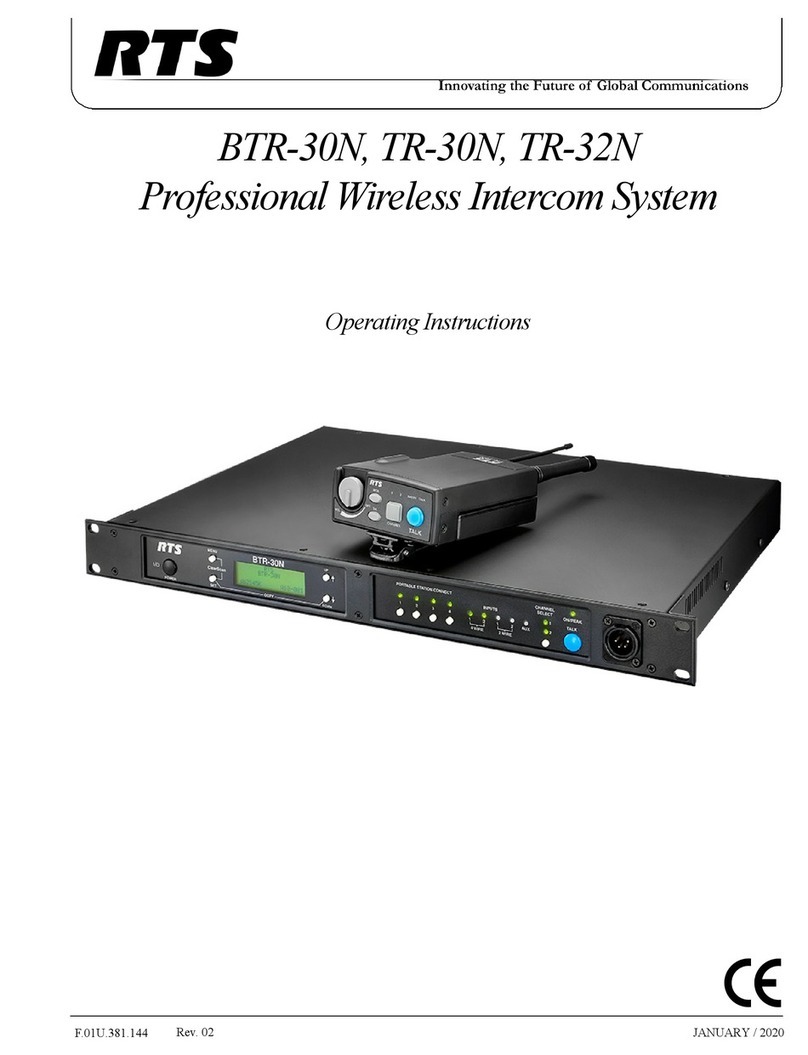DISPLAY REQUESTS USING SCROLLING
The display requests described previously can also be accessed using scrolling. Scrolling also offers
several additional features. To use scrolling, enter:
1.
FUNC-DISPLAY
7
.1
to !scrollup or down in the list of display requests.
2.
The display request names will appear in the Incoming Messages window as listed below. When the
desired display request name is selected, tap the PGhl key to view the requested information.
Name
Description
ID
Briefly displays the panel number of the keypanel (same as
FUNC-DISPLAY-I).
LEV2
Briefly displays the level
2
talk key assignments (same as
FUNC-DISPLAY-2j.
LSTN
Briefly displays listen key assignments (same as
FUNC-DISPLAY-3).
NAME
Gets a list of all crosspoints to this keypanel which are closed, and displays the list
in the
lncomingMessages
window. (If there are no crosspoints closed
"NIA"
will briefliy display.) Use the
7
.1
keys to scroll up or down the list. You may
press the
lncoming Messages
key to talk back to the selected crosspoint.
TYPE
MTX
Briefly displays the type of communication (point-to-point, party line etc.)for all
level
1
talk key assignments. (See page
2-17
for key type abbreviations.)
Briefly displays the intercom system (matrix) names for all level 1talk key
assignmeilts. If there is only one intercom system, the word
"LOCL"
displays to
indicate "local matrix".
TONE
Turns on the keypanels tone generator (same as
FUNC-DISPLAY-7).
Tap
CLR
to turn the tone generator off. (See
Activating the
Tone
Get~ernror,
page
2-19.)
EPNL
Briefly displays the setup page numbers of the main keypanel and any connected
expansion panels (same as
FUNC-DISPLAY-€3).
V8.0
Displays current software version. (The
PGM
key causes no further action.)
GAIN
(For use with ADAM systems only.) Used to adjust listen gain for a point-to-point
or party line listen key. After selecting
GAIN,
tap a listen key. After a few
seconds, the gain level for that key will display. Use the
1'
-!,
keys to change the
gain level.
MVOL
(For use with ADAM systems only.) Used to adjust the master volume. After
selecting
MVOL,
wait a few seconds for the master volume level to display, then
use the
1'
d
keys to change the level.
TEST
Enters test mode (same as
FUNC-DISPLAY-4)
Note: Press the
CLR
key at any time to exit.
2-4
K98-7
and
EKP98-0
Operation Manual