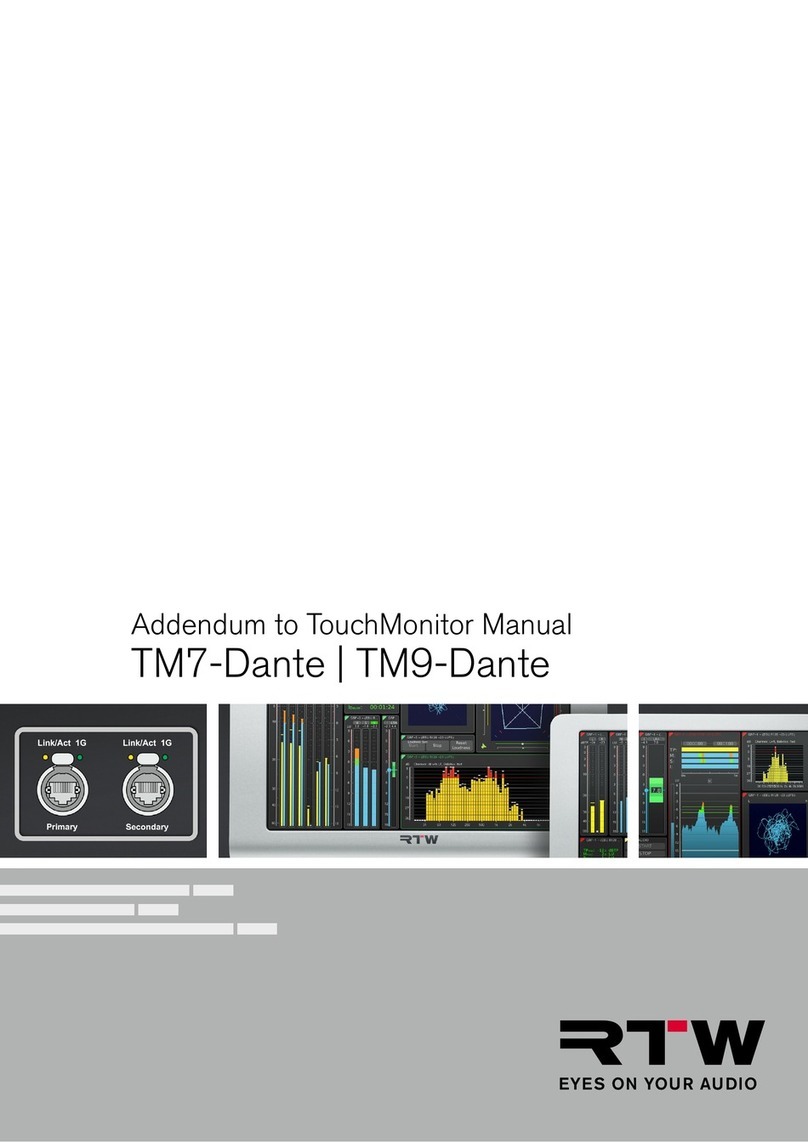2
© 08/2020 | Changes without notice. | RTW GmbH & Co. KG | Am Wassermann 25 | 50829 Köln | Phone +49 221. 70 913-0 | Fax +49 221. 70 913-32 | [email protected] | www.rtw.com Please carefully read the following manual, understand all instructions and act step by step as requested to prevent any
damage to the device, to prevent any hazards, or not to violate any laws.
NOTE - This manual is an addendum to the common operating manual for the TouchMonitor units. The
knowledge of the content, especially the safety information, is required and constitutes the basis for the
following additional descriptions.
WARNING - In order to observe the EMC values, a CAT-7 S/FTP cable with an etherCON connector NE8MX-6-T
or NE8MX6 shall mandatory be used. According to the assembly instructions of the connector, the cable shield shall
be wired in the way that it has connection to the connector housing!
Precondition
As any other device in a network, also a TouchMonitor unit with Ravenna interface (TM-RAV) has to be set up for a Ravenna
AoIP network. Only then the TM-RAV is able to receive and display signals from a network.
NOTE - Please ask the network administrator in case of doubt.
Please proceed as follows:
1. Mandatory take a shielded CAT-7 S/FTP network cable with its shield wired to the tube of an etherCON cable connector
NE8MX-6-T or NE8MX6. Connect it to the Primary resp. Secondary connector of the TouchMonitor. Connect the other
end to the Ravenna network.
2. Access TouchMonitor‘s Menu, touch System and then Audio.
3. Touch the key of the AoIP Network Settings option labelled with the name of your device and open the corresponding menu.
TM7-RAV | TM9-RAV
Addendum to TouchMonitor Manual
4.
4.