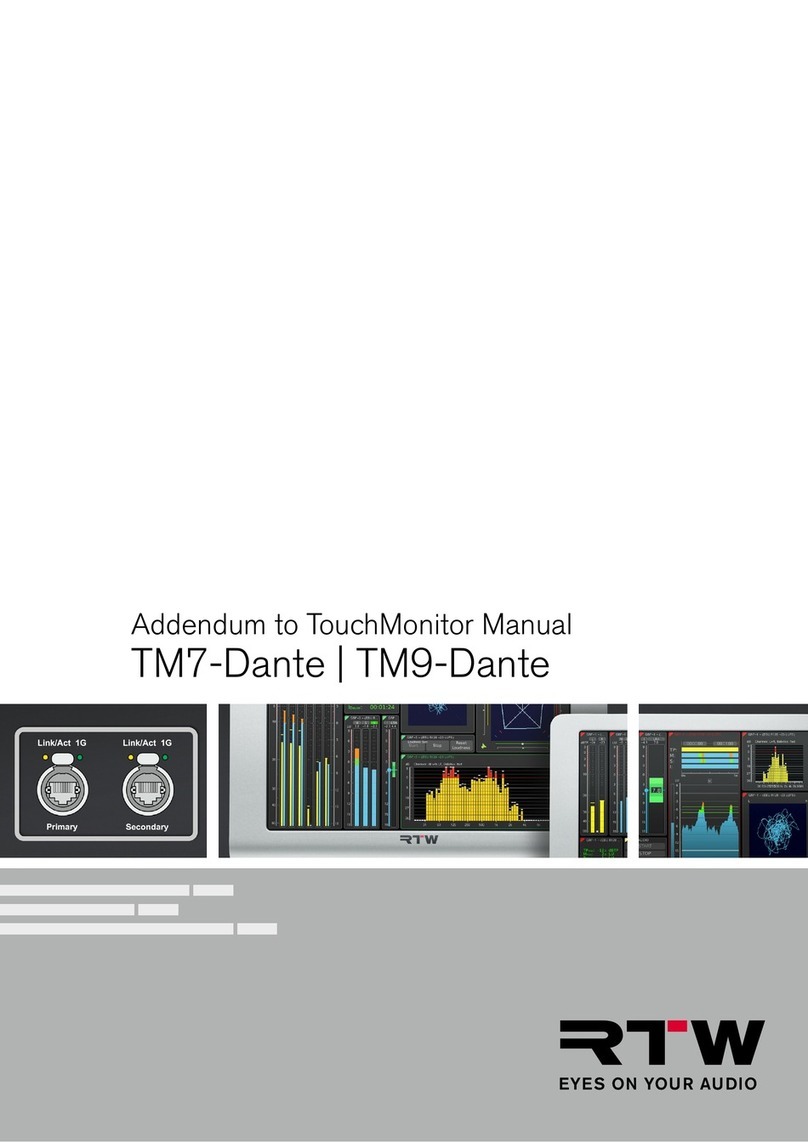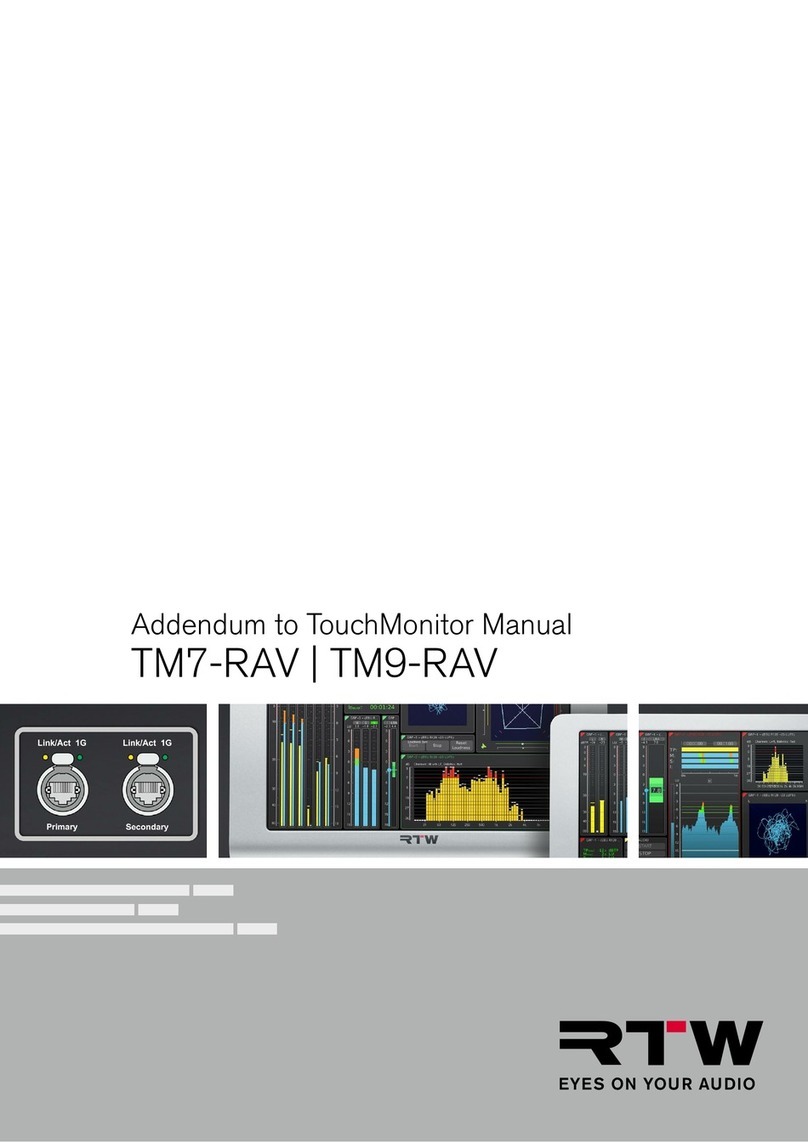Safety InstructionsEN-4 Manual | TouchMonitor 7“/9“ Series common
WARNING!
Always follow the safety precautions below to avoid the possibility of serious injury or even death from electrical shock, short-circuiting, dama-
ges, fire, or other hazards. These precautions include, but are not limited to, the following:
• Do not apply a potential to any terminal that exceeds the maxi-
mum rating of that terminal.
• Avoid exposed circuitry. Do not touch exposed connections and
components when power is present.
• Turn off and disconnect the power supply immediately it the unit
produces unusual smells, noises or smoke, or if foreign substan-
ces (e. g. liquids) or foreign objects enter the unit.
• Because of the installed battery the unit shall not be exposed to
excessive heat such as sunshine, fire, or similar.
• Caution: Danger of explosion if battery is incorrectly replaced. Re-
place only with the same or equivalent type.
• Do not cover the unit and do not place any objects or anything
containing liquids on it.
• Do not insert your fingers or any other objects into the housing.
• Do not operate without cover plates or panels.
• Do not operate with suspected failures. If you suspect there is da-
mage to the unit, have it inspected by qualified service personnel.
• Do not use this apparatus near water.
• Do not operate in wet/damp conditions.
• Do not operate in explosive atmosphere.
• Do not operate in dusty environments.
• Do not open the housing. Inside, there are no user-serviceable
parts. Any necessary servicing shall be performed by a properly
qualified technician.
• Do not attempt to repair any part of the unit. Repairs shall only be
carried out by qualified personnel.
• Never remove any parts from the unit and do not make any modi-
fications to the unit without the express written consent of RTW.
Modifications can cause both safety hazards and affect the unit’s
conformity and certifications.
• Only use the power cord and power supply specified for this pro-
duct and certified for the country of use.
• Use with power supply model ATS 065T-P/A240, manufactured
by Adapter Technology Co Ltd. (RTW 1178-R).
• The power cord of the external power supply disconnects the pro-
duct from the power source. Do not block the power cord or power
supply; it must remain accessible to the user at any time.
• Connect and disconnect properly. Use only connectors specified
for this product and fix them tight before use.
• Observe all terminal ratings and markings on the product. Consult
the operating manual for further ratings information before making
connections to this product.