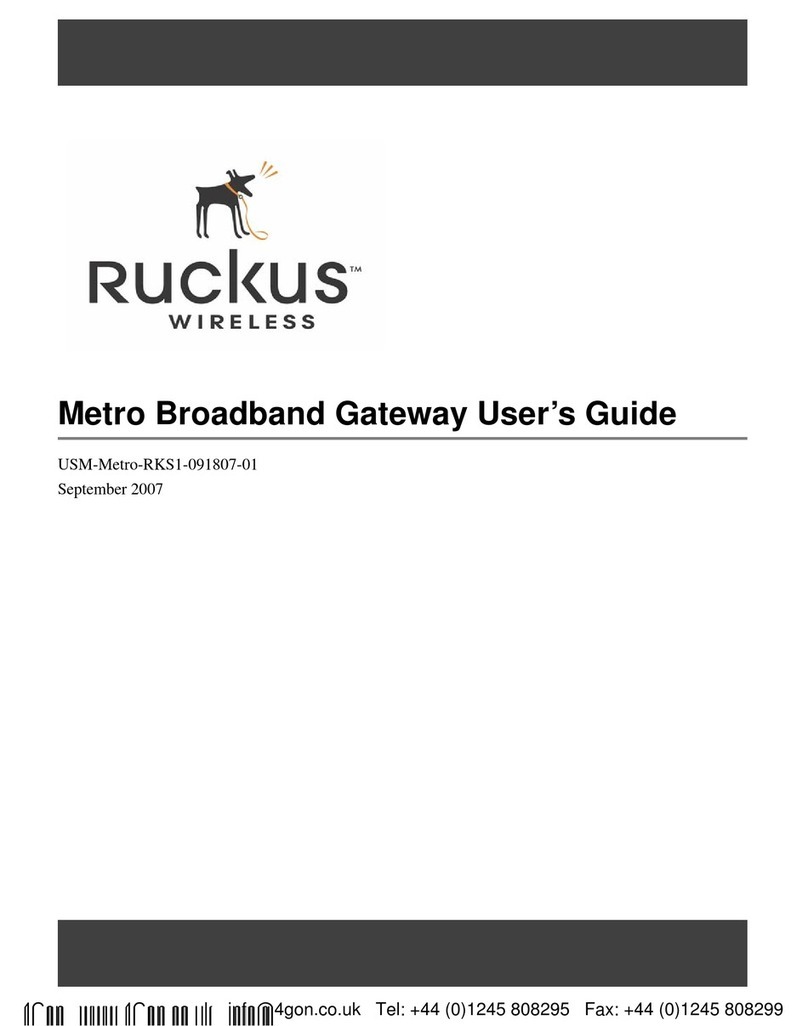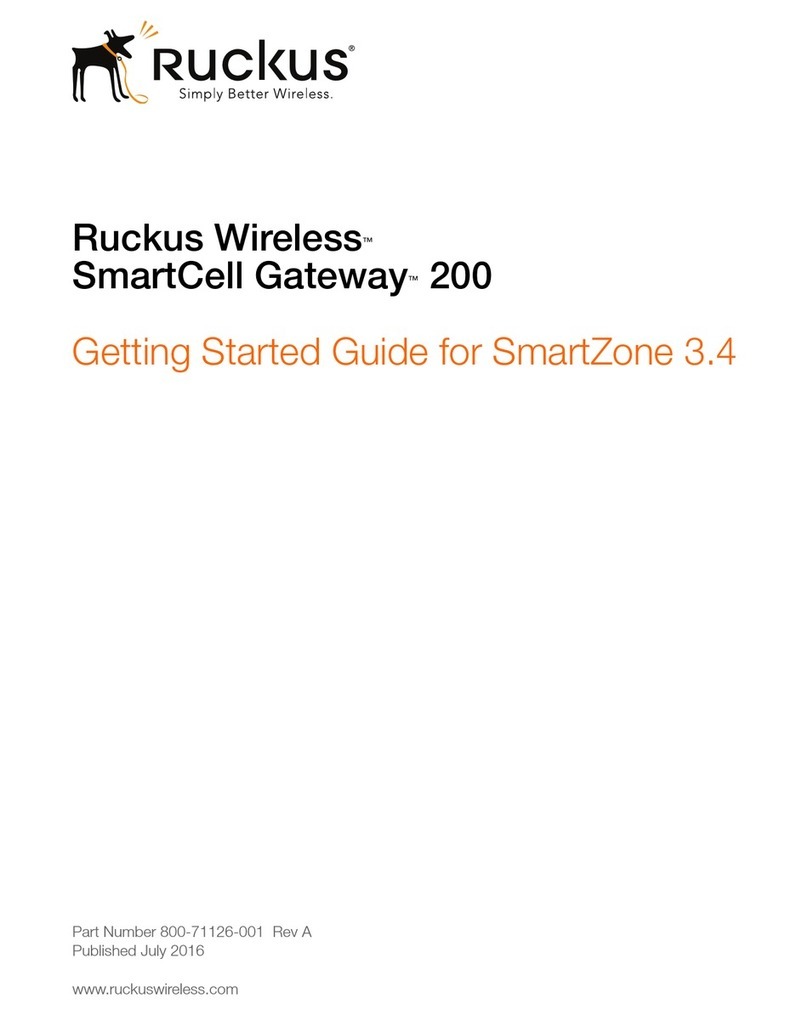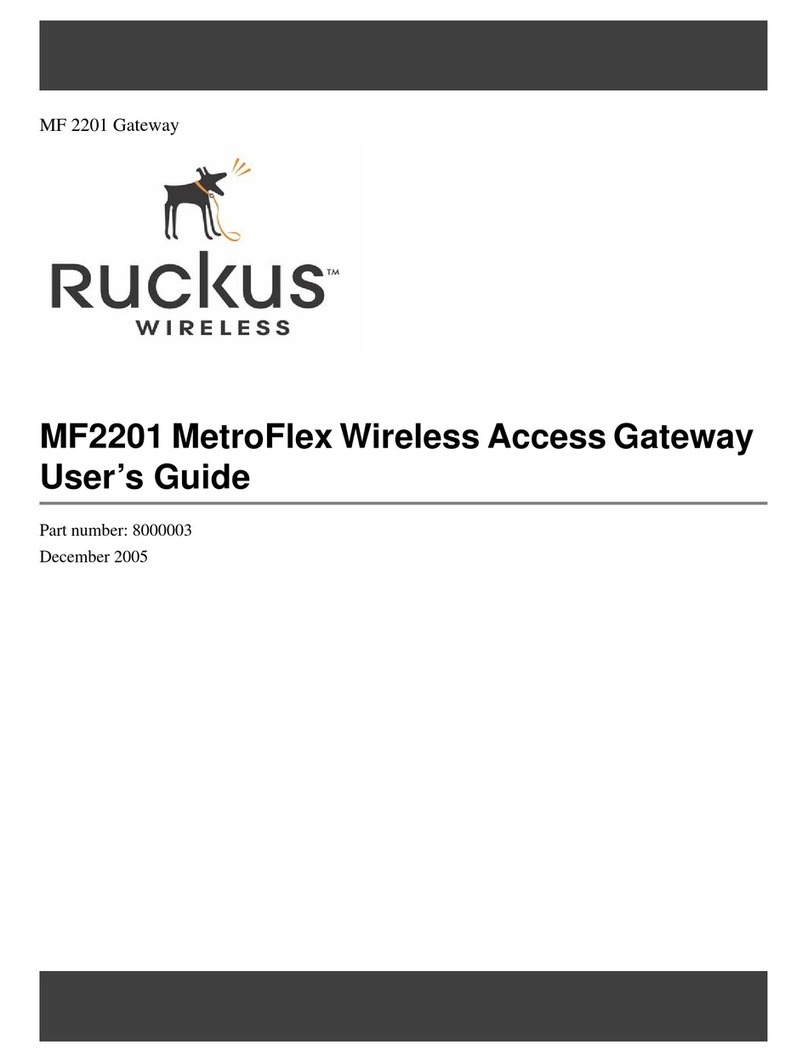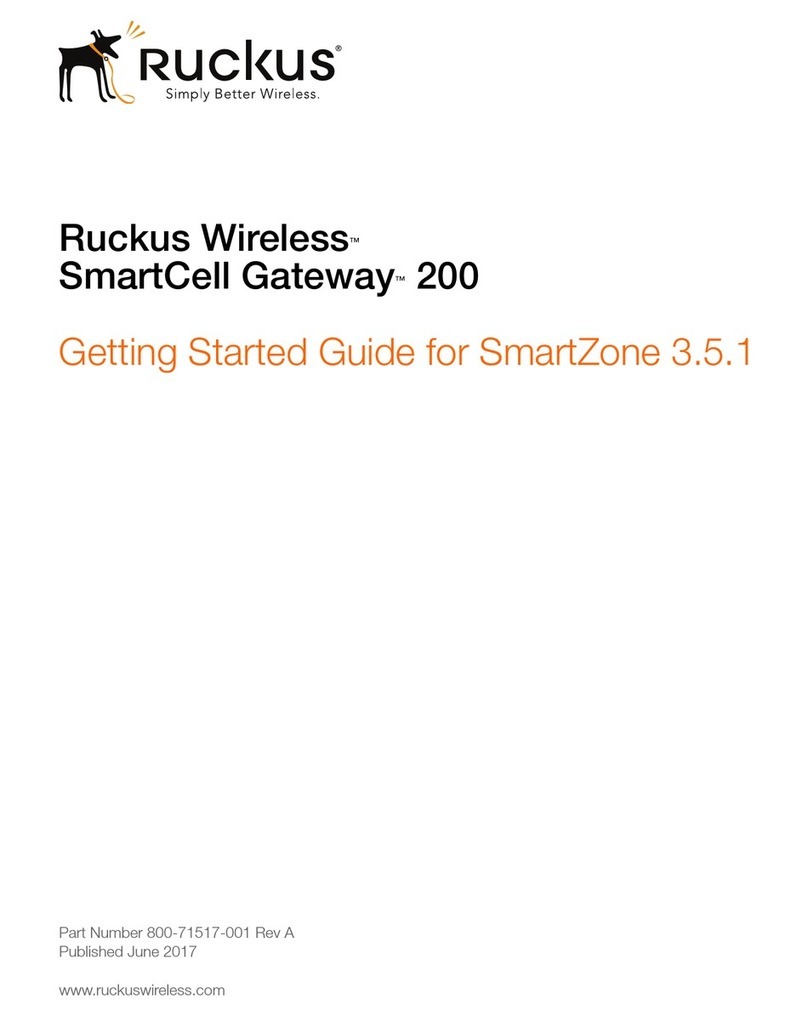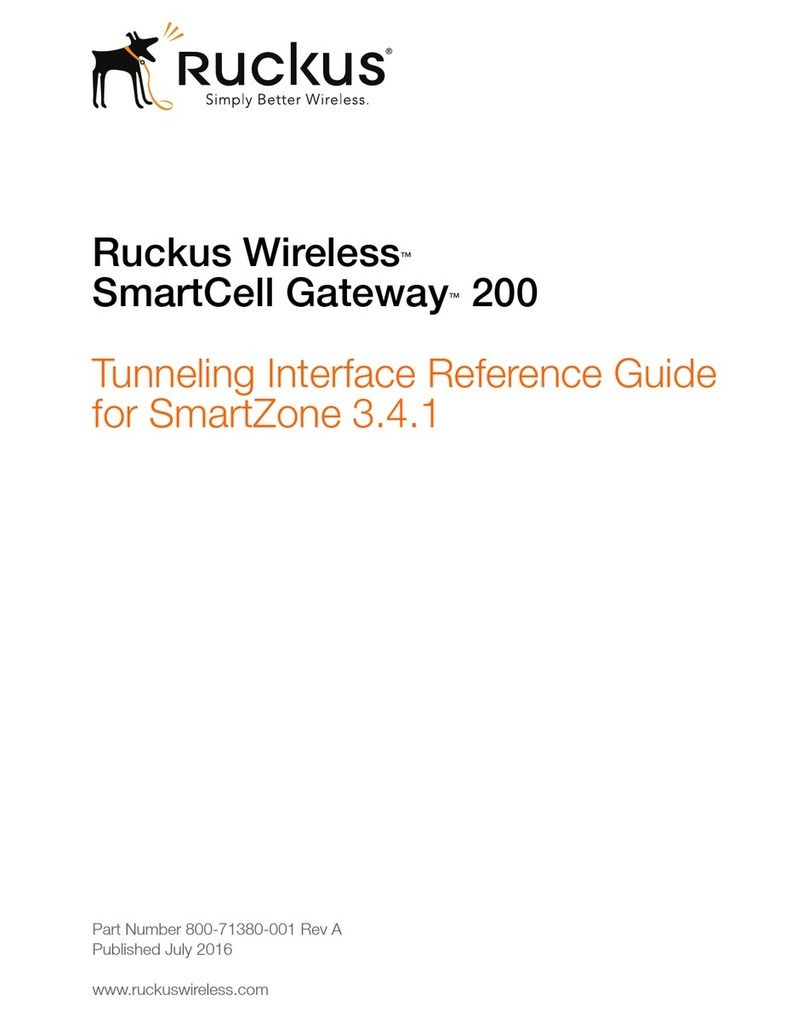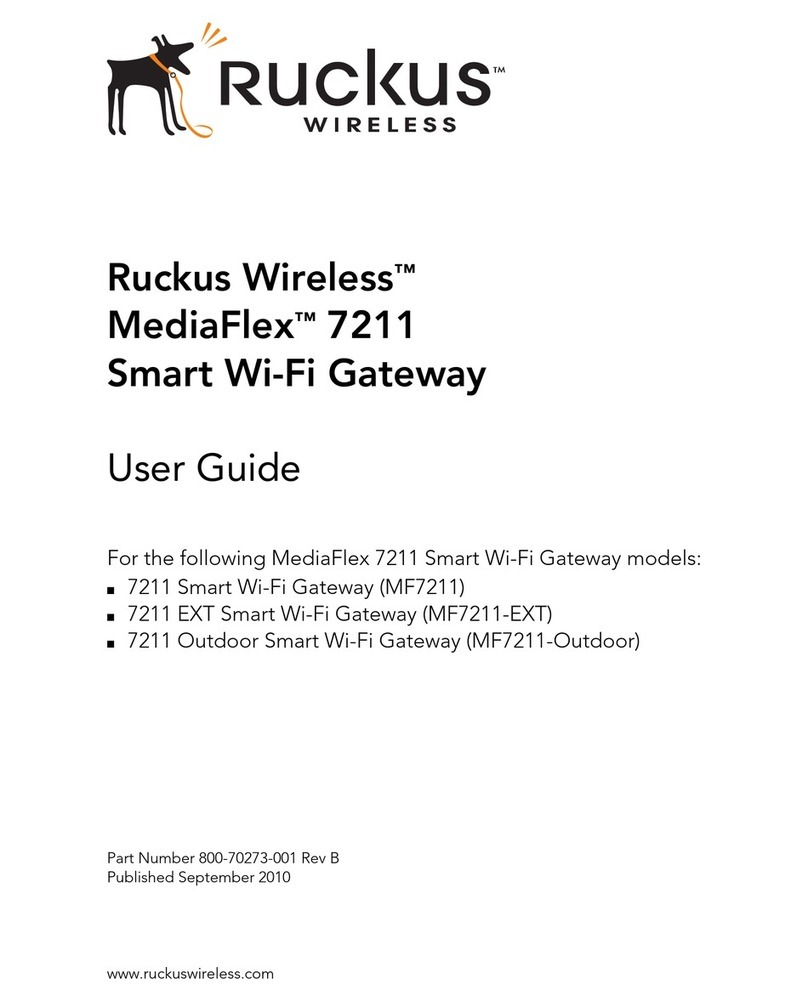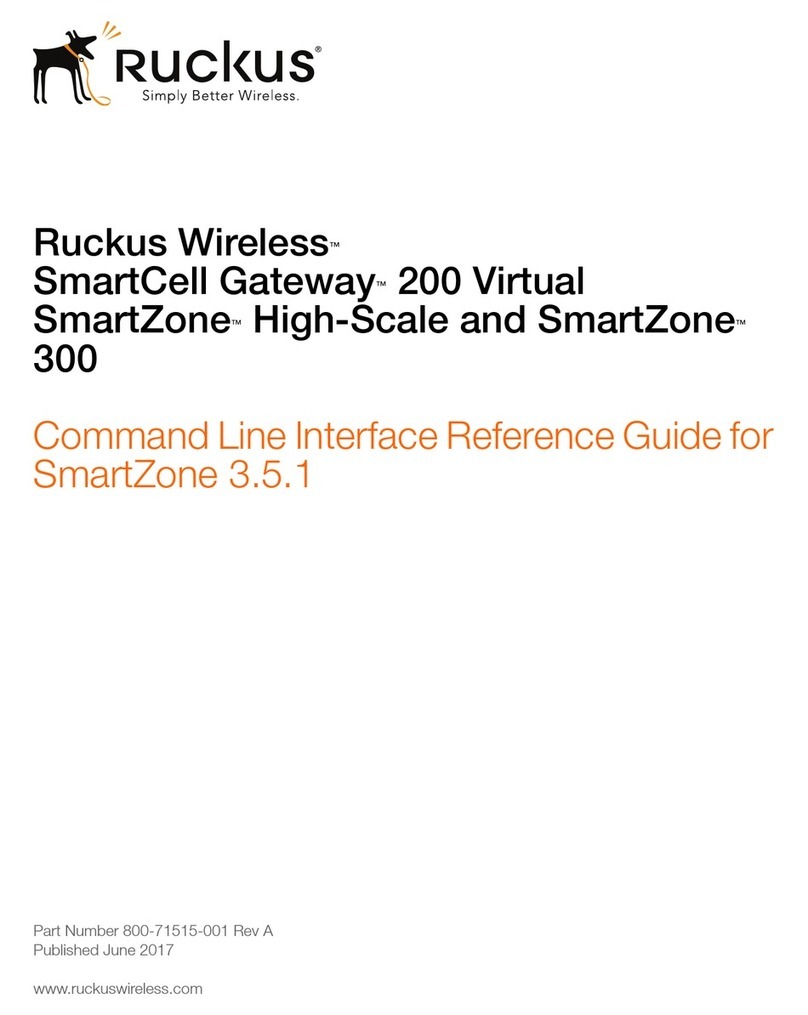Figure 2. Web interface login page
4Click the Login button. The Web interface welcome
page appears and asks you if you want to use the quick
start wizard to set up the device.
5Click YES I want to use the wizard. The first page of
the Quick Start Wizard appears.
Figure 3. First page of the Quick Start Wizard
6Select the topology that best describes your network
setup, and then click Next. The two topology options
include:
•connect your wireless computer(s) to a Metro
Wi-Fi network (Router mode)
•connect your home router to a Metro Wi-Fi
network (Bridge mode)
The device checks for available wireless networks with
which it can associate and displays these networks on
the next page.
7Complete the remaining steps for the topology option
that you selected:
•If You Selected Router Mode
•If You Selected Bridge Mode
If You Selected Router Mode
1Click the option button for the wireless network with
which you want the device to associate. If that wireless
network is using encryption or authentication, type the
security settings in the boxes that appear.
2Click Next. The Wireless 1 configuration page appears.
Wireless 1 is one of your two home WLANs. Wireless
clients on your home network will need to associate
with this WLAN to gain access to the Internet (via your
service provider’s Wireless Broadband Network).
Figure 4. Wireless 1 configuration page
3Configure your home WLAN settings by answering the
following questions:
•What is your network name? (SSID): Type a name
that you want to assign to this WLAN. This is the
WLAN name that wireless clients will connect to.
•What type of security are you using?: Select the
type of wireless security that you want to use.
Options include Open (no security), WEP, and
WPA. If you select WEP or WPA, you must type a
password in the box provided.
WEP passwords must consist of either 5 or 13
characters. WPA passwords must be between 8 and
63 characters.
When users connect to this WLAN, they will be
prompted for this password before they are allowed
access to the wireless network.
4Click Finish. A summary of the settings that you have
configured appears.
5Click Reboot to apply your changes. A popup message
appears, informing you that the reboot process may
take a few minutes.
6Click OK. When the reboot process is complete, a
popup message appears and prompts you to click the
OK button to reconnect to the Web interface.
7Click the OK button.
You have completed configuring the device using the
Quick Start Wizard.
If You Selected Bridge Mode
1Click the option button for the wireless network with
which you want the device to associate. If that wireless
network is using encryption or authentication, type the
security settings in the boxes that appear.
2Click Next. A summary of the settings that you have
configured appears.
3Click Reboot to apply your changes. A popup message
appears, informing you that the reboot process may
take a few minutes.
4Click OK. When the reboot process is complete, a
popup message appears and prompts you to click the
OK button to reconnect to the Web interface.
5Click the OK button.
You have completed configuring the device using the
Quick Start Wizard.
STEP 4: VERIFY THAT YOUR COMPUTER CAN
CONNECT TO THE INTERNET
After you complete the Quick Start Wizard, your computer
should be able to connect to the Internet via the device.
Perform these steps to check.
1On your computer, open a browser window.
2In the address or location bar, type
www.ruckuswireless.com. If the Ruckus Wireless
Web site loads in your browser, you are able to connect
to the Internet.
Congratulations! Your wireless network is now active and
ready for use.
FOR MORE INFORMATION
For more information and advanced configuration
instructions, refer to the following documents:
•Online Help: Accessible from the Web interface
•User Guide: Downloadable from the Ruckus Wireless
Support site