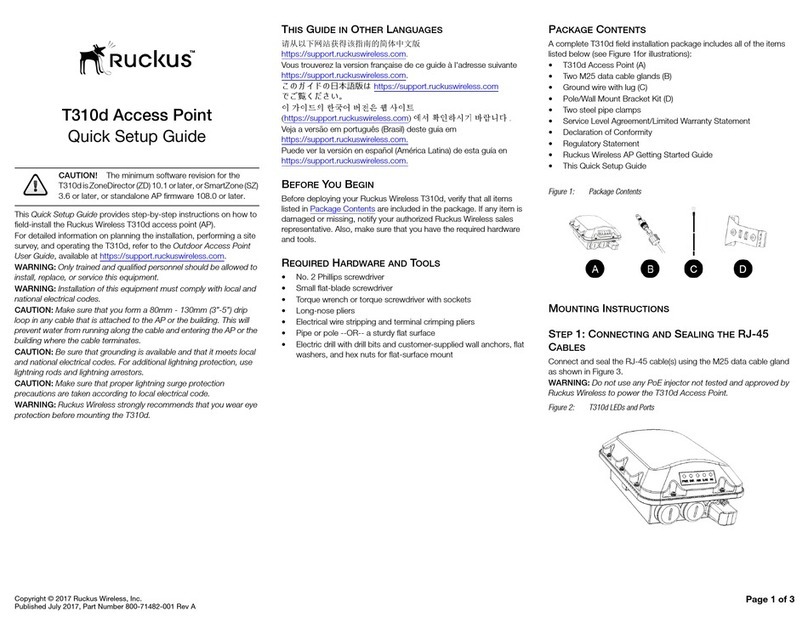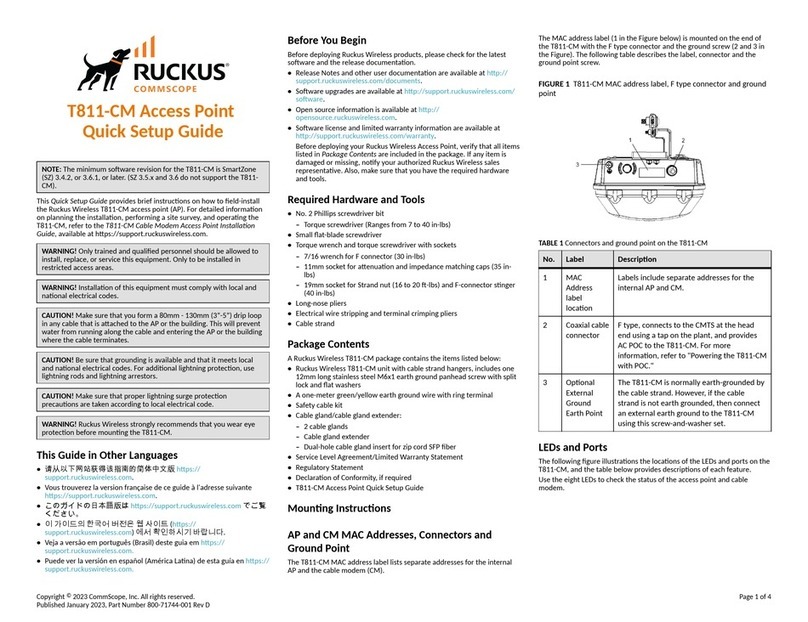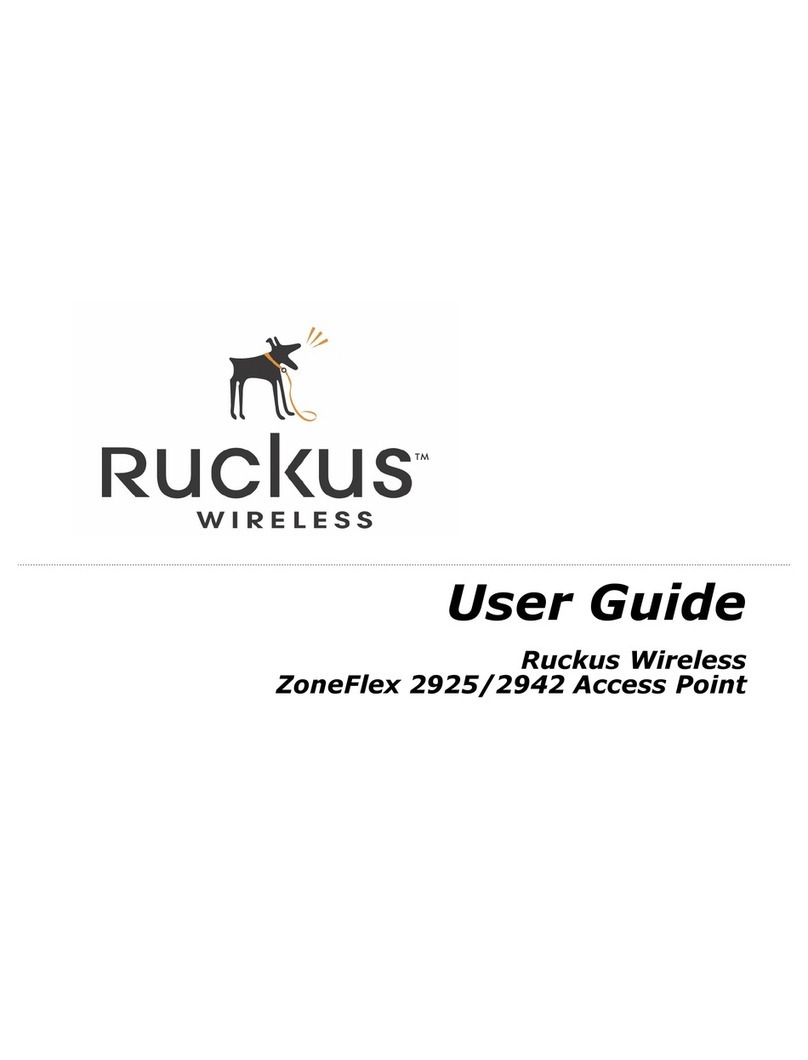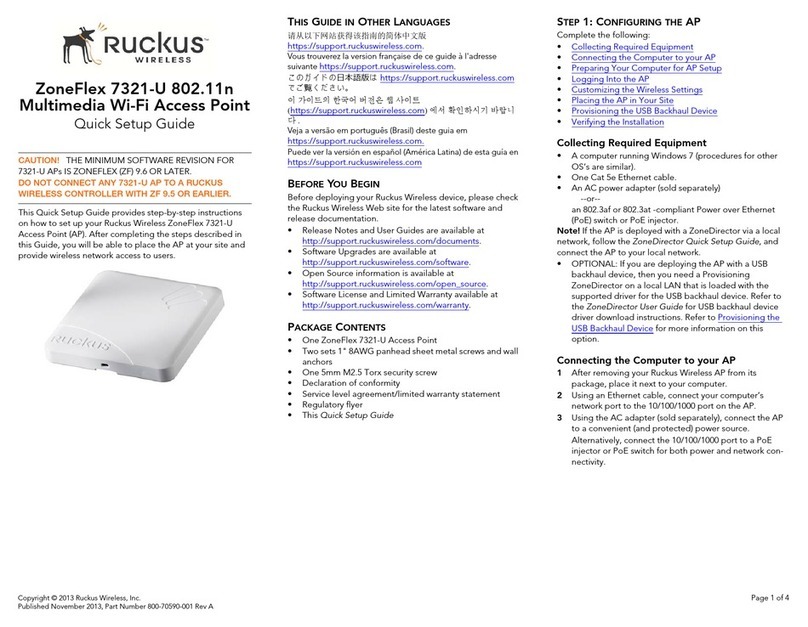Your URL should resemble this example:
https://192.168.2.1
3Press Enter to initiate the connection. A warning message
appears, informing you that there is a problem with the
security certificate of the Web site (Ruckus Wireless AP’s
Web interface).
NOTE — There is no problem with the security certificate.
However, since the AP uses a self-signed certificate, your
browser is unable to verify its validity.
4Accept the Ruckus Wireless certificate. The option that you
need to select to accept the certificate depends on the
browser that you are using.
• In Microsoft Internet Explorer 7, click Continue to this
website (not recommended).
• In Mozilla Firefox, click either Accept this certificate
permanently or Accept this certificate temporarily for
this session, and then click OK.
5When the Ruckus Wireless Admin login page appears, enter
the Username and Password that are printed on the
sticker on the bottom of the AP.
6Click Login.
When the Ruckus 7811 Multimedia Wireless AP manage-
ment application appears in the browser, you can proceed.
[This application will be referred to as the “Web Admin
interface” hereafter.]
To restore the network settings for your computer, do one of
the following, according to which OS your computer uses:
On a Windows Computer
1On your Windows 2000 or XP computer, open the Network
Connections (or Network and Dial-up Connections) control
panel according to how the Start menu is set up:
Start-> Settings-> Network Connections
Start-> Control Panel-> Network Connections
2When the Network Connections window appears (2000 or
XP), right-click the icon for the “Local Area Connection”
designated for your home network and choose Properties.
3When the Local Area Connection Properties dialog box
appears, select Internet Protocol (TCP/IP) from the scroll-
ing list, and click Properties.
The TCP/IP Properties dialog box appears.
4Replace the recent AP-specific connection entries with the
entries from your standard network configuration.
5Click OK to save your settings and exit first the TCP/IP
Properties dialog box, then the Local Area Connection
Properties dialog box.
Your computer is now ready for normal network use.
On a Mac Computer
1Open System Preferences. The System Preferences win-
dow appears
2Click the Network icon. The Network window appears.
3Click Built-in Ethernet, and then click the Configure but-
ton.
4Replace the recent AP-specific connection entries with the
entries from your standard network configuration.
5Click Apply Now.
Your computer is now ready for normal network use.
1Disconnect the AP’s power adapter from the power outlet,
if you have not already done so.
2Move the AP to its permanent location (accessible to both
AC power and ISP connections). Follow these guidelines:
• Place the AP as close to the center of the room, and
away from any physical obstructions.
• Place the AP on a shelf or other elevated location where
the user’s wireless networking devices are in line-of
sight access.
• Avoid any sources of electromagnetic interference.
• Avoid placing the AP near large metal or glass surfaces.
3Use an Ethernet cable to connect the WAN port of the AP to
the ISP’s DSL modem, cable modem, or gateway device.
4Connect the power adapter to the AP, then to a convenient
power source.
5Verify that the Power and WAN Connectivity LEDs on the
front of the AP are lit.
After a short pause to re-establish the Internet connection,
you can test the AP.
See the separate Ruckus Wireless User Guide (downloadable
from the Ruckus support web site) for all the details, or open and
browse the Help window in the Web Admin interface for topical
assistance.
4Restoring Your Computer’s Network
Settings
5Placing the AP in Your Site
** For More Information