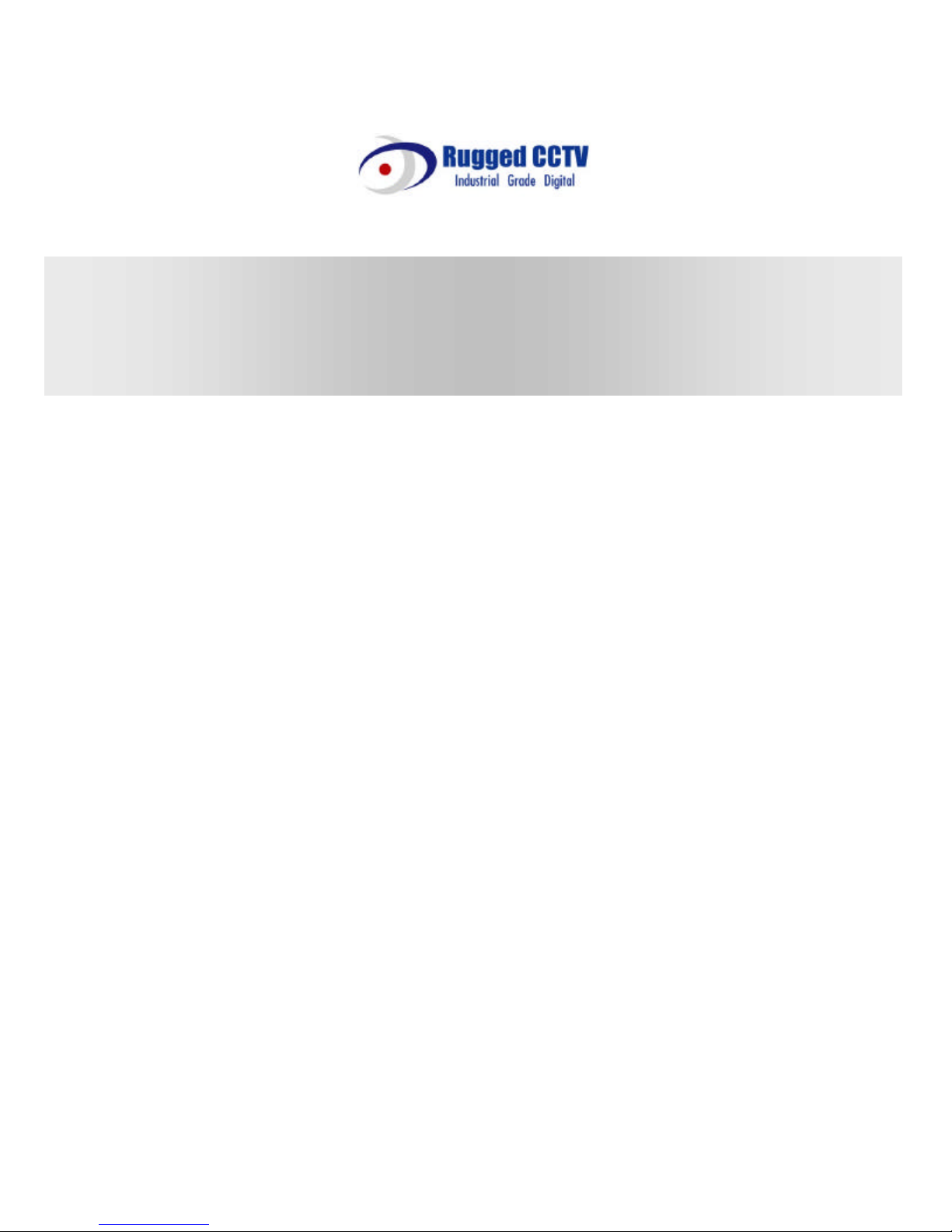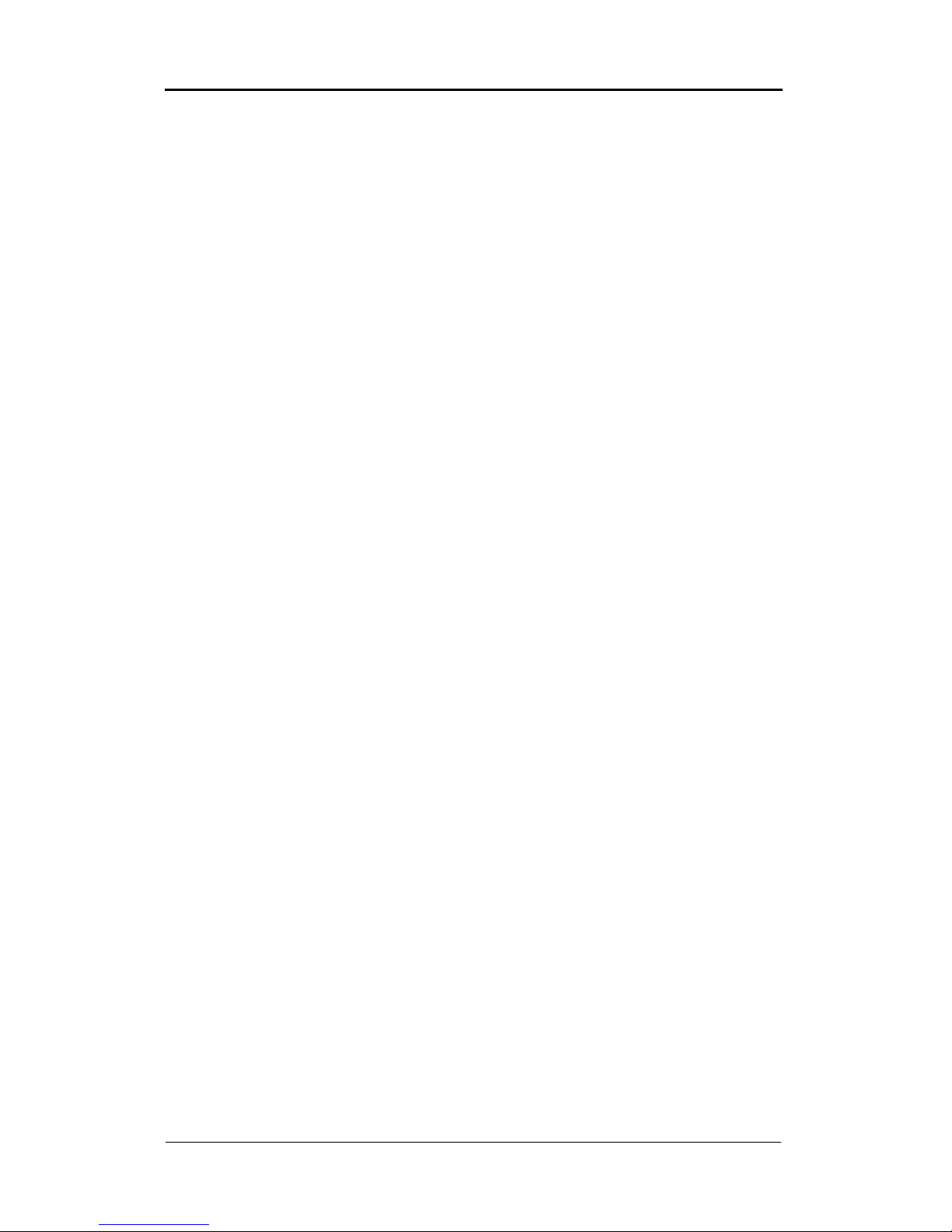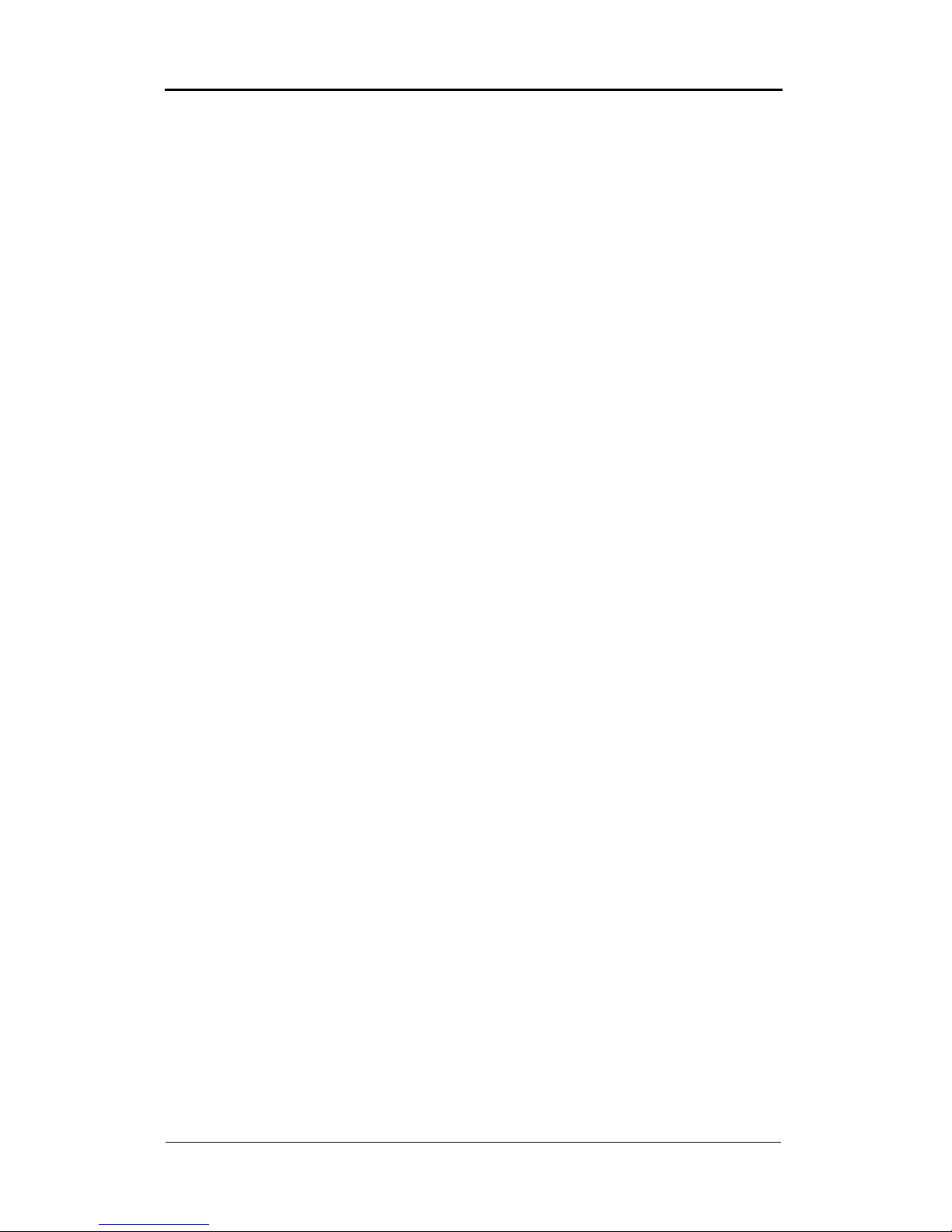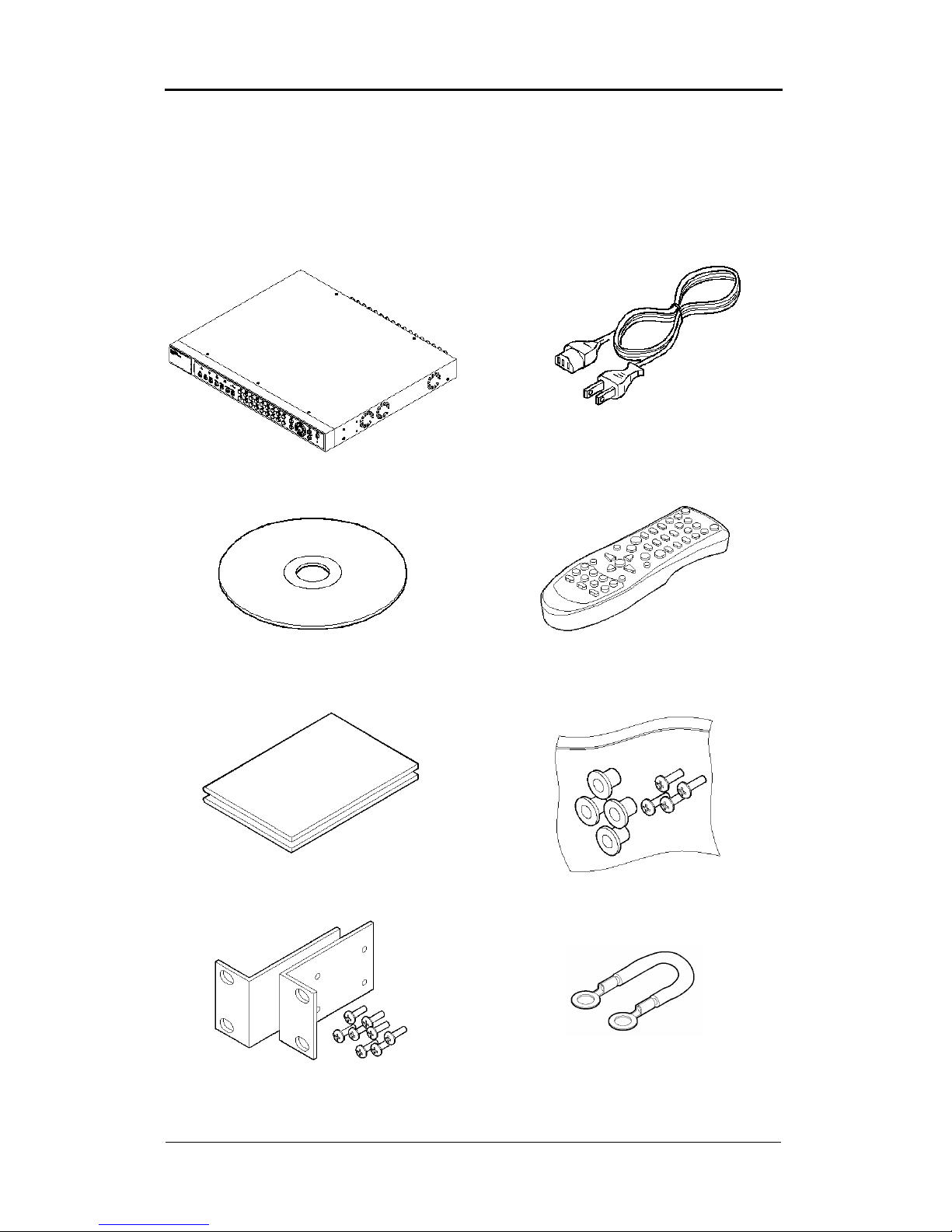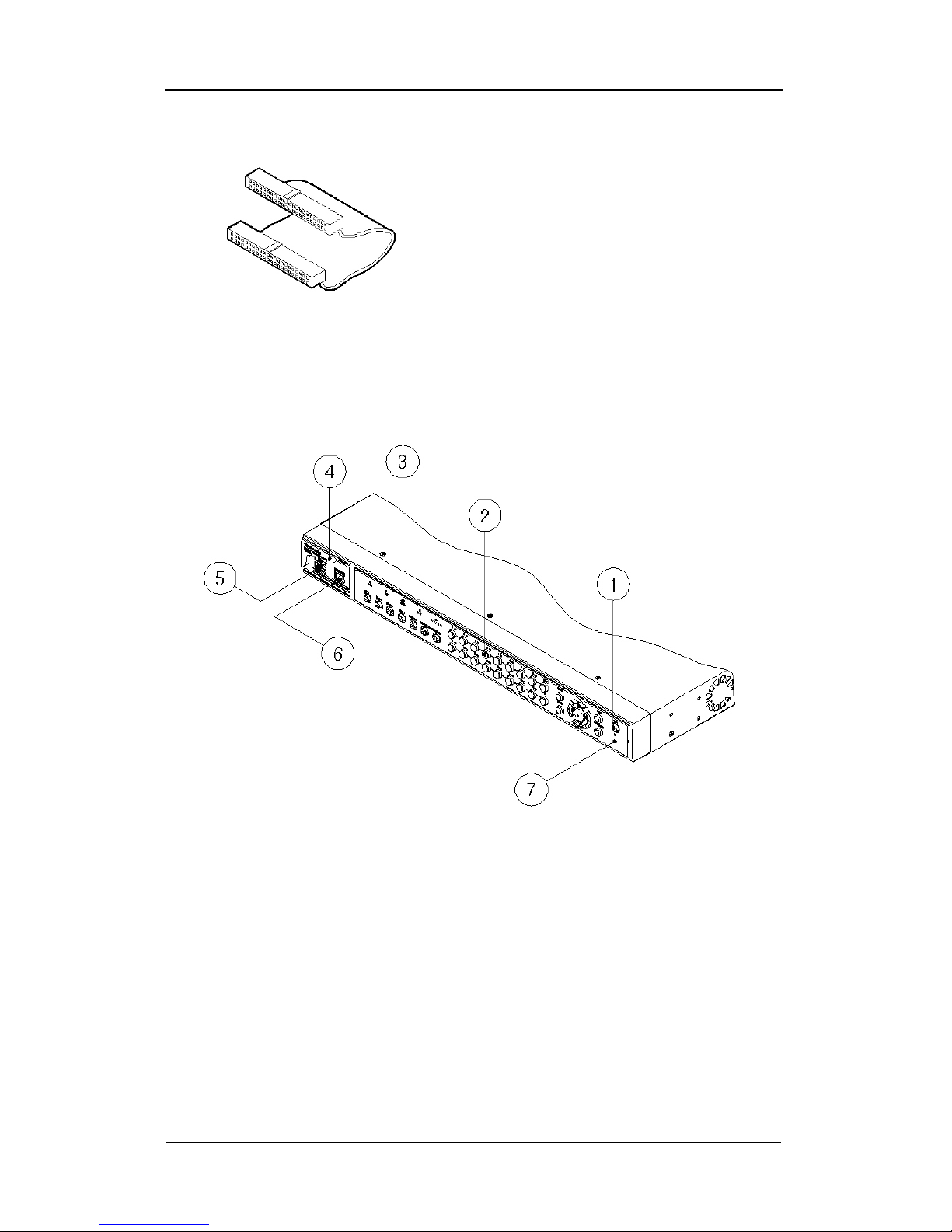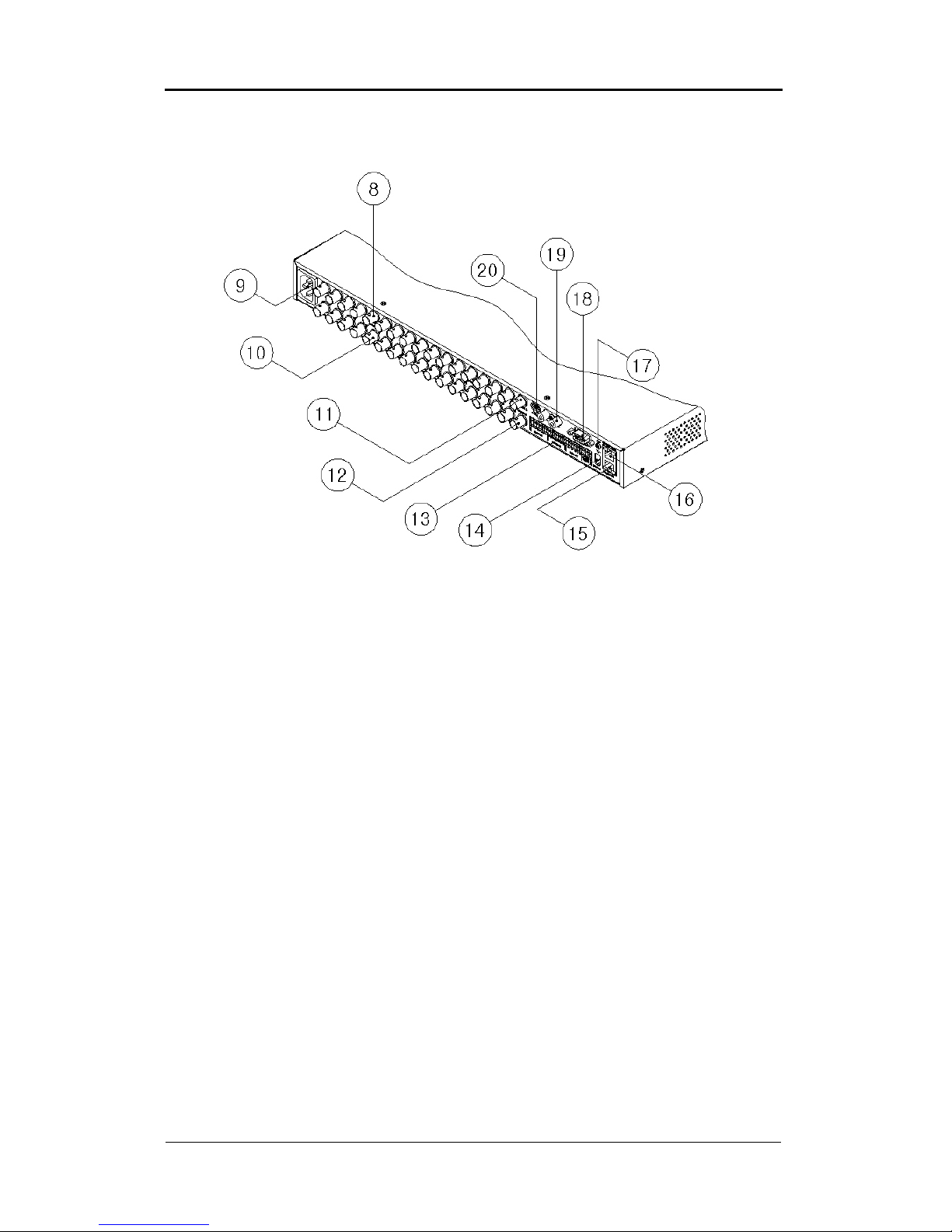Contents ELX16-240
Rugged CCTV
Error! Unknown document property name.
(v 1.0)
5
8.2.7. Apply Date/Time.......................................................................................................................22
8.3. Setting Recording Condition .........................................................................................................23
8.3.1. Configuration Status................................................................................................................23
8.3.2. Channel Status.......................................................................................................................... 24
8.3.3. Recording Speed/Quality.......................................................................................................24
8.3.4. Speed(ips)..................................................................................................................................24
8.3.5. Quality.......................................................................................................................................... 24
8.3.6. Audio Recording.......................................................................................................................24
8.3.7. Apply.............................................................................................................................................24
9. Connecting and Configuring DIO Ports..............................................................................................25
9.1. Connecting and Configuring Sensor .......................................................................................... 26
9.1.1. Specification............................................................................................................................... 26
9.1.2. Connecting Sensor Input.......................................................................................................26
9.1.3. Configuring Sensor at OSD menu......................................................................................27
9.2. Connecting & Configuring Relay Out.........................................................................................29
9.2.1. Specifications.............................................................................................................................29
9.2.2. Connecting Relay Out............................................................................................................29
9.2.3. Configuring Relay Out at OSD menu................................................................................30
9.3. Connecting Serial Port .................................................................................................................... 31
9.3.1. Configuring Serial Ports for Pan/Tilt/Zoom ......................................................................31
9.3.2. Diagrams of serial ports.........................................................................................................32
9.3.3. View of COM3/COM4 Serial Ports.....................................................................................33
9.3.4. Configuring COM Port at OSD menu................................................................................34
9.4. Connecting External Device with Serial Port...........................................................................35
9.4.1. Connecting Text Input Device (ATM / POS / Access Control)..................................35
9.4.2. Configuring Serial Setup (COM1) at OSD menu...........................................................35
9.4.3. Configuring Text ........................................................................................................................36
9.5. Connecting USB Device.................................................................................................................37
9.6. Connecting Video In/Output.......................................................................................................... 38
10. Connecting External Storage............................................................................................................39
10.1. IEEE1394 Port............................................................................................................................... 39
10.2. Connecting IEEE1394 Device..................................................................................................39
10.3. AvailableHDD ............................................................................................................................... 40
10.4. Registering & Formatting HDD ................................................................................................40