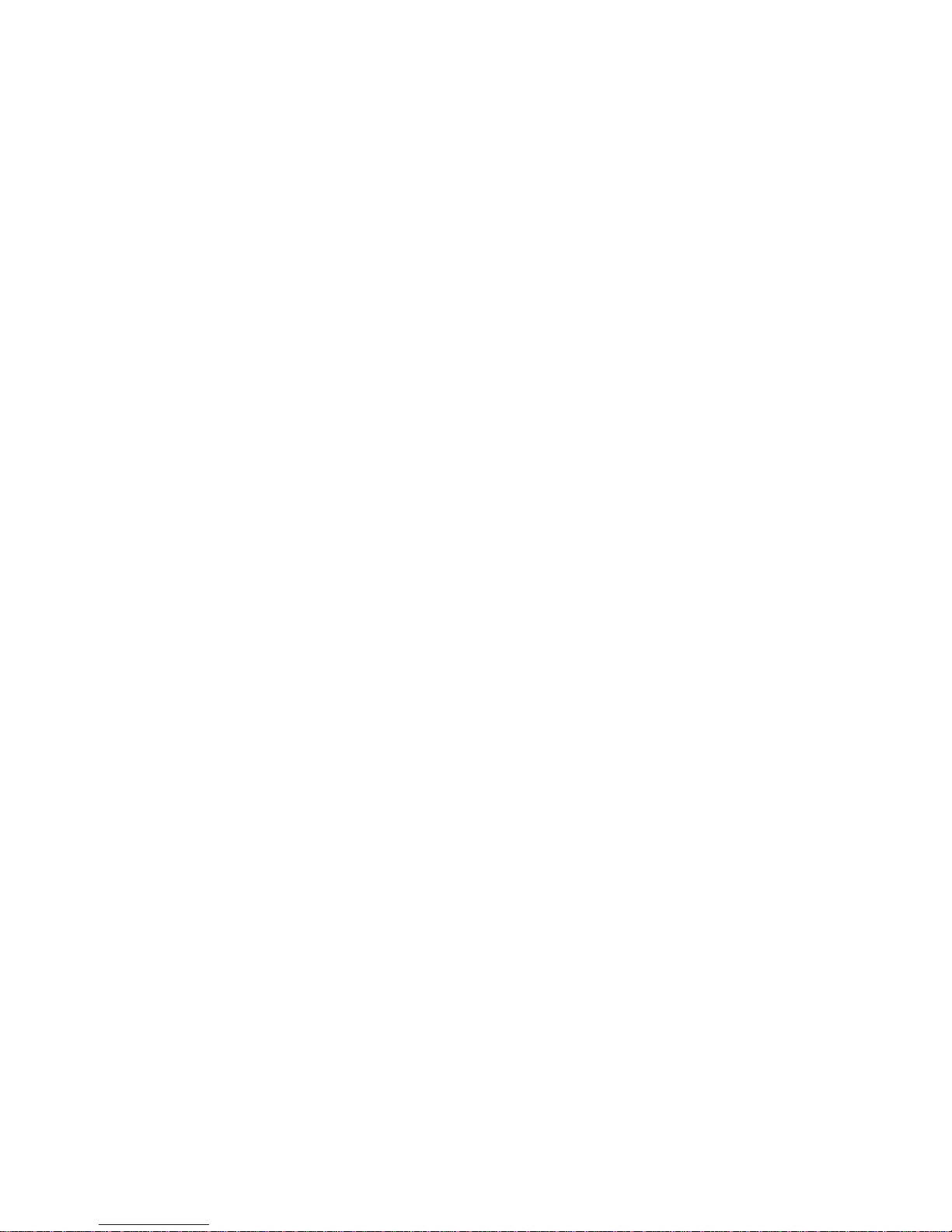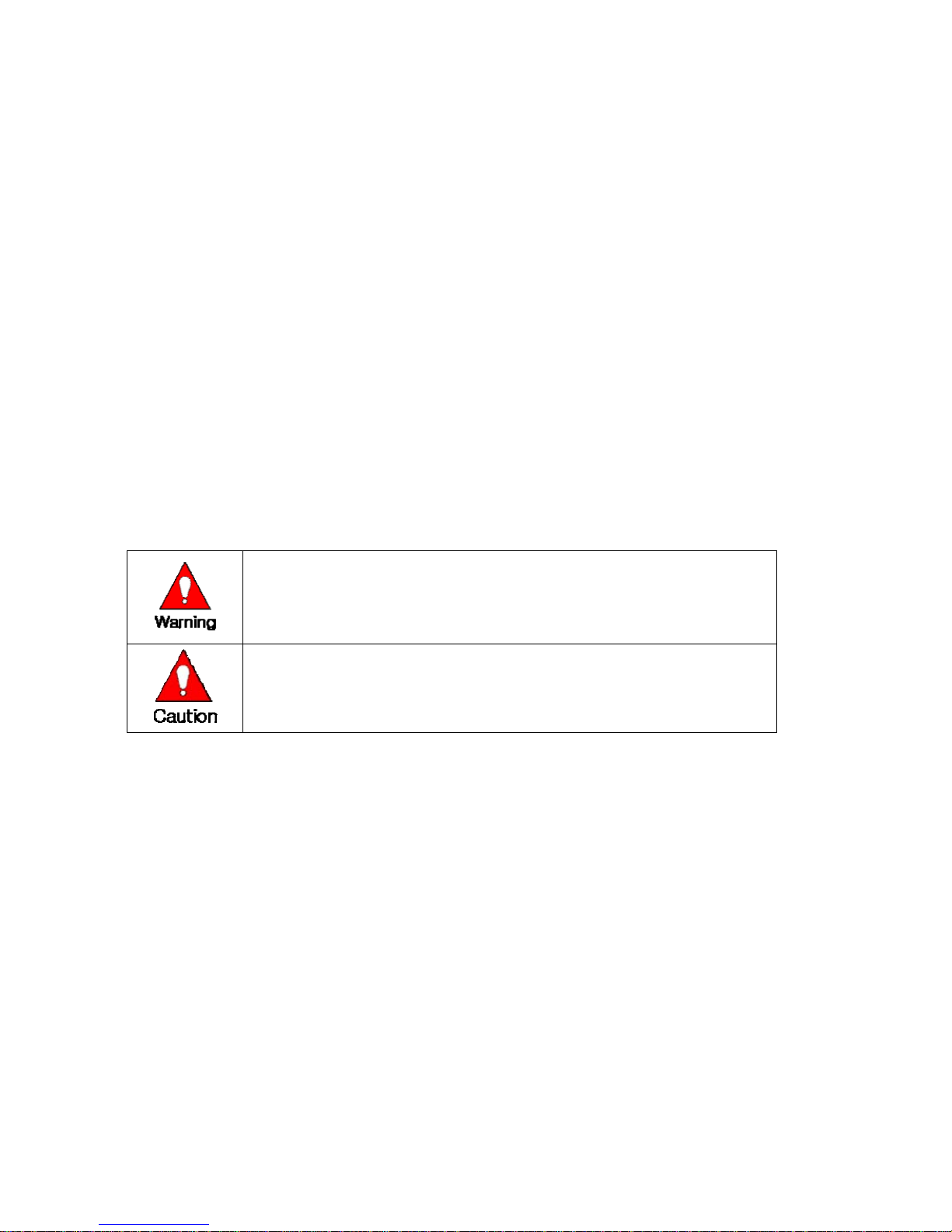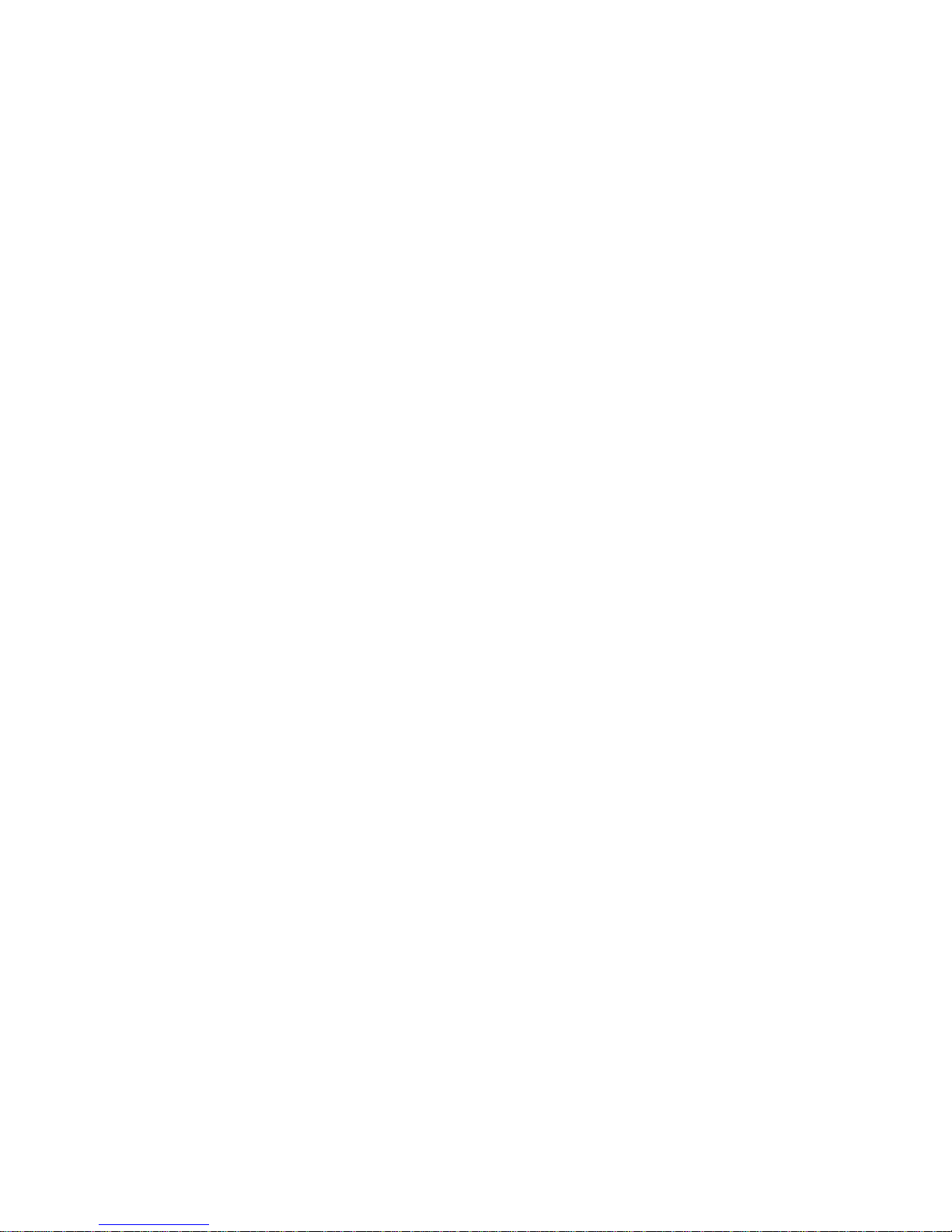6
Chapter 5 System Setup..................................................................................... 70
5-1 Main Setup .......................................................................................................................... 70
5-1-1 Starting the Main Setup .............................................................................................. 70
5-1-2 Recording Setup ......................................................................................................... 71
5-1-3 Recording Schedule ................................................................................................... 88
5-1-4 System........................................................................................................................ 93
5-1-5 Storage Device ......................................................................................................... 104
5-1-6 NTP .......................................................................................................................... 109
5-1-7 Advanced..................................................................................................................113
5-2 Additional Setup ................................................................................................................ 116
5-2-1 Selecting Additional Setup........................................................................................ 116
5-2-2 PTZ Setup ................................................................................................................ 117
5-2-3 Network Setup .......................................................................................................... 120
Chapter 1 Rugged Vision Viewer (Web monitoring) ......................................... 128
1-1 Access............................................................................................................................... 128
1-2 Description of the Basic Features...................................................................................... 130
1-3 Audio ................................................................................................................................. 131
1-4 Color Adjust....................................................................................................................... 131
1-5 DVR Network Setting.........................................................................................................132
1-6 Viewing a Divided Screen.................................................................................................. 133
1-7 Search and Playback.........................................................................................................136
--Search Method ....................................................................................................... 137
--Search and Play ..................................................................................................... 137
--Playback Control .................................................................................................... 138
--Screen Description ................................................................................................. 139
-DVR Setup....................................................................................................................... 139
Chapter 2 Quick Viewer .................................................................................... 140
2-1 File Play............................................................................................................................. 141
2-2 Description of Buttons ....................................................................................................... 141
2-3 Version Information ........................................................................................................... 141
A/P/P/E/N/D/I/X............................................................................................... 1423
1. PTZ Camera Protocol ......................................................................... 1434
2. Recommended HDD ............................................................................. 143
3. Recommended USB 2.0 Device ......................................................... 1445
Memory Stick ......................................................................................................... 1445
2.5’’ Portable USB HDD......................................................................................... 1445
CD-RW, DVD-RW.................................................................................................. 1445
IEEE1394 Device................................................................................................... 1445