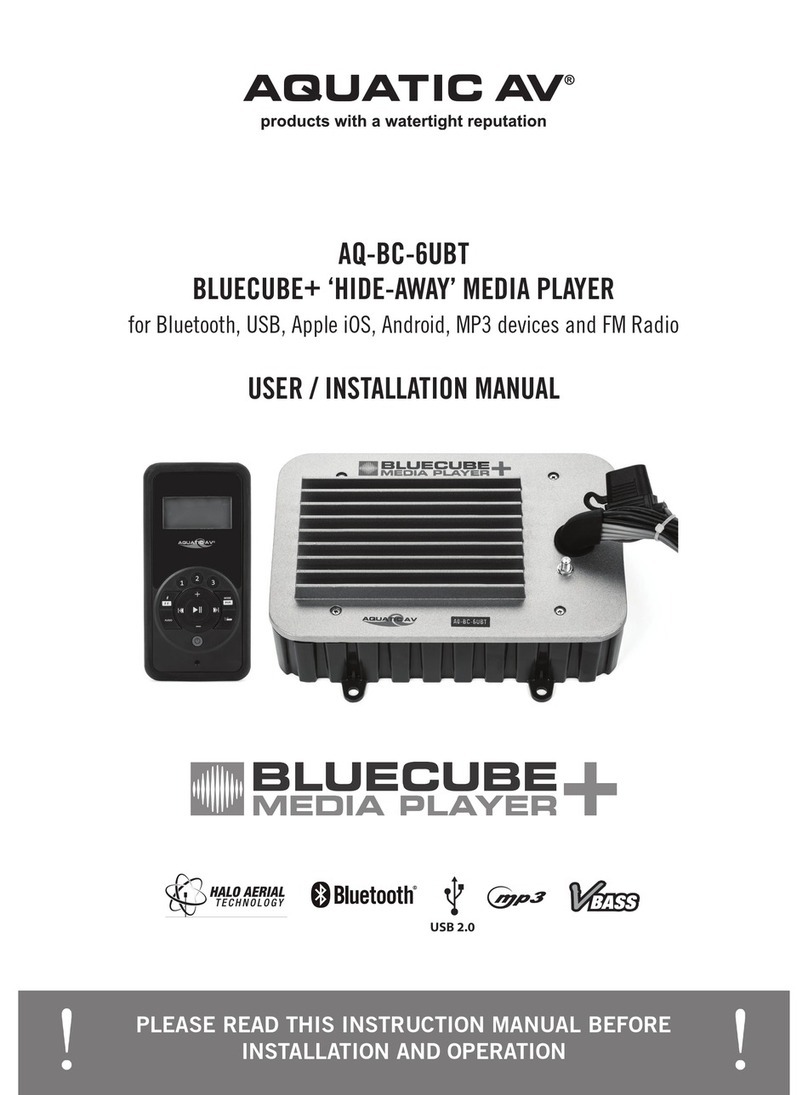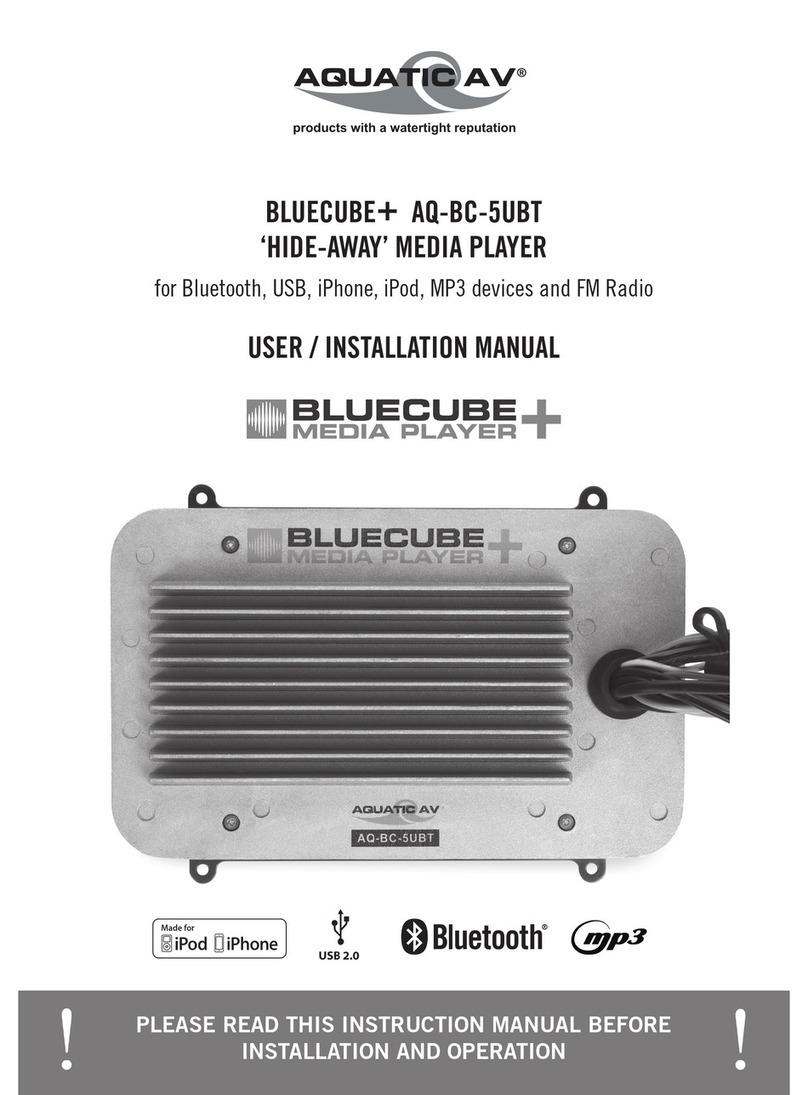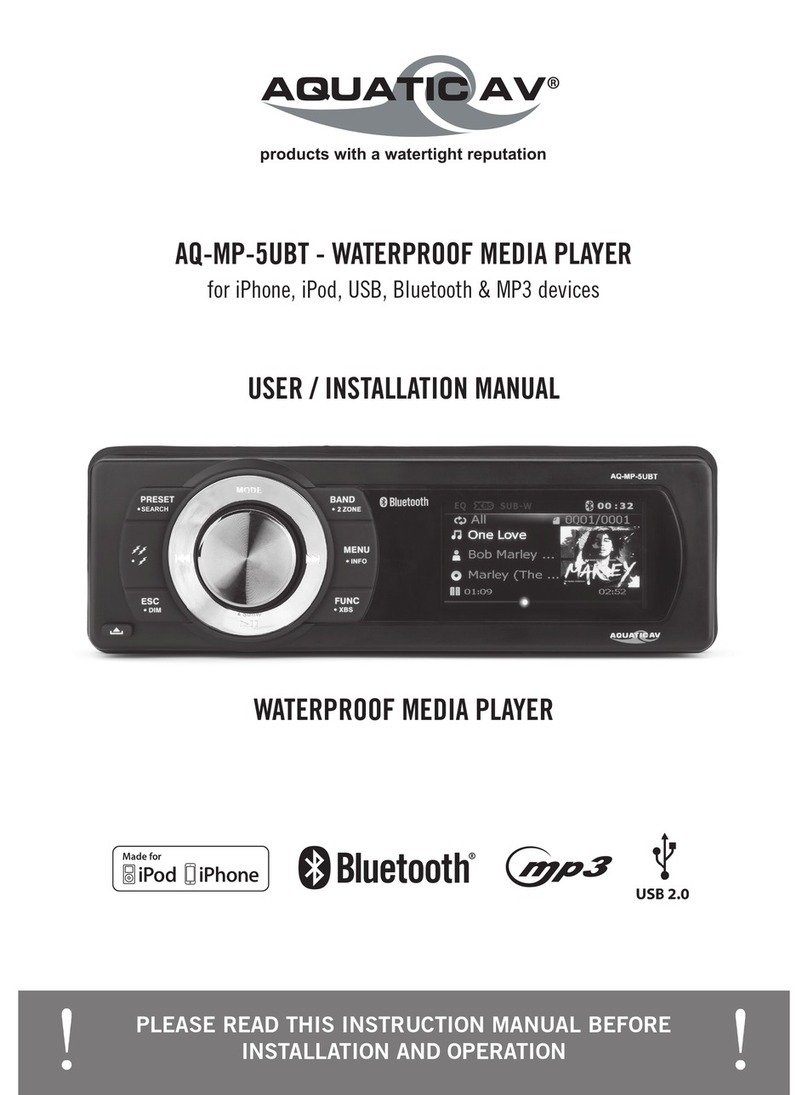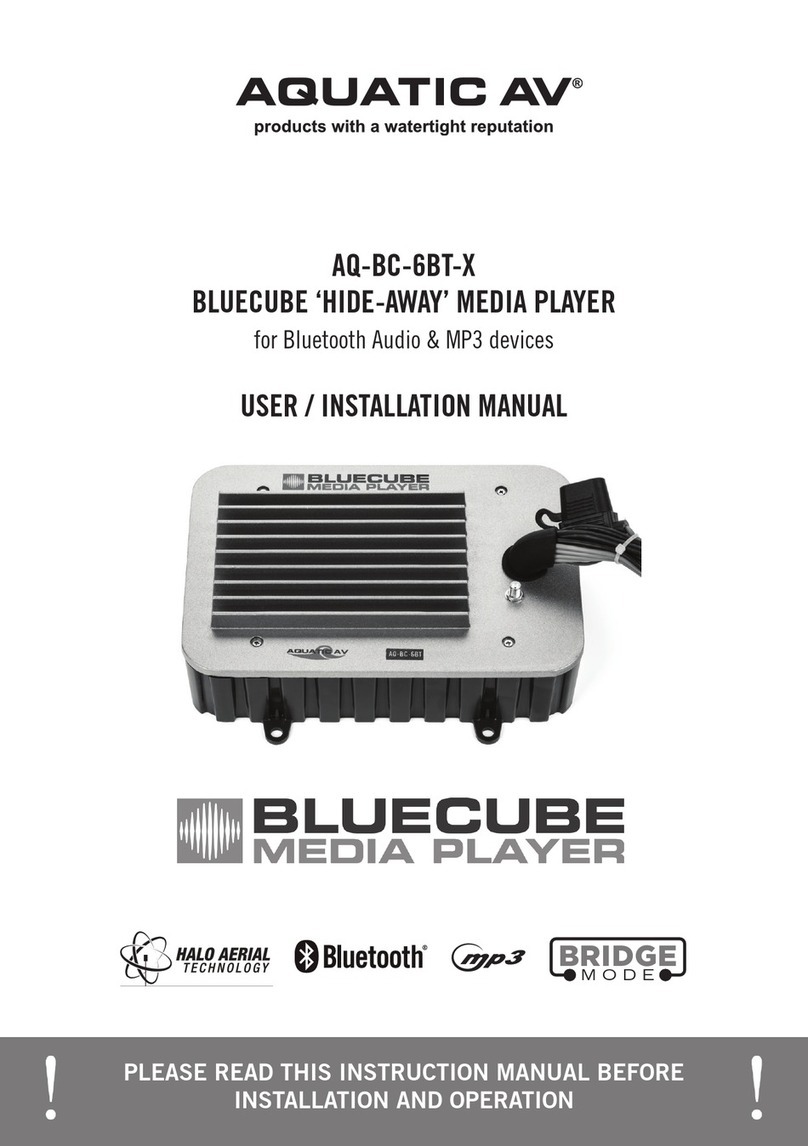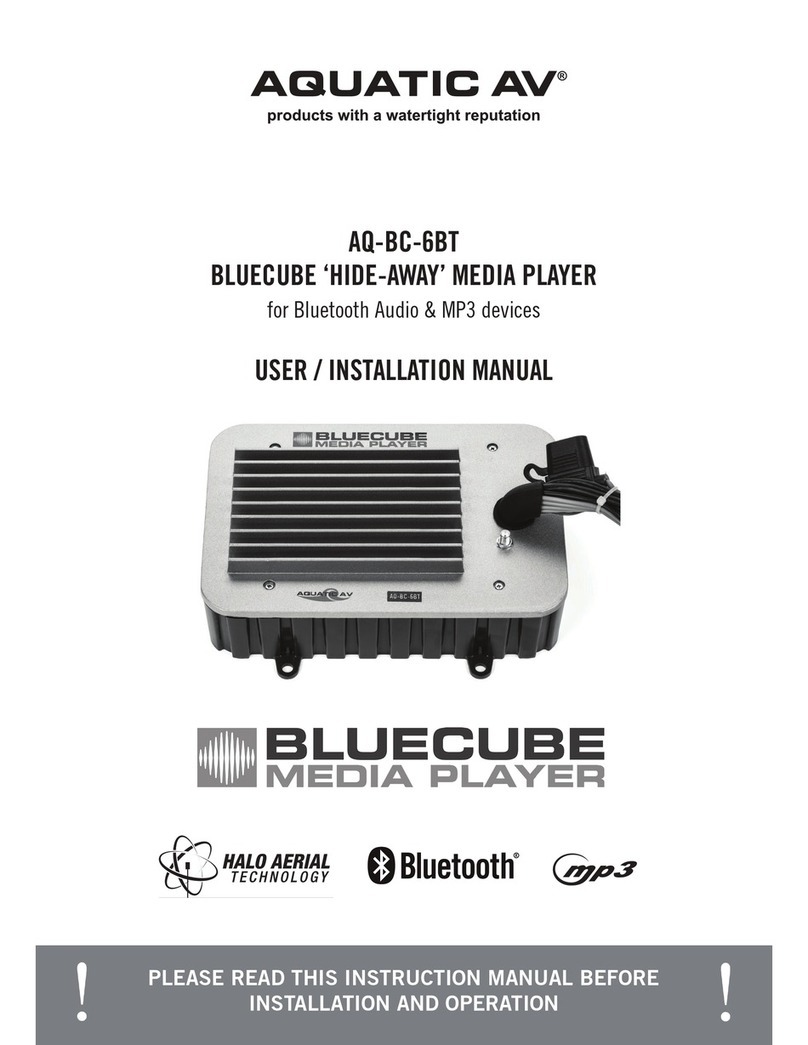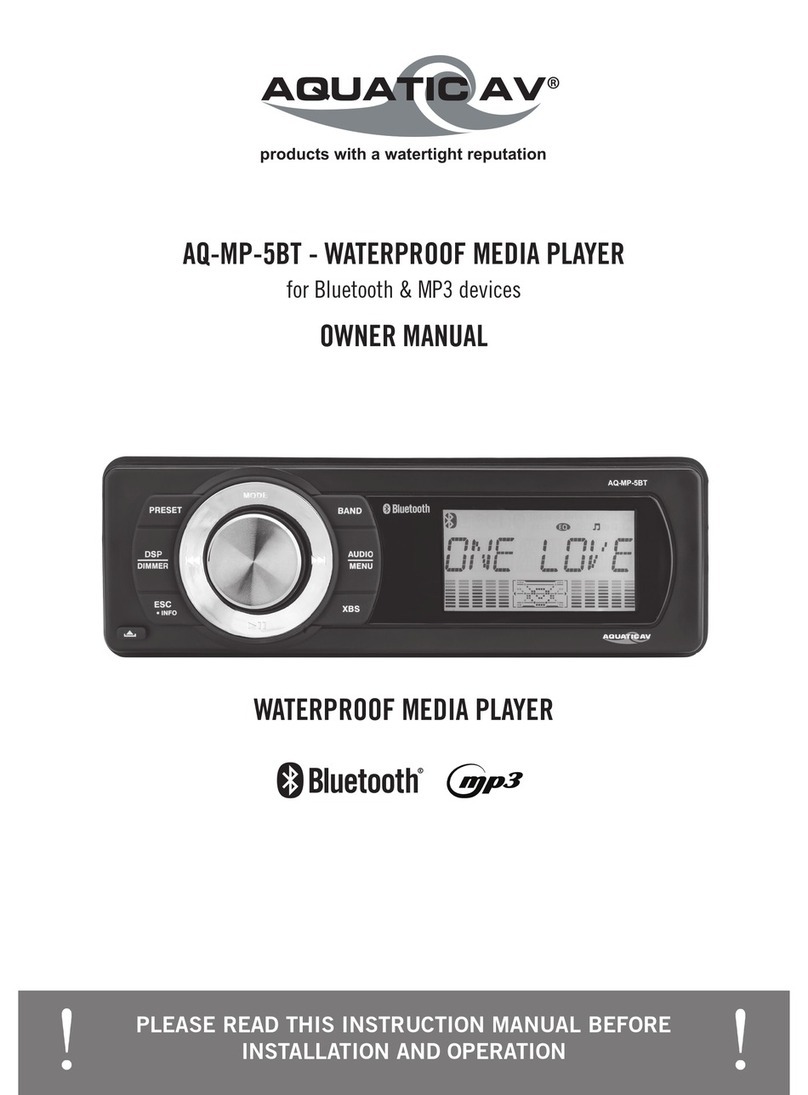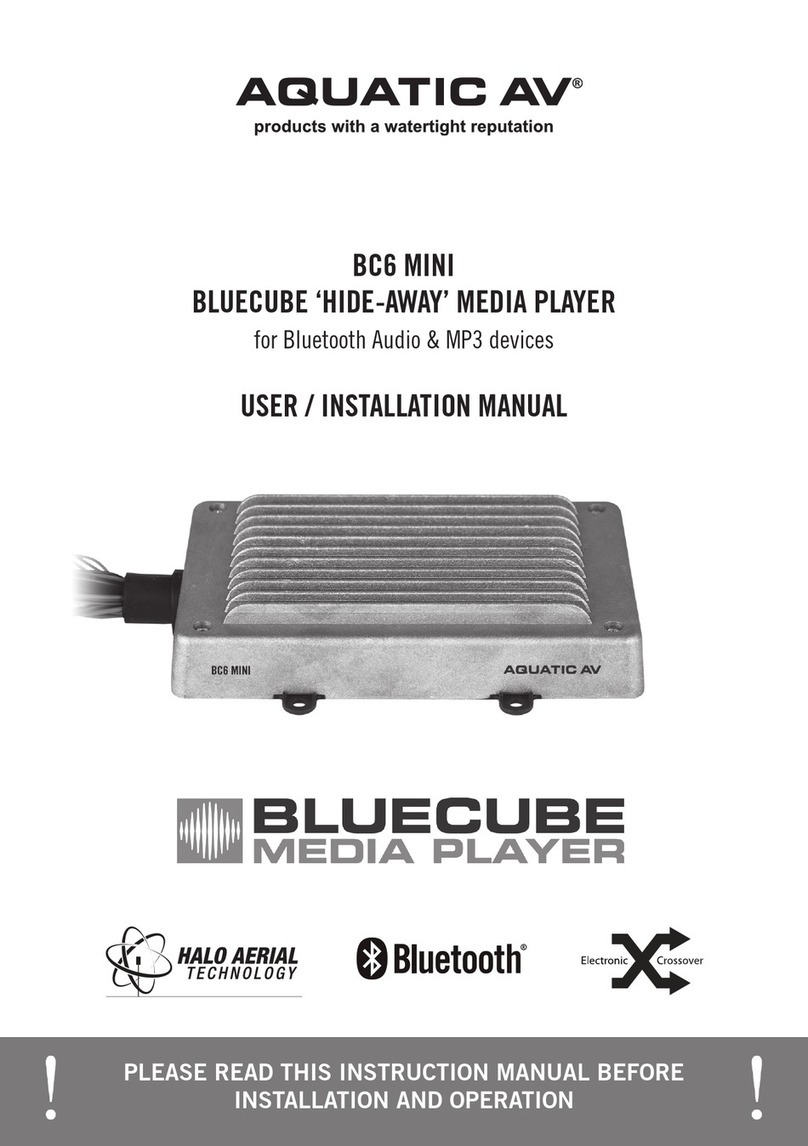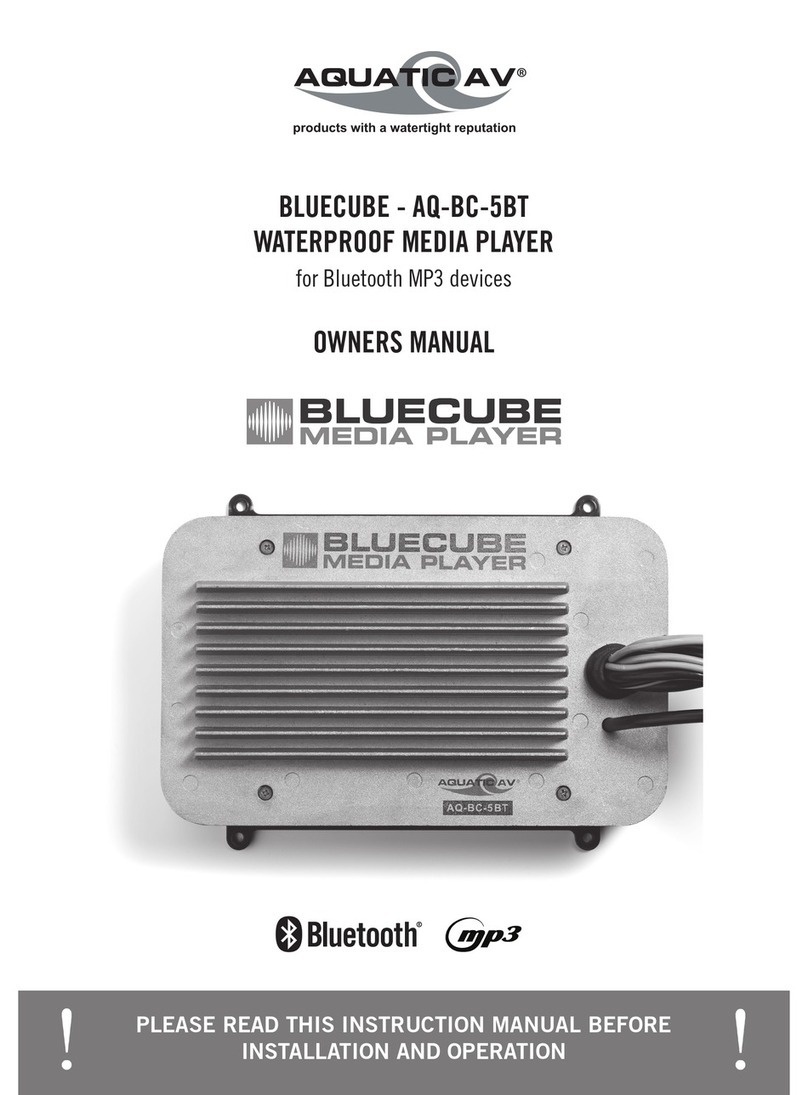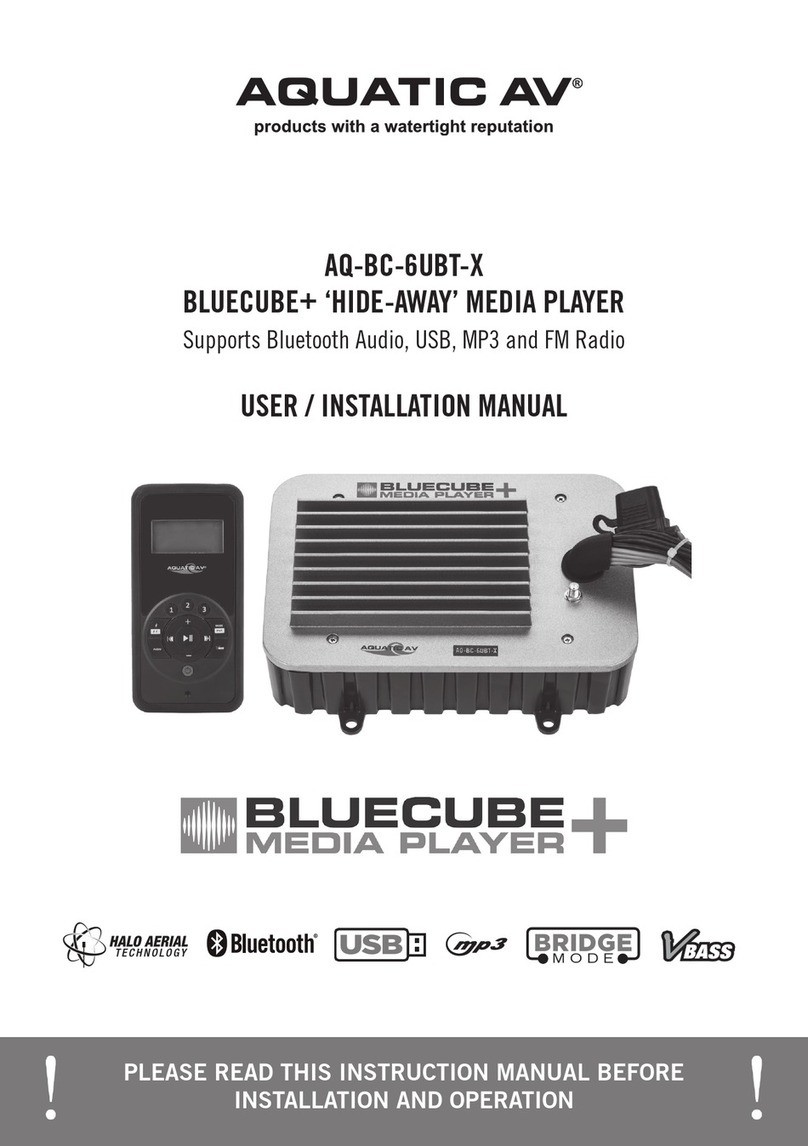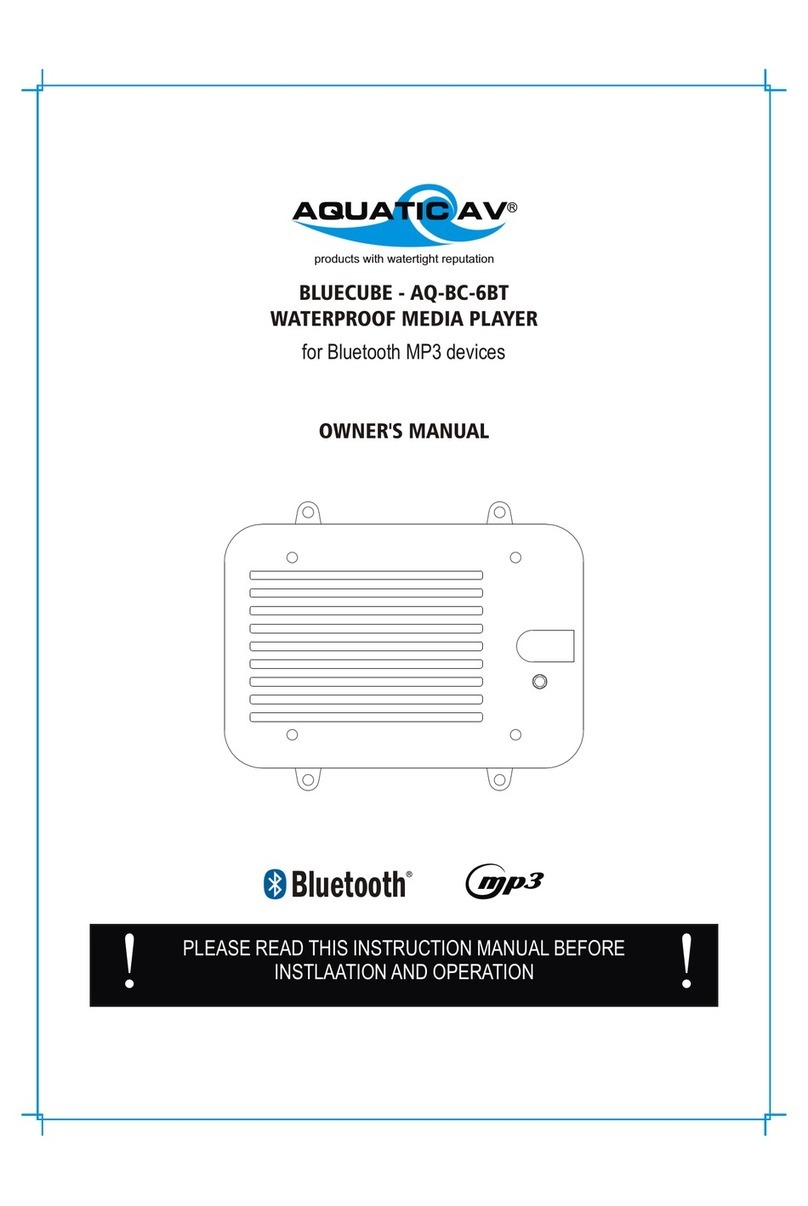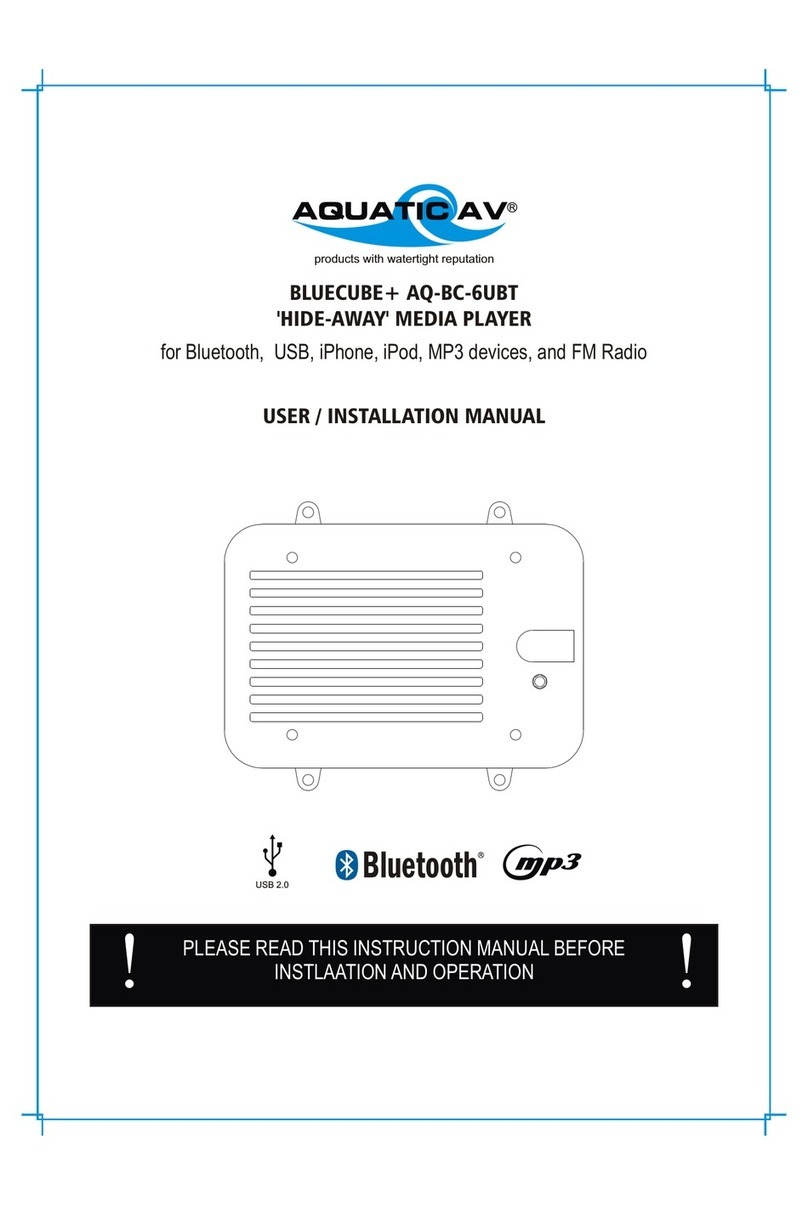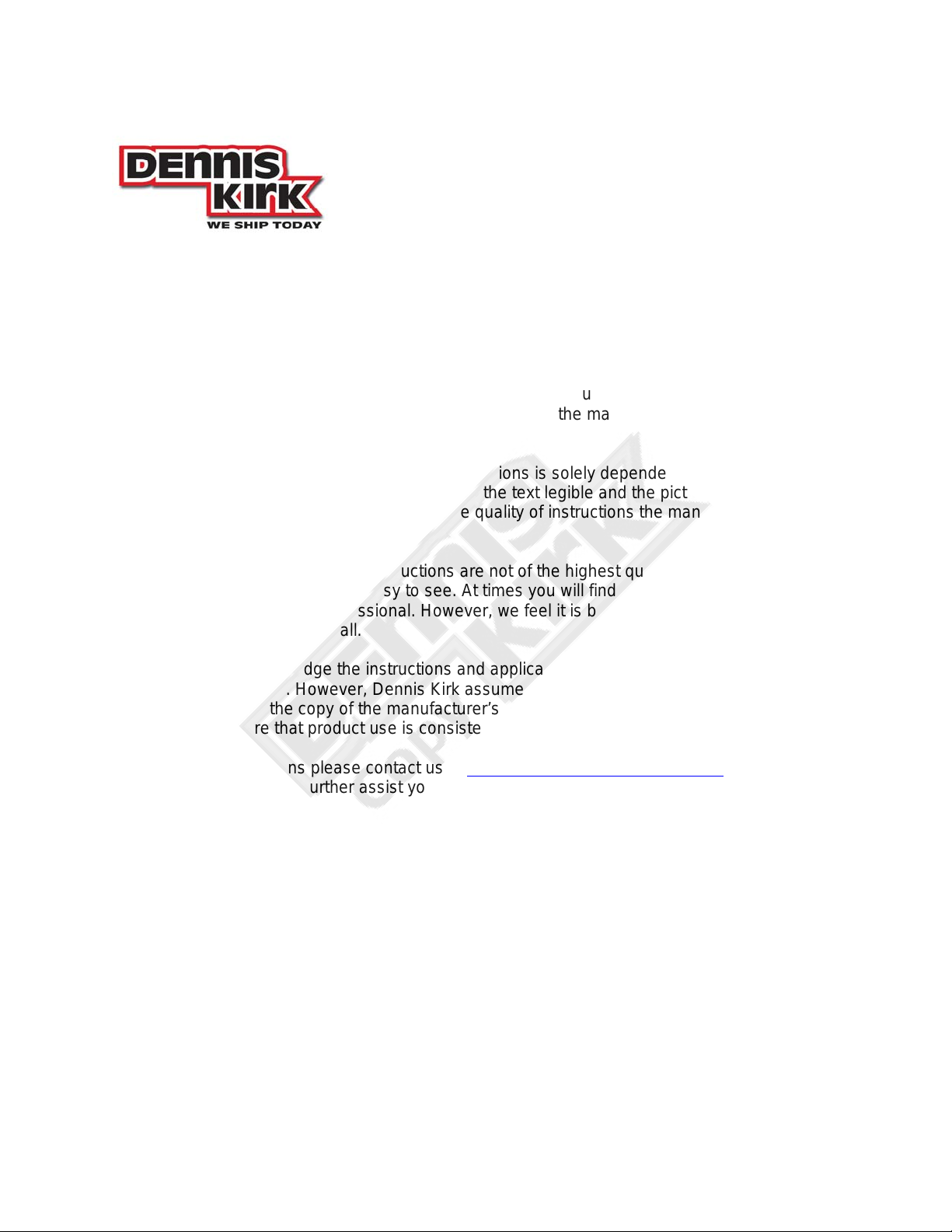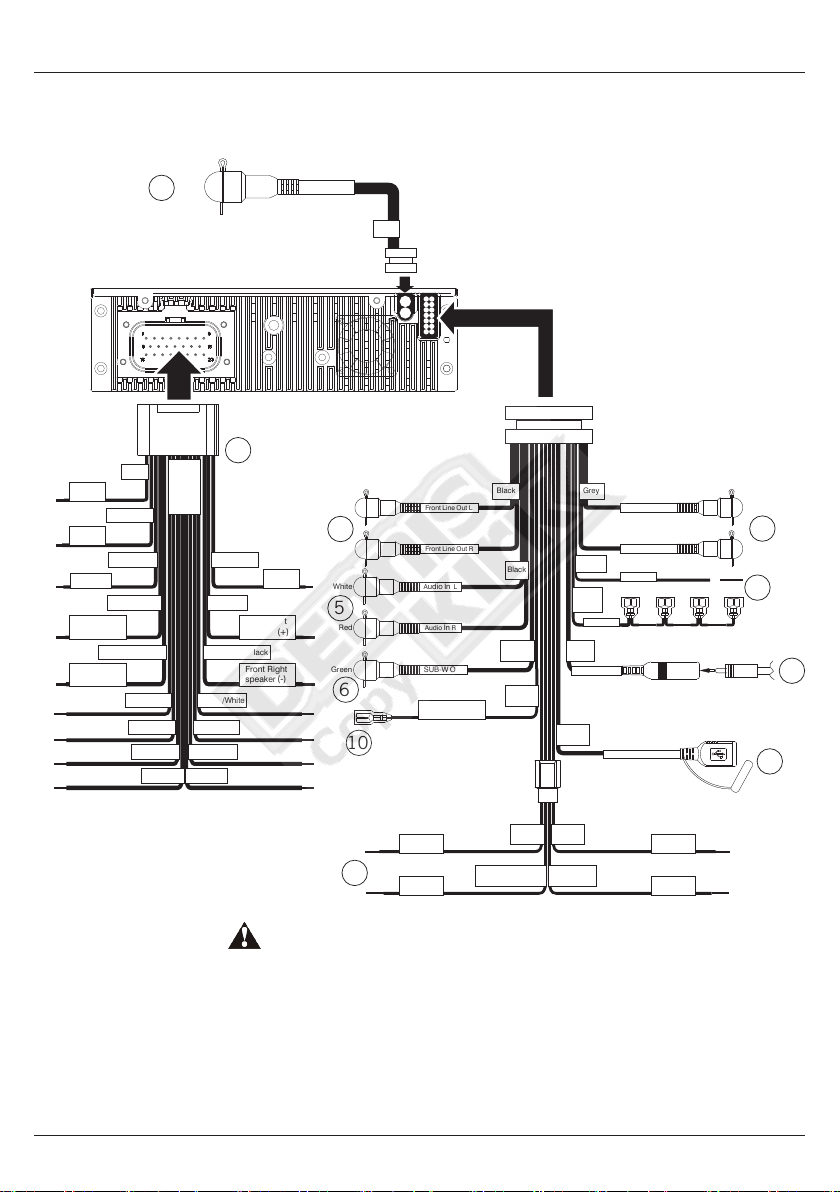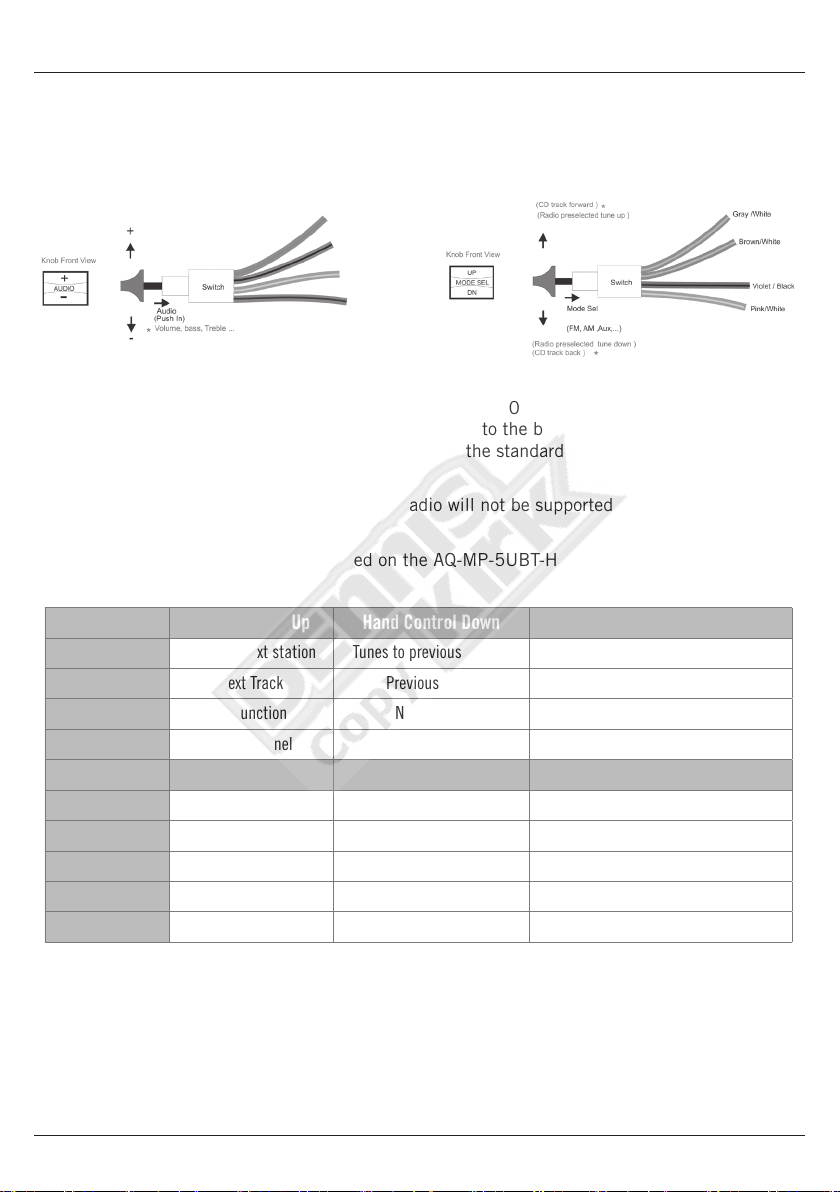1 Getting Started.........................................................................................................................
1.1 Contents.............................................................................................................................
1.2 Connections........................................................................................................................
1.3 Wiring Diagram...................................................................................................................
1.4 Mounting Precautions.........................................................................................................
1.5 Installing the Media Player if no stereo is already installed................................................
1.6 Installing the Media Player if an existing factory stereo is already installed......................
1.7 Connecting Rear Speakers..................................................................................................
1.8 Handle Bar Controls............................................................................................................
1.9 Power On............................................................................................................................
2 Location of Controls.................................................................................................................
2.1 Media Player Controls..........................................................................................................
2.2 Media Player Control Functions...........................................................................................
3 Listening to Devices..................................................................................................................
3.1 Listening via Bluetooth.......................................................................................................
3.1.1 Pair with Bluetooth Device...........................................................................................
3.1.2 Listening via Bluetooth Device.....................................................................................
3.2 Listening via USB...............................................................................................................
3.2.1 Listening via USB (Apple Devices)...............................................................................
3.2.2 Listening via USB Flash Drives....................................................................................
3.2.3 USB Search..................................................................................................................
3.2.4DeviceCharging...........................................................................................................
3.3 Listening via Auxiliary Input (3.5mm Jack).........................................................................
3.4 Adjusting Volume Level.......................................................................................................
4 Listening to SiriusXM®Satellite Radio......................................................................................
4.1 What is SiriusXM Satellite Radio?.......................................................................................
4.2 Activating SiriusXM Satellite Radio....................................................................................
4.3 Storing Channel Presets......................................................................................................
4.4 Tuning to Channel Presets...................................................................................................
4.5 Removing Channel Presets..................................................................................................
4.6 REPLAY Playback.................................................................................................................
4.7 Parental Control..................................................................................................................
4.8 Reset / Restore Factory Defaults.........................................................................................
4.9 Direct Tune..........................................................................................................................
4.10 Channel Tune....................................................................................................................
4.11 Category Tune...................................................................................................................
4.12 Troubleshooting.................................................................................................................
5 Listening to FM/AM Radio..........................................................................................................
5.1 Enter FM/AM Radio Mode....................................................................................................
5.2 Scan or Seek FM/AM Radio Channels...................................................................................
5.3 Saving Radio Channel to Memory.......................................................................................
5.4 Listening to Saved Radio Memory.......................................................................................
5.5 Switching between FM Tuning Areas...................................................................................
4
4
4
5
6
6
7
7
8
8
9
9
10
11
11
11
11
11
11
12
12
12
12
12
13
13
13
13
14
14
14
14
14
15
15
15
15
16
16
16
16
16
16
Table of Contents Media Player AQ-MP-5UBT-HS
2www.aquaticav.com/harley