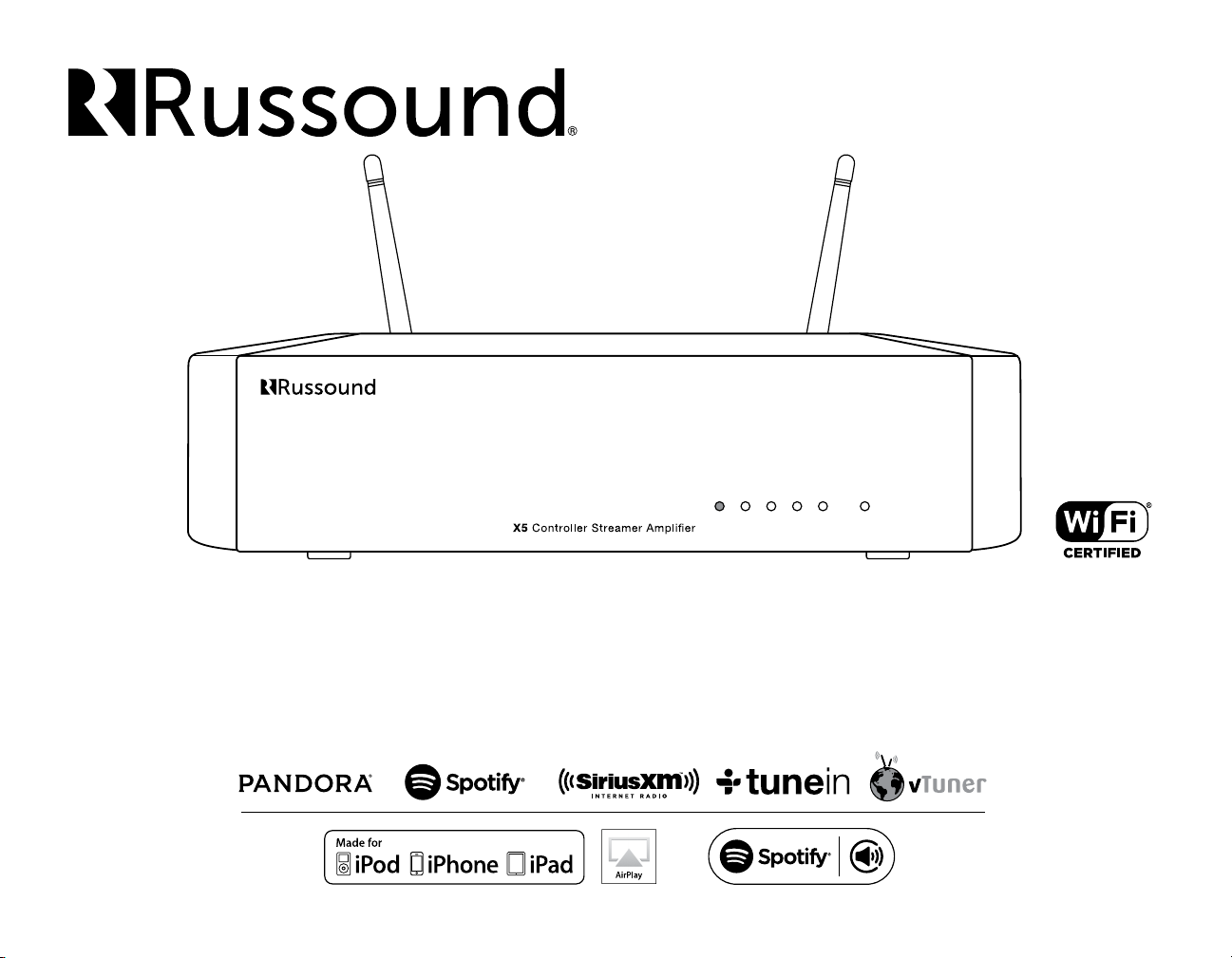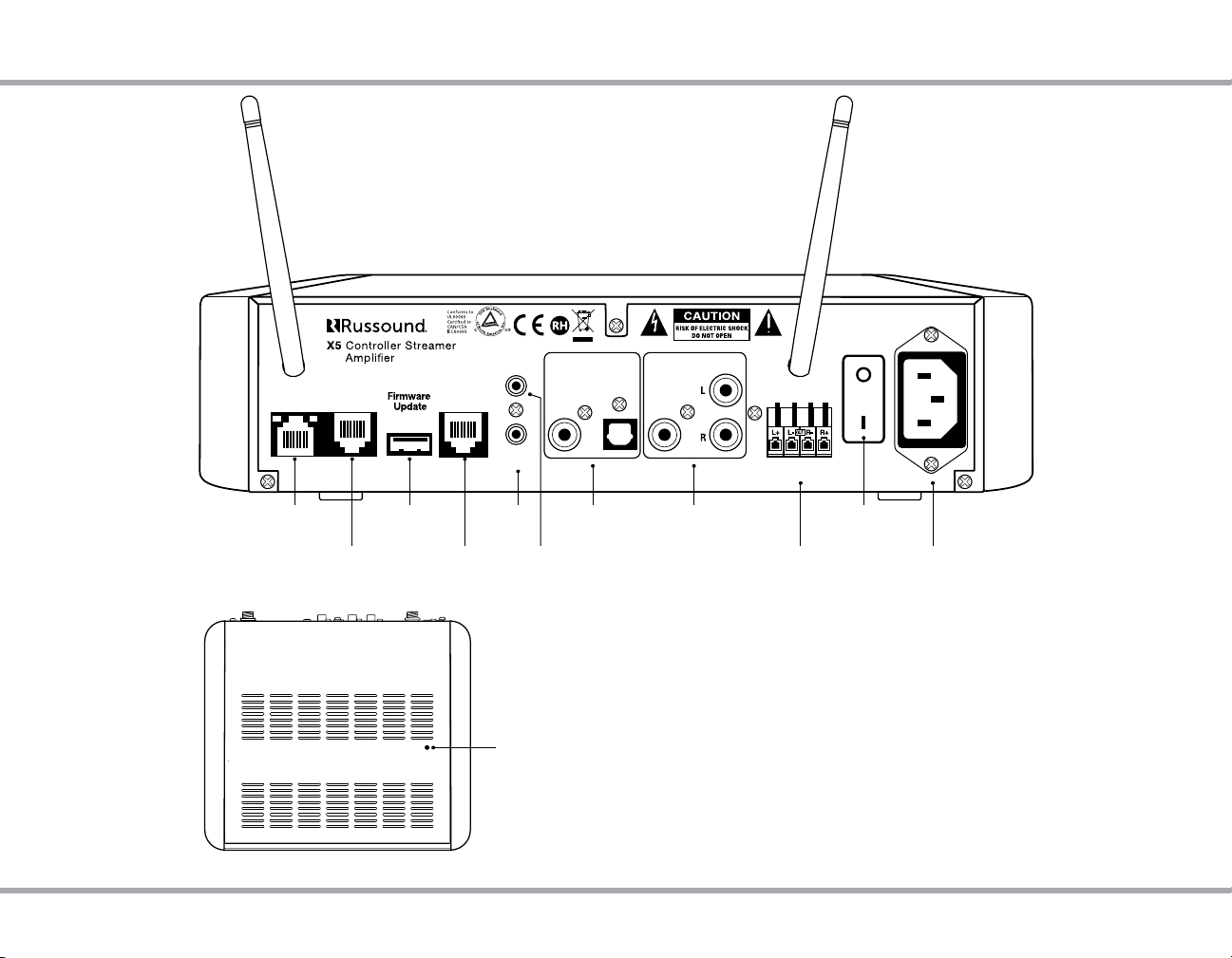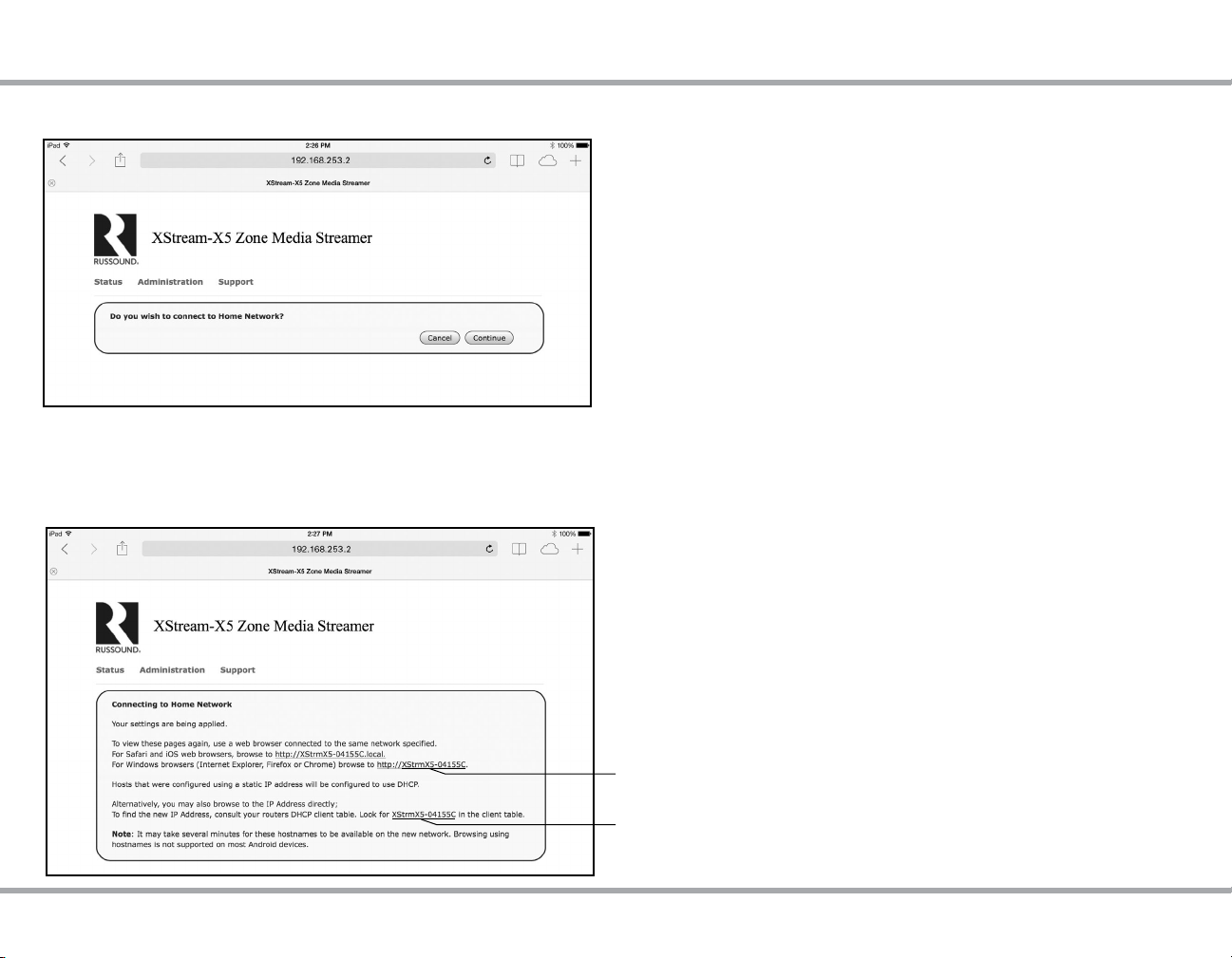2Russound X5 Controller Streamer Amplier Installation Manual
The lightning ash with arrowhead symbol,
within an equilateral triangle, is intended to alert
the user to the presence of uninsulated dangerous
voltage within the product’s enclosure that may
be of sucient magnitude to constitute a risk of electric
shock to persons.
The exclamation point within an equilateral
triangle is intended to alert the user to
the presence of important operating and
maintenance (servicing) instructions in the
literature accompanying the appliance.
Safety Instructions
1. Read Instructions - All the safety and operating instructions
should be read before the appliance is operated.
2. Retain Instructions - The safety and operating instructions
should be retained for future reference.
3. Heed Warnings - All warnings on the appliance in the
operating instructions should be adhered to.
4. Follow Instructions - All operating and user instructions
should be followed.
5. Water and Moisture - The appliance should not be used near
water; for example, near a bathtub, washbowl, kitchen sink,
laundry tub, in a wet basement, or near a swimming pool.
The apparatus shall not be exposed to dripping or splashing
liquids and no objects lled with liquids, such as vases, shall
be placed on the apparatus. Do not touch the appliance
with wet hands. Do not handle the appliance or power cord
with wet or damp hands. If water or any other liquid enters
the appliance cabinet, take it to qualied service personnel
for inspection.
SAFETY INSTRUCTIONS
6. Cleaning - The appliance should be cleaned only as
recommended by the manufacturer. From time to time you
should wipe o the front and side panels and the cabinet
with a soft cloth. Do not use rough material, thinners, alcohol
or other chemical solvents or cloths since this may damage
the nish or remove the panel lettering.
7. Ventilation - The appliance should be situated so that
its location or position does not interfere with its proper
ventilation. For example, the appliance should not be
situated on a bed, sofa, rug, or similar surface that may
block the ventilation openings, or placed in a built-in
installation, such as a bookcase or cabinet that may impede
the ow of air through the ventilation openings. Place the
unit in a well-ventilated location, leaving at least 2 inches
(5 cm) of clearance on all sides, top and rear of unit for air
ow. If ventilation is blocked, the unit may overheat and
malfunction.
8. Heat - The appliance should be situated away from heat
sources such as radiators, heat registers, stoves, or other
appliances (including ampliers) that produce heat.
9. Grounding or Polarization - Precaution should be taken so
that the grounding or polarization means of an appliance is
not defeated.
10. Power Cord Protection - Power supply cords should be
routed so that they are not likely to be walked on or pinched
by items placed upon or against them, paying particular
attention to cords at plugs, receptacles, and the point where
they exit from the appliance.
11. Power Sources - The appliance should be connected to a
power supply only of the type described in the operating
instructions or as marked on the appliance.
12. Main Power Disconnect - The power switch is a single-pole
switch. When the switch is in the“O” position, the appliance
is not completely disconnected from the main power. The
main power plug is used as the disconnect device and shall
remain readily operable. When installing the product, ensure
that the plug is easily accessible.
13. Non-Use Periods - The power cord of the appliance should
be unplugged from the outlet when left unused for a long
period of time.
14. Attachments - Only use attachments/accessories specied
by the manufacturer.
15. Carts and Stands - The appliance should
be used only with a cart or stand that is
recommended by the manufacturer. An
appliance and cart combination should be
moved with care. Quick stops, excessive
force and uneven surfaces may cause the appliance and cart
combination to overturn.
16. Wall or Ceiling Mounting - The appliance should be
mounted to a wall or ceiling only as recommended by the
manufacturer.
17. Location of the Amplier - Do not mount this unit under a
kitchen cabinet. Do not expose the amplier to direct sun
light or heating units as the amplier internal components’
temperature may rise and shorten the life of the components.
Avoid damp and dusty places.
18. Object and Liquid Entry - Care should be taken so that
objects do not fall and liquids are not spilled into the
enclosure through the openings.
19. Servicing - The user should not attempt to service the
appliance beyond that described in the operating
instructions. All other servicing should be referred to
qualied service personnel.
20. Damage Requiring Service - The appliance should be
serviced by qualied service personnel when: A. The power
supply cord or the plug has been damaged; B. Objects have
fallen, liquid has been spilled into the appliance; C. The
appliance has been exposed to rain; or D. The appliance does
not appear to operate normally; or E. The appliance has been
dropped or the enclosure is damaged.
CAUTION: TO REDUCE THE RISK OF ELECTRIC
SHOCK, DO NOT REMOVE THE COVER. NO USER-
SERVICEABLE PARTS INSIDE. REFER SERVICING
TO QUALIFIED SERVICE PERSONNEL.
WARNING: TO REDUCE THE RISK OF FIRE
OR ELECTRIC SHOCK, DO NOT EXPOSE THIS
APPLIANCE TO RAIN OR MOISTURE.
Note: This equipment has been tested and found to comply
with the limits for a Class B digital device, pursuant to part 15 of
the FCC rules. These limits are designed to provide reasonable
protection against harmful interference in a residential
installation. This equipment generates, uses and can radiate radio
frequency energy and, if not installed and used in accordance
with the instructions, may cause harmful interference to radio
communications. However, there is no guarantee that interference
will not occur in a particular installation. If this equipment does
cause harmful interference to radio or television reception, which
can be determined by turning the equipment o and on, the
user is encouraged to try to correct the interference by one of or
more of the following measures: reorient or relocate the receiving
antenna; increase the separation between the equipment and
receiver; connect the equipment into an outlet on a circuit
dierent from that to which the receiver is connected, or consult
the dealer or an experienced radio/TV technician for help.
This Class B digital apparatus complies with Canadian ICES-003.
Cet appareil numérique de la classe B est conforme à la norme
NMB-003 du Canada.