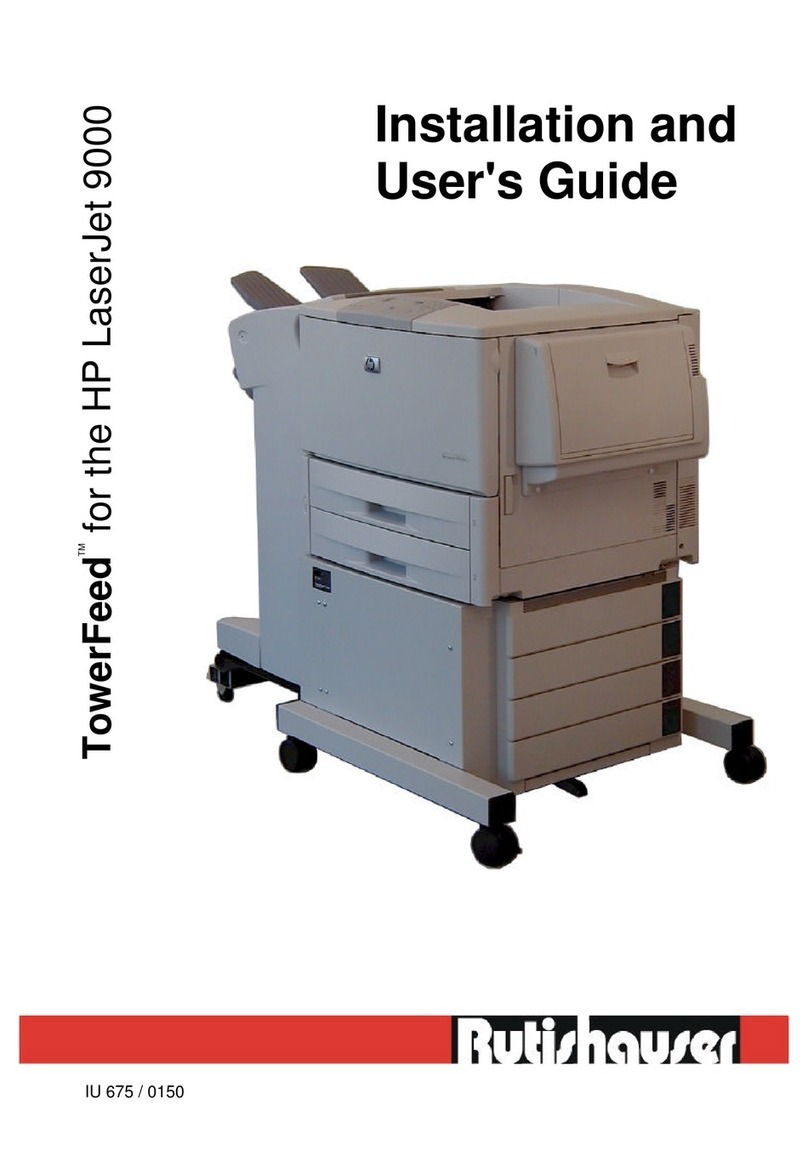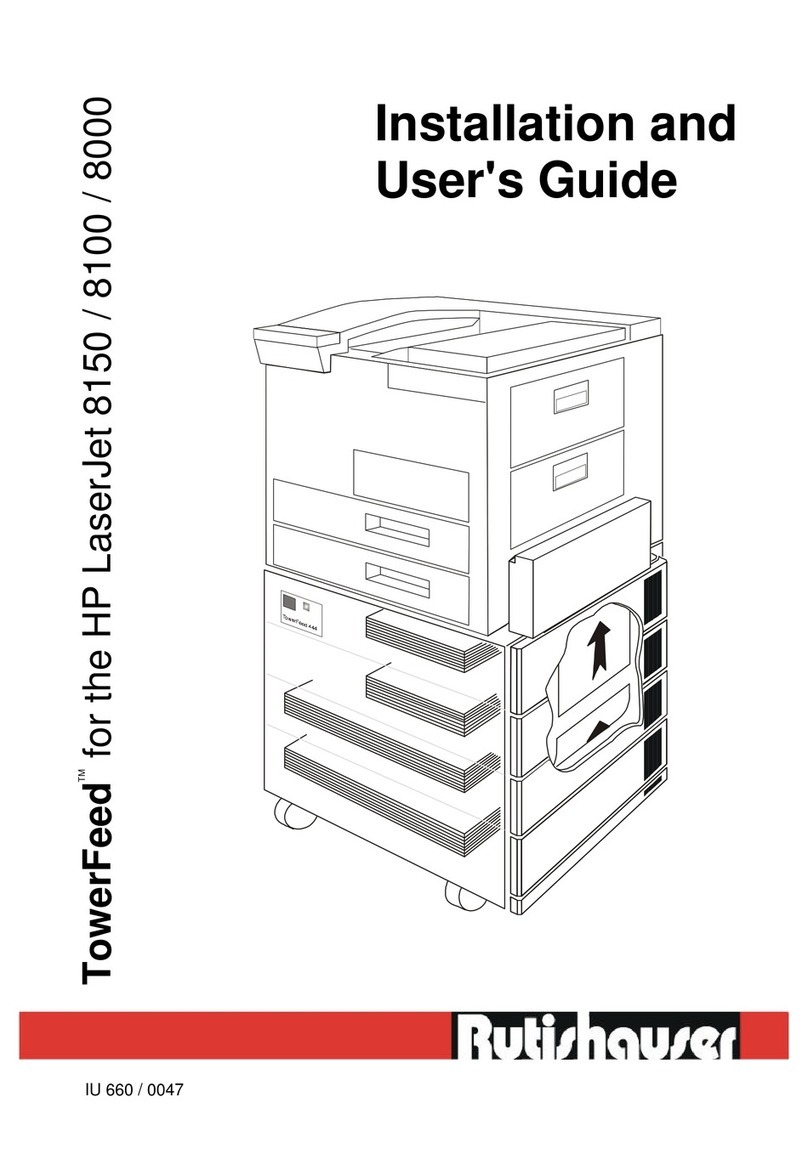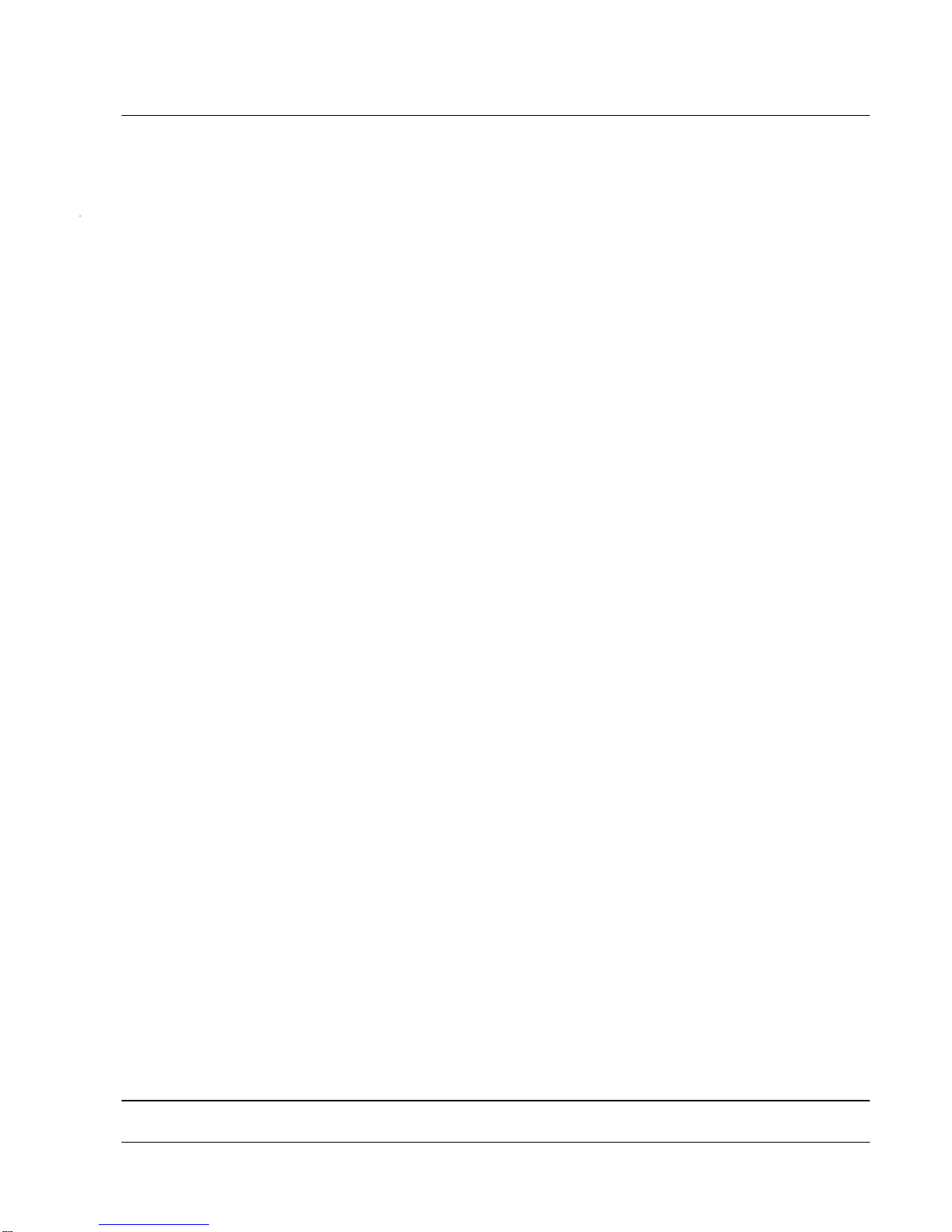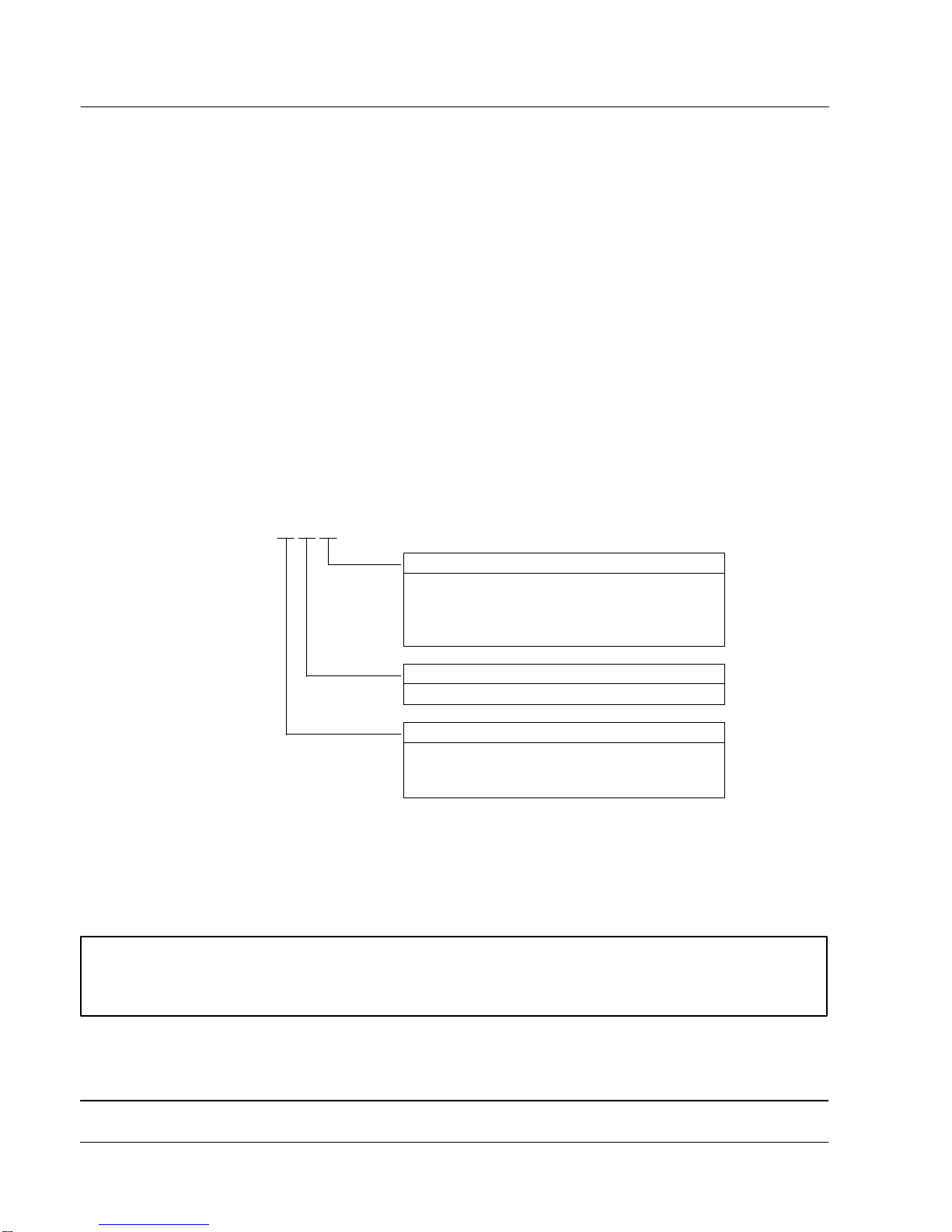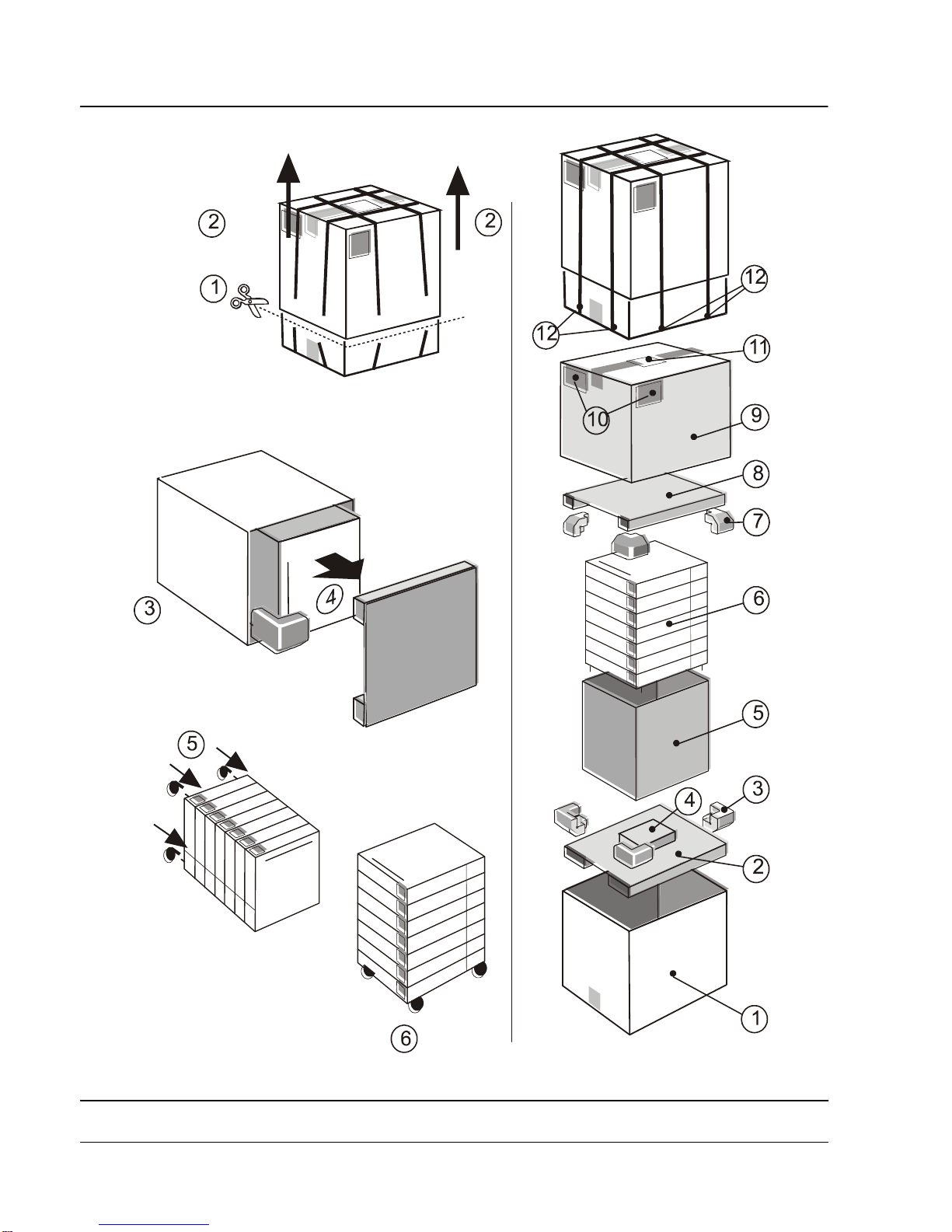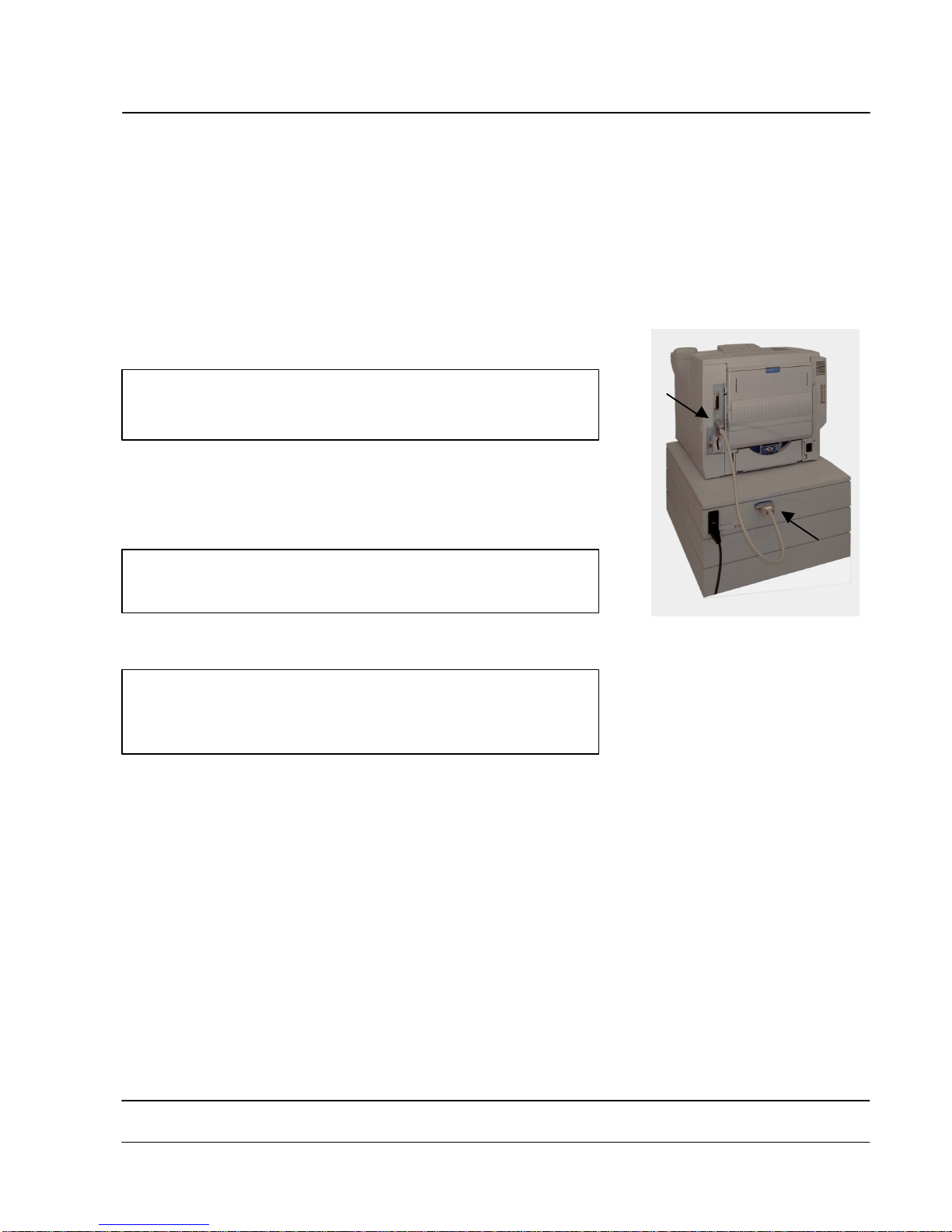IU 683 / 0404 3TowerFeedTM for Brother Printers
UNPACKING
Note:
Prior to delivery, your TowerFeed was thoroughly tested and carefully packaged.
Please check your unit for transportation damage and/or missing parts immediately upon receipt.
It is advisable to get a second person to help you unpack the unit.
Warning:
TowerFeed may weigh up to 36 kilograms (80 pounds) depending on configuration.
To prevent back strain or injury, bend your knees when lifting the unit, and get help if you need.
To unpack the TowerFeed unit, proceed as follows:
•Cut the packing strips and remove the top of the shipping container (Fig. 1).
•Remove the four blue shock absorbers from the unit corners.
•Desktop unit: Carefully lift the TowerFeed from the lower container.
Floor model: Lay the unit on its side and carefully pull off the lower part of the shipping container (Fig. 2).
•Remove the accessories box. It contains the rollers (floor and combined models only), the power and data
cable, a CD Rom and the start instructions.
•Floor model: Insert the rollers from the accessories box with some force onto the shafts on the TowerFeed
bottom plate until they snap into position with an audible click (Fig. 3).
•Combined model: If you prefer to use your TowerFeed as desktop model, remove (unscrew) the roller shafts
underneith the bottom plate. There are already 4 rubber feet installed for this purpose.
For floor use insert the rollers from the accessories box with some force onto the shafts on the TowerFeed
bottom plate until they snap into position with an audible click (Fig. 3).
•Stand up the TowerFeed unit (Fig. 4).
•Remove the plastic from TowerFeed.
Warning:
For reshipping TowerFeed, you must use the original packing to avoid shipping damage of the unit.
Re-packing (Fig.5)
It is recommended that you keep the packaging material and inserts for proper protection of the unit and its parts in
case of reshipment.
To repack TowerFeed, follow the above steps in reverse. Be sure that all accessories including manuals and
diskettes are packed in the box. Remove the trays and insert the transportation inserts as shown in Fig. 8, page 7
(It is important to secure the trays to avoid possible shipping damage). Place items according to Fig. 5. Ensure
TowerFeed is correctly seated and cushioned. Insert the four blue shock absorbers and close the container.