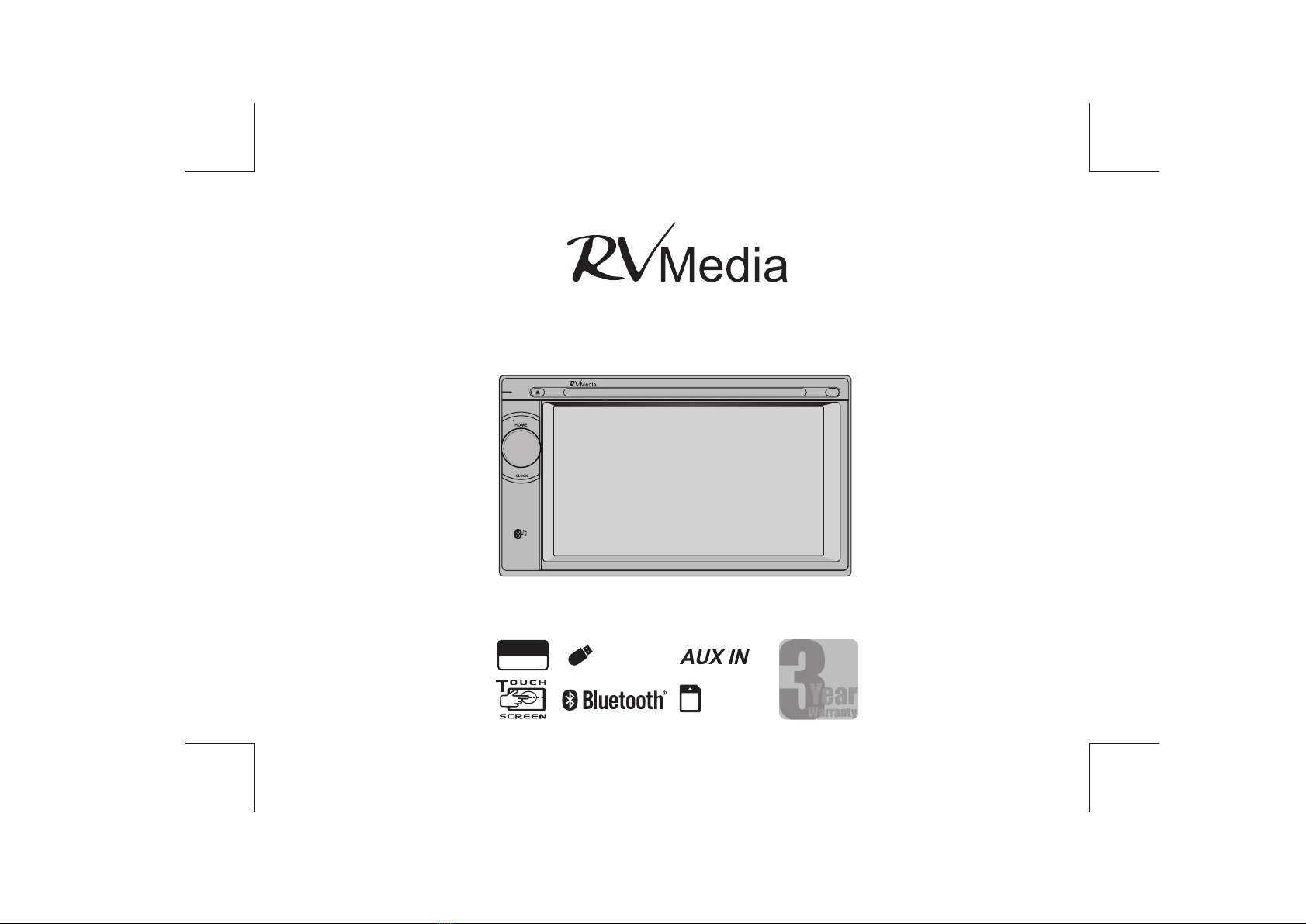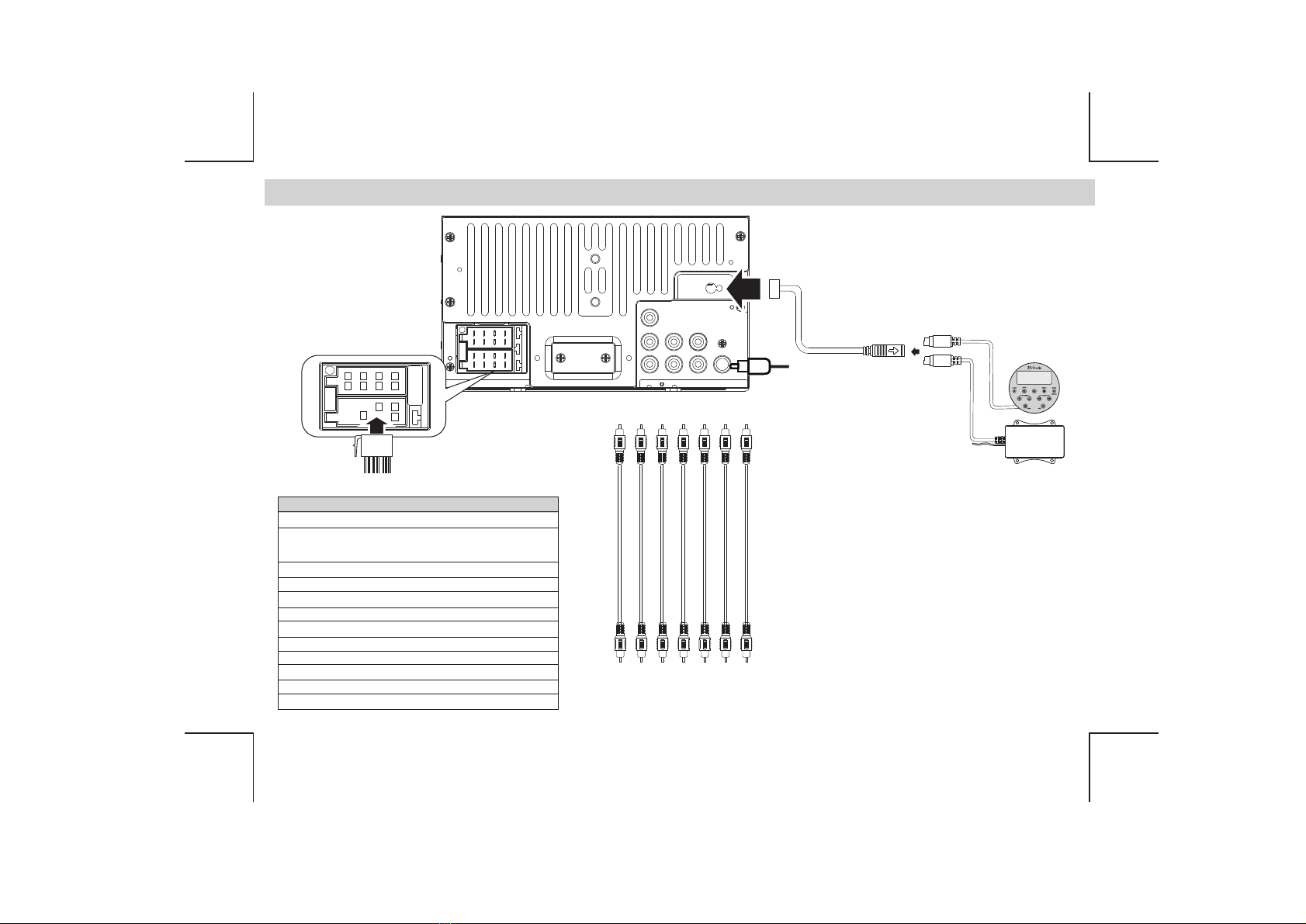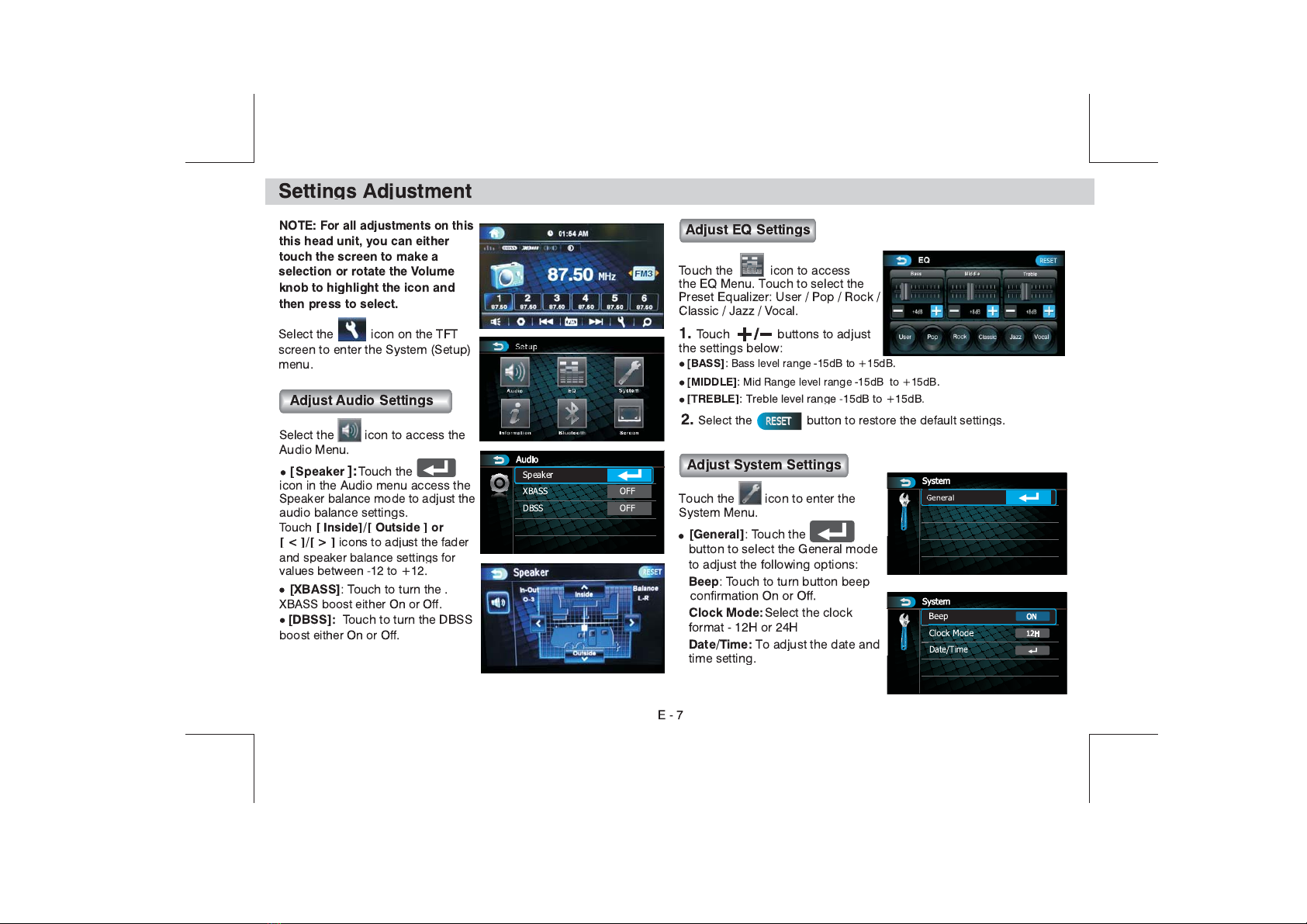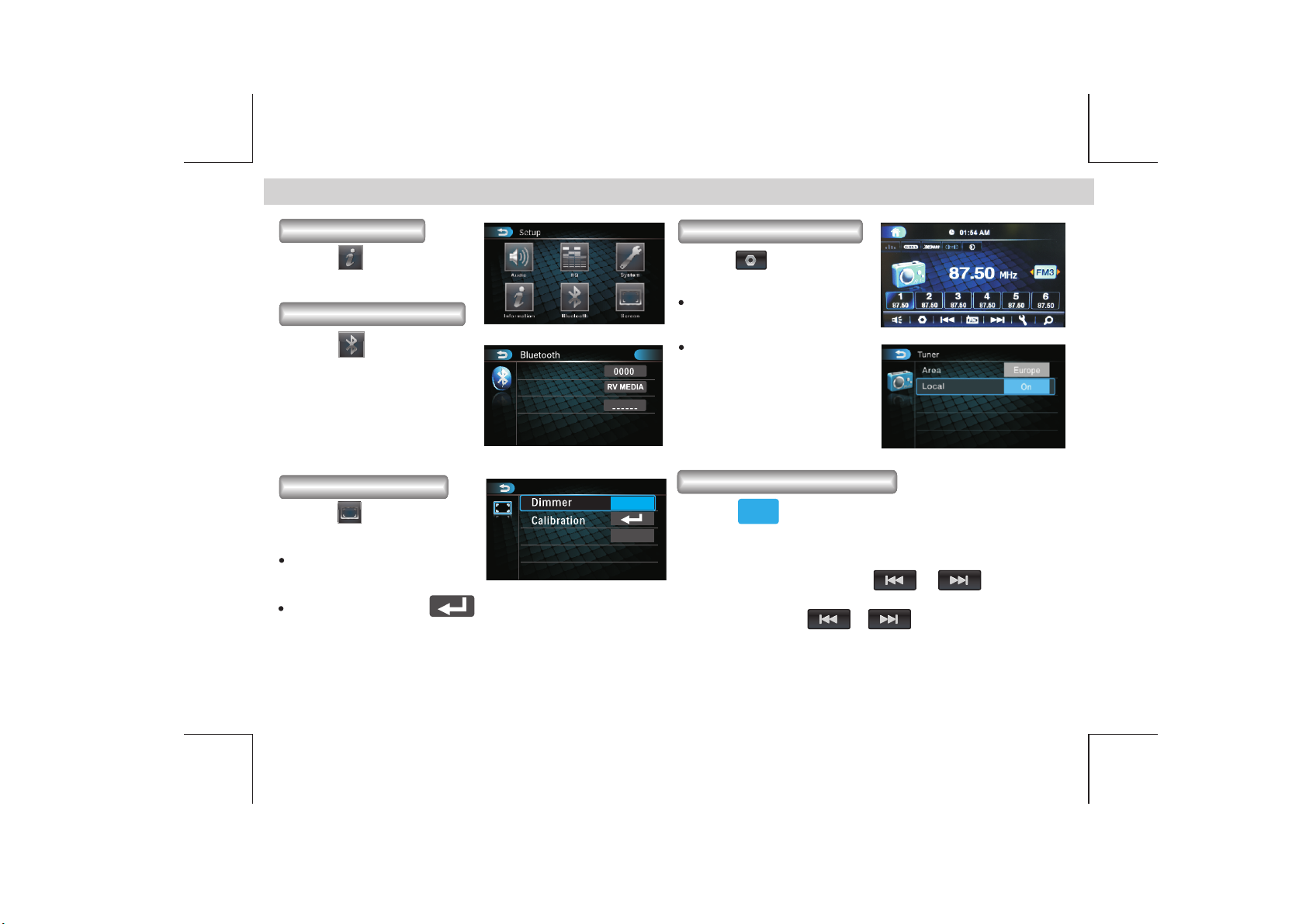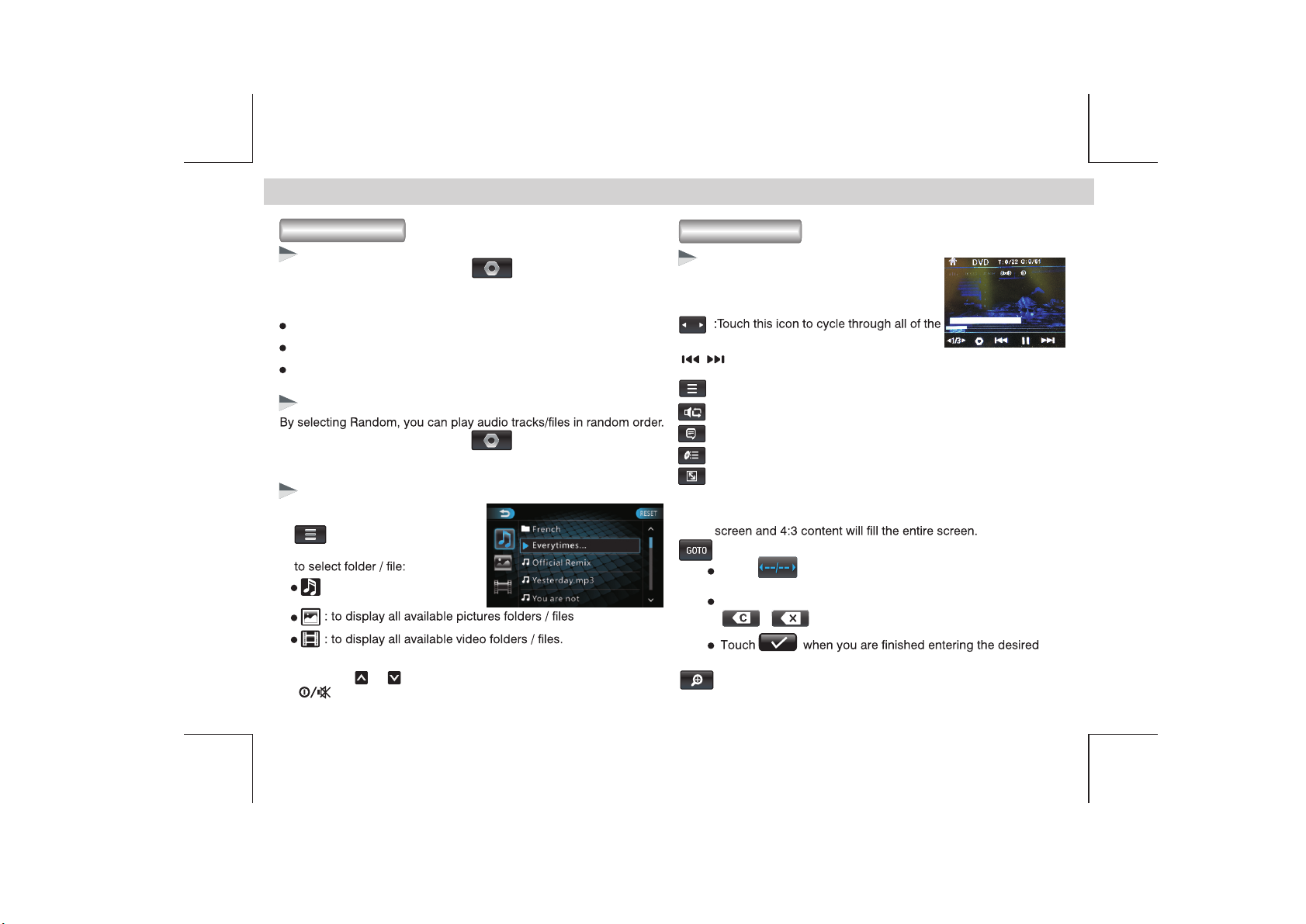Media Playback
Repeat
During media playback, touch the icon on TFT display to
the Random function on or off.
1. During media playback, touch the
icon to access the playlist
E - 10
For MP3/WMA/CD mode
During media playback, touch the button on the TFT display
access the Media Function menu to adjust the different Repeat modes.
[Repeat All]: plays all tracks repeatedly
[Repeat One]: plays the current track repeatedly
[Repeat Folder]: plays all tracks in the current folder repeatedly
Random
Skip/Search
menu and touch the icons below
: to display all available audio
2. Touch the or icons to select a folder / track, then press
to start playback.
Media Player Operations (Disc/USB/ )Micro SD Card
DVD Playback
DVD Menu List
Touch repeatedly to choose search by chapter, title
or time. The search options available depends on the media.
Touch the numbers to enter chapter / title / time number, touch
/ to clear the previous input.
section and playback will start from there.
:Touch to zoom in to a picture.
/:During playback, touch these icons to skip to the previous/
next chapter/track.
1/3
:Touch to enter the DVD control list menu.
:Touch to change the audio language.
:Touch to change the subtitle language.
:Touch to display the Title Menu.
: Touch to access into the search mode (DVD only).
:Touch to select the aspect ratio of the screen (DVD and VCD
only). The following options are available:
4:3=Set the aspect ratio to 4:3 - for full display of older content.
16:9=To set the aspect ratio of the screen to 16:9. Both wide
folders / tracks.
During DVD playback, touch anywhere on the
screen to bring up the DVD playback menu and
a number of icons will be displayed.
available functions (rows 1/3, 2/3, 3/3)