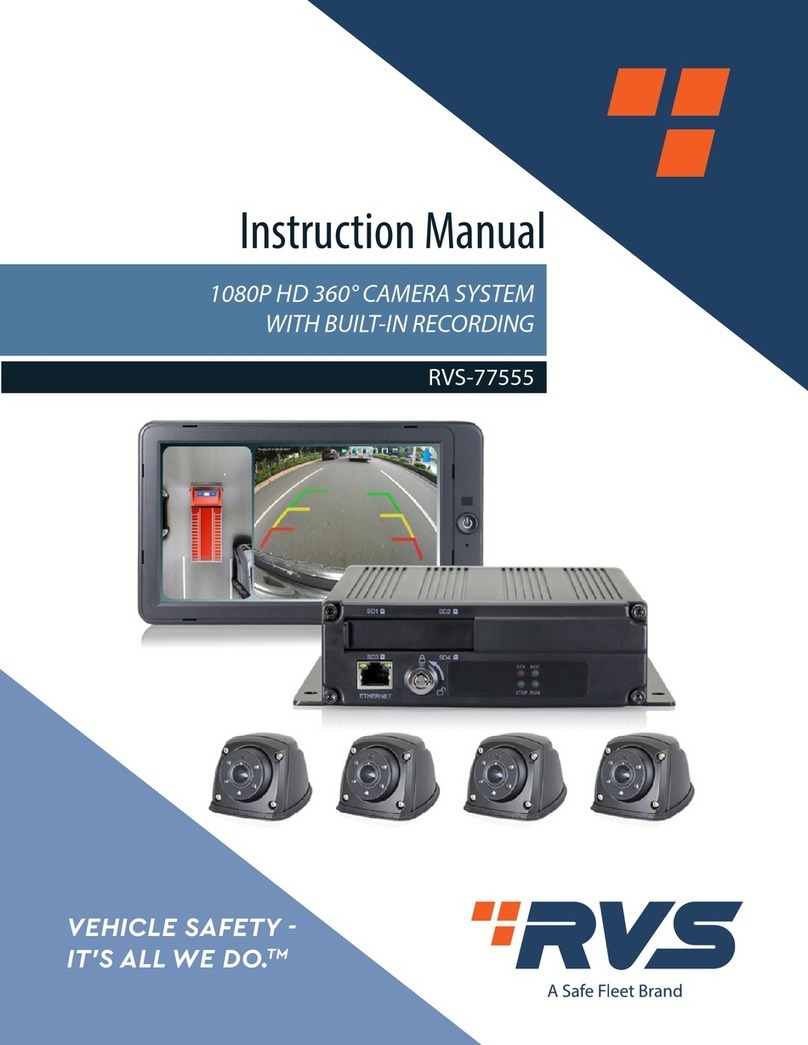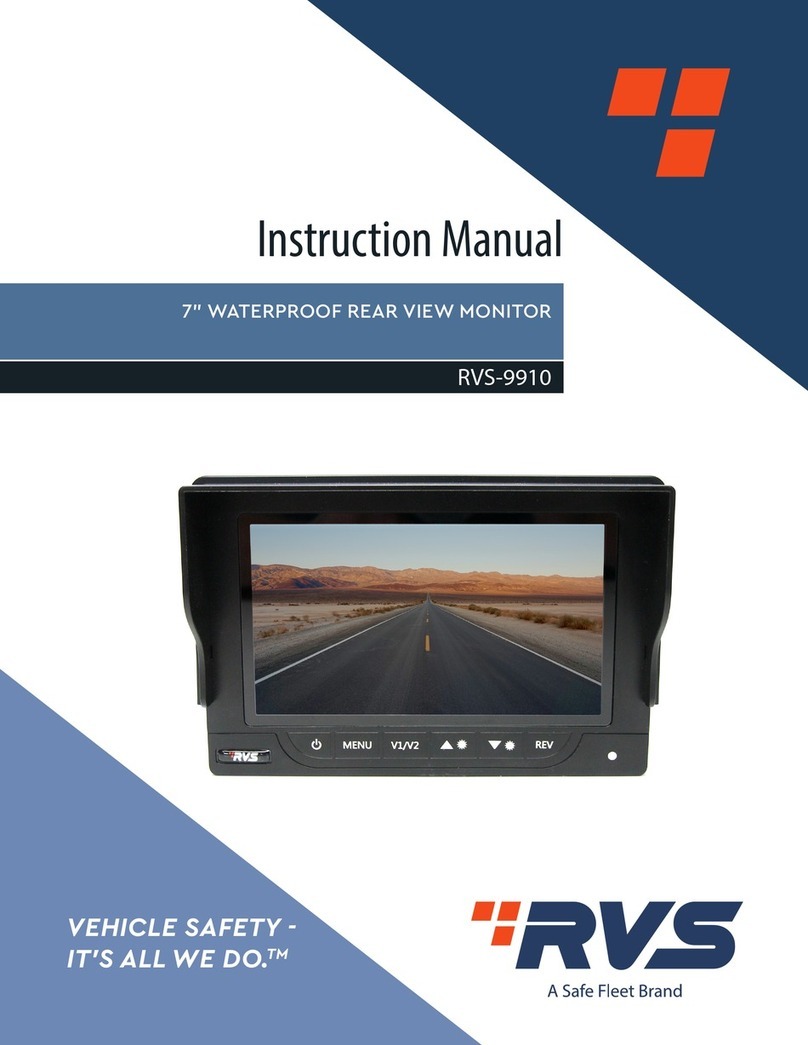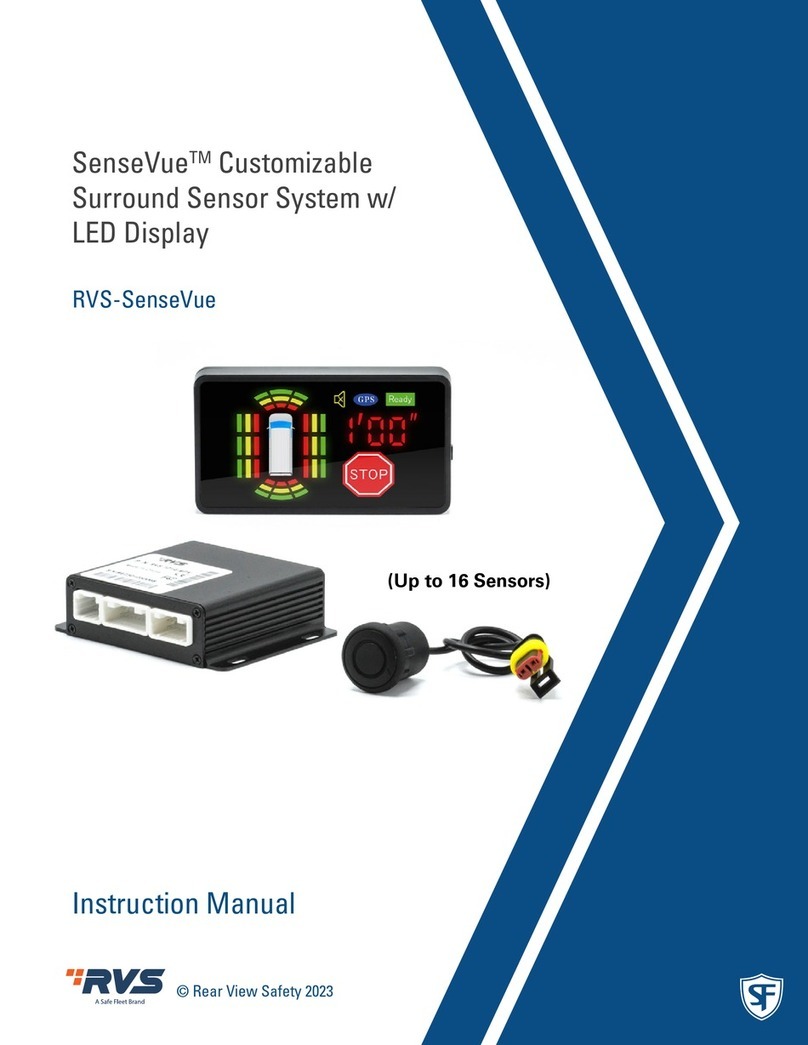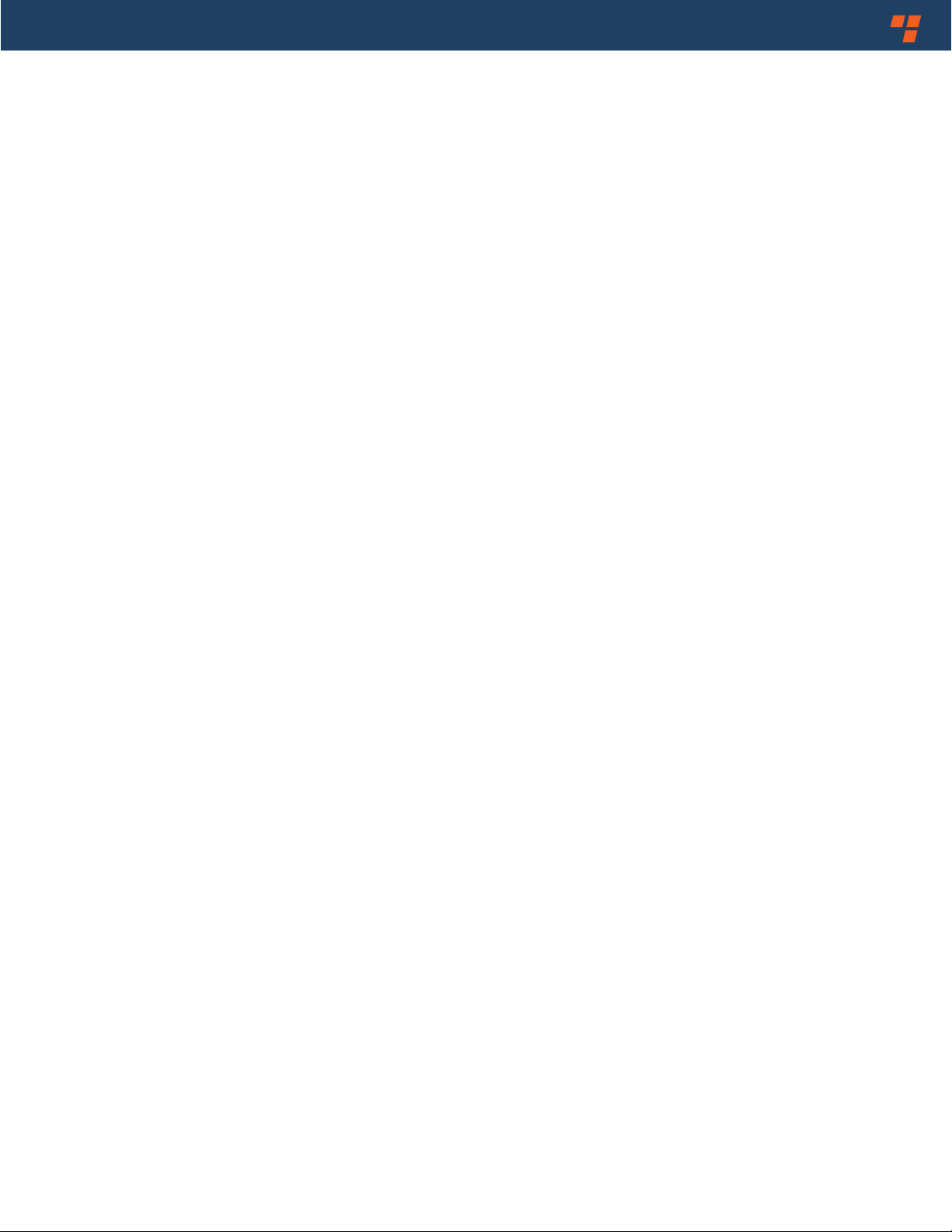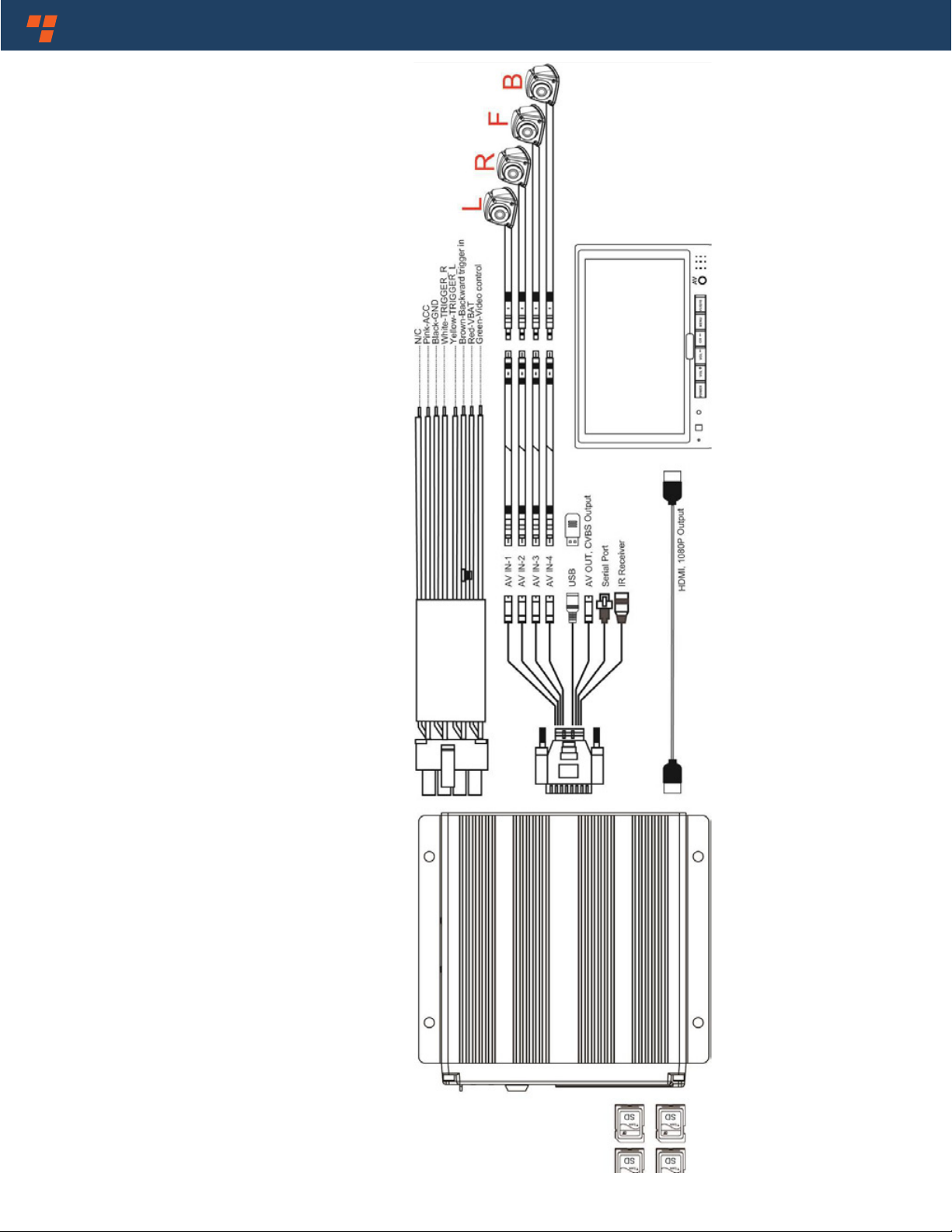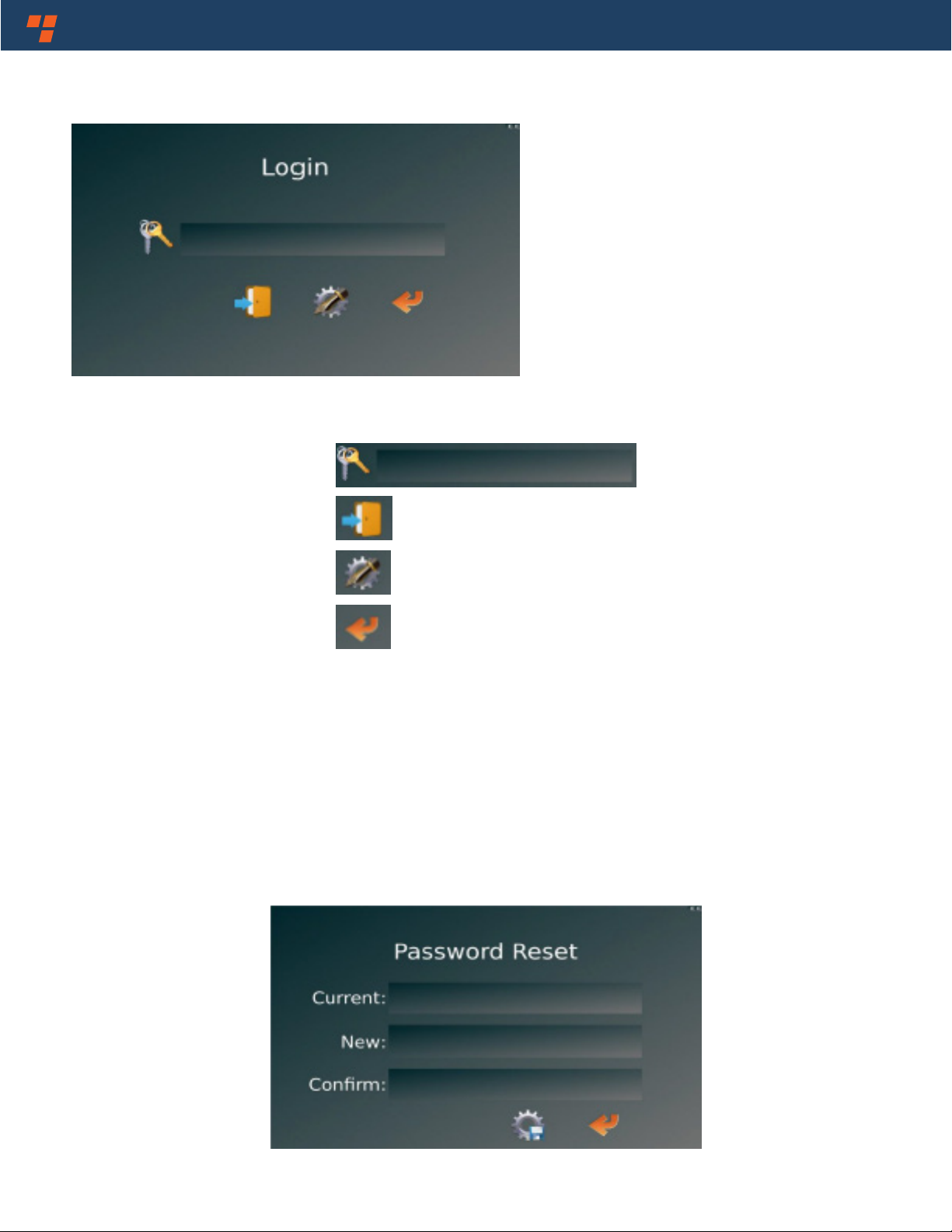Vehicle Safety - It's All We Do.TM 3
1. Precautions
Storage and Keeping
1. Do not expose the System to excessive heat or cold.The storage temperature of this device is
-30~+80°C, and the operating temperature is -20~+70 °C.The humidity is RH 90%.
2. Never use this device near a bathtub, wash basin, kitchen, damp basement, swimming pool
or similar places.
3. Never use this device in environments with excessive moisture, dust or smoke.
4. Avoid dropping or striking this device.
5. Avoid using this device in enclosed spaces, areas with excessive vibration or subject to
severe impacts.
6. Never puncture, scratch or use abrasive cleaning materials on this device.
7. Do not place cables where they may be pinched or stepped on.
8.The Control Box is not designed to be waterproof.
Operating Precautions
1.The device may be powered by a 12 or 24 volt automotive battery or vehicle electrical system.
2. Make sure all cables are connected properly. Observe polarity. Improper cable connections
may damage the system. Remove the power cable connections when you do not intend to use
the unit.
Warning!
1. The opening of the case should be by professionals.
2. Do not watch the video while driving unless you are monitoring the
rear view camera display.