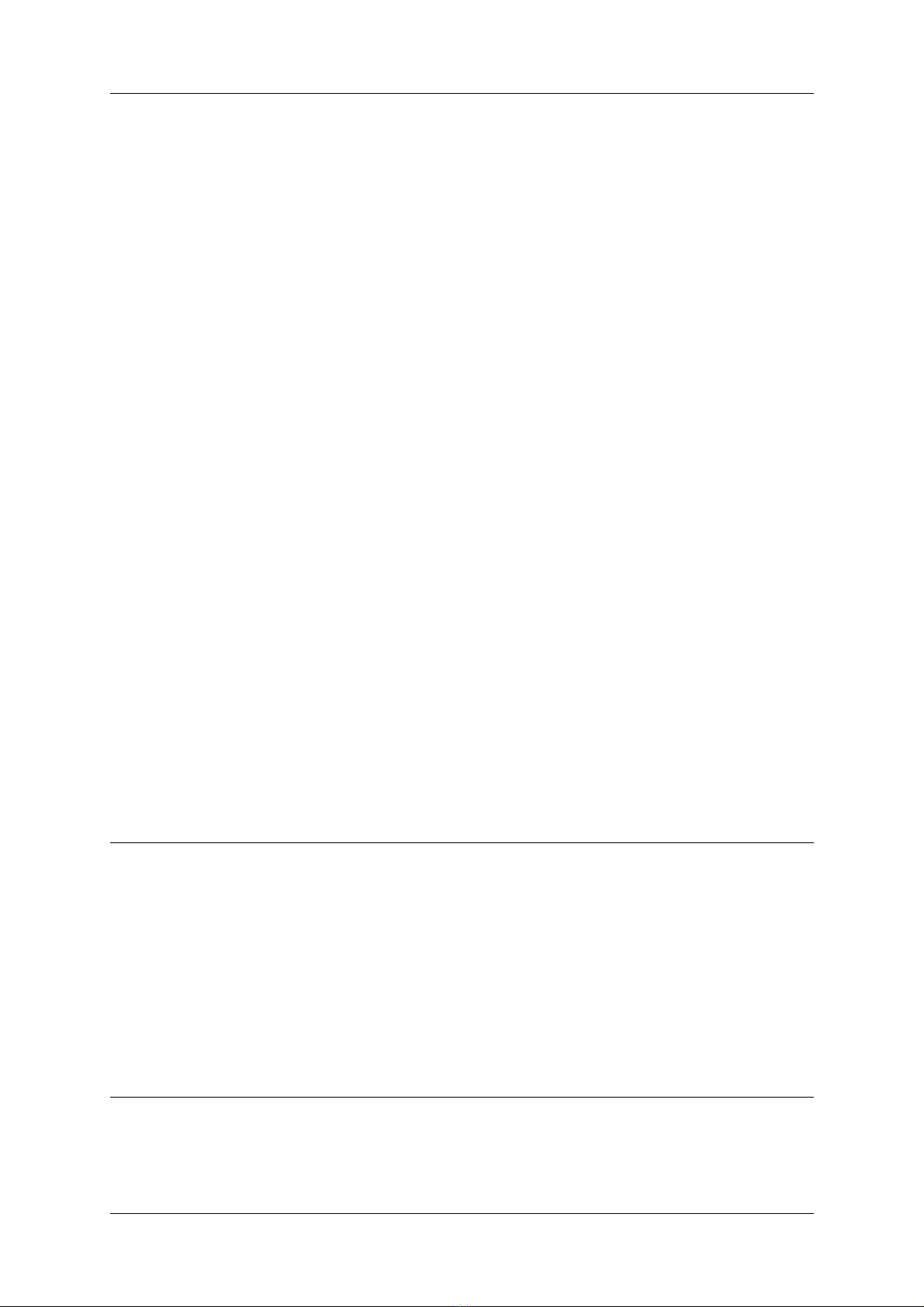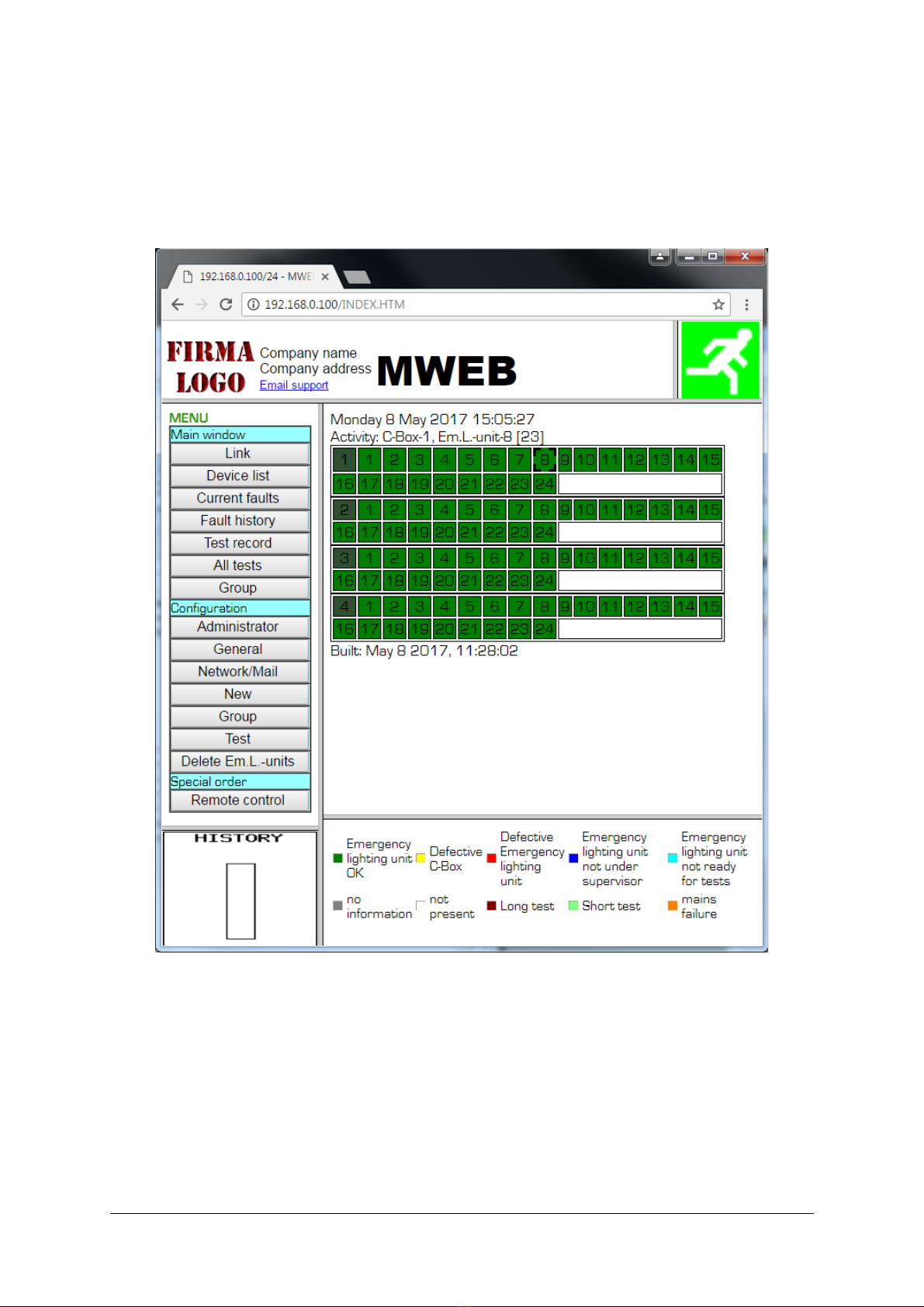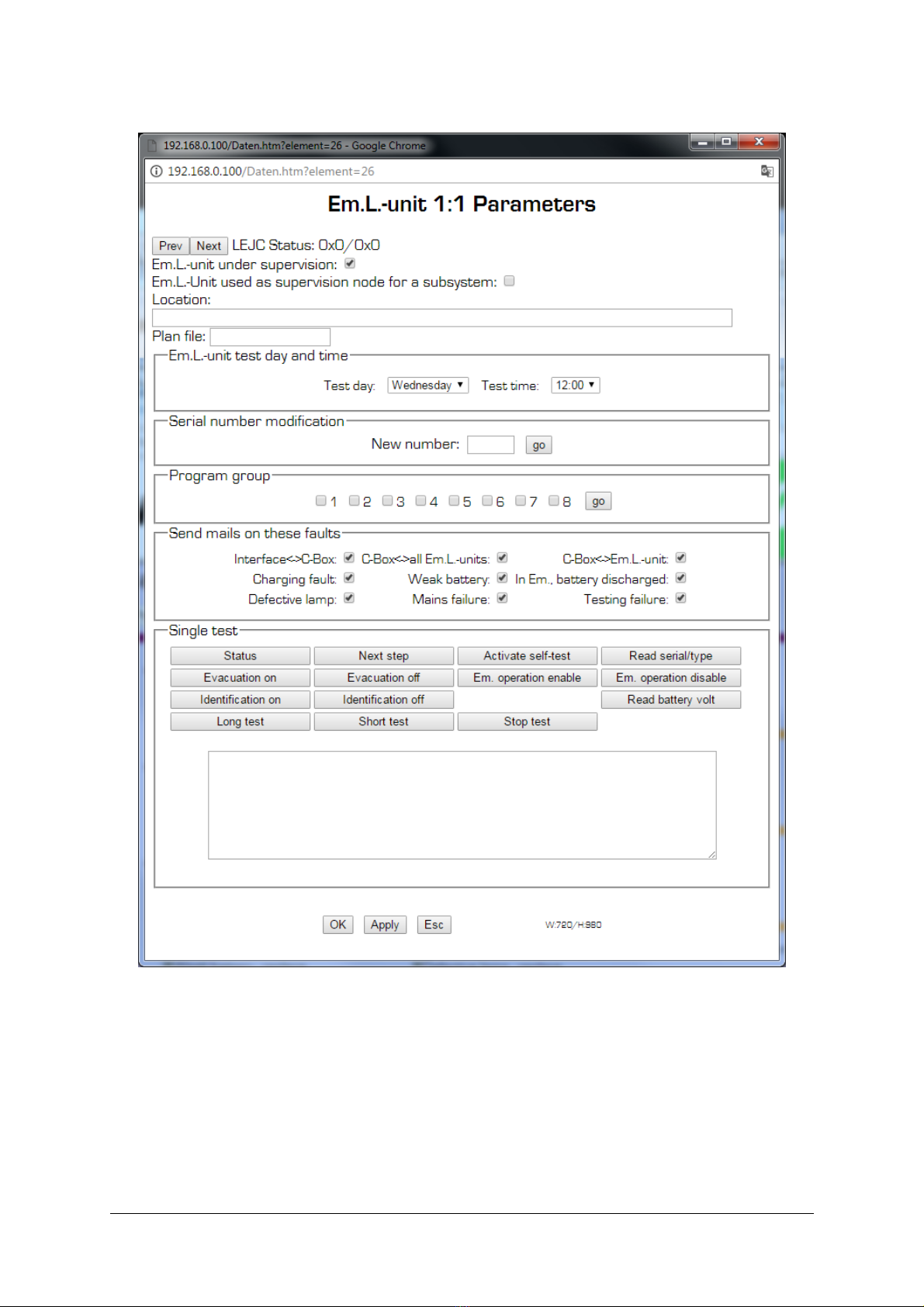1. The MWEB Emergency lighting system and its elements
MWEB is used as a entral supervision unit in the system. There is a y li information
ex hange between the MWEB unit and ea h emergen y lighting unit. The MWEB is
ontinuously s anning the whole installation and gathering information about all emergen y
lighting units.
Note that the emergen y lighting operation of ea h emergen y lighting unit is totally
independent of the supervision done by MWEB. Even in ase of ommuni ation failure,
emergen y operation is guaranteed.
The information from the MWEB is dispat hed through DUROBOX (4) on entrator units.
Up to 125 emergen y lighting units (3) (only SRM-type units) an be onne ted to ea h
DUROBOX ( onne tion 1) and up to 63 DUROBOX units an be onne ted to a MWEB
( onne tion 2). All together 7875 emergen y lighting units an be monitored from a
MWEB unit.
The MWEB unit is a WEB-server and an be onne ted to any LAN-Network
ommuni ating using the TCP-IP proto ol. When addressed by a Web-Navigator software
like Internet-Explorer, the MWEB unit an transmit all the information it has gathered from
the emergen y lighting units. This information is transmitted as HTML pages whi h are
shown by the navigator software. Using the same software, it is also possible to hange the
onfiguration of the MWEB unit or of ea h emergen y lighting unit.
The MWEB supervision software main tasks are the following:
Coordination of the self-testing timing of all the emergen y lighting units
Re ording of all faults
Storage of all information on erning ea h emergen y lighting unit
Automati Configuration of the System
Data prote tion through password
Sending email notifi ations for system status
2. Installation
The MWEB unit has to be onne ted to the mains (85-264VAC, 47-63Hz) for its supply
and to the lo al network using a standard Ethernet RJ45 8-pin onne tor (dire t).
The default value of the MWEB unit (fa tory setting) IP-address is 192.168.0.100. This
address an be hanged through the navigator software using the menu item
" onfiguration-general", or through the system serial interfa e. This hange will be
des ribed further more thoroughly, and should only be performed by a system
administrator.
3. Start f the s ftware
The software an be a essed by using the web browser, at URL address
http://xxx.xxx.xxx.xxx (where is the IP-address hosen for the MWEB unit).
V E R S I O N 2 . 1 1 3 . 7 . 1 7 / M W E B _ U S E R G U I D E _ E N . O D T
- 4 / 2 8 -