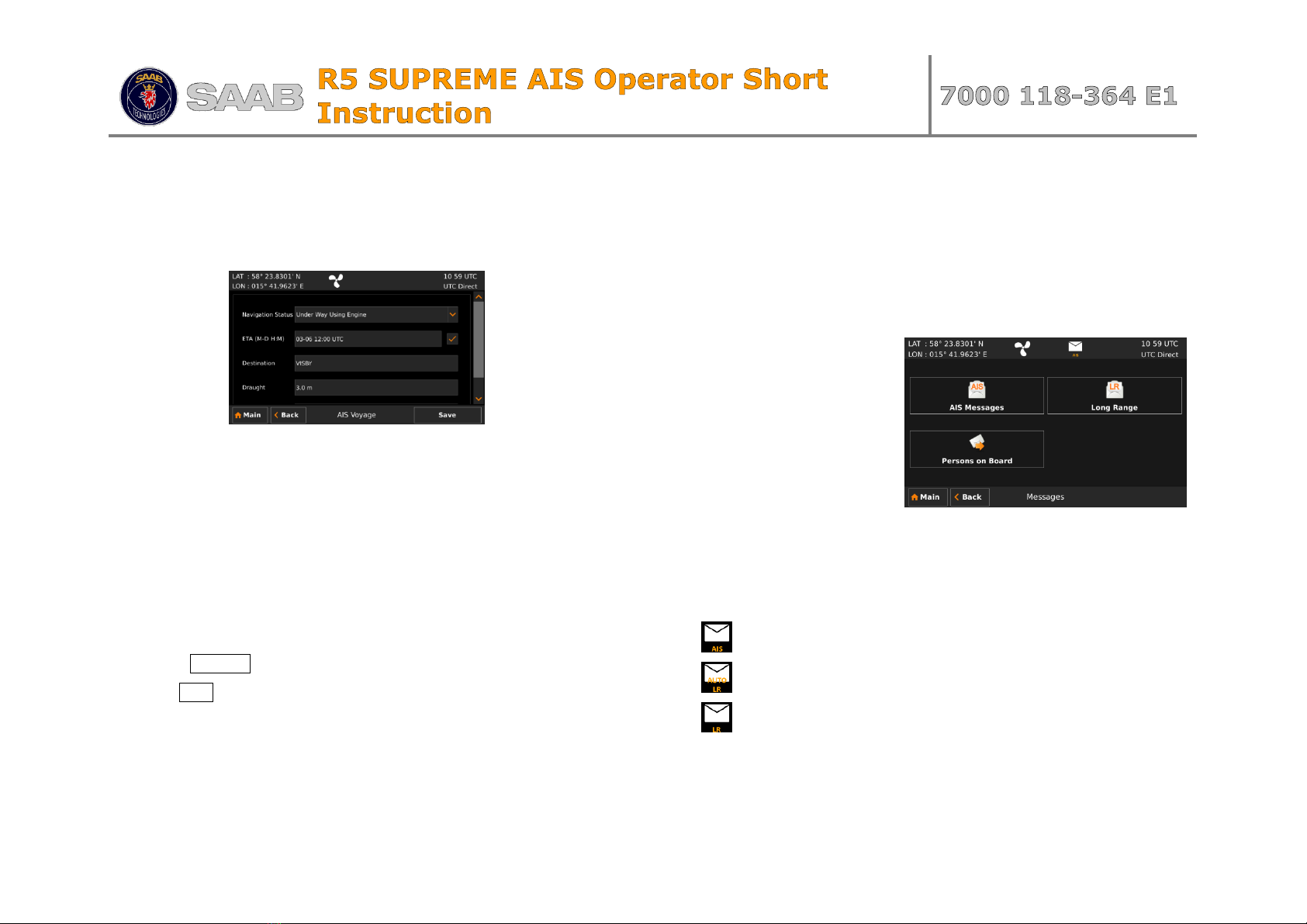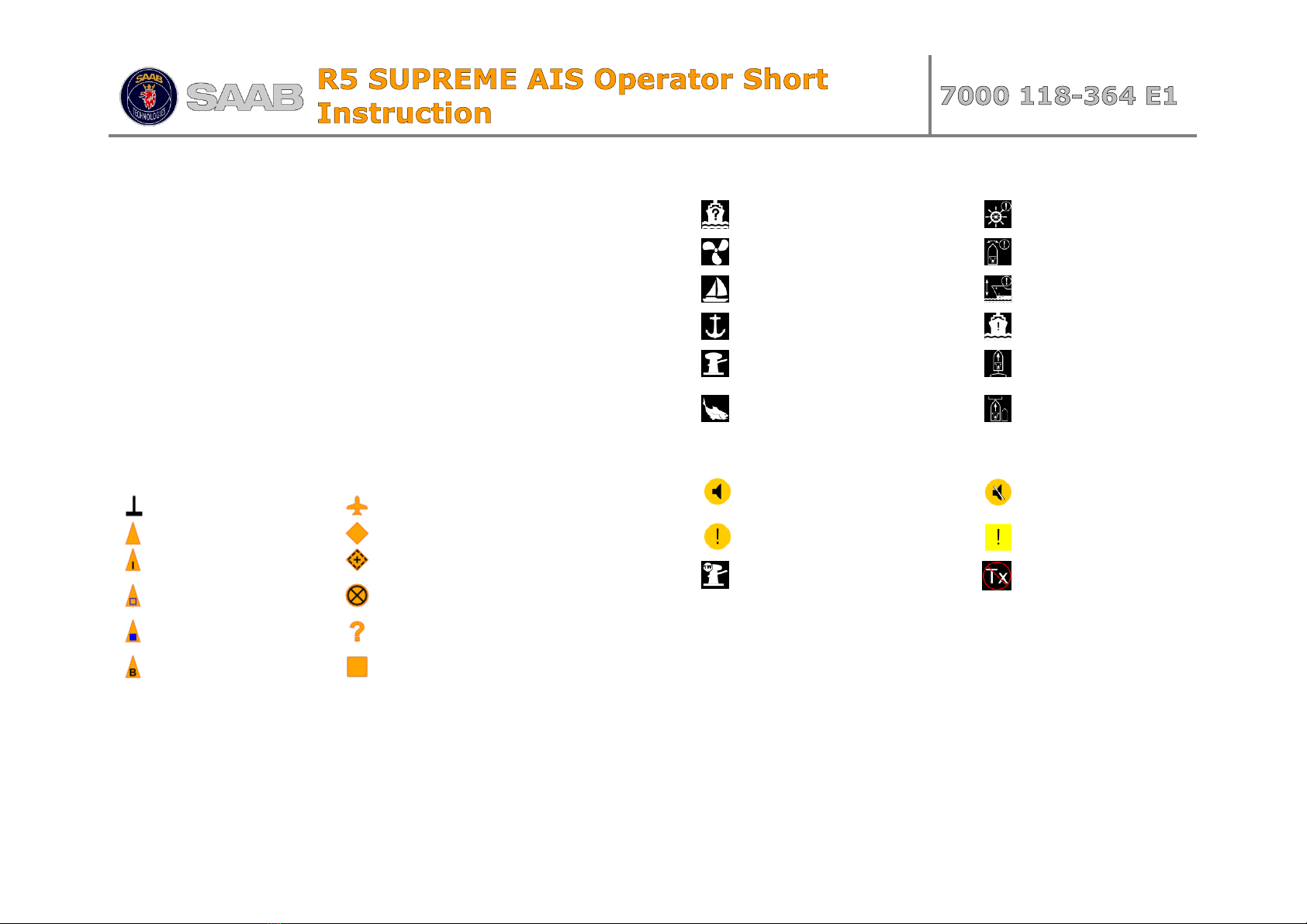SYSTEM MODES
Important: The R5 SUPREME CDU can be set up to
operate in different system modes, AIS, Navigation or a
Combined AIS and Navigation mode.
This short instruction deals with AIS functions only. If
Navigation system functions are activated, additional
symbols and menus will be available.
GENERAL OPERATION
SYSTEM NAVIGATION
The R5 SUPREME CDU is equipped with a resistive touch screen
as well as a keypad to be used for operation of the system. When
using the Arrow keys to navigate the system views, selected
items will be highlighted by an orange frame. Press ENTER to
open a view. Press to go back.
CHANGING PARAMETERS
Many views contain parameters that can be edited. To edit a parameter,
press the parameter value or select it by using the ARROW KEYPAD
and press ENTER .
Changes will not take effect immediately. Press Save on screen button
after editing parameters to save and exit the view. Press Back on screen
button to cancel changes.
Data can be entered to the system in the following ways:
1. Text / Numbers: A virtual keyboard/keypad will popup when
editing text or number fields. Press characters on screen directly,
or use Arrow keys to highlight and press ENTER key to input a
character. Press VIRTUAL KEYPAD ENTER key to accept new
input after editing. Press ESC to undo changes.
2. Selection List: Parameters with fixed values are displayed in a
drop-down list, shown when the parameter value is pressed.
Select one of the listed values.
3. Selection List and numeric input:
In views like the Send AIS Message it is possible to select a
target MMSI in a list of predefined values based on received
targets MMSI. It is also possible to enter any MMSI number. To
do this, select the Numerical Input choice and input a numerical
value using the virtual numerical keypad shown.
DO NOT TURN OFF TRANSPONDER POWER WITHIN 2 SECONDS
OF A PARAMETER CHANGE!
This quick user guide serves as a complement to the
standard manual with P/N: 7000 118-300 found on the
documentation CD. This guide is designed to give
immediate access to essential information when operating
the system on a daily basis.
Please visit our web-site, saab.com, for the latest news
regarding this and other Saab products. AIS equipment is
currently found under : saab.com/security/maritime-traffic-
management/traffic-management/
Our product pages also contains contact information to our
dealers and service stations world-wide and much more