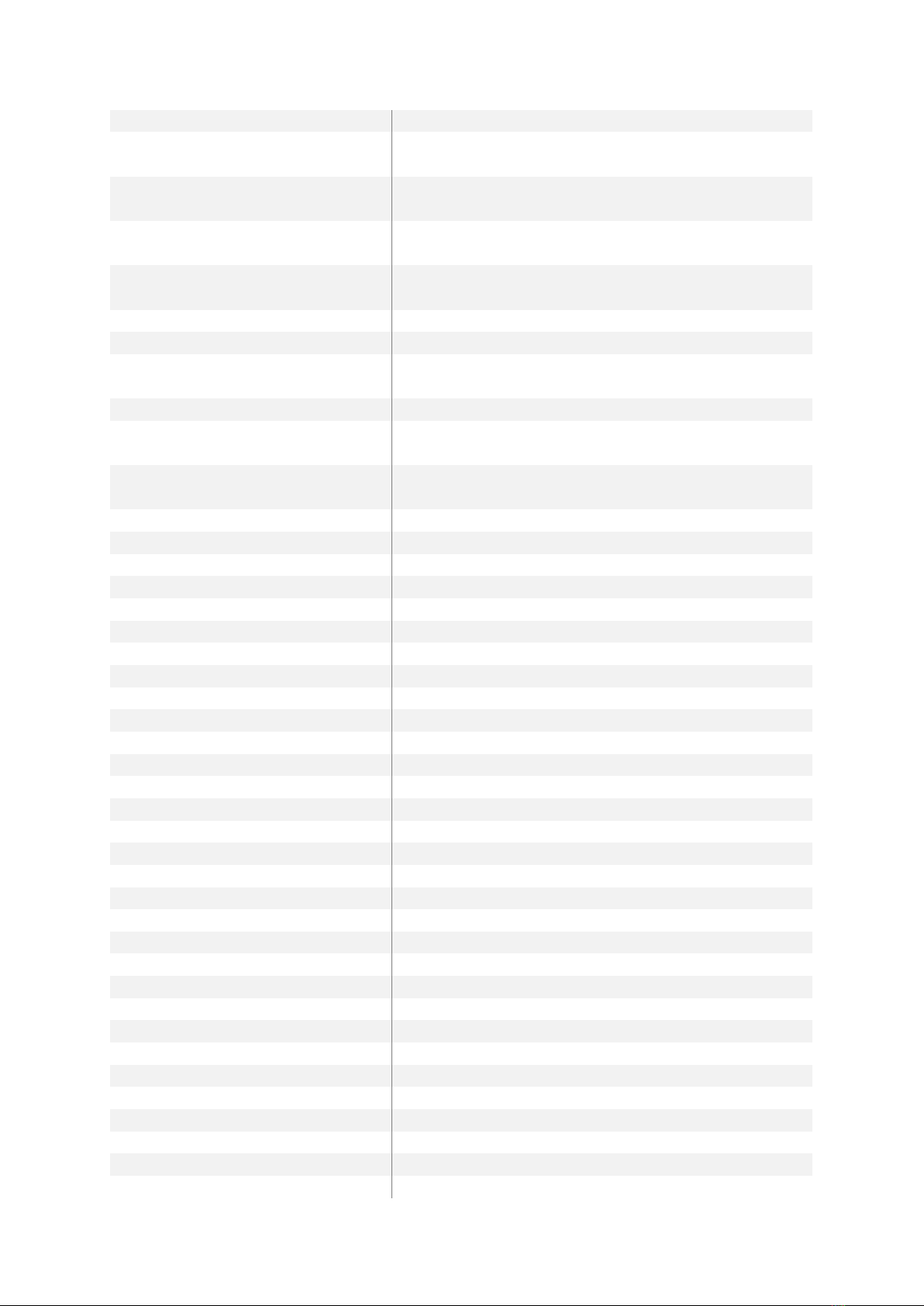3. Open the "EffectFonts" folder and then the "slot9" folder on your microSD card. Check ifit
contains an "accent" folder contained. If yes, proceed with step 7. If no, proceed with step 4.
4. Delete the EffectFonts folder, the UserInterfaceSounds folder and the "general.txt" from
your saber. Do not delete the SoundFonts folder.
5. Download the new default files, unzip them and add them to the microSD card:
https://sabertec.net/wp-content/uploads/2020/10/Default-Package.zip
6. Open the "general.txt" file with a text editor and customize it.
7. Delete the file "UPDATE_D.DAT" from your saber (if this file is present).
8. Unplug the USB connection to your computer. Now, it takes approximately 10 - 20 s before
the update is finished. If the boot sound is played after this time, the update was successful.
Set the parameter "button_mode" to 4. Beyond that, set the parameter effect_font_slot to 1 if you
have a Champion saber, set it to 5 if you have a Hero saber with In-Hilt LED and set it to 8 if you have
a Hero saber with Neopixel. Please make sure that there is no space between the symbol "=" and the
value of the parameter.
Frequently Asked Questions
-There is no sound or stuttering sound. How can I fix that?
Answer: Please charge your saber. Follow the guidelines described in the section "How to
Charge Your Saber Properly".
-Some sound files are not played or some sound fonts are not recognized. How can I fix that?
Answer: Please check that your sound font folders and the sound file names are enumerated
continuously and check the naming of the sound files. These are described in the manual of
the board. Furthermore, make sure that there is a "font.wav" file in all sound fonts.
-The saber is connected to my computer, but even after 10 minutes it does not recognize the
microSD card as mass storage device. How can I fix that?
Answer: Please check the device manager, look for an "unknown device", click on it with the
right mouse button and uninstall the "unknown device". After that, you can try to reconnect
the saber to your computer. Also make sure that you are using a computer with Windows 7
or Windows 10. If you still cannot access your saber via USB, make sure to fully charge it
using a wall adapter and then connect it to your computer again. Then, hold the power
button for 10 s.
-The blade is blinking. How can I fix that?
Answer: This indicates that there is a problem with the SD card or with the files on it. Either it
needs to be rebooted, there are erroneous files on it or it is dislocated. Try to connect it to
your computer and check the files.