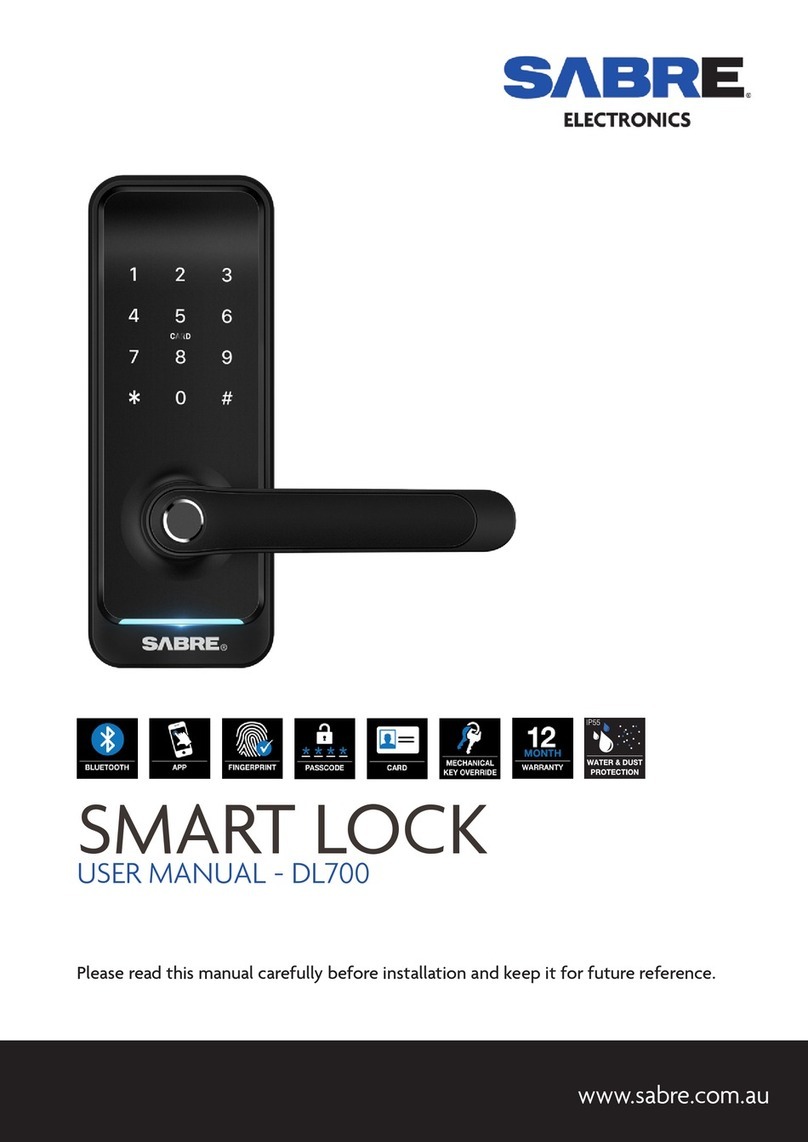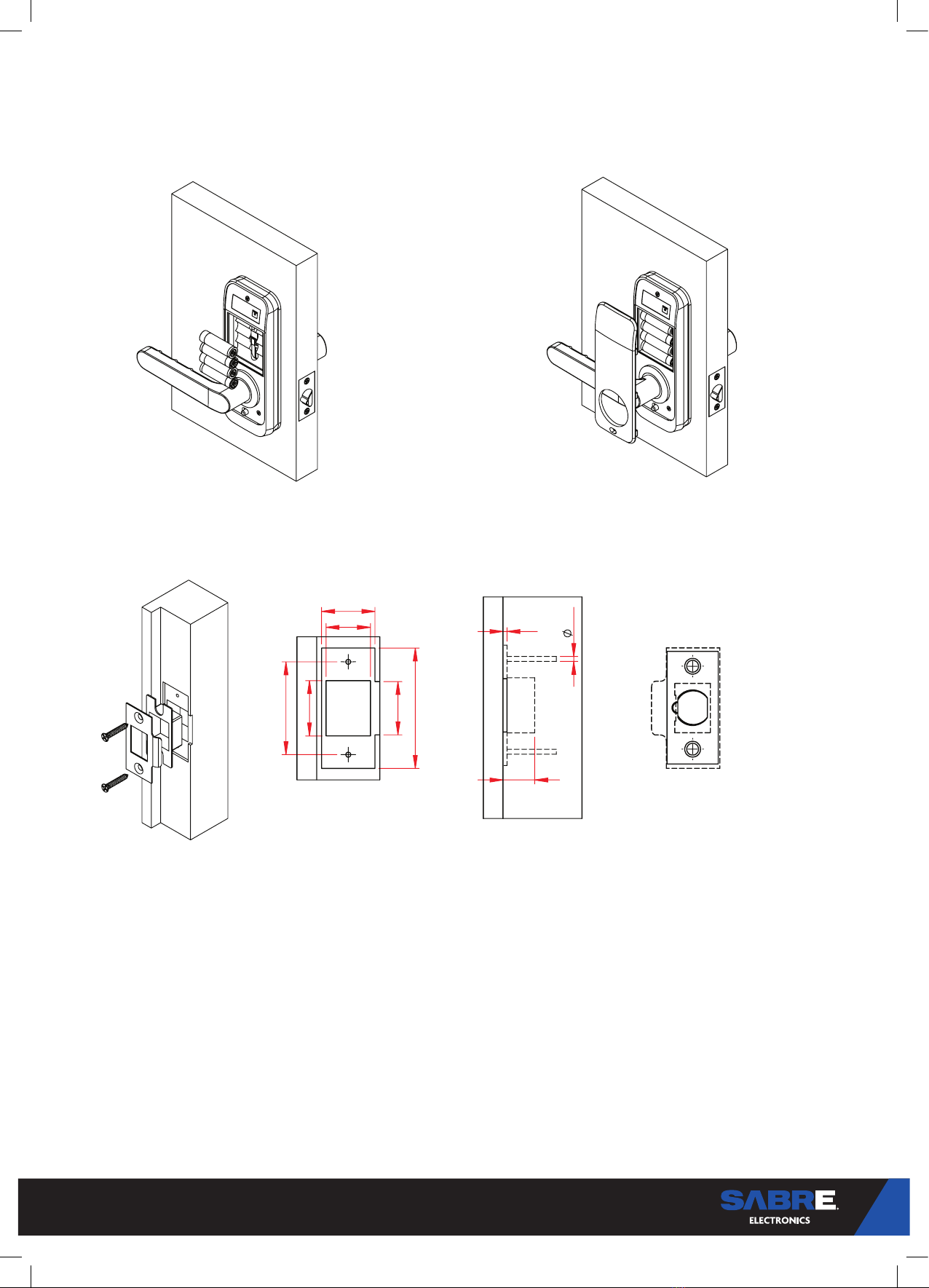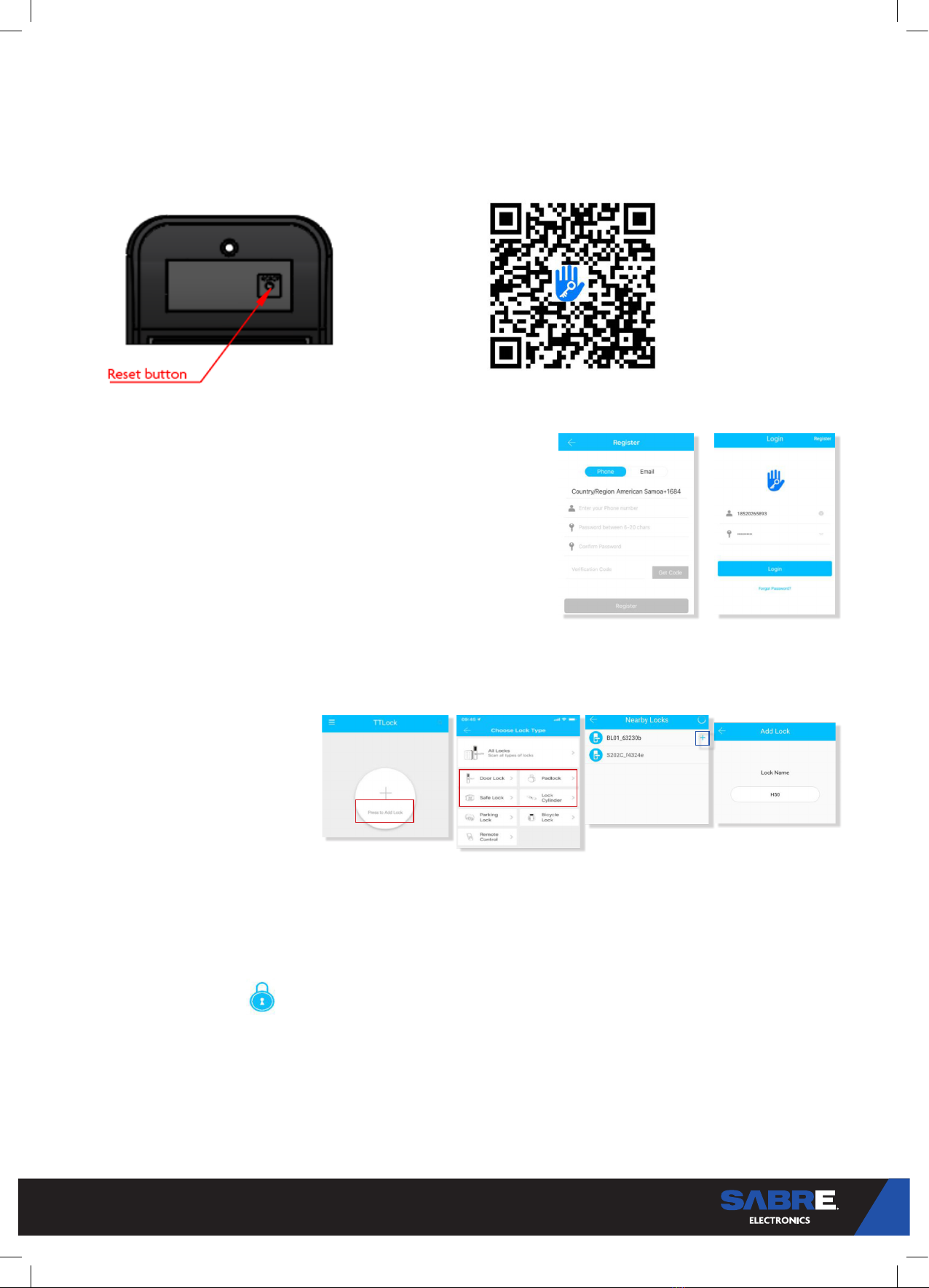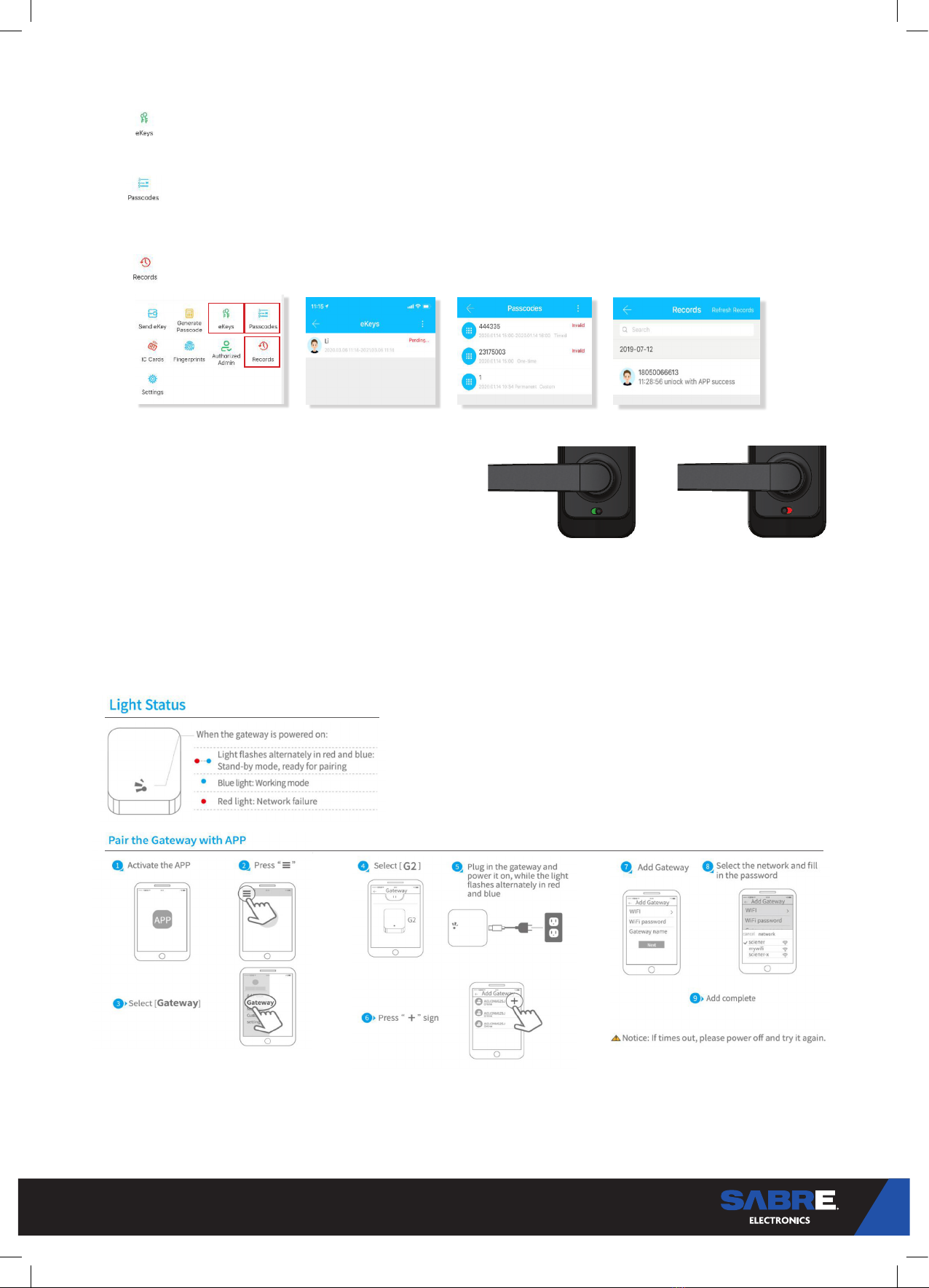8
STEP 7 - System Initialisation
Open the cover plate of the front panel, long press
the “Reset” button on the back panel for 5s, press
“000#”, and the initialization is complete
Use the QR code to download the TTLock App. For iOS
and android phones and other devices.
OPERATION
STEP 8 - Registration
1. Please scan the QR code to download the app
2. You can also search for TTLock in the APP store (Google Play) to download
3. Register a new account (phone number or email) or login with an existing
account.
4. Touch the lock screen to light, click “+ Add Lock”
5. The lock nearby will appear on the phone screen, Click “+”
6. Re-name the lock
7. The lock added successfully
STEP 9 - Connect to your phone
TTlock users can register the account by mobile phone and Email which
currently support 200 countries and regions on the world. The verification
code will be sent to user’s mobile phone or email, and the registration will be
successful after the verification.
TTLock supports multiple types of
lock devices. The lock needs to be
added by the app after entering the
add mode. Generally, a lock that has
not been added, as long as the lock
keyboard is touched, it will enter the
add mode. The default password is
123456 if not added by the phone.
Make sure there is no problem with Bluetooth communication. After connecting the phone to the
door lock as above, Click “ “ to unlock. (the phone is within 5 meters from the door lock).
STEP 10 - Add locks
STEP 11 - User Management
Bluetooth management