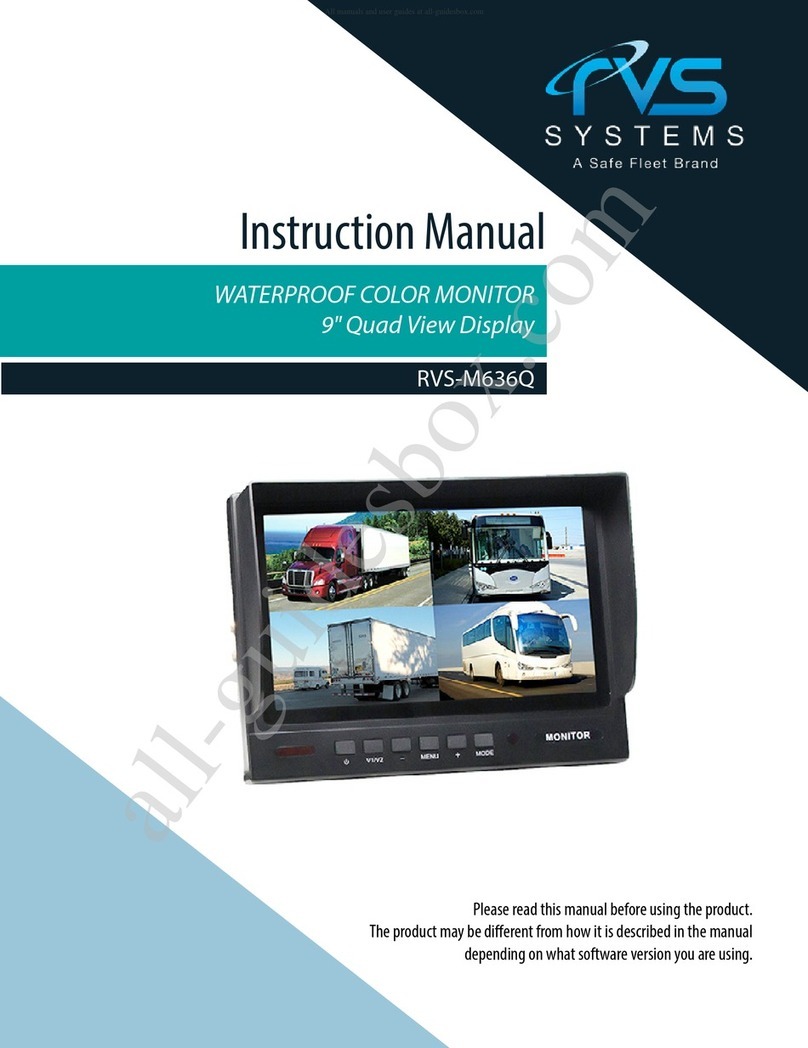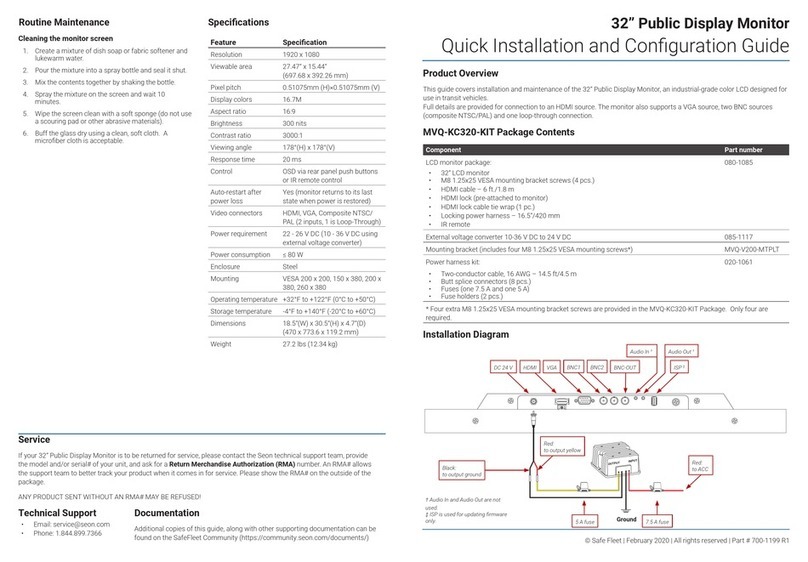© Safe Fleet | September 2019 | All rights reserved
SSV9 Installation and Setup Guide
2R2
Contents
Introduction......................................................4
Specications ....................................................4
Kit Contents .....................................................6
Front Panel ...........................................................................6
Back Panel ..........................................................................7
SD Compartment ......................................................................7
Right Side - USB Port...................................................................8
Bottom Panel Connectors................................................................8
Camera Connection Cable ...............................................................9
Power and Trigger Cable ................................................................9
Making Connections.............................................. 11
Connections Overview .................................................................11
Camera Connection ...................................................................11
Trigger Connections ...................................................................12
Power Connection ....................................................................12
Recommended Camera Locations and Settings ........................13
Residential Front-Load (Curotto-Can) .....................................................13
Commercial Front-Load ................................................................13
Roll-o and Rear-Load .................................................................14
Residential Side-Load .................................................................14
System Conguration .............................................15
System Menu Hierarchy ................................................................15
Accessing the System Conguration Menus ................................................15
Setting Date/Time and Operating Language ................................................17
Setting Video Parameters...............................................................19