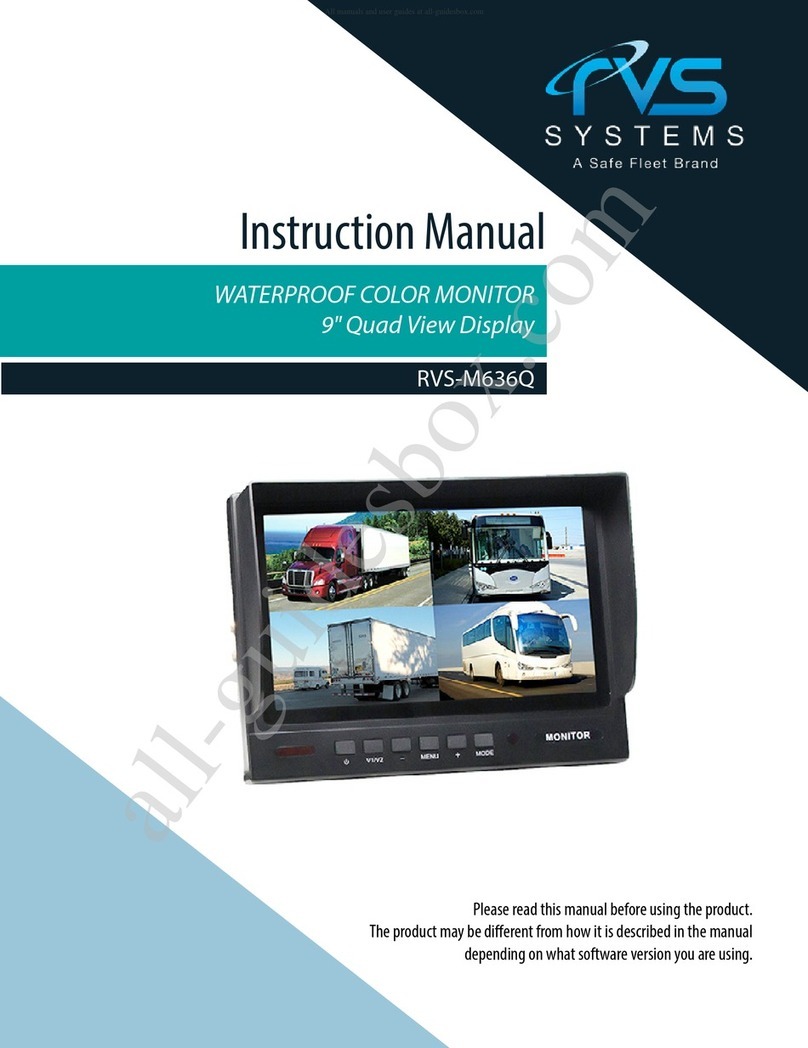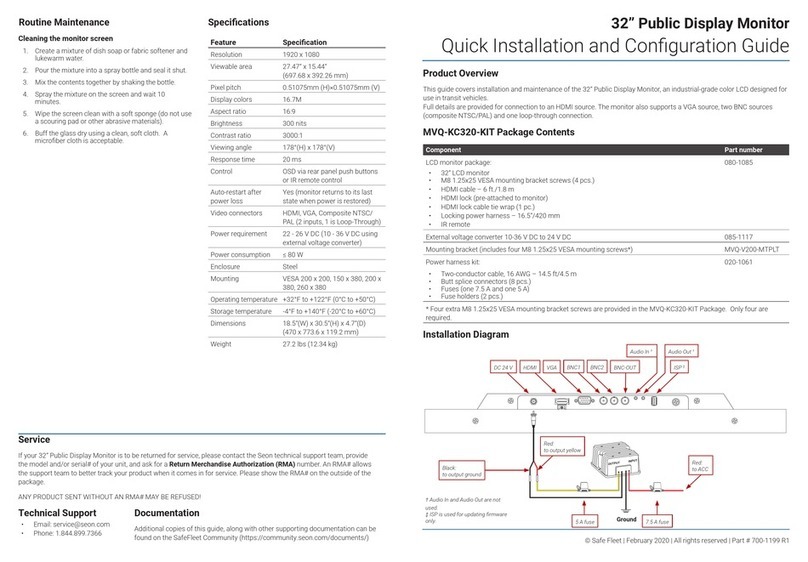Rear View Safety
4
Please read the entire manual and follow the instructions and
warnings carefully. Failure to do so can cause serious damage and/or
injury, including loss of life. Be sure to obey all applicable local
trac and motor vehicle regulations as it pertains to this product.
Improper installation will void manufacturer’s warranty.
• The Rear View Camera System is
designed to help the driver safe-
ly detect people and/or objects
helping to avoid damage or injury.
However, you the driver, must use it
properly. Use of this system is not a
substitute for safe, proper or legal
driving.
• Never back up while looking at the
monitor alone. You should always
check behind and around the vehi-
cle when backing up, in the same
way as you would if the vehicle did
not have the Rear View Camera
System.Ifyoubackupwhile looking
only at the monitor, you may cause
damage or injury. Always back up
slowly.
•The Rear View Camera System is
not intended for use during exten-
sive back-up maneuvers or backing
into cross trac or pedestrian walk-
ways.
•Please, always remember, the area
displayed by the Rear View Camera
Systemis limited. It does notdisplay
the entire panorama that is behind
you.
USAGE:
SAFETY INFORMATION