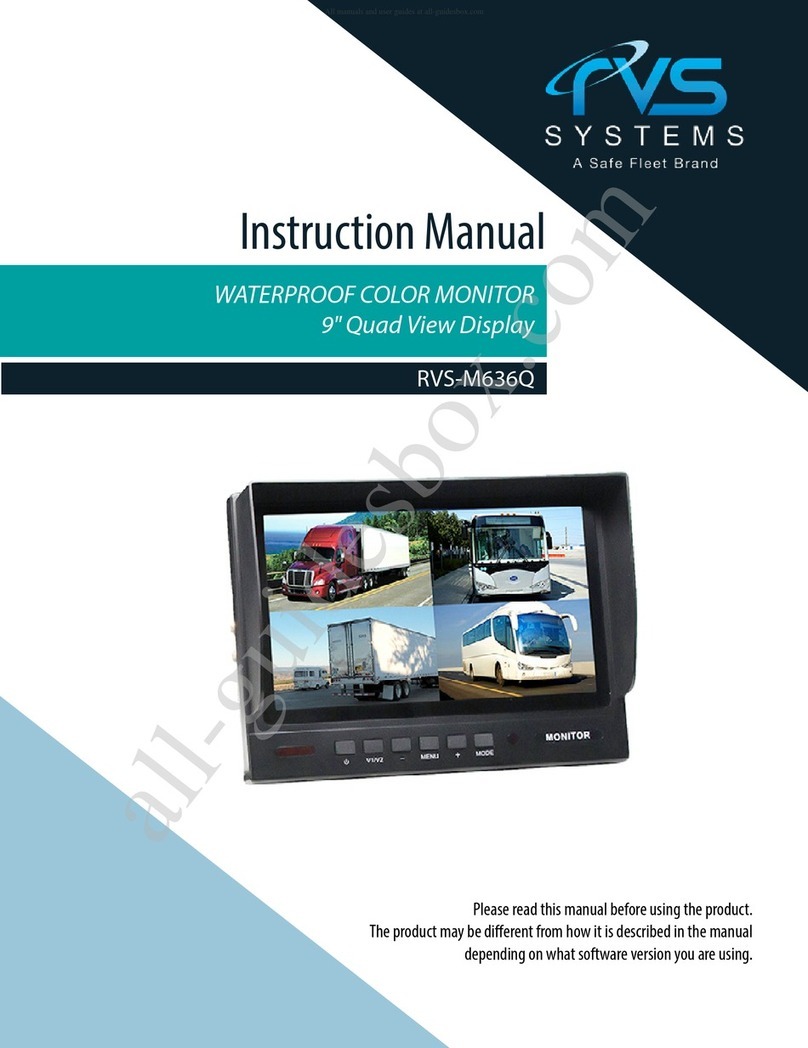Fold Here
Installation Requirements
Environment Keep monitor away from heat sources, extreme cold, and humidity. Avoid direct sunlight, dust, and
equipment that generates magnetic elds.
Ventilation Do not install in an enclosure, unless proper ventilation is provided, Do not block slots and openings in
the cabinet.
Power cable Route to ensure nothing potentially damaging comes in contact with the cable. Refrain from creating
small-radius cable coils.
Installation and Conguration
1. Install the mounting bracket’s VESA plate and wall plate. For detailed instructions, refer to the MVQ-V200-MTPLT
Mounting Bracket Installation Guide.
2. Run the power cable to source, and then use the supplied butt splice connectors to connect wires as follows:
• 24 V converter’s input red wire to vehicle’s ACC power via 7.5 A fuse. WARNING: Do not connect directly to battery
power.
• 24 V converter’s input black wire to ground.
3. Connect the power pigtail’s wires as follows:
• Red wire to 24 V converter’s output yellow via 5 A fuse
• Black wire to 24 V converter’s output black .
4. Secure the HDMI cable connector to the HDMI input’s preinstalled lock using the supplied cable tie, and cut off the tie’s
end.
5. Turn on the monitor by pressing the power button on the back panel. The power indicator LED illuminates and stays
solid while the monitor is powered up. See the Monitor Controls section for LED colors explanation.
6. Press the Mode button to display the input source menu, cycle through the menu options by pressing the Up and Down
buttons until the desired option is highlighted, and then press Left or Right button to conrm your selection.
7. Access the on-screen display (OSD) conguration menu by pressing the Menu button.
8. Review the OSD Menu Overview, Monitor Controls and OSD Menu Options sections that follow for explanation of
available options, and then proceed with selecting your settings.
NOTE: Complete conguration before mounting
To deter tampering, control buttons are located on the back panel, and are not easily accessible once the monitor
is mounted. Therefore, check the image and perform the required conguration prior to mounting.
9. Mount the monitor to the wall. For detailed instructions, refer to the MVQ-V200-MTPLT Mounting Bracket Installation
Guide.
OSD Menu Overview
† Screen and Auto Adjust options are available only for a VGA video source.
Top level menu
SoundPicture Option Function
Monitor Controls (Back panel) IR Remote
Control Description
Power • Toggle the monitor power on or off.
• The power indicator LED illuminates green when the monitor is powered up.
Mode • Cycle through video source input options: VGA, HDMI, AV1, AV2.
• In menus: navigate up and down through menu items.
Menu • Open or close the menu.
• With a setting selected: close the setting and re-display the menu.
Down • On main screen: decrease the volume.
• In menus: navigate to the next menu option.
Up • On main screen: increase the volume.
• In menus: navigate to the previous menu option.
• With a setting selected: decrease its value.
Left • In menus: navigate to the previous option in top menu.
• With a setting selected: decrease its value.
Right • In menus: navigate to the next option in top menu.
• With a setting selected: increase its value.
OSD Menu Options
Menu Item/Setting Description Values or Options Additional User Options
Setting Values
Picture
Picture Mode Picture preset. User/Standard/Soft/Vivid Contrast
Brightness
Color
Tint
Sharpness
0-100
0-100
0-100
0-100
0-100
Color Temperature Color prole: Cool is more bluish,
while Warm tends toward yellow.
User/Warm/Medium/Cool
Aspect Ratio Ratio of the on-screen image width
to the image height.
4:3/16:9/Zoom1/Zoom2/Just Scan/Panorama/ Point to
Point/Auto
Option
OSD Language Interface language. English/简体中文
OSD Duration Time OSD menu remains displayed. Off/60/45/30/15/10/5 (seconds)
Transparent Transparency of OSD menu panel. High/Middle/Low/Off
OSD Reset Default settings restored. N/A
Function
Color range Limited vs. full range of colors. On/Off
Noise Reduction Reduction of artifacts that degrade
image quality.
High/Middle/Low/Off
Screen †Manual image adjustment. Horizontal Pos.
Vertical Pos.
SIze
Phase
0-100
0-100
0-100
0-100
Auto Adjust †Automatic image adjustment.
Software Update (USB) Firmware update from USB.
Sound (sound settings are not used with this monitor)
Balance Audio balance setting. -50 — +50
Sound Mode Audio preset. Standard/User/Sports/Movie Bass
Treble
0-100
0-100
Auto Volume Audio volume preset. On/Off
Not used