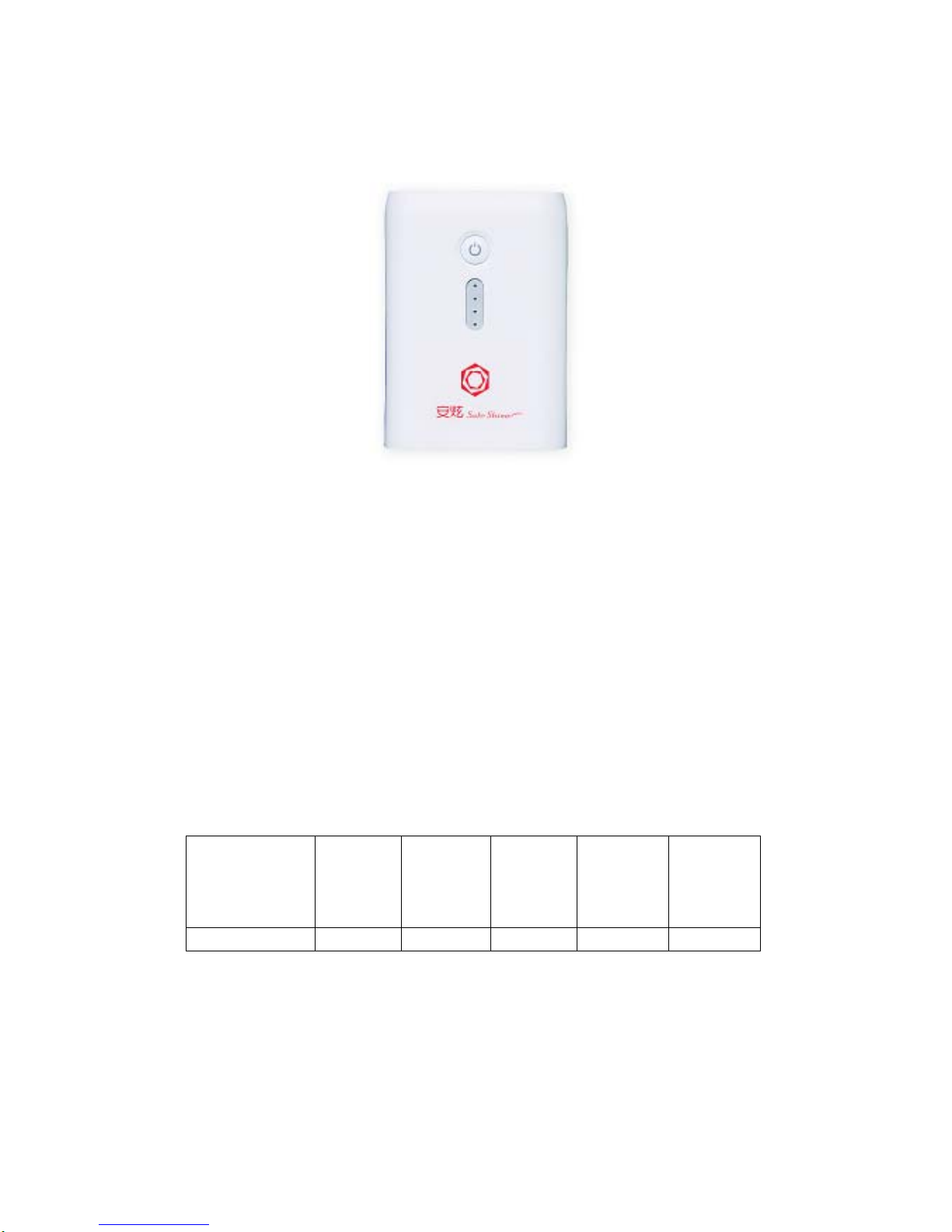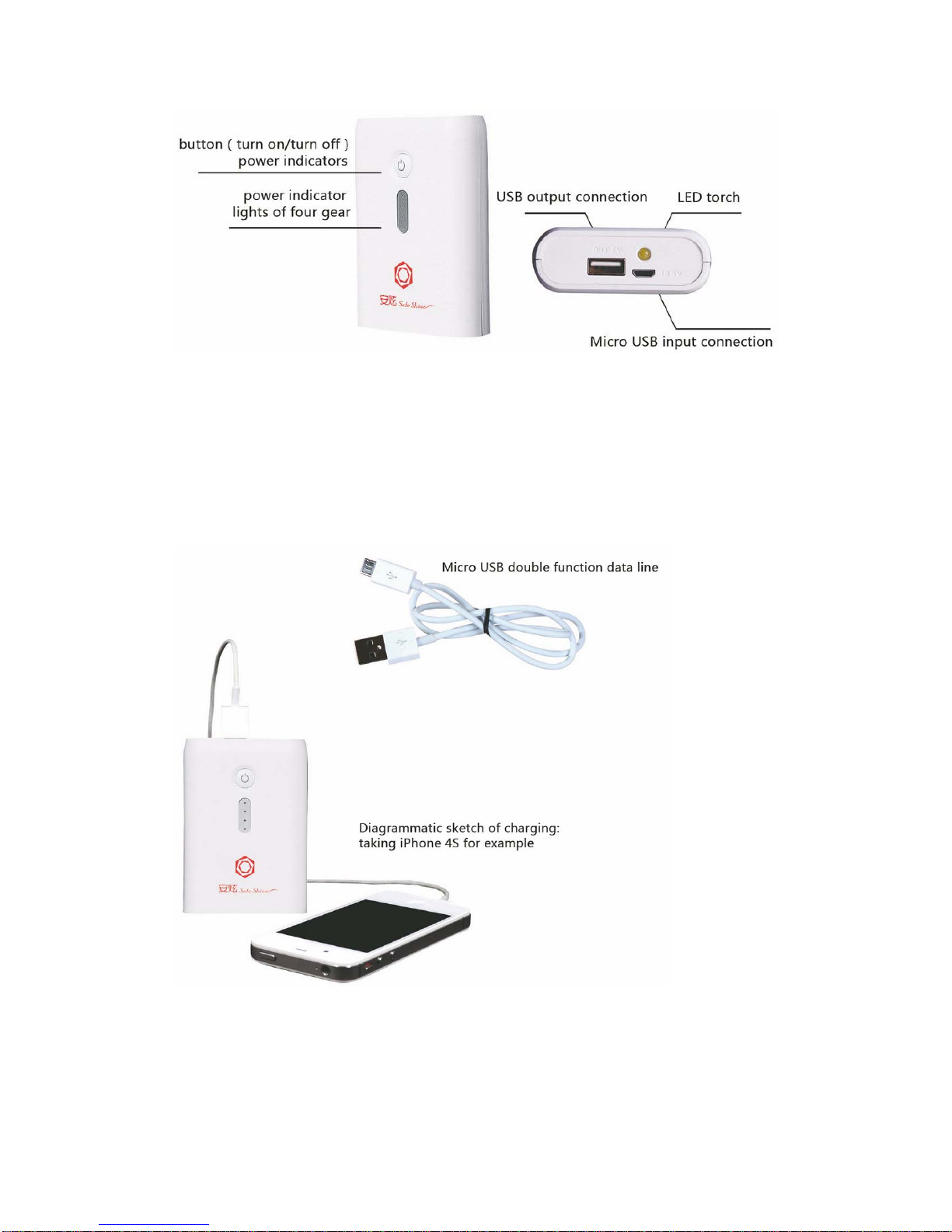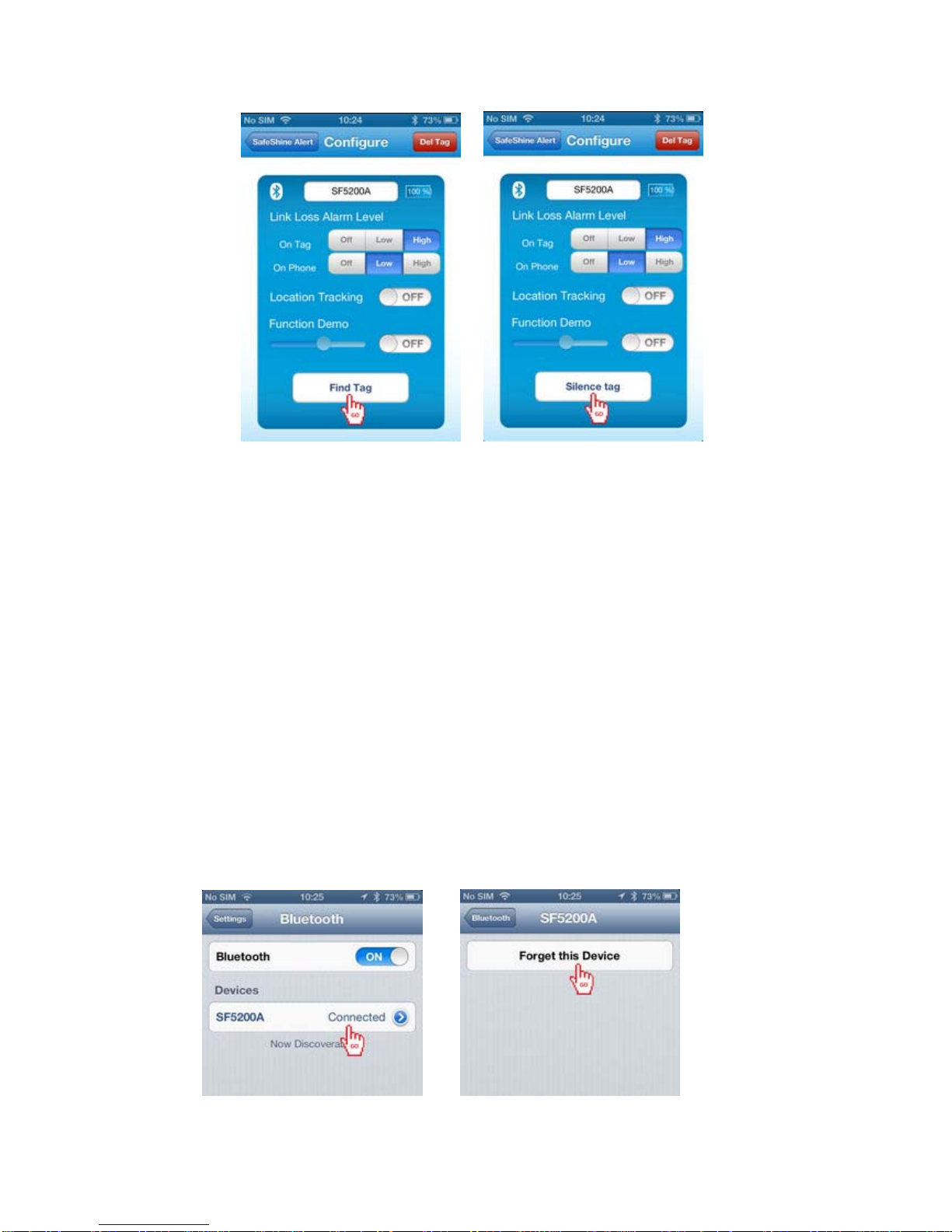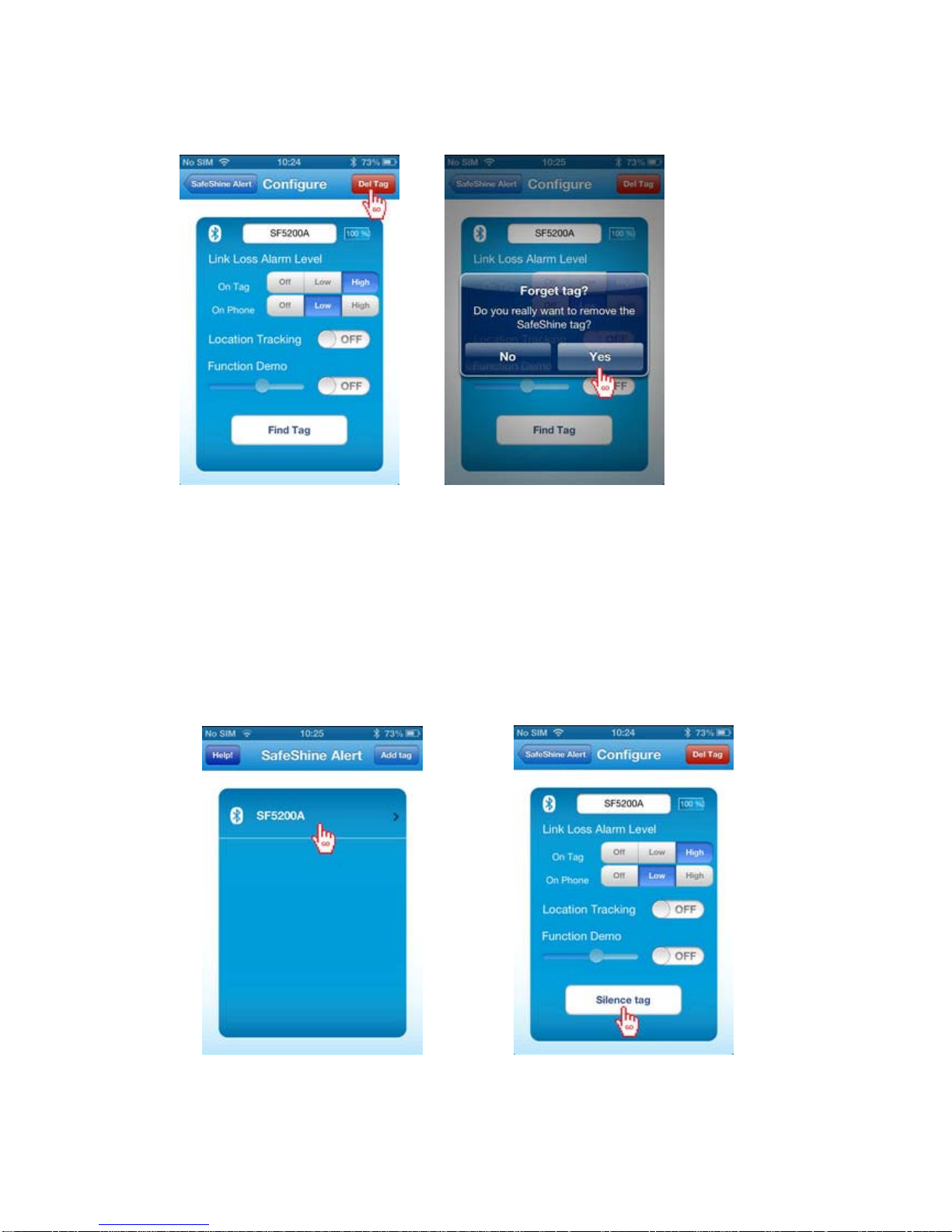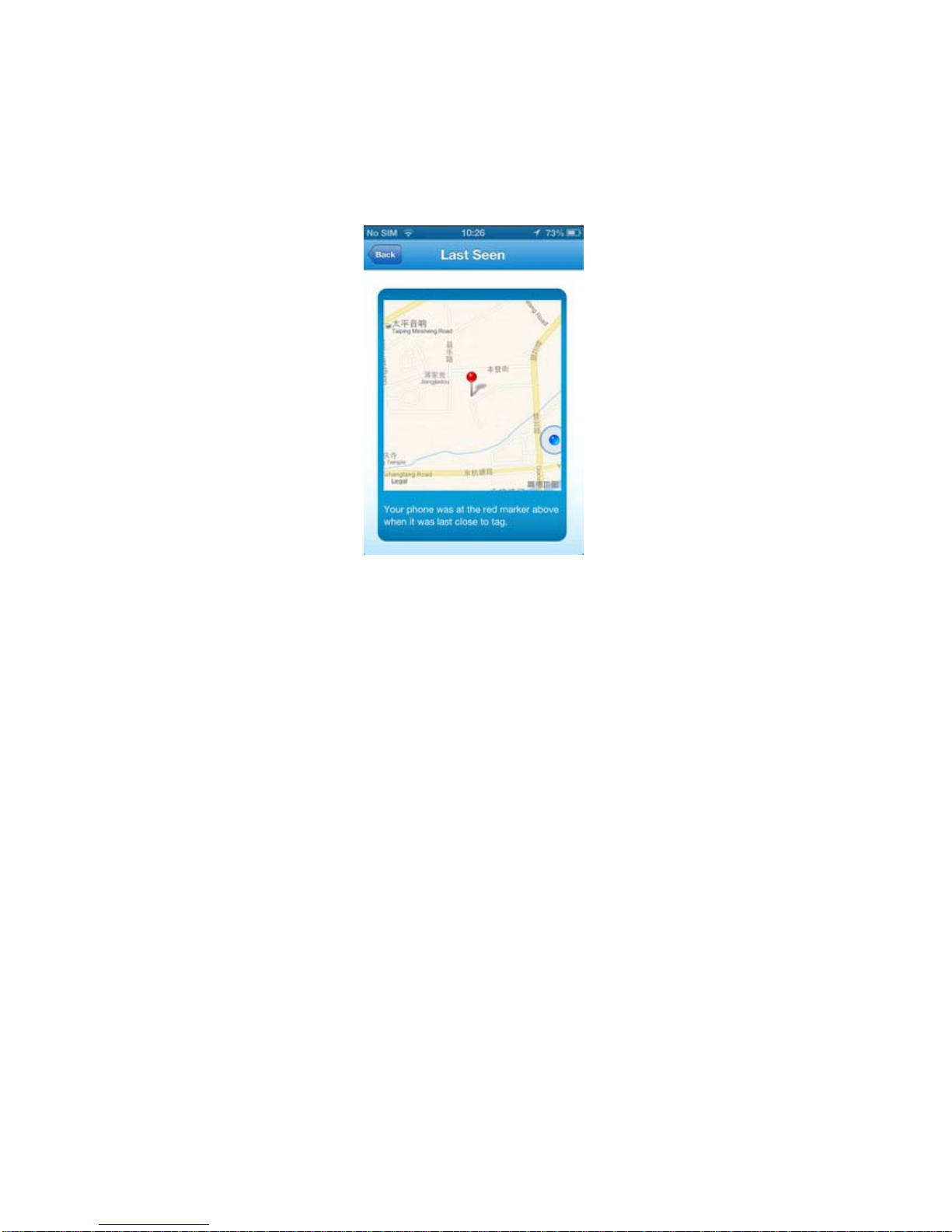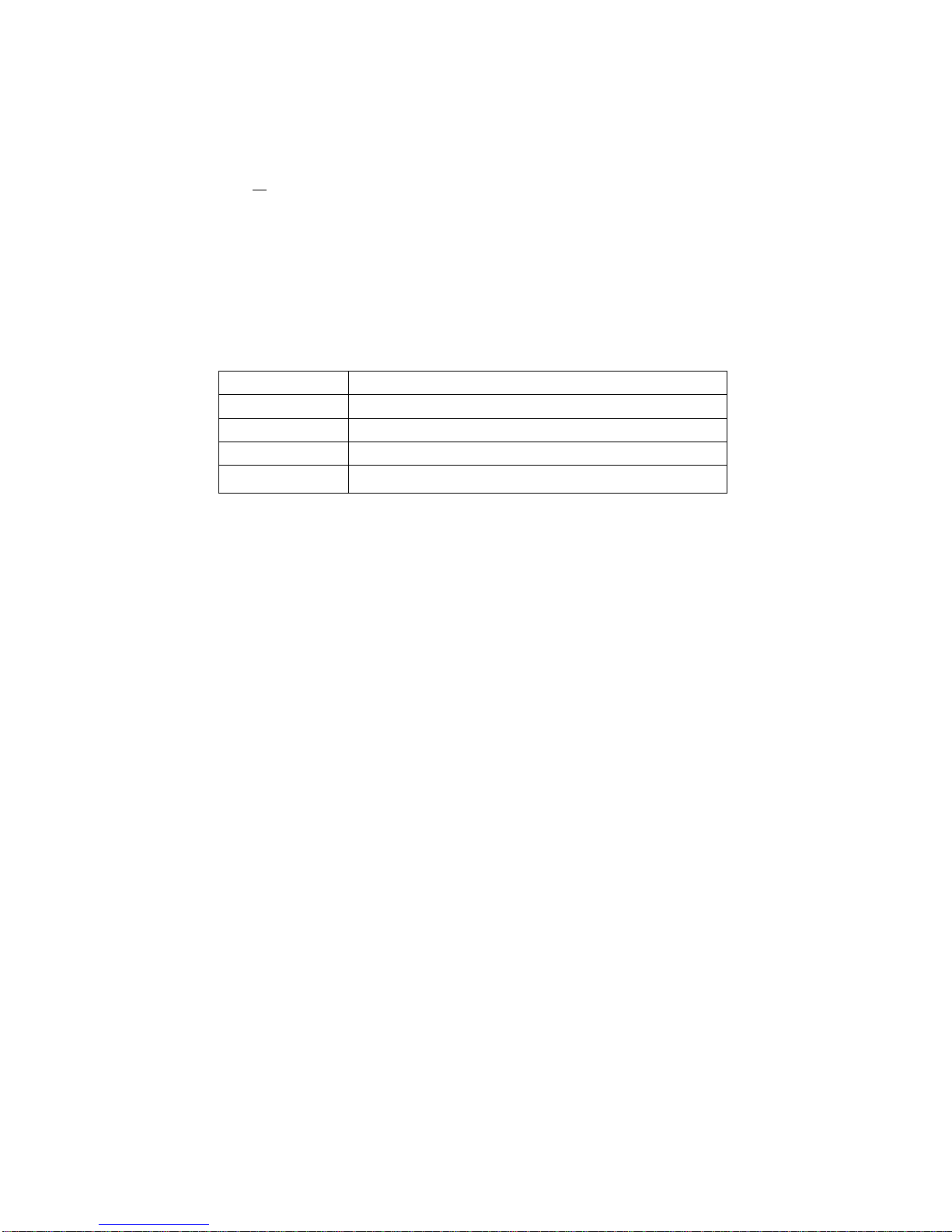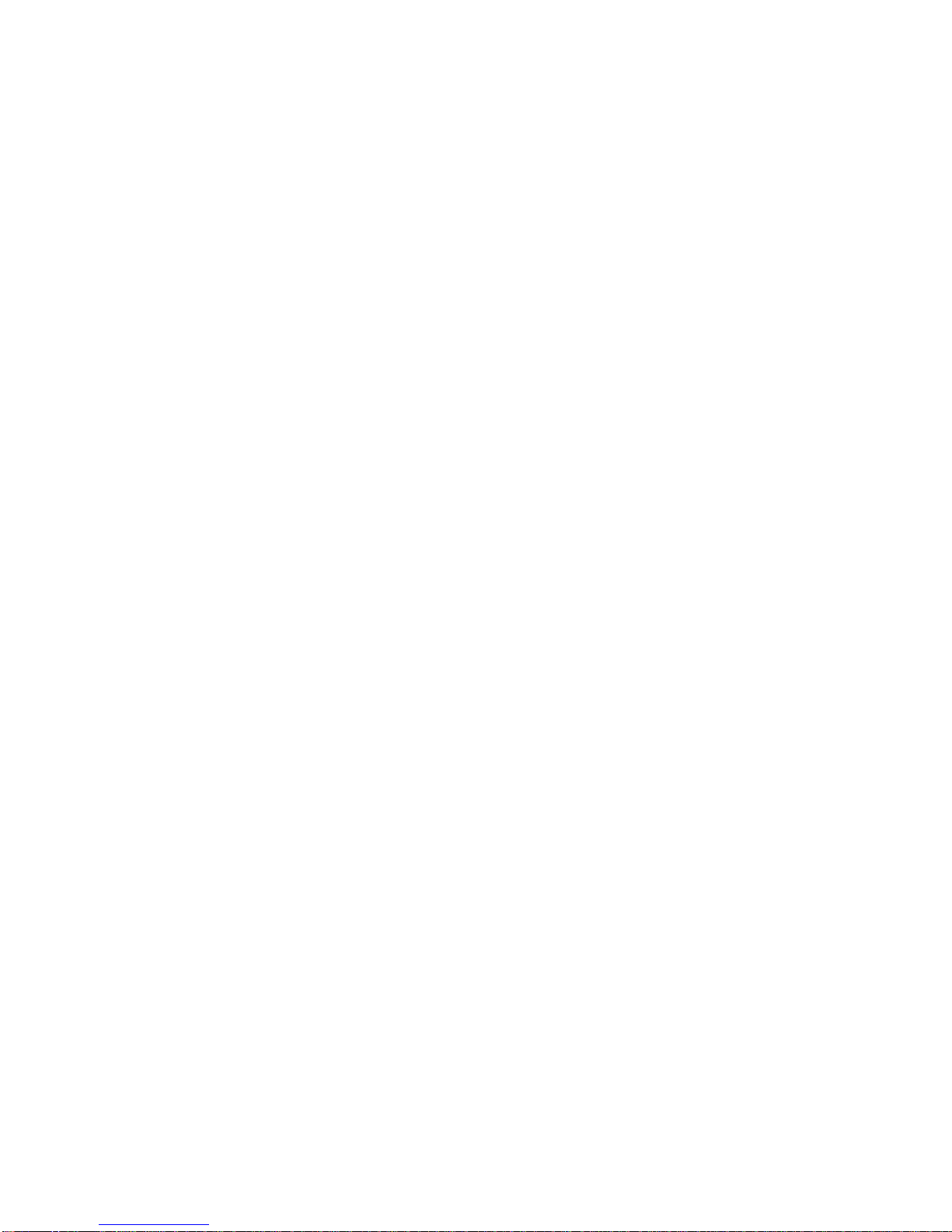also abolish automatically if the power bank has been charged for more than 25% electricity
quantity.)
4.2 When SF13PB on charging condition:
4.2.1 Power indicate light is red, means that SF13PB is on charging condition;
4.2.2 Electricity quantity indicate light twinkle at the relevant position, it shows the current
electricity quantity of SF13PB.
4.2.3 Power indicate light is blue, means that SF13PB has been charged full.
5. Connecting withApple devices with Bluetooth 4.0(e.g. iPhone 4S, iPhone5, new iPad, etc.)
SF13PB can connect with Apple intelligent device by low power consumption Bluetooth4.0, thus
achieving the functions of loss prevention, theft prevention and searching for each other.
5.1 Bluetooth basic operation of SF13PB.
5.1.1Turning on Bluetooth: pressing power button of SF13PB for 3 seconds, until the device tick
for once.(The function only works for Apple devices under pairing status.)
5.1.2 Turning off Bluetooth: pressing power button of SF13PB for 5 seconds, until the device
appear sounds like ‘tick-tick tick’. Release the button and quickly double click the button within
10 seconds, Bluetooth will be closed till the device “tick” for once.
5.1.3 Pairing Bluetooth: pressing power button for 10 seconds, until the device ‘tick-tick tick-tick
tick tick’, loosen the button and quickly double click the button within 10 seconds, Bluetooth
device will get into pairing condition till the device “tick” for once.
5.1.4 Muting: pressing the power button can abolish the alarm when the SF13PB is on warning
condition; it will abolish mute condition automatically if power bank get connection with Apple
devices again.
5.2 Pairing with Apple device
5.2.1 Software download
Download and install “Safeshine Alert” from “App Store” on Apple device.
5.2.2 Paring of SF13PB andApple device
(1) Turn on Bluetooth: Press Home button, tap “Settings” and slide the “Bluetooth” button to
turn it on.