Safety Vision OBSERVER 4100 User manual
Other Safety Vision DVR manuals

Safety Vision
Safety Vision OBSERVER 4401-HVR Installation manual

Safety Vision
Safety Vision SV-1000 User manual
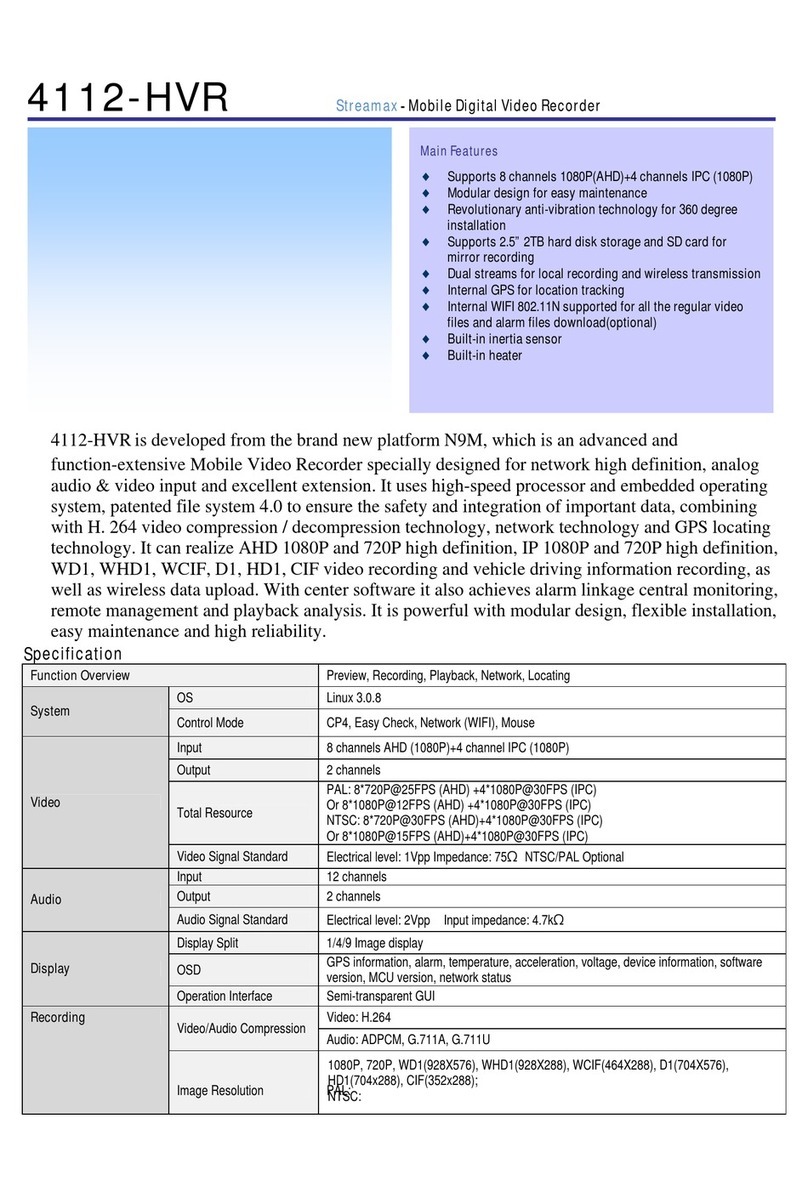
Safety Vision
Safety Vision OBSERVER 4112 HVR User manual

Safety Vision
Safety Vision SV-1600 User manual
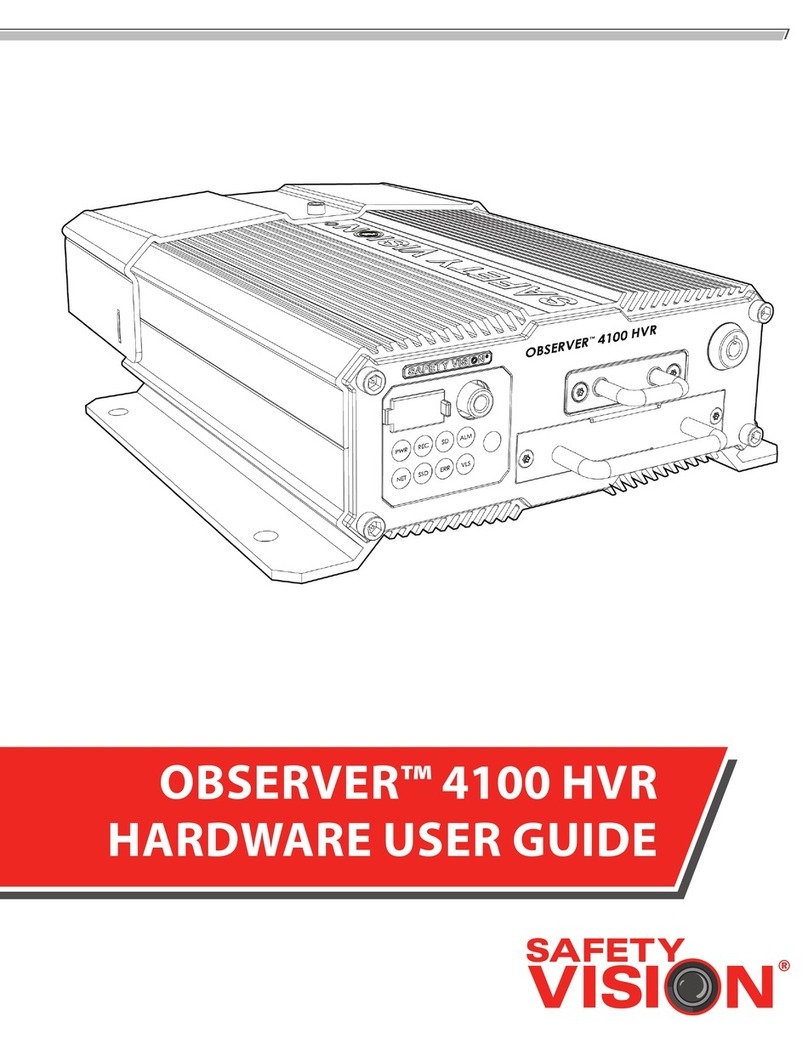
Safety Vision
Safety Vision OBSERVER 4100 HVR User manual
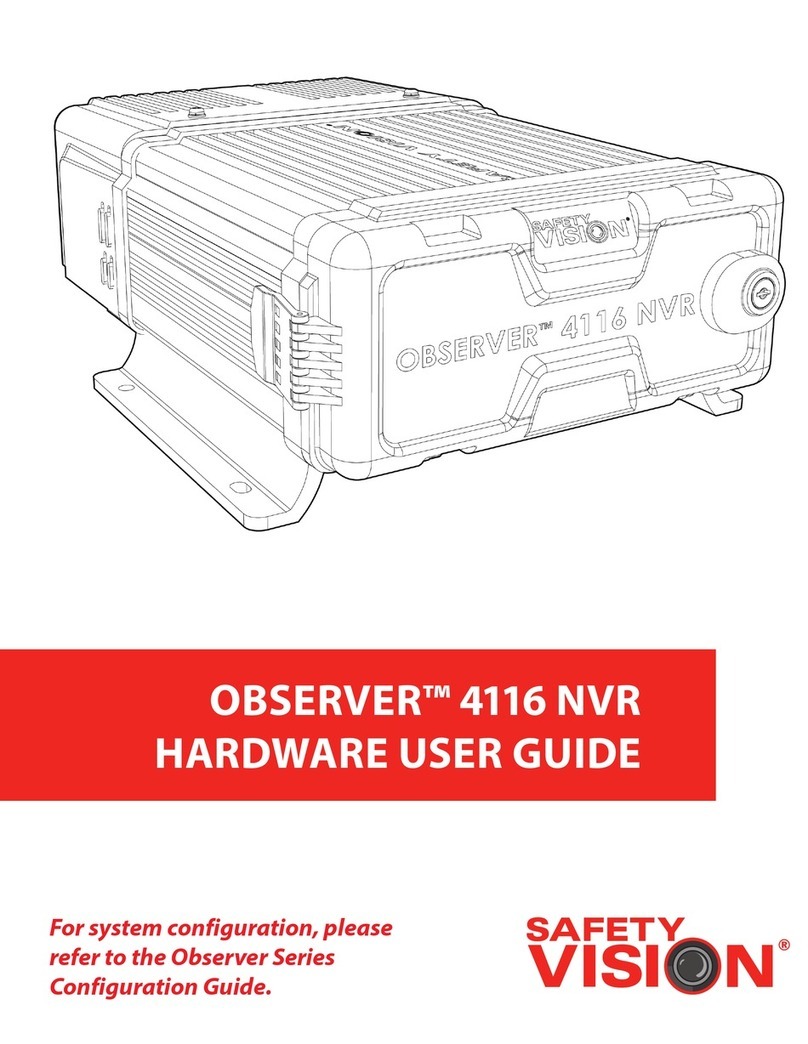
Safety Vision
Safety Vision OBSERVER 4116 Installation manual
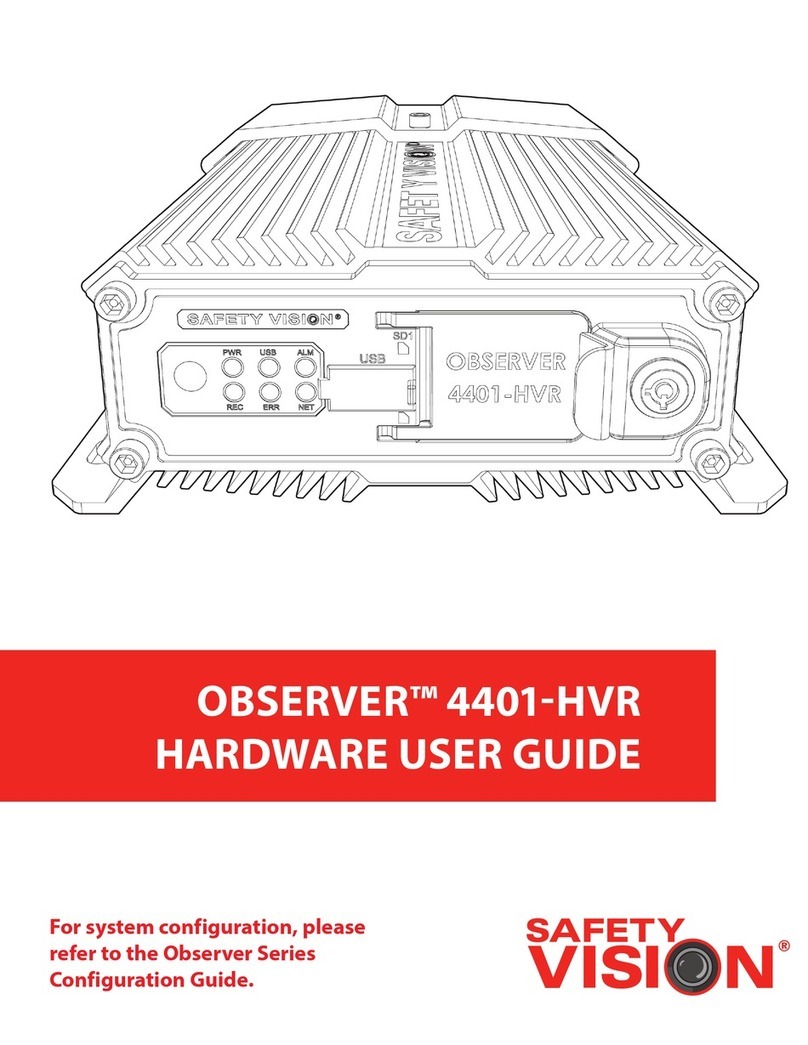
Safety Vision
Safety Vision SVR-4401-3C User manual

Safety Vision
Safety Vision OBSERVER 4120 Installation manual

Safety Vision
Safety Vision ROADRECORDER 8000 Original operating instructions

Safety Vision
Safety Vision OBSERVER 4120 User manual

Safety Vision
Safety Vision Observer 4000 User manual

Safety Vision
Safety Vision RoadRecorder 9000 User manual

Safety Vision
Safety Vision SVR-4100 User manual
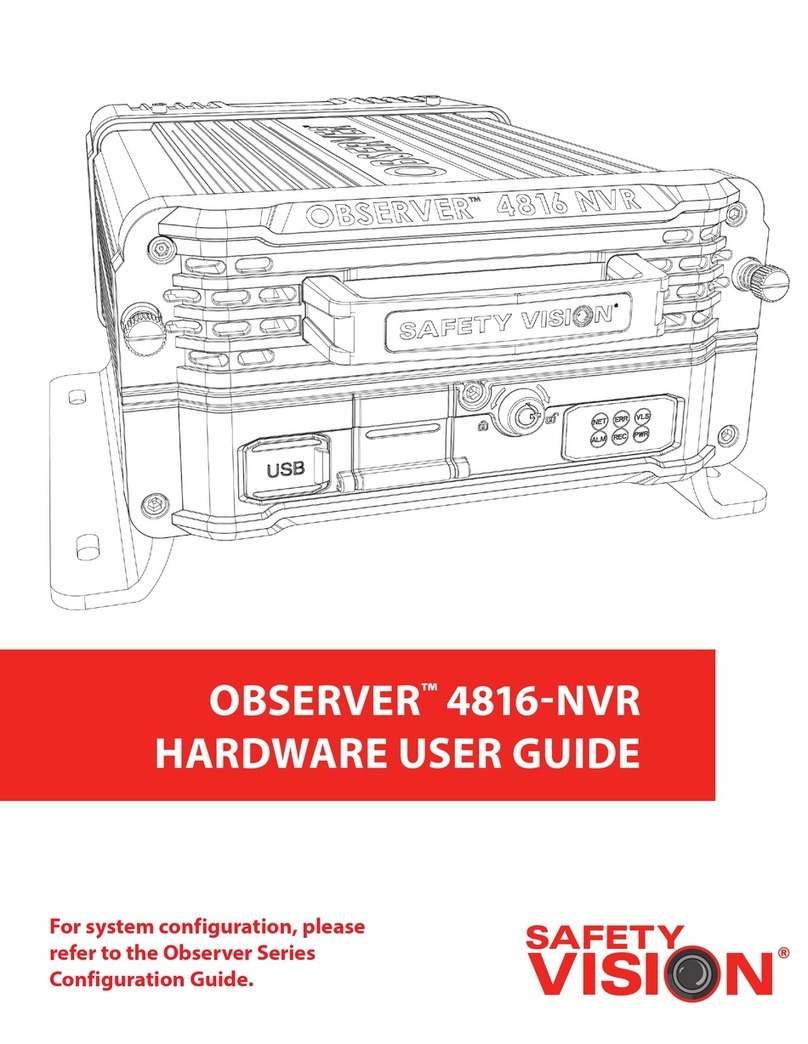
Safety Vision
Safety Vision OBSERVER 4816-NVR Installation manual

Safety Vision
Safety Vision ICOP PRO HD HVR User manual

Safety Vision
Safety Vision RouteRecorder 4C SD SS User manual

Safety Vision
Safety Vision RoadRecorder 7000 User manual



























