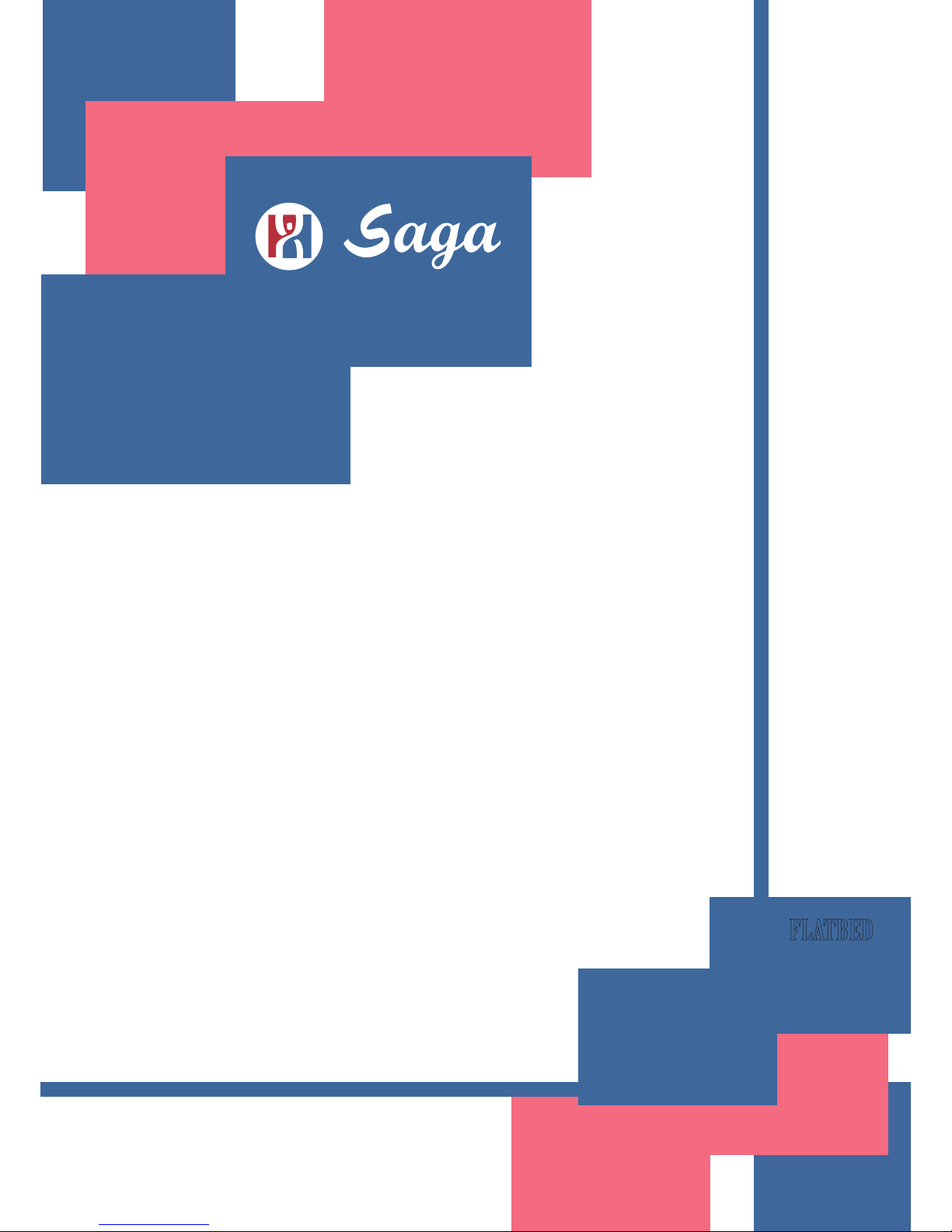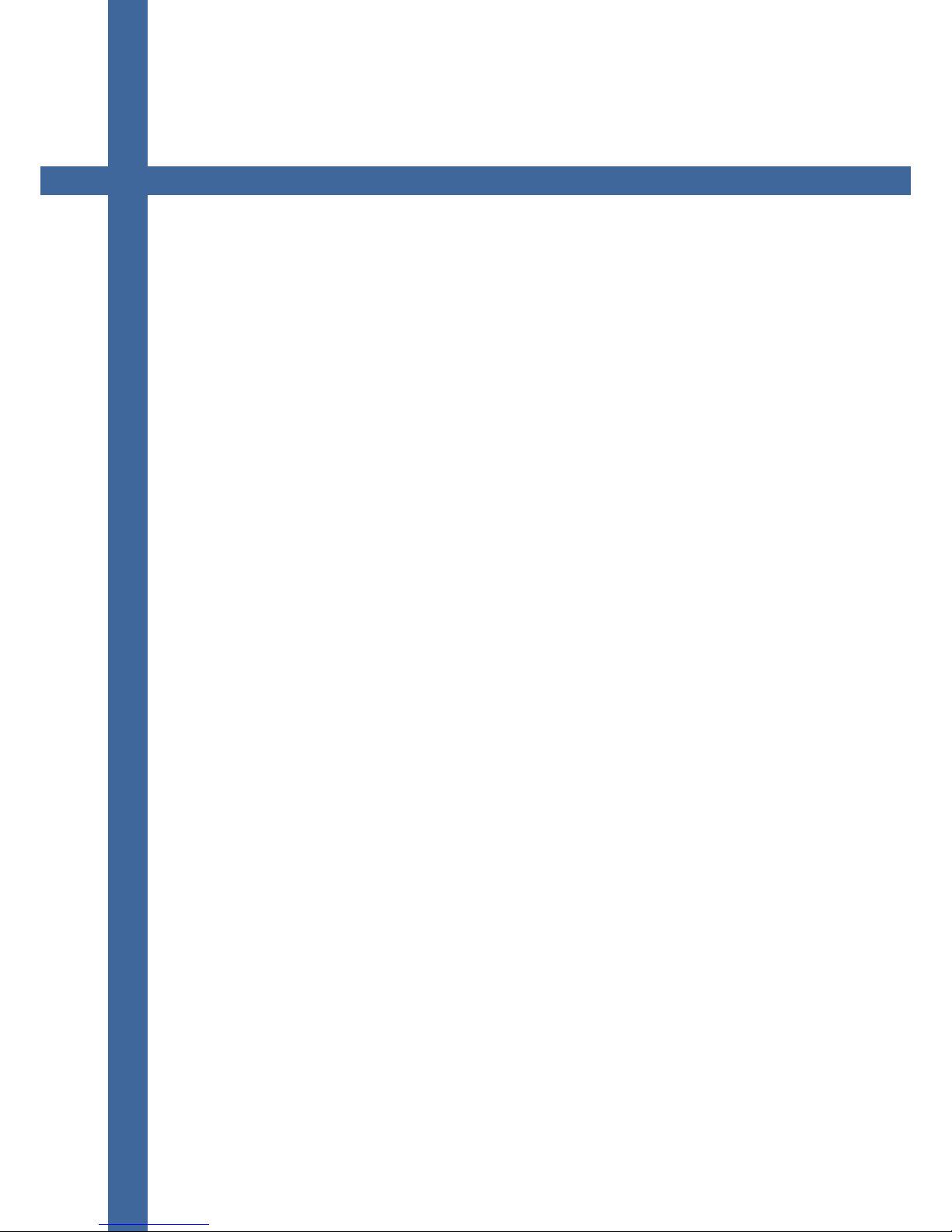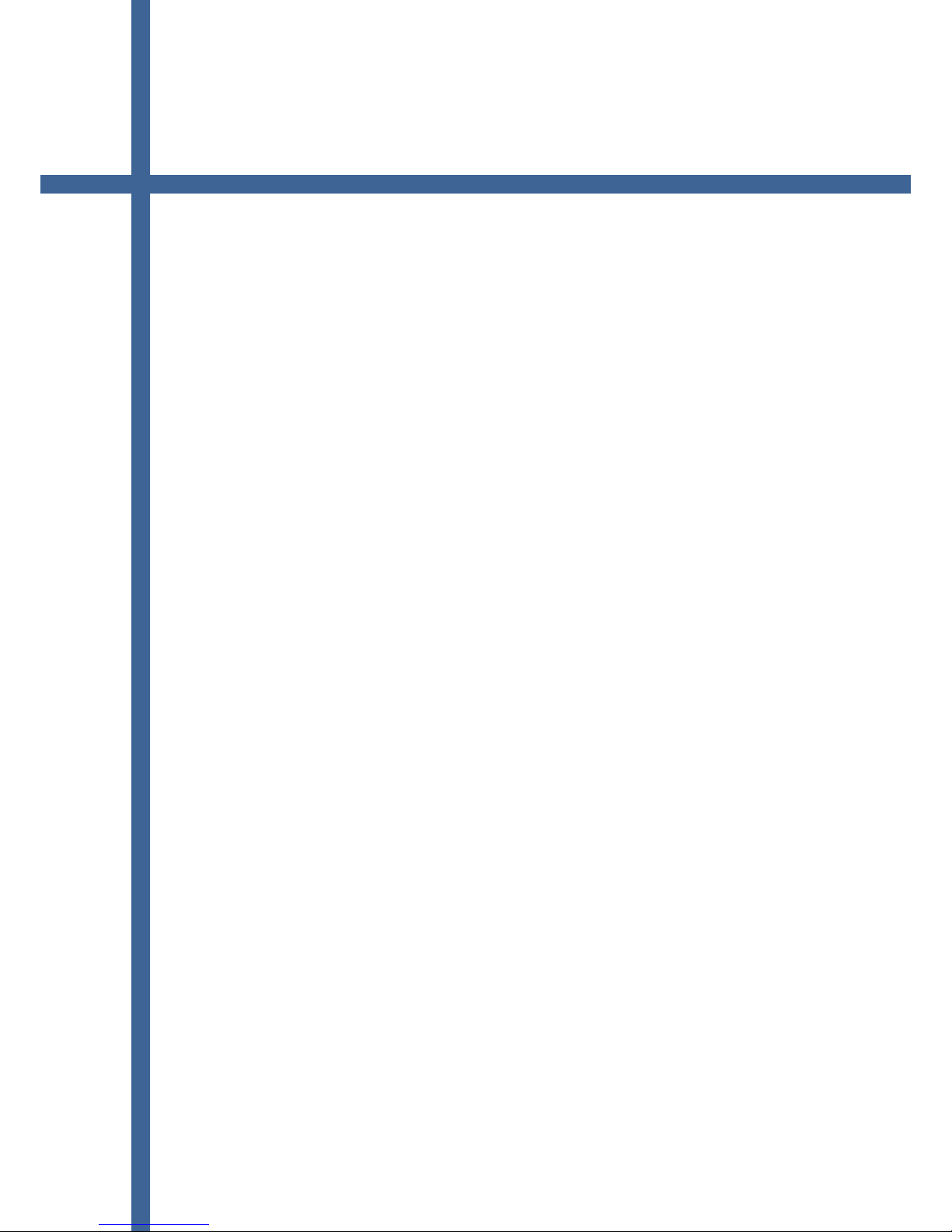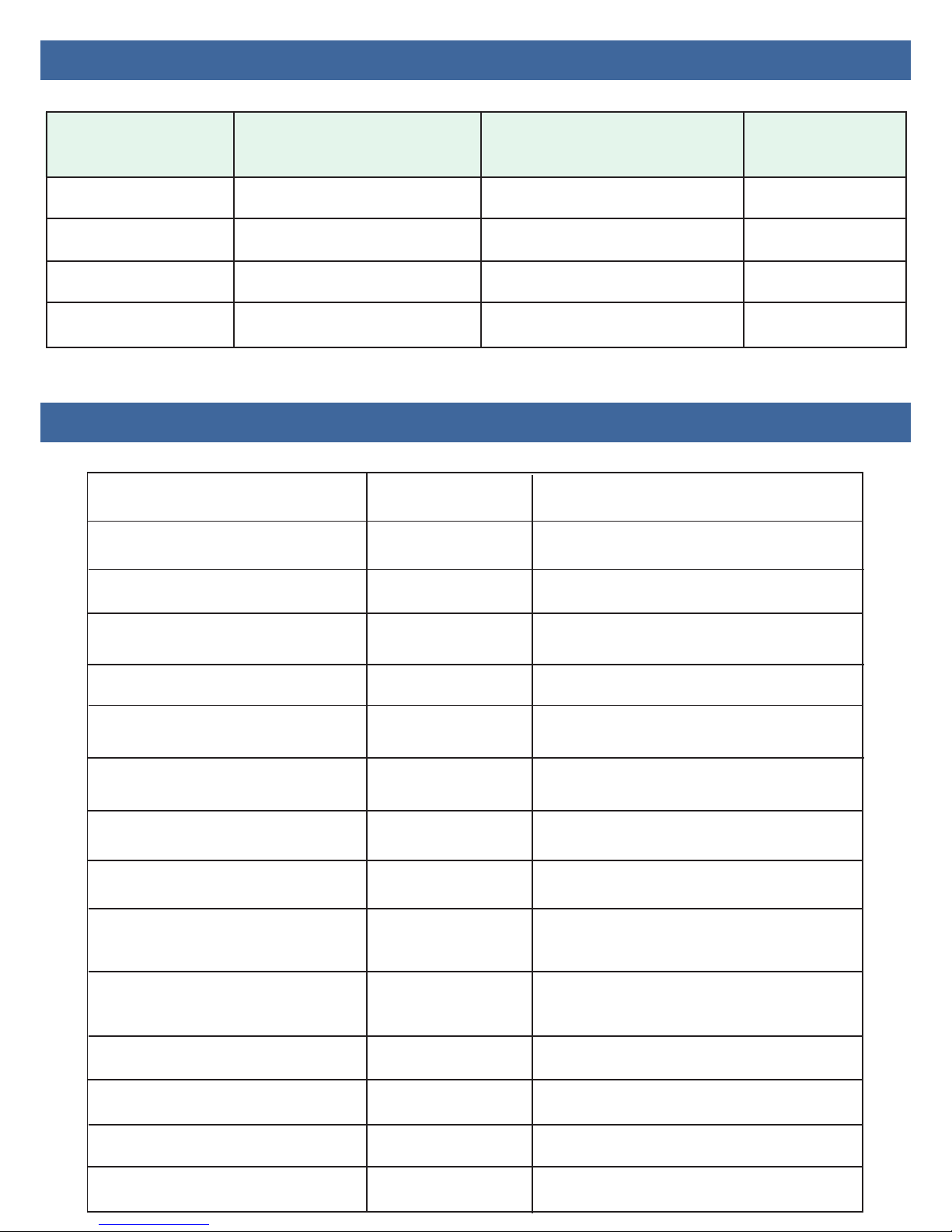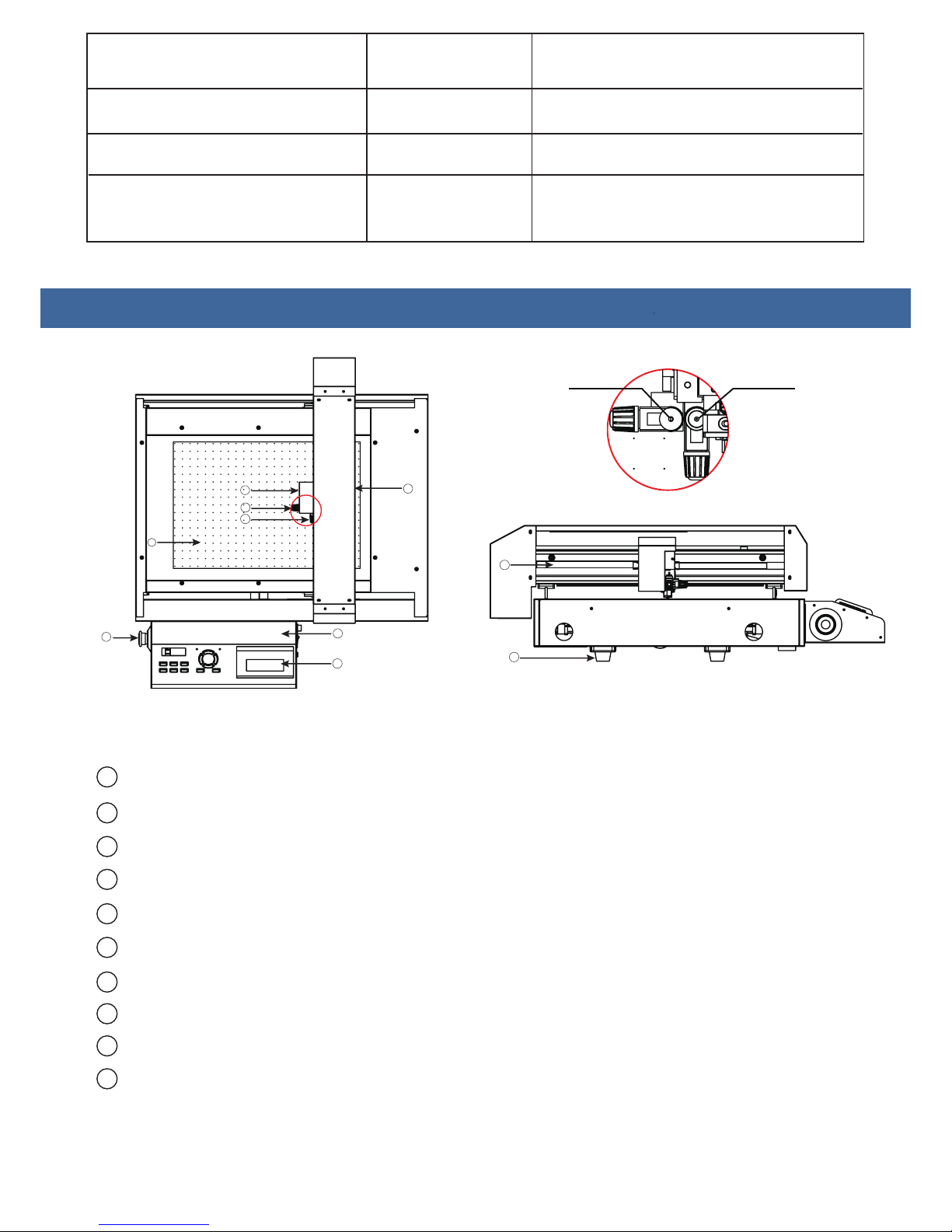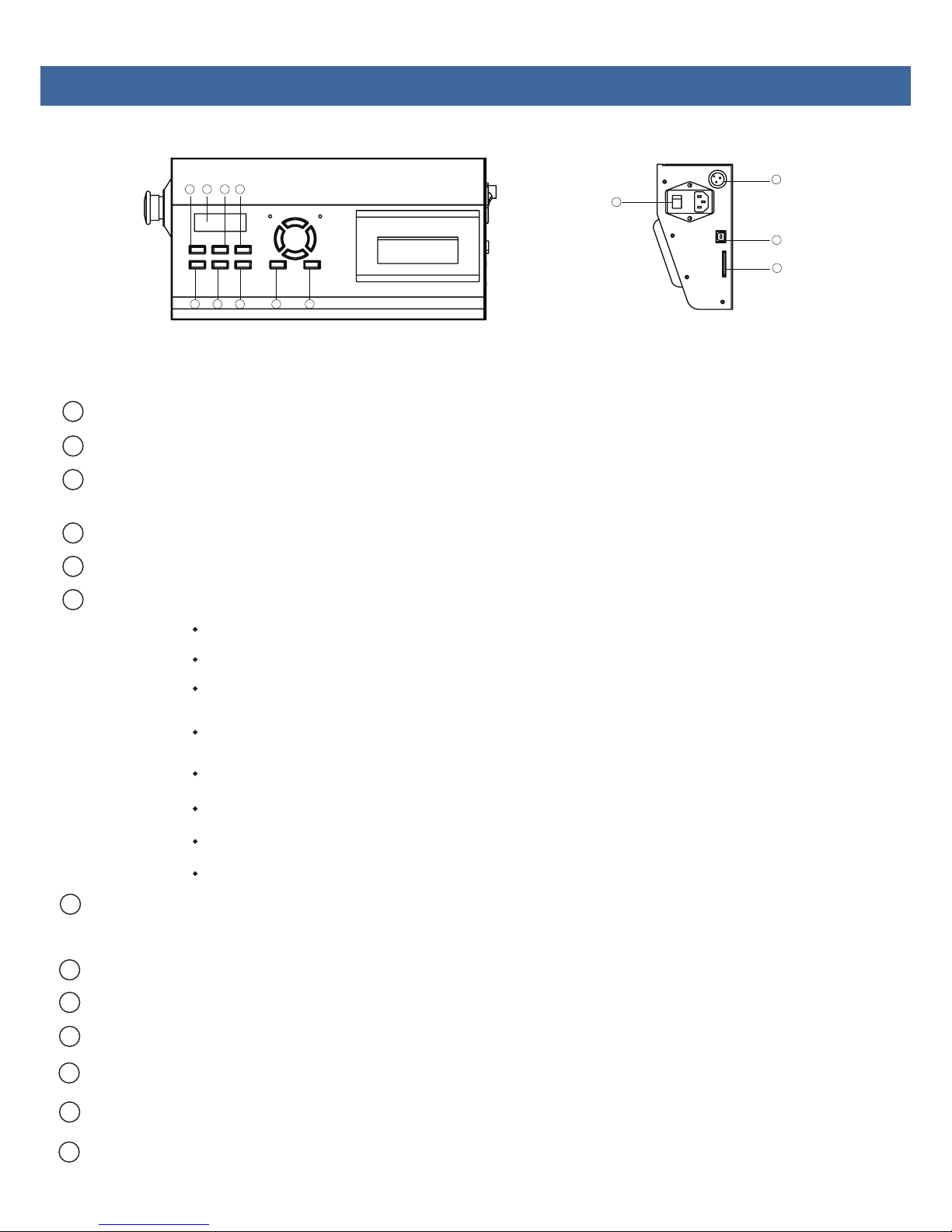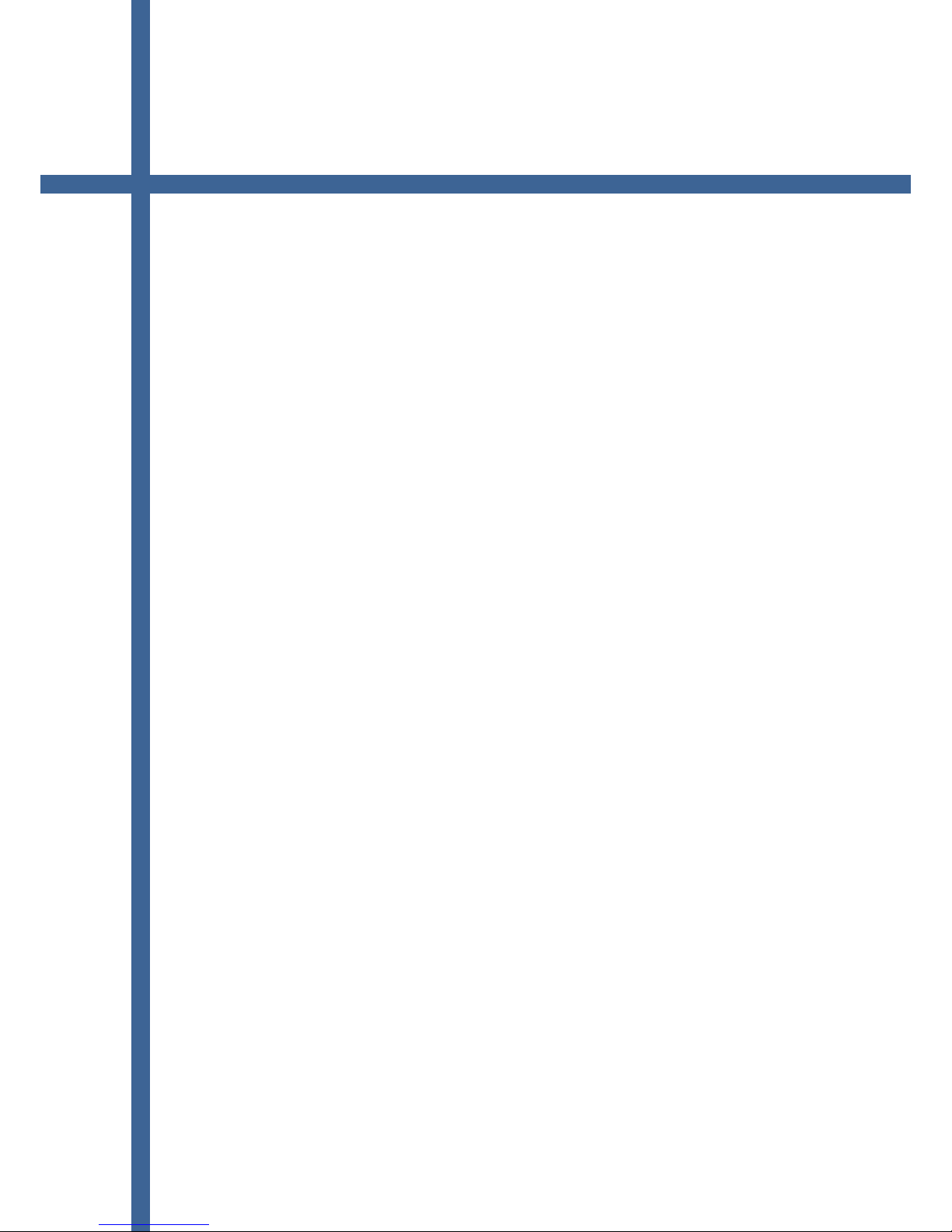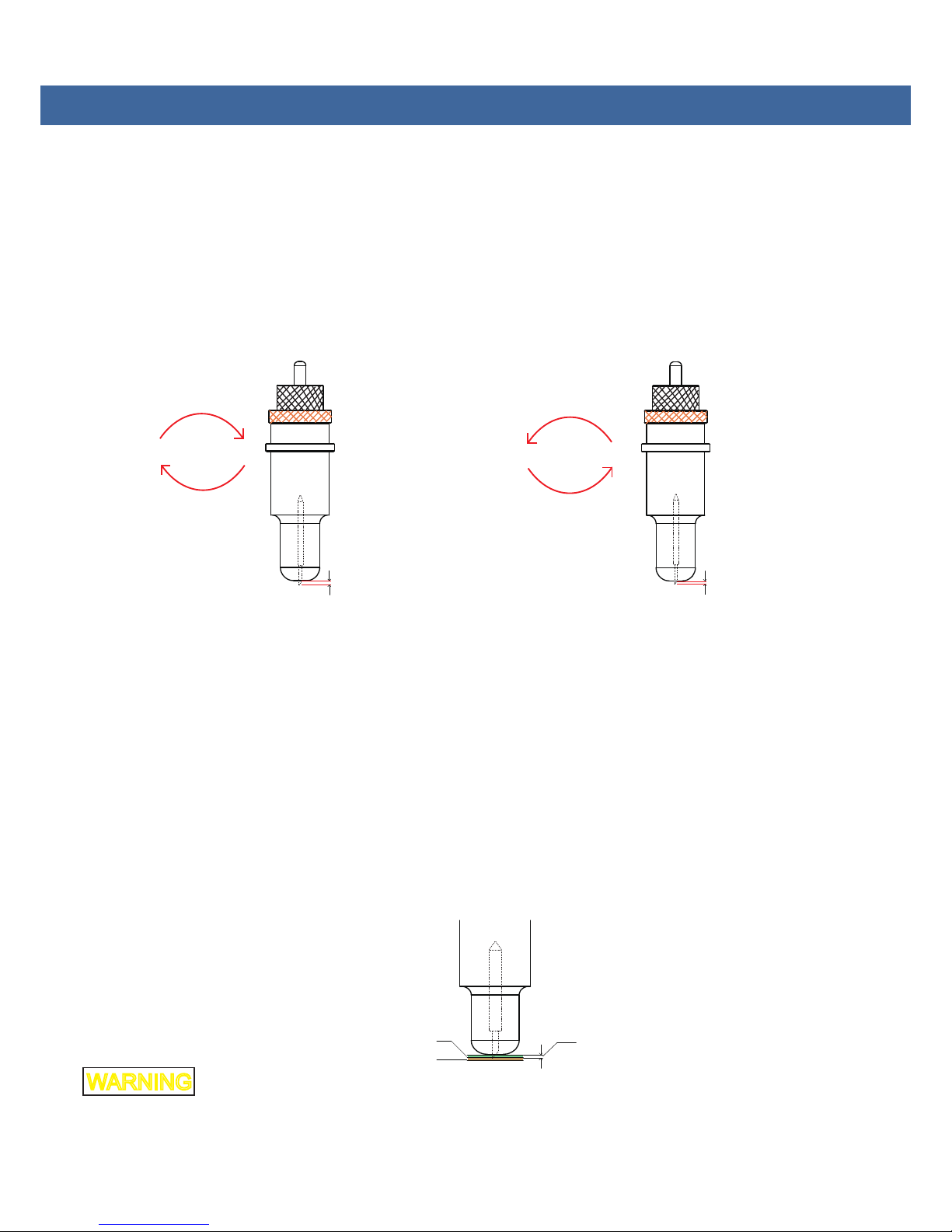8
1.4 Control Panel
1
234
5 76
9
11
12
13
10
1
LED Display......... Display various parameters.
2Fun1....................The switch for vacuum adsorption function.
3
4
5
6
7
8
9
10
11
12
13
Fun2.................... Return to the main interface, when you set the parameters. Press this key to return to the original interface.
(Original interface display: speed and Force)
Fun3....................The switch for sensor.(the carriage sensor,scan mark)
Reset...................Resrt Key,The carriage will return to the mechanical origin,LED display speed and force.
Set......................Setting machine parameters.
Test.................Runs a cutting test to check whether the currently selected cutting conditions are compatible
with the medium loaded. Usually tool 1 draws a square, and tool 2 cuts a triangle.
Off..................When the speed and Force is displayed, press the off key you can move the carriage and the beam.
Enter...............After setting a function or condition at the control panel, press the [ENTER] key to register your setting.
Power switch..............................Controls the on/off status of the power supply to the cutter.
Air pump jack..............................The jack for connecting main board and air pump
USB interface connector.............Used to connect the cutter to a computer via the USB interface.
SDcard interface connector......... At present this feature is unavailable.
SPEED / FORCE:Control the speed and force of a tool holder 1, generally hold the pen and creasing tool.
SPEED1 / FORCE1:Control the speed and force of a tool holder 2, generally hold the blade.
CAR X/Y :Distance between tool holder 1 and tool holder 2, the offset value of the two tools.
generally do not need to change.
Work Mode:Cut Plotter --Control tool holder 1and tool holder 2 work together.
Draw Plotter--Control tool holder 2 work only.
BaudRate:38400,Computer and motherboard transmission parameters, generally do not need to change.
XP/YP:Scaling X direction and Y direction,generally do not need to change.
Clear Pare:Restore factory settings.
VER:The version for firmware.