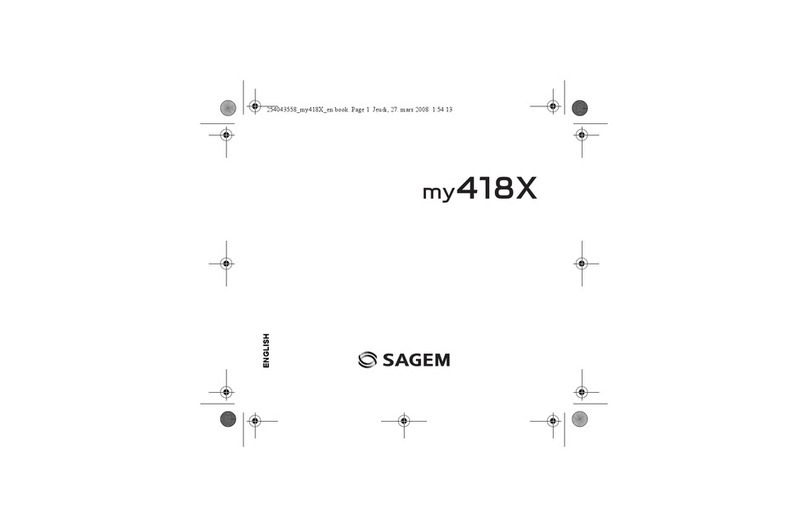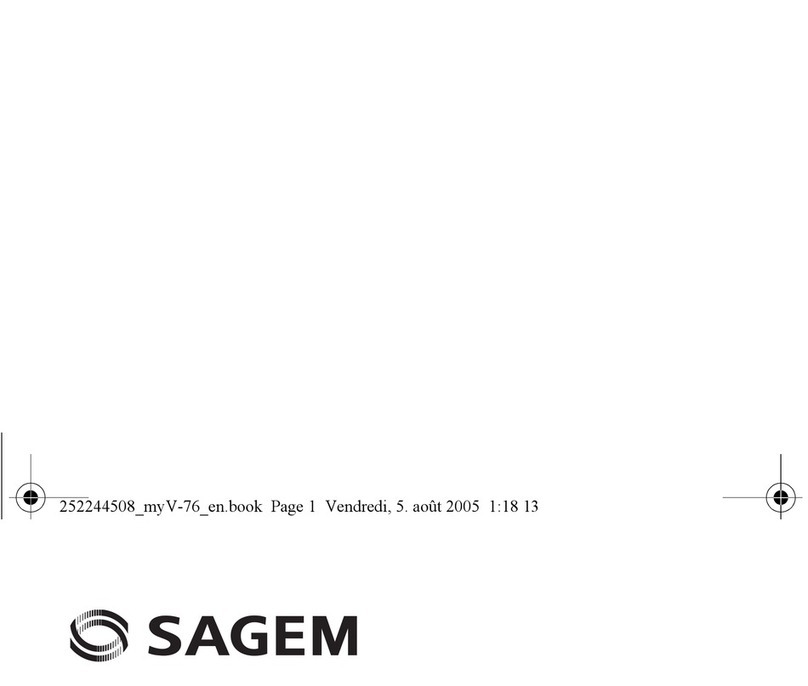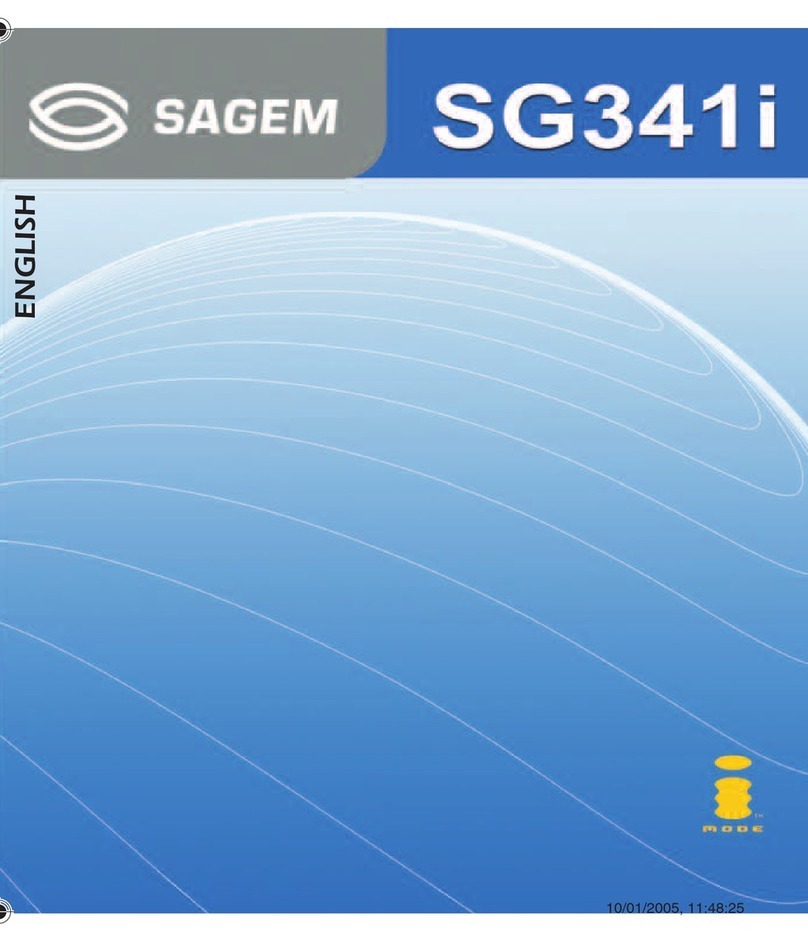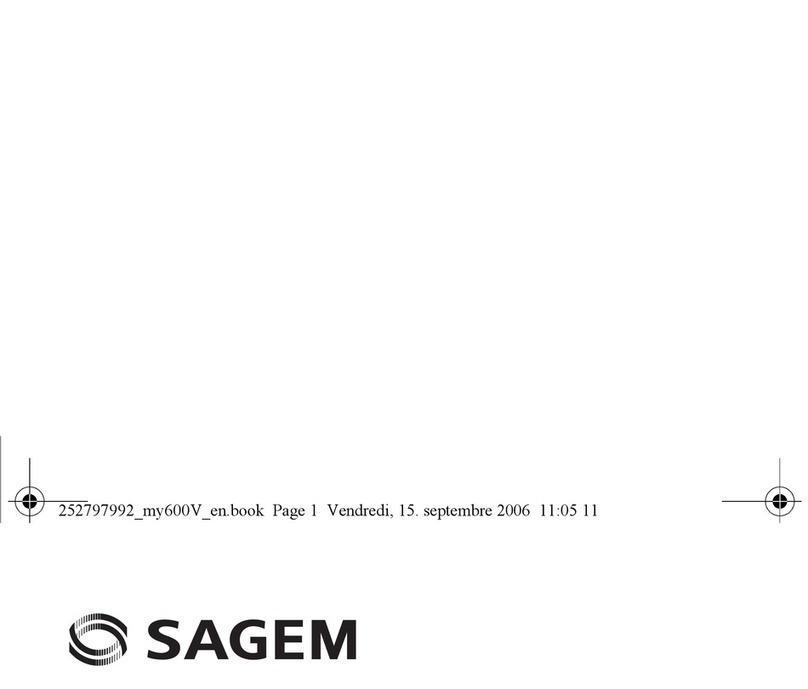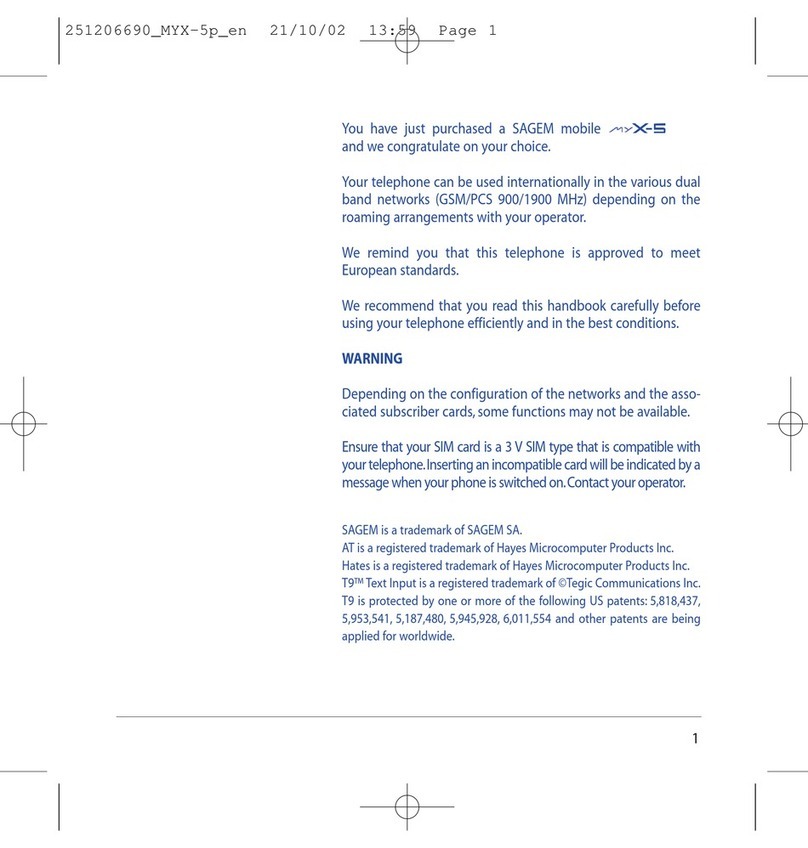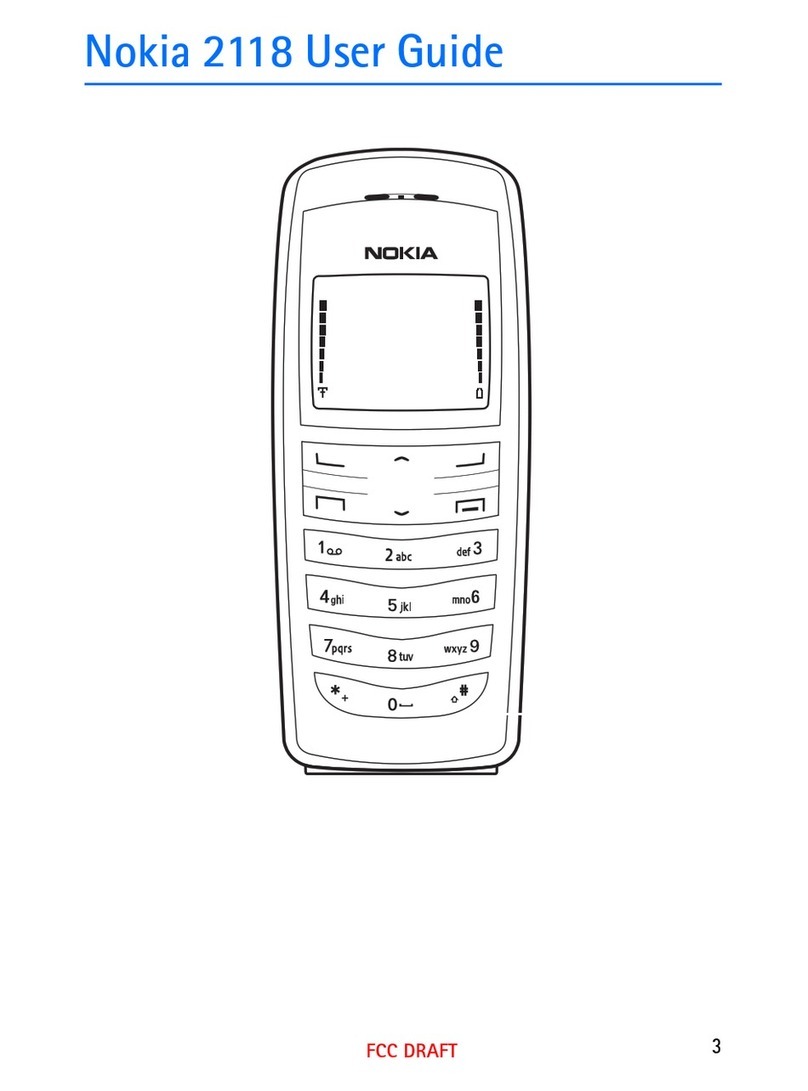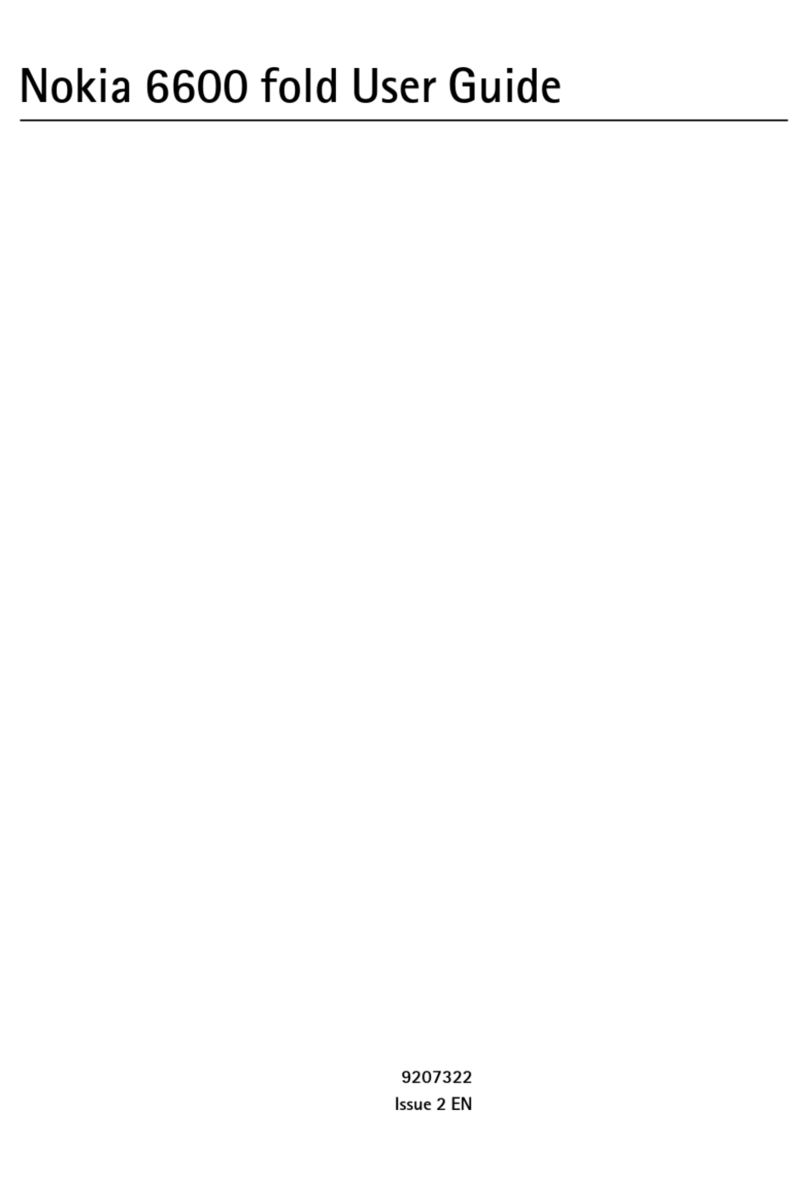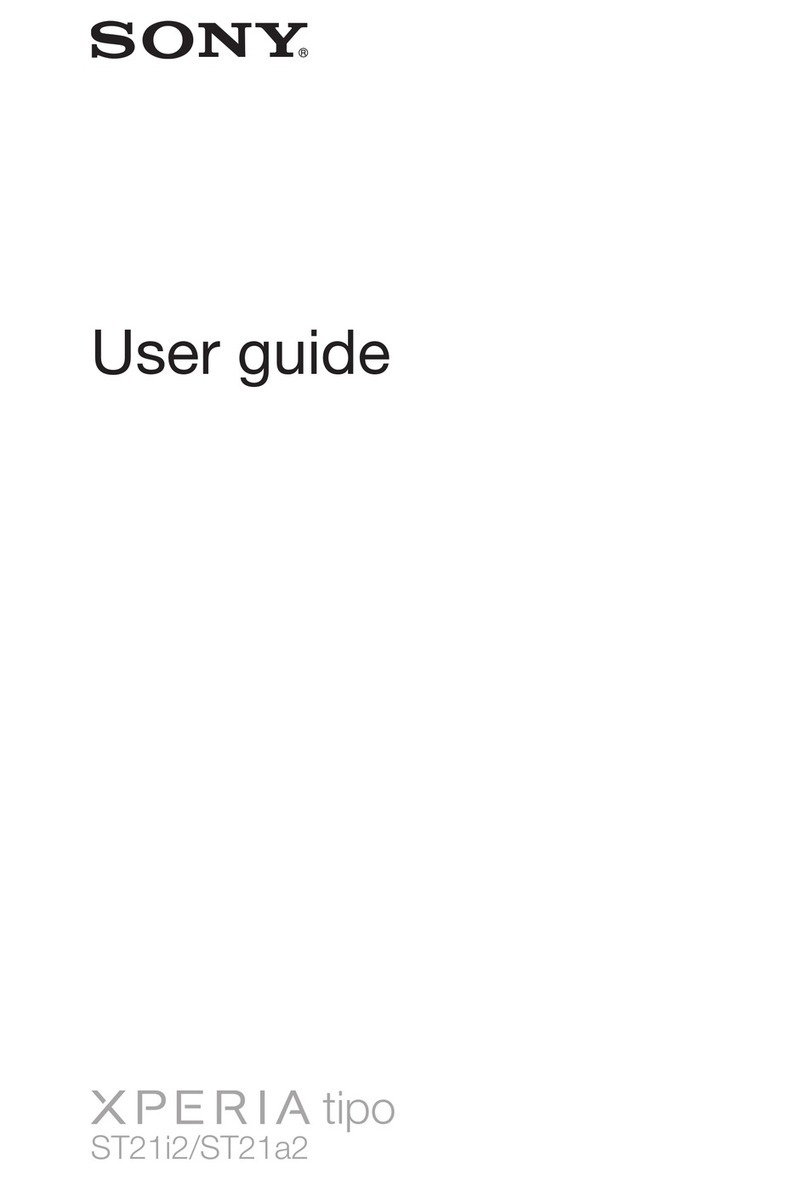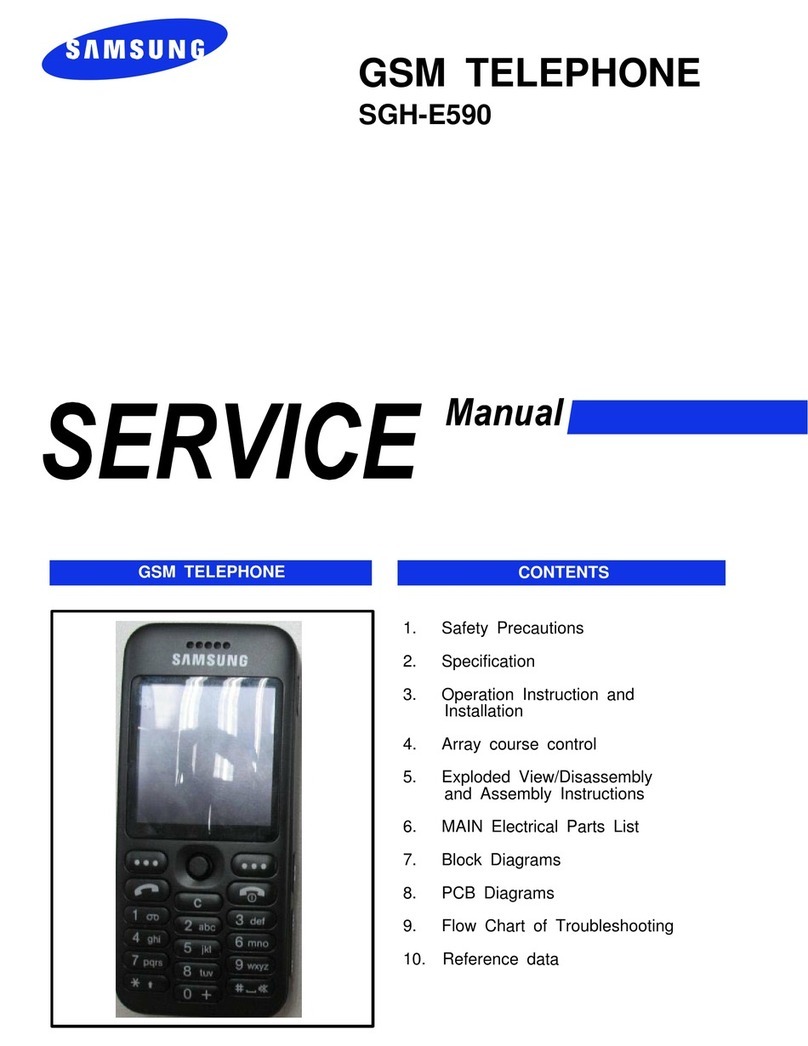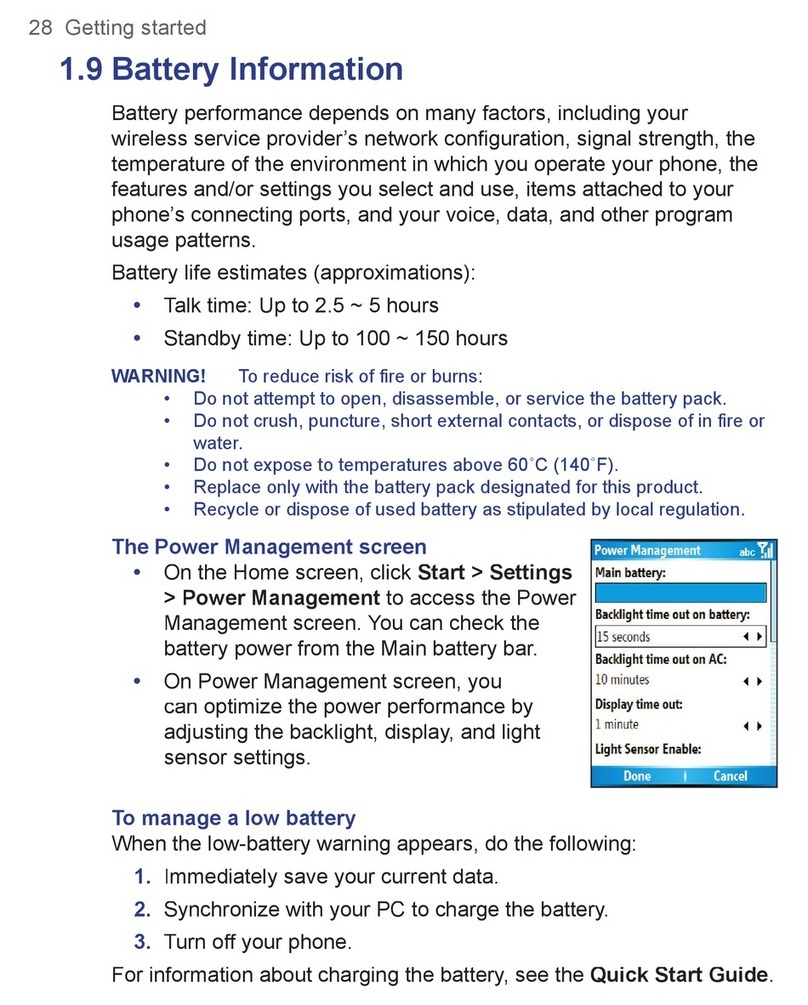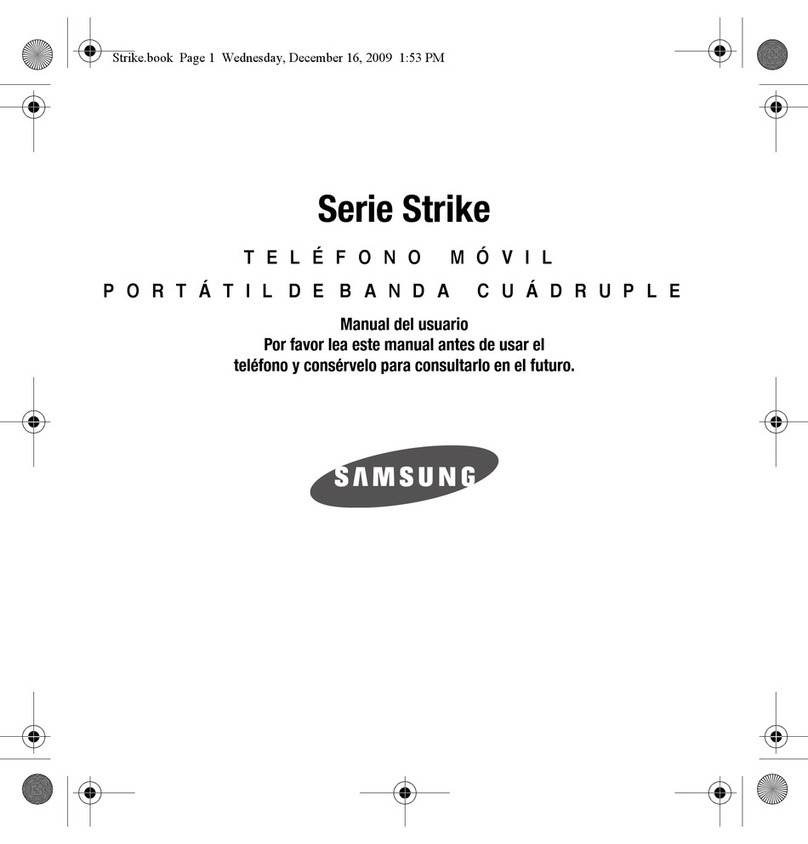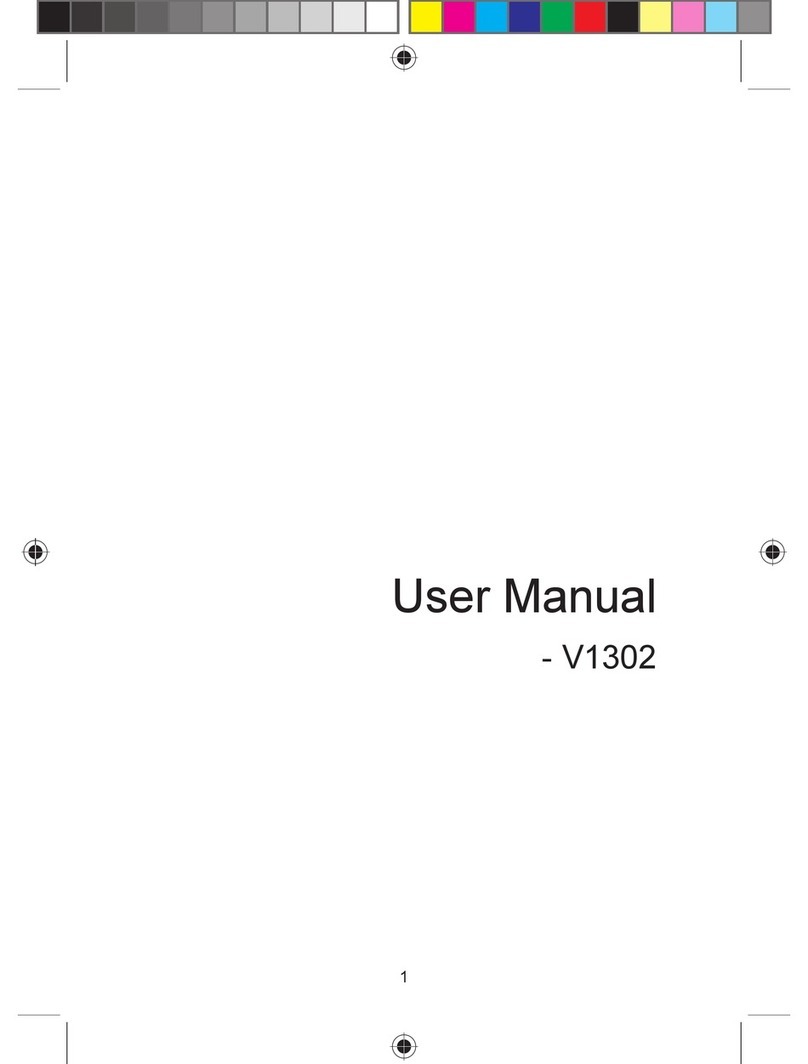Sagem MYC-4 User manual

ENGLISH
*251659304*
SAGEM SA
Mobile Phones Division
Tel. +33 1 40 70 88 44 - Fax +33 1 40 70 66 40 - www.sagem.com
Le Ponant de Paris - 27, rue Leblanc - 75512 PARIS CEDEX 15 - FRANCE
SAGEM SA - Société anonyme à directoire et conseil de surveillance
capital : 36 405 229 € - 562 082 909 RCS PARIS
251659304-myC-4-LU-en.qxd 21/07/04 16:23 Page 1

You have just purchased a SAGEM phone, we congratulate you; it is
recommended that you read this handbook carefully in order to use your phone
efficiently and in the best conditions.
Your phone can be used internationally in the various networks (GSM 900 MHz
and DCS 1800 MHz) depending on the roaming arrangements with your
operator.
We remind you that this phone is approved to meet European standards.
WARNING
Depending on the model, network configuration and associated subscription
cards, certain functions may not be available.
Ensure that your SIM card is a 3 V SIM type that is compatible with your phone.
Inserting an incompatible card will be indicated by a message when your phone
is switched on. Contact your operator.
Your phone is identified by its IMEI number. Write this number down, and do not
keep it with your phone, because you may be asked for it in the event of your
phone being stolen, in order to prevent it from being used, even with a different
SIM card. In order to display the IMEI on your phone's screen, type: *#06#.
SAGEM is a trademark of SAGEM SA.
AT is a registered trademark of Hayes Microcomputer Products Inc.
Hayes is a registered trademark of Hayes Microcomputer Products Inc.
T9 is protected by one or more of the following US patents: 5,818,437,
5,953,541, 5,187,480, 5,945,928, 6,011,554 and other patents are being applied for
worldwide.
Java and all Java based trademarks and logos are trademarks or registered
trademarks of Sun Microsystems, Inc. in the U.S. and other countries.
The WAP navigator is the exclusive property of Openwave. For this reason, it is
forbidden to modify, translate, disassemble or even decompile all or part of the
software that makes up the navigator.
© 2003 GAMELOFT - All rights reserved - GAMELOFT is a registered trademark of
GAMELOFT S.A. - All rights reserved.
Wellphone™ and SmartCom™ are registered trademarks owned by SmartCom
SARL France.
251659304_myC-4_lu_2e-3ecouv_en.fm Page 1 Vendredi, 6. août 2004 3:17 15

1
Conformance Document
myC-4 Conformance document.fm Page 1 Lundi, 9. août 2004 5:08 17

2
Menus
Phonebook
Contacts menu
Messages
Compose
Inbox
Outbox
Drafts
Options
Memory
Local info.
Call Voice Mail
Multimedia
My Pictures
My Sounds
Memory
WAP
Games
Organiser
See month
See week
See today
See date
Calendar menu
Settings
Sounds
Display
Languages
Calls
Security
Networks
Others
Shortcuts
Date/Time
Active flip
Connectivity
Menu Hot-line
Applications
Delete all
Services
ToDo
Calculator
Converter
Alarm
Timer
Settings
About
251659304_myC-4_lu_en.book Page 2 Vendredi, 6. août 2004 3:41 15

3
Contents
Page 2 MENUS
Page 8 YOUR PHONE PACKAGE - ACCESSORIES
Page 9 DESCRIPTION
Programmable keys and Short cut keys
Page 10 NAVIGATION PRINCIPLES
Page 11 INITIAL SCREEN
Page 12 ACTIVATING YOUR PHONE
Information on the SIM card
Installing the SIM card and the battery
Page 14 USING YOUR PHONE
Don't obstruct the antenna with your fingers
Increase the efficiency of your phone
Hands-free mode
Charging the battery
Page 16 MY PHONE IN 5 MINUTES
Getting started
PIN number
Network
Setting time and date
First call
Switching off
Receiving a call
Page 20 FIRST SETTING: RING TONE
Volume and ring tone
251659304_myC-4_lu_en.book Page 3 Vendredi, 6. août 2004 3:41 15

4
Contents
Page 22 PHONEBOOK
Using the phonebook
Contacts menu
Options from a contact saved
Receiving a vCard
Sending a vCard
Page 29 MESSAGES
Compose SMS
Compose MMS
Receiving messages
Inbox
Drafts
Outbox
Sending options
Local information
Memory
Calling voicemail
Page 40 MULTIMEDIA
My Pictures
Memory
My Sounds
Page 42 WAP
The WAP Menu
Configuring WAP parameters
Downloading sounds and images
WAP Logging off
GPRS
WAP Logging on
251659304_myC-4_lu_en.book Page 4 Vendredi, 6. août 2004 3:41 15

5
Contents
Page 46 GAMES
Page 47 ORGANISER
Calendar menu
Receiving a vCal
Sending a vCal
Page 49 SETTINGS
Sounds
Volume and ring tone
Vibrate
Silent mode
Beeps
Recorder
Display
Wallpaper
Screensaver
Operator logo
Languages
Call forward
View last calls
Calls
Counters
Display number
Call waiting
Automatic redial
Blacklist
Voicemail
ALS
Keypad locking
PIN number
251659304_myC-4_lu_en.book Page 5 Vendredi, 6. août 2004 3:41 15

6
Contents
Security
PIN2 number
Phone code
Confidentiality
Operator
Call barring
Fixed dialling
Cost
Networks
Contrast
Energy saving
Others
Shortcuts
Set Date/Time
Display
Date / Time
Time zone
Summer time
Connectivity
Serial Speed
Active flip
Menu Hot-line
Page 69 APPLICATIONS
Services
ToDo
ToDo menu
ToDo actions menu
Receiving a vCal
Sending a vCal
251659304_myC-4_lu_en.book Page 6 Vendredi, 6. août 2004 3:41 15

7
Contents
Exchange of data with a PC
Calculator
Converter
Timer
Alarm
Page 76 CARE AND SAFETY INFORMATION
Safety
SAR
Advice for limiting exposure to radiofrequency (RF) fields
Page 78 WARRANTY
Page 81 END USER LICENCE AGREEMENT (EULA), FOR THE
SOFTWARE
Page 85 JAVA™
Page 89 TROUBLESHOOTING
Page 93 CUSTOMER CARE
Page 94 INDEX
251659304_myC-4_lu_en.book Page 7 Vendredi, 6. août 2004 3:41 15
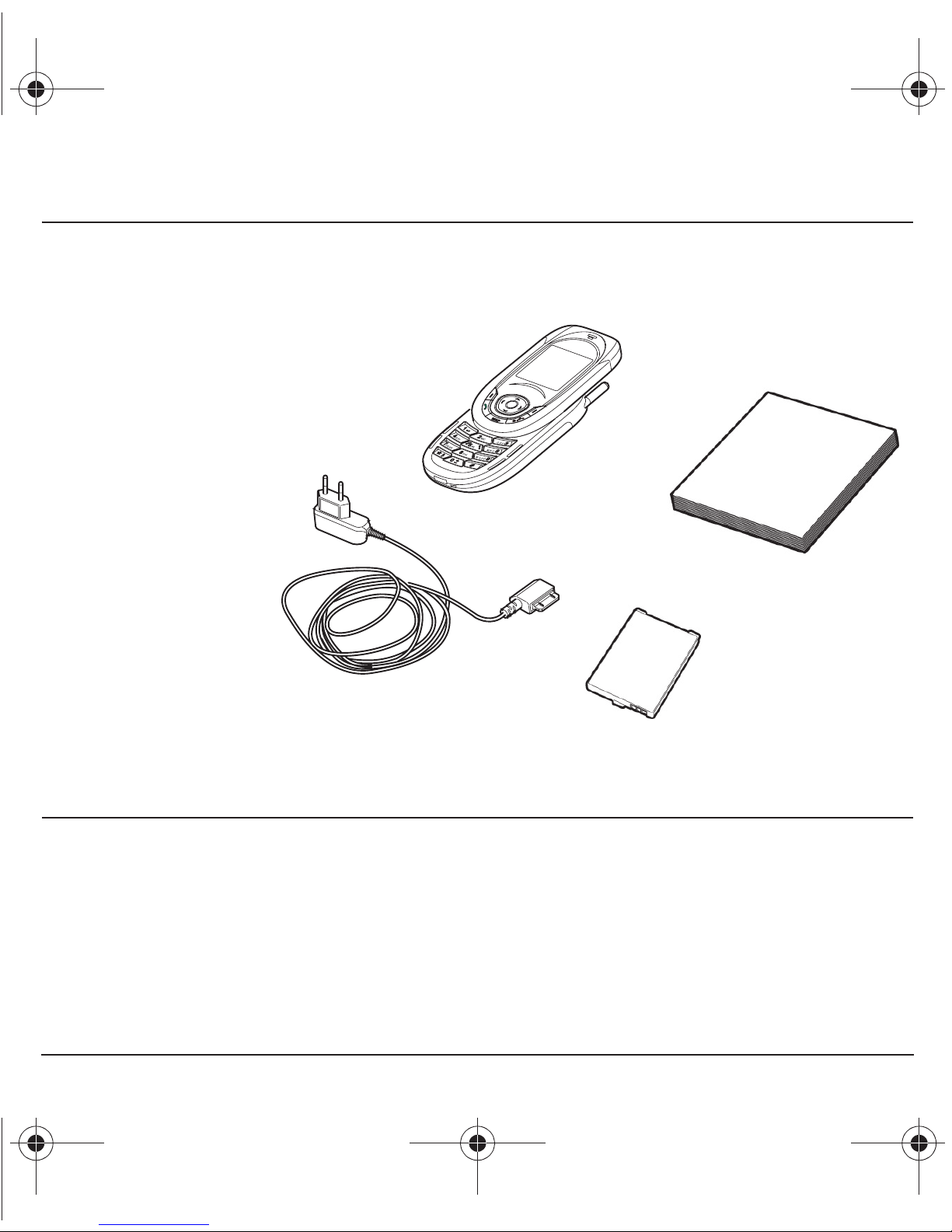
8
Your phone package
When you open the box, check that all items are present:
1 - Phone
2 - Charger
3 - Battery
4 - User guide
Accessories
You can also find (as an option) or order the following accessories:
Hands-free kit (*) (**)
Additional battery
Additional charger (*)
Data cable (with associated drivers) to connect your phone to a PC.
(*) These accessories are identical to the ones provided for the earlier
MY
C-x (
MY
C-3b/
MY
C2-2).
(**) The hands-free kit can be inserted only in one way, do not force its insertion in the phone.
2
1
3
4
251659304_myC-4_lu_en.book Page 8 Vendredi, 6. août 2004 3:41 15

9
Description
Programmable keys
and Short cut keys
Hold down: Switches the phone off
Press briefly: Start phone
In a call context: Reject a call - hang up
In menus: Return to initial screen.
In call context: Call - receiving a call - hands-free mode
Right programmable key:
(Function available depending on model)
In initial screen: Access to certain functions (shortcuts)
In menus: Cancel (or return) as indicated on the screen
During call: Increase volume
Left programmable key:
(Function available depending on model)
In initial screen: Access to certain functions (shortcuts)
In menus: Validate, choose as shown on the screen
During call: Reduce volume
In initial screen: Access to WAP
Previous choice / increase value / up
Next choice / reduce value / down
Up input field / move left
Down input field / move right
Hold down: In initial screen: Silent mode
Press briefly +
OK
(
key) activate or deactivate keypad locking
In call reception mode: Short press stops ring tone
In ring tone setting mode: Activate / deactivate ring tone
Upper case/Lower case
Zoom mode (see
Messages
and
WAP
menus)
Microphone
251659304_myC-4_lu_en.book Page 9 Vendredi, 6. août 2004 3:41 15

10
Navigation principles
These basic principles bring a great intuitiveness to your phone.
Validate
by pressing the
key
.
Cancel
by pressing the key.
The thumbnails at the bottom of the screen refer to the
keys.
In the menus, a title bar reminds you of the previous level.
The navigation keys are used to navigate from one menu to
another within the same menu structure.
From the home page, pressing the or keys displays the icons
of the main menus.
The
key
is used to go from a menu to a sub-menu.
The key is used to go from a sub-menu to a menu.
The
key (press briefly) is used to go back to the initial screen
(current function is abandoned).
251659304_myC-4_lu_en.book Page 10 Vendredi, 6. août 2004 3:41 15

11
Initial screen
The initial screen contains the following information:
1 - The title bar icons:
Battery
Calls forwarded
Call (establishing the call)
Call (hands free)
Message (reception of a message, message memory full)
FAX communication
DATA communication
Silent mode
Message in answering machine
WAP (@) communication
GPRS
Home zone
Roaming
Keypad locking
Protected WAP logon
Protected WAP logon icon with certificate
Signal strength level (5 bars).
2 - Date and time, in digital or analog mode
3 - Network provider
4 - Thumbnail centred on bottom line:
the main « Menu » thumbnail shows that the menu can be accessed via
the or keys.
The following information may also be displayed:
« 1 message received »; or « 1 call ».
They can be deleted by pressing key briefly.
Network provider
251659304_myC-4_lu_en.book Page 11 Vendredi, 6. août 2004 3:41 15
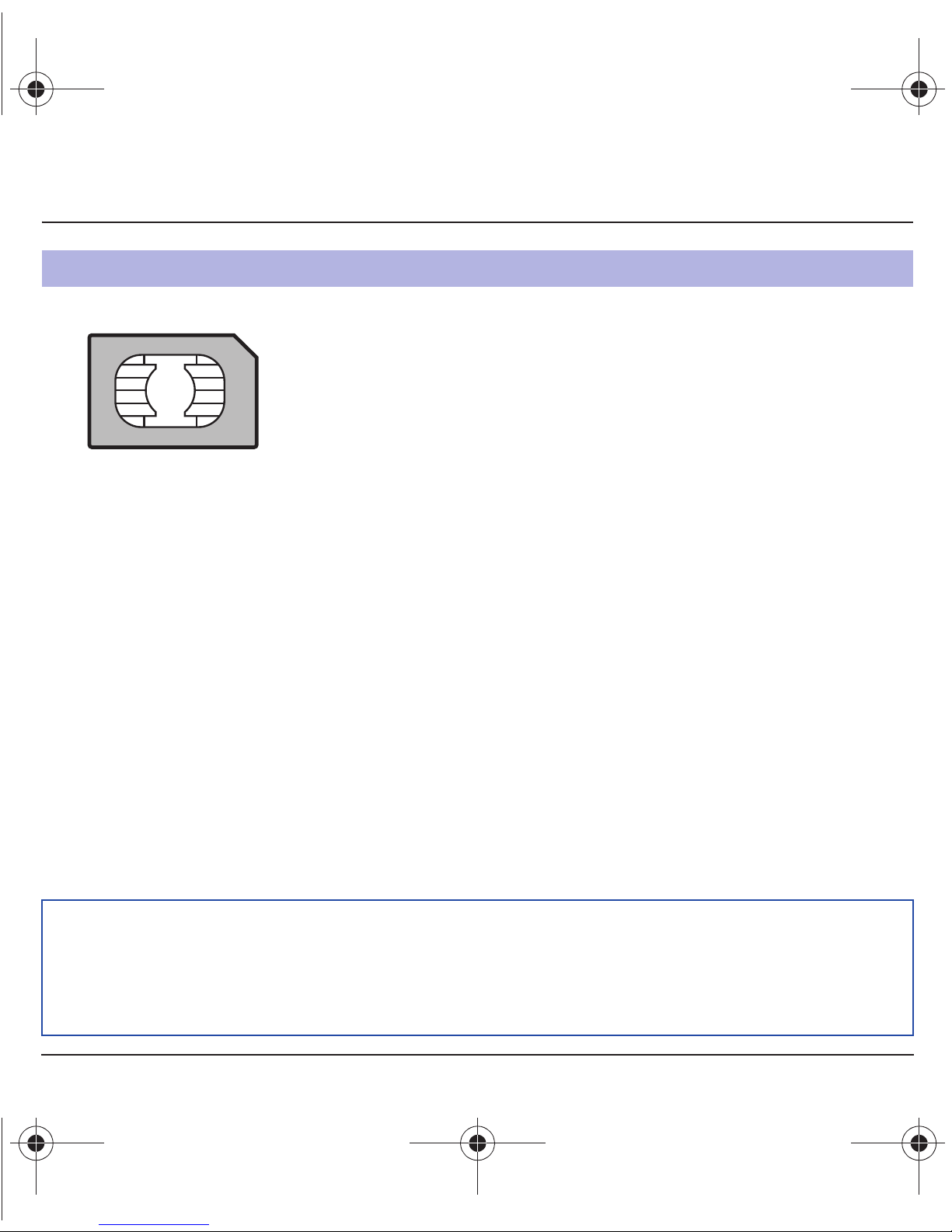
12
Activating your phone
To use your phone, you need a card called SIM card. It contains
personal information that you cannot modify:
Secret codes (PIN(s): Personal Identification Numbers), these codes
allow you to protect access to your SIM card and phone.
Phonebook,
Messages,
How special services work.
Your phone is compatible with the SIM 3V cards.
Information on the SIM card
WARNING
This card must be handled and stored with care in order not to be damaged. If you should lose your SIM
card, contact your network provider or your SMC (Services Marketing Company) immediately.
Please keep your SIM card out of reach of young children.
251659304_myC-4_lu_en.book Page 12 Vendredi, 6. août 2004 3:41 15

13
Activating your phone
The SIM card is inserted under the phone's battery. Ensure that the
phone is switched off and the charger disconnected.
Turn the phone back and press lock button to unblock cover. Remove
the back cover.
Take out battery if already installed.
Slide the SIM card, with cut corner as shown on the phone, into the card
holder with fold face down.
Place the battery by positioning first the top of it, as shown on the
battery.
Replace the back cover, sliding the lower part towards the upper part
into the lock position.
Installing the SIM card and the battery
2
1
3
4
5
1
2
3
4
5
251659304_myC-4_lu_en.book Page 13 Vendredi, 6. août 2004 3:41 15

14
Using your phone
Avoid putting your fingers on this antenna area when the phone is
switched ON.
If your fingers obstruct the antenna, the phone may have to operate with
a higher power level than usual; decreasing its efficiency quickly. It could
also affect the quality of your communications.
Non ionising radiation
To obtain maximum satisfaction from your phone, use it in a vertical
position. Your personal safety can only be improved by doing so.
- Don't press the keys when not necessary: each keypress activates
the backlight, and uses much power.
- Don't activate too often the screensaver: a starting time too high
increases the power consumption.
- Don't obstruct the antenna with your fingers.
During a call, press twice the key to switch into hands-free mode.
WARNING:
do not use the phone in hands-free mode near to your ear,
or you may suffer hearing loss.
Don't obstruct the antenna with your fingers
Increase the efficiency of your phone
Hands-free mode
251659304_myC-4_lu_en.book Page 14 Vendredi, 6. août 2004 3:41 15

15
Using your phone
Your phone is powered by a rechargeable battery. A new battery must
be charged for 4 hours at least before being used for the first time. It
reaches its optimum capacity after a few cycles of use.
When your battery has been discharged, the phone displays the state
(empty battery icon flashes). In this case recharge your battery for at
least 15 minutes before making any calls in order not to be cut off in the
middle of a call.
To recharge the battery:
Connect the charger to a socket.
Plug the end of the cable into the bottom connector of the phone.
The phone is then charging up. The battery icon is scrolling up and down
to indicate that it is charging. When the battery is fully charged, the
charging stops on its own. Disconnect the cable.
When charging, the battery may warm up, this phenomenon is normal.
Charging the battery
WARNING
There is danger of explosion if the battery is placed in an incorrectly way or if it is exposed to fire.
Do not short circuit it.
The battery does not have any part that you can change.
Do not try to open the battery casing.
Use only the appropriate chargers and batteries as shown in the phone manufacturer's catalogue.
The use of other types of chargers or batteries may be dangerous or invalidate the warranty.
Used batteries must be disposed of in the appropriate places.
We advise you to take the battery out if you plan not to use the phone for extended periods.
You are strongly advised not to connect your phone to the charger if it doesn’t contain a battery.
The charger is a safety step-down transformer, it is forbidden to modify, alter or replace it by another
component (power supply plug, etc).
251659304_myC-4_lu_en.book Page 15 Vendredi, 6. août 2004 3:41 15

16
My phone in 5 minutes
Switch on the phone by pressing the key. A short display appears.
If access to the SIM card is protected, the device prompts you to enter
the PIN number:
Enter the code
between 4 and 8 digits given to you when the SIM card
was issued. These digits do not appear on the screen for security
reasons.
Press the key to validate.
If your phone indicates that the SIM is missing, press the key to
switch off your phone and check that the SIM card is correctly installed.
Getting started
You are now ready to use your phone for the first time.
PIN number
This is your SIM's secret code.
Warning
If a wrong PIN number is entered three times in succession, your SIM card is blocked. You must then:
- Enter « **05* ».
- Enter the PUK (Personal Unblocking Key) code provided by your operator, and validate.
- Enter your PIN number and validate.
- Enter your PIN number again and validate.
After 5 or 10 failed attempts (depending on the type of SIM card), the SIM card is definitely locked. You
must then contact your operator or your SMC to obtain a new card.
251659304_myC-4_lu_en.book Page 16 Vendredi, 6. août 2004 3:41 15

17
My phone in 5 minutes
In due course, when the battery is completely discharged, or if it has
been removed, you will be prompted systematically to confirm date and
time.
Setting the date:
Set the date by entering it directly in numerical form or by using the
keys to increase or decrease the default values.
Use the key (or key) to access the
next
(or last) data input field.
Once the date is correct, press the key to validate.
Setting the time:
Same procedure as for setting the time.
If necessary, you can choose the Time zone and eventually the season.
From now on the phone hunts for a network on which it can make calls.
If it finds one, it displays the name of the network on the screen. You are
then ready to send or receive a call.
Setting time and
date
When you use your phone for the first time, you need to set the date and
time.
Network
If the network icon appears, calls are possible on your operator's network.
If the letter R and a network name are displayed, calls are possible on the network of a different operator.
If the letter R is displayed without any network name, only the emergency services are accessible
(ambulance, police, fire brigade).
If the network icon flashes, the phone is in permanent search mode. There is no network available. The
signal strength indicator received allows you to display the quality of reception. If it indicates less than
three bars, search for better reception in order to call in good conditions.
Date and time
OK
Valid date?
Cancel
Friday
9 JAN 2004
251659304_myC-4_lu_en.book Page 17 Vendredi, 6. août 2004 3:41 15

18
My phone in 5 minutes
Dial the number of your correspondent.
Press the key.
During the call, the call in progress icon flashes on screen and tones
may indicate the establishment of the call.
Once communication has been established, the call icon stops flashing.
You can adjust the sound level (volume) using the
keys.
At the end of the conversation press the key to hang up.
First call
International call
Press 0 (hold down) to display « + », then dial the country code without waiting for the dial tone, then the
number of the called party.
Emergency services
Depending on the operators you can obtain the emergency service with or without SIM card or when the
keypad is locked. It is enough to be in an area served by a network.
To obtain the international emergency service, dial
112
then press the key.
251659304_myC-4_lu_en.book Page 18 Vendredi, 6. août 2004 3:41 15
Other manuals for MYC-4
1
Table of contents
Other Sagem Cell Phone manuals