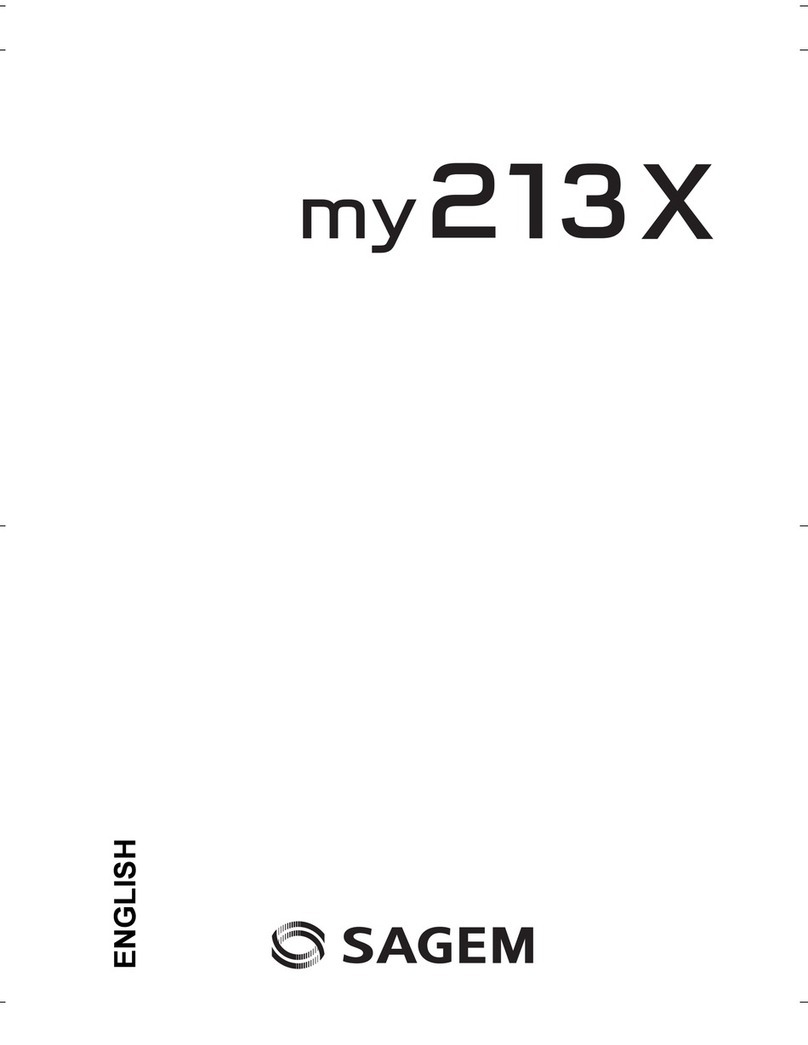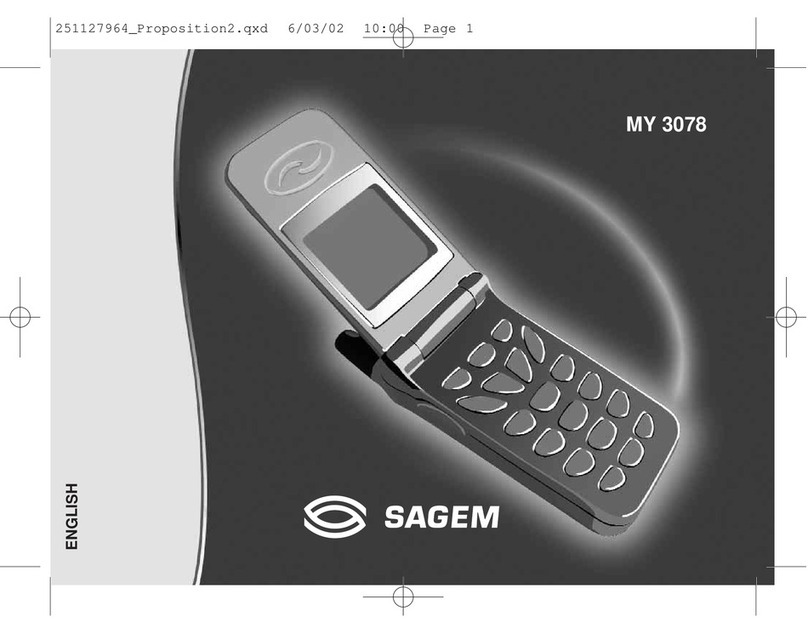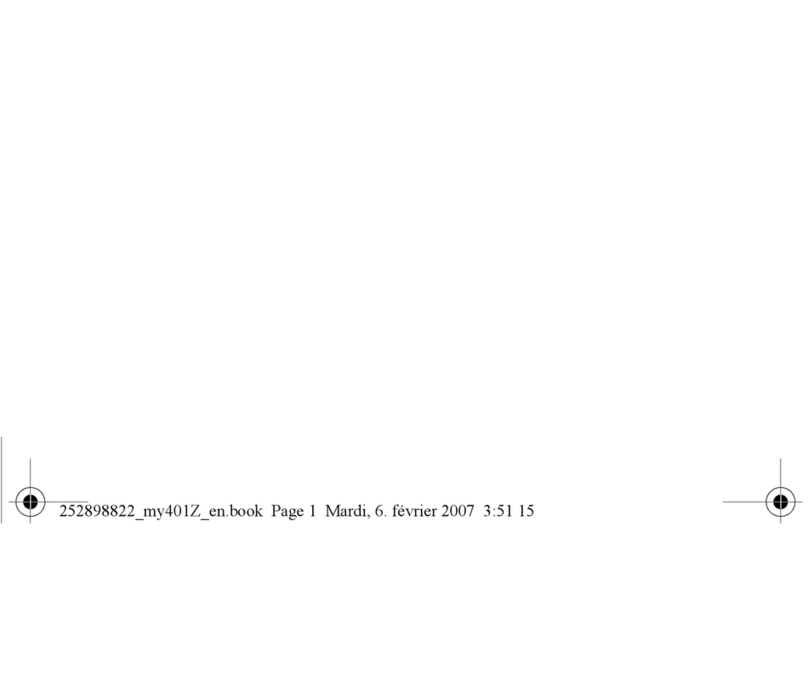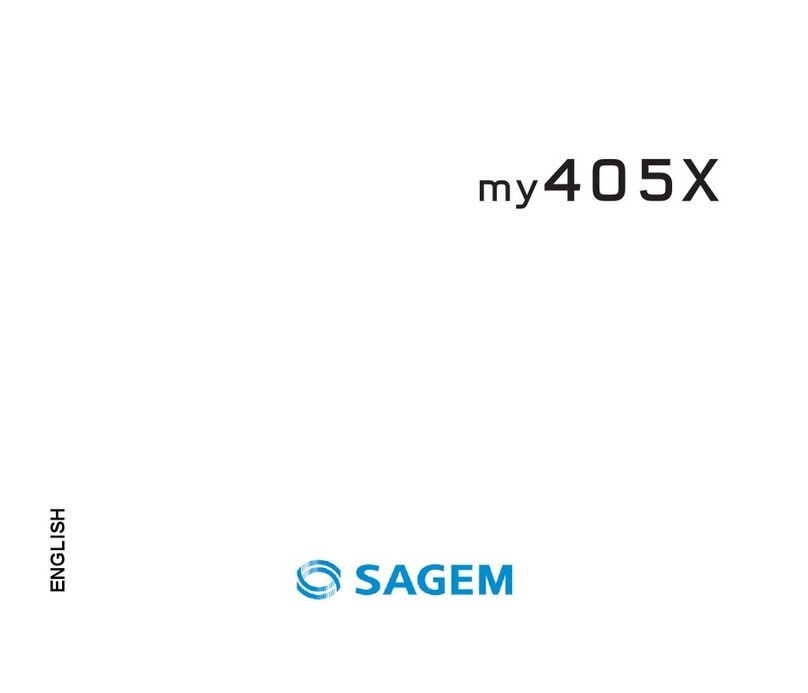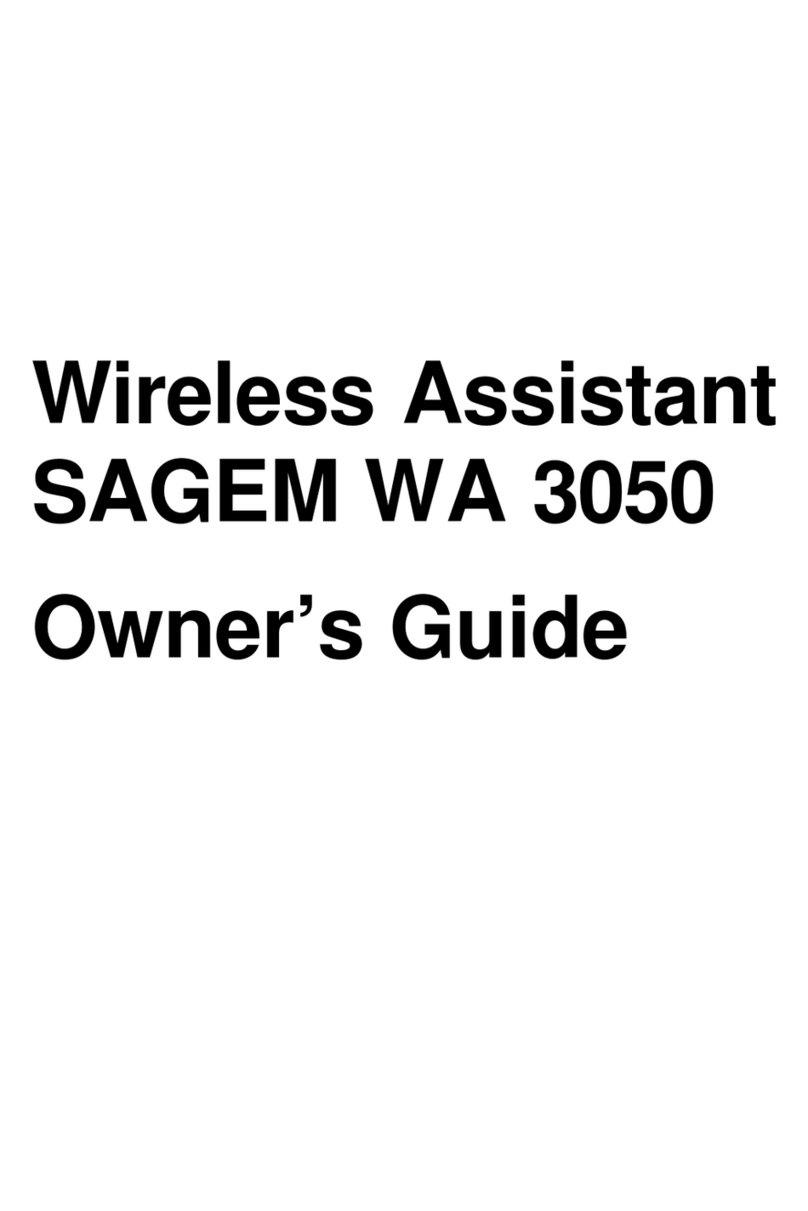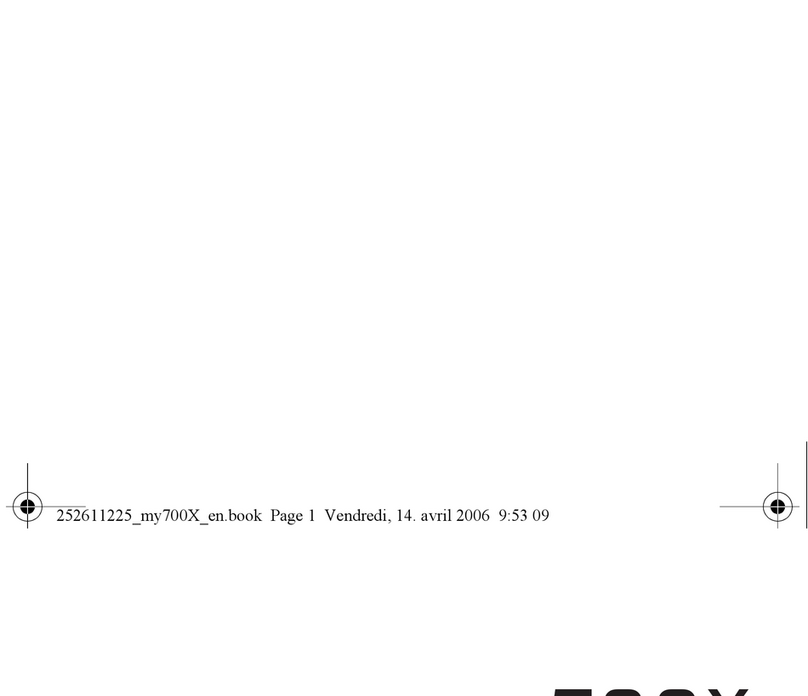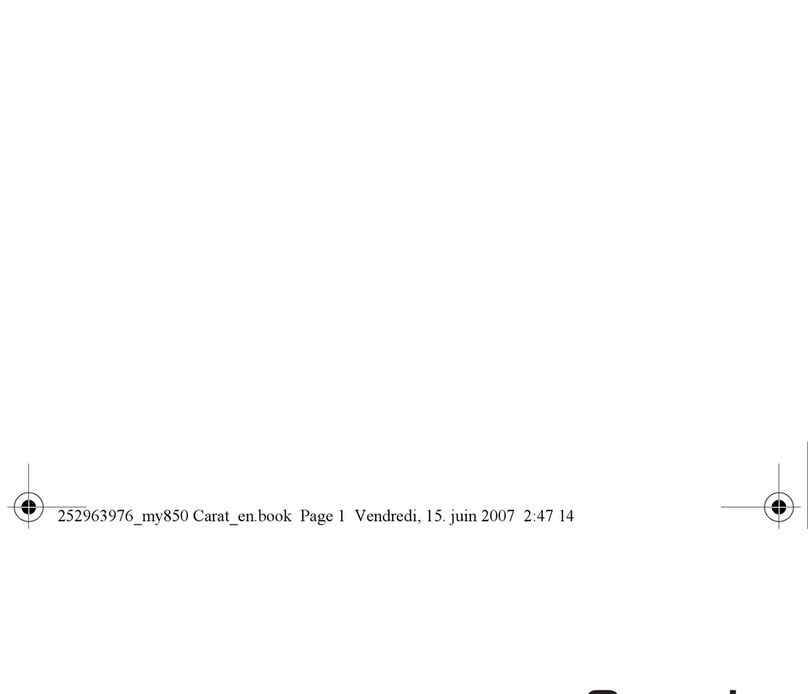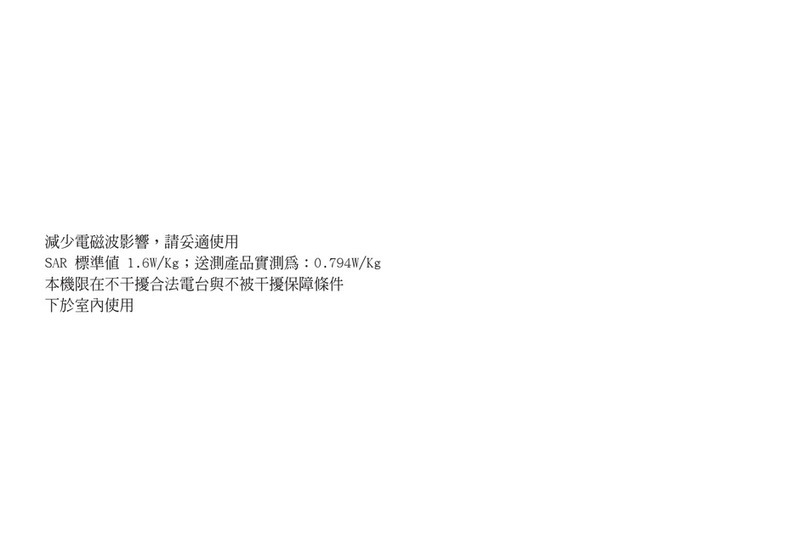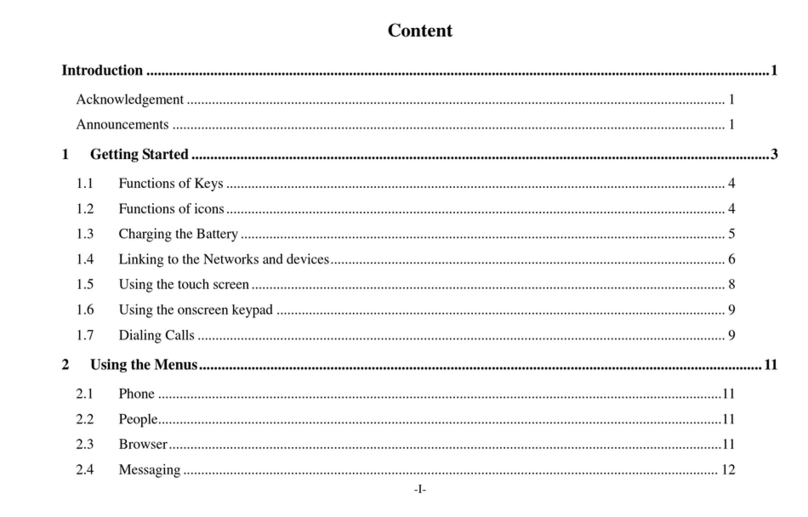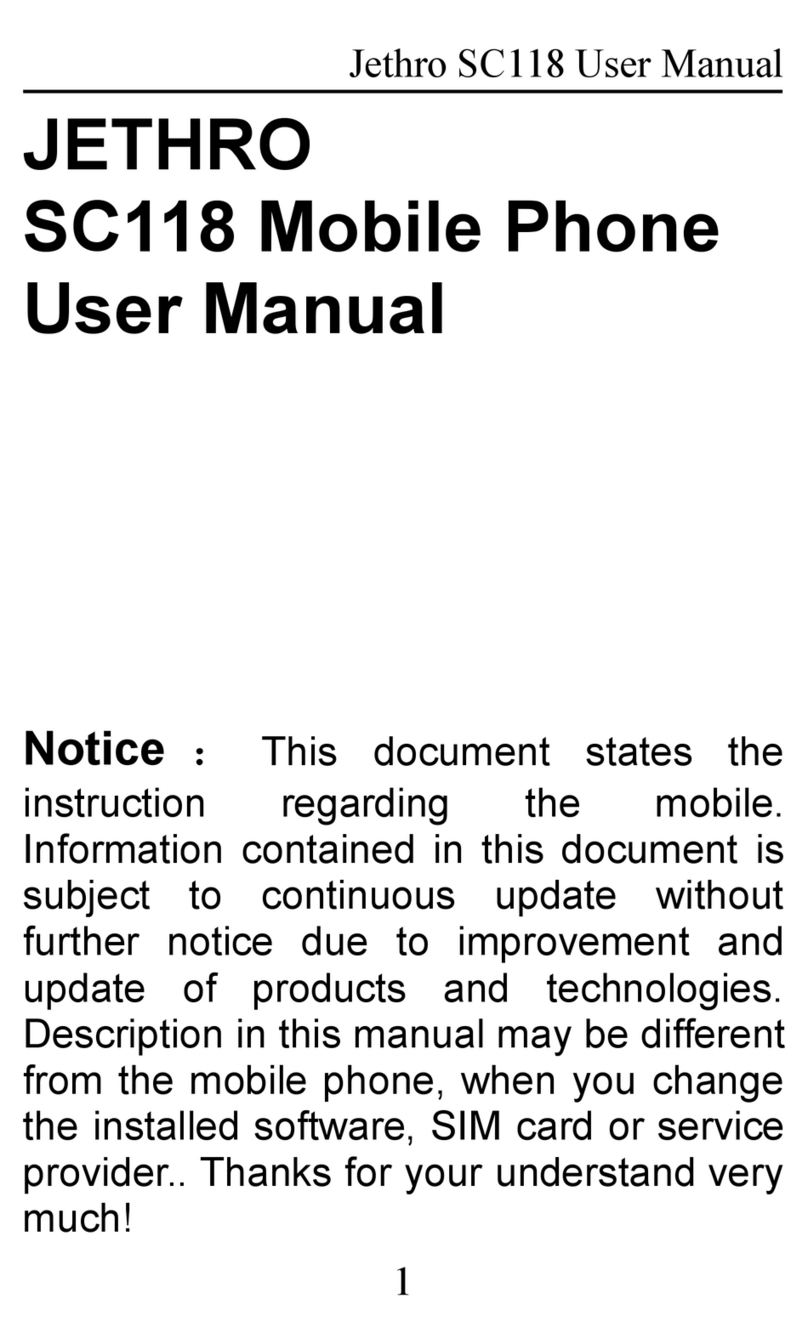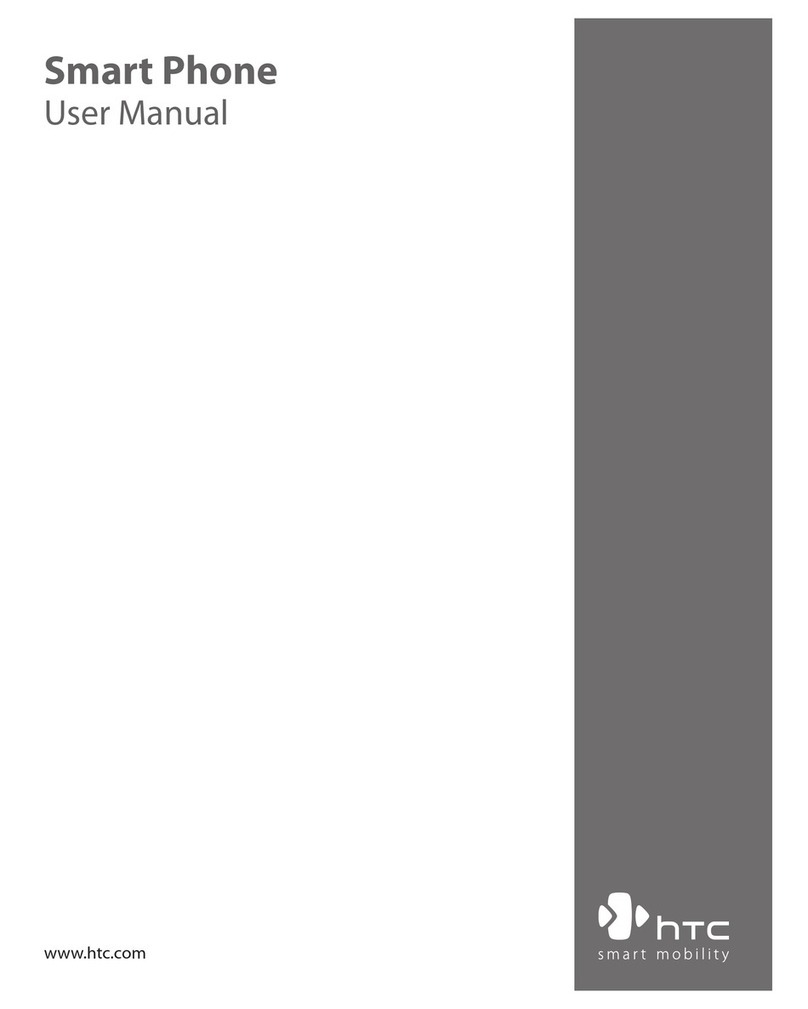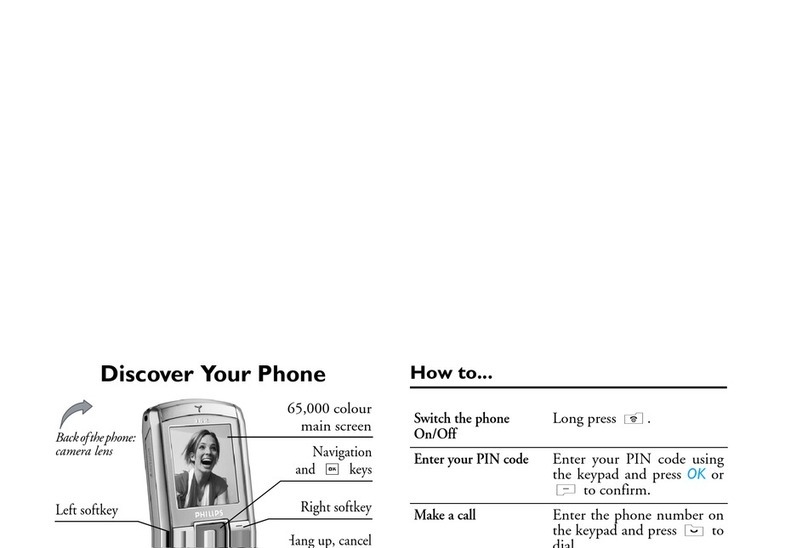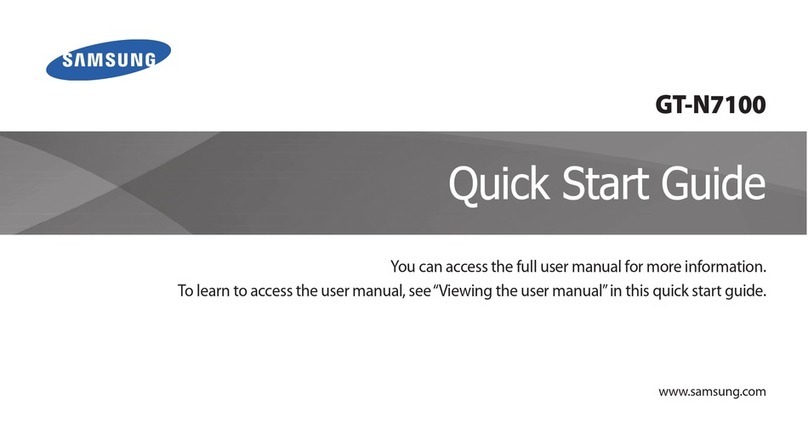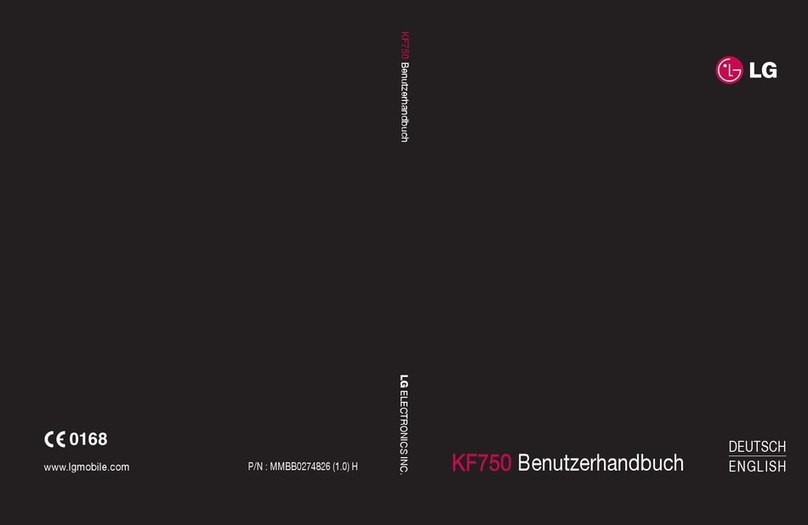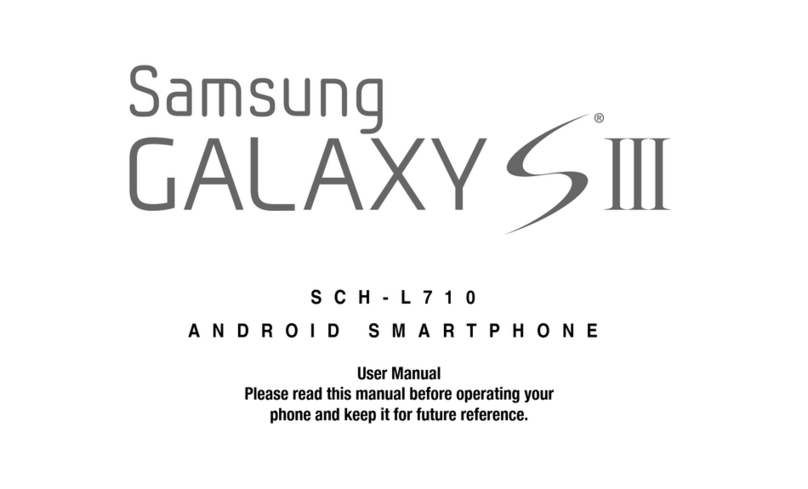Sagem MYX-1P User manual
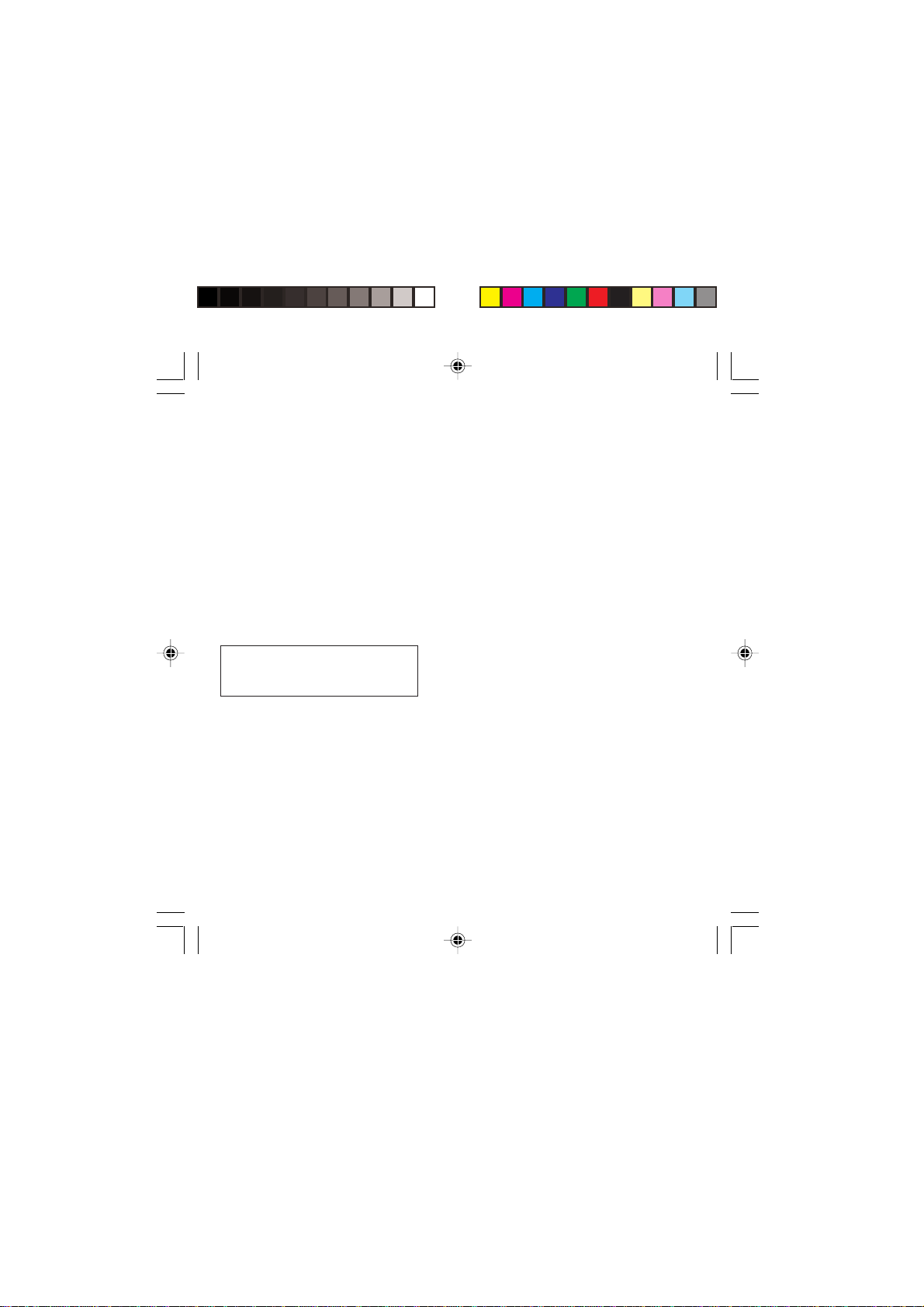
1
You have just bought a mobile phone and we
congratulate you on your choice.
Your phone will allow you to use different international
networks (GSM 850 MHz and PCS 1900 MHz)
depending on the roaming agreements between the
operators.
We would like to remind you that this phone is
approved to European standards.
To get the most out of using your phone, we
recommend that you read this manual carefully and
keep it handy for future reference if needed.
WARNING
According to the configuration of the networks and
associated subscriptions, certain functions may not be
available (usually indicated by *).
Make sure your SIM card is compatible with your
phone. If an incompatible SIM card is inserted, a
message will be displayed when switching on your
phone. For further information, contact your Operator.
The SAGEM logo and trademark are the property of
SAGEM SA.
AT is a registered trademark of Hayes Microcomputer
products Inc.
Hayes is a registered trademark of Hayes Microcomputer
Products Inc.
T9™ Text Input is a registered trademark of ©Tegic
Communications Inc.
T9 is licensed under one or more of the following U.S.
Patents: 5,818,437, 5,953,541, 5,187,480, 5,945,928,
6,011,554 and additional patents are pending worldwide.
Compatibility of your SIM card
Your phone is compatible with SIM 3V
cards only.
myX-1a twin PCS_en_00.pmd 23/06/2004, 10:501
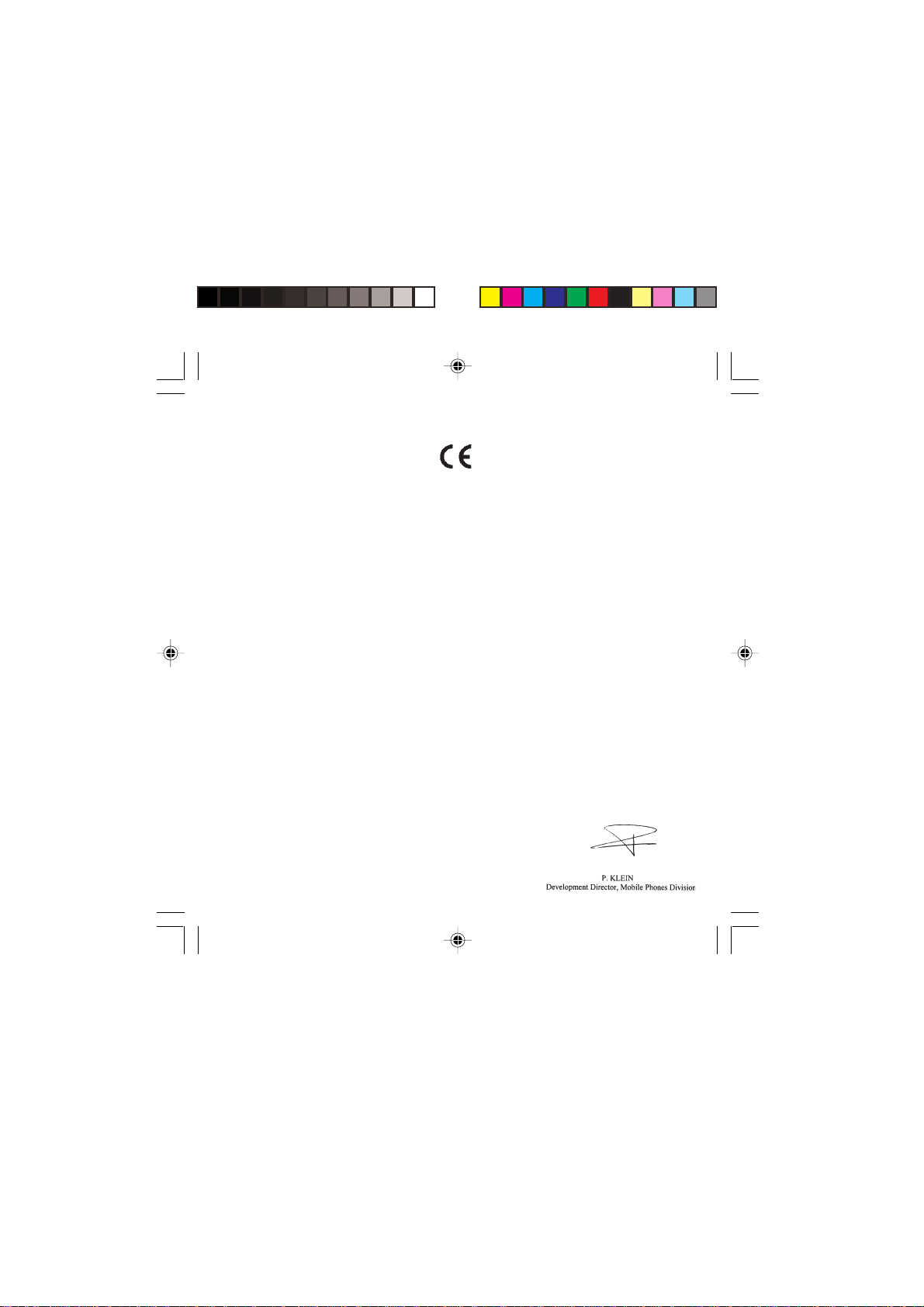
2
Conformance Document
SAGEM SA declare under its sole responsibility that
the product Dual Band GSM/PCS Type A2003
conforms to the requirements of the following EEC
directives:
EEC Directive 1999/5/CE
Safety EN 60950: 2000
EMC EN 301 489-1
EN 301 489-7
Low voltage
directive 73/23/CEE
Network 3GPP TS 51.010-1 with
GCF-CC v3.12.1 included
TBR 19 Edition 5
TBR 20 Edition 3
EN 301511 v7.0.1
Health EN 50360
EN 50361
FCC Conformance Document
FCC Part 24
Network NAPRD03 v2.9.1
Health Draft IEEE Std P1528/D1.2
myX-1a twin PCS_en_00.pmd 23/06/2004, 10:502
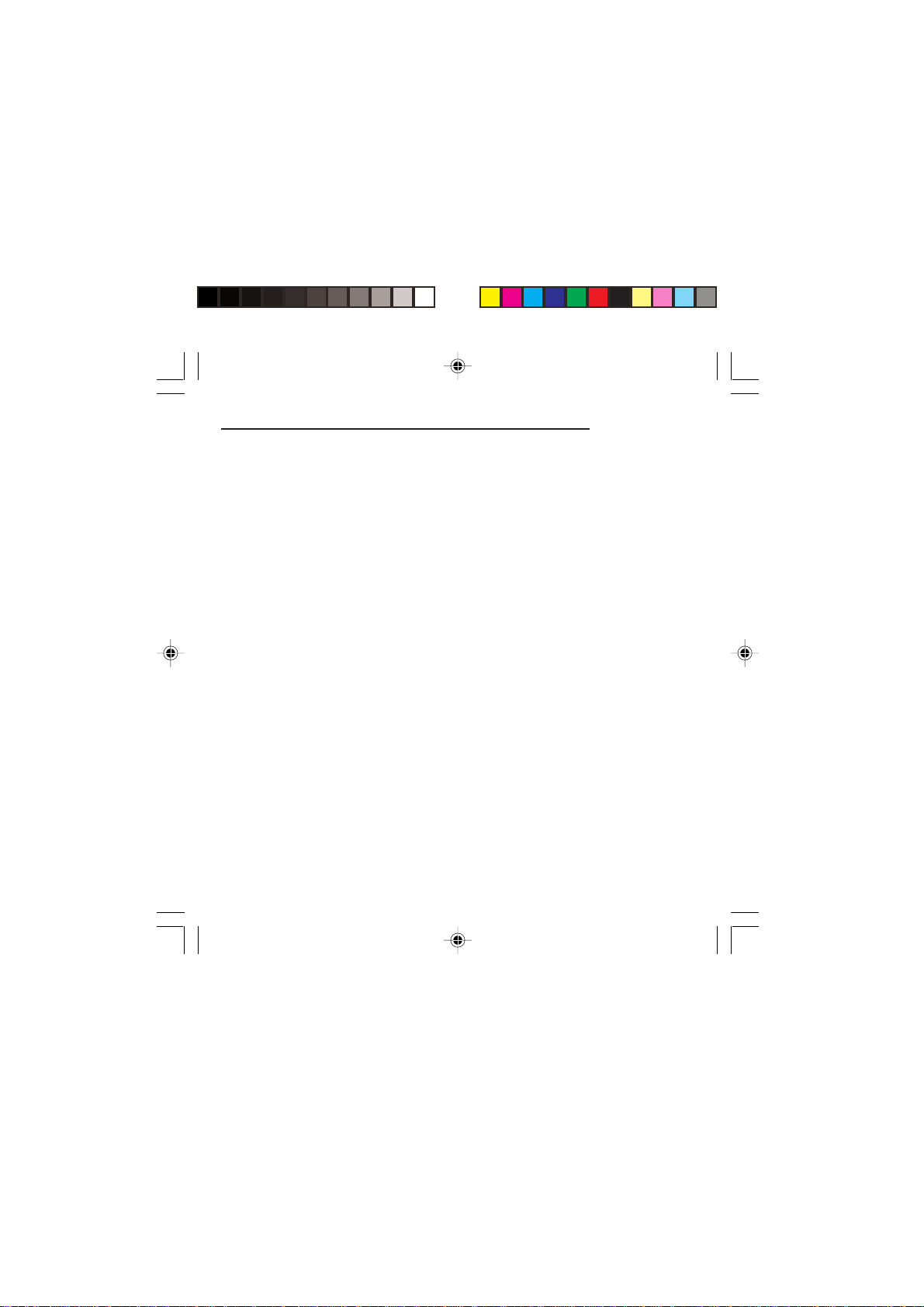
3
Use of your phone is subject to safety rules designed
to protect the user and his or her environment.
Exposure to Radio Frequency Signals
•Your wireless handheld portable phone is a low
power radio transmitter and receiver. When it is ON, it
receives and also sends out frequency (RF) signals.
•In August, 1996, the Federal Communications
Commissions (FCC) adopted RF exposure guidelines
with safety levels for handheld wireless phones.
Those guidelines are consistent with the safety
standards previously set by both U.S. and
international standards bodies:
ANSI C95.1 (1992)*
NCPR Report 86 (1986)*
ICNIRP (1996)*
(*) American National Standards Institute; National
Council on Radiation Protection and Measurements;
International Commission and Non-Ionizing Radiation
Protection.
•Those standards were based on comprehensive and
periodic evaluations of the relevant scientific
literature. For example, over 120 scientists,
engineers, and physicians from universities,
government health agencies, and industry reviewed
the available body of research to develop the ANSI
Standard (C95.1).
•The design of your phone complies with the FCC
guidelines (and those standards).
Safety Information for Wireless handled phones
myX-1a twin PCS_en_00.pmd 23/06/2004, 10:503

4
•For body worn operation, this phone has been tested
and meets FCC RF exposure guidelines when used
with an accessory that contains no metal and that
positions the handset a minimum of 1.5 cm from the
body.
Use of other accessories may not ensure compliance
with FCC RF exposure guidelines.
Phone Operation
•Normal position: hold the phone as you would any
other phone with the upper zone (back of the LCD
display) pointed up and over your shoulder.
•Tips on efficient operation: for your phone to operate
most efficiently: do not touch cover unnecessarily the
top part of the phone with your hand. This would
cover the integrated antenna and affect call quality
and may cause the phone to operate at a higher
power level than otherwise needed.
Driving
•Check the laws and regulations on the use of
wireless telephones in the areas where you drive.
Always obey them. Also, if using your phone while
driving while driving please:
- Give full attention of driving, driving safely is your
first responsibility
- Use hands-free operation, if available
- Pull off the road and park before making or
answering a call if driving conditions so require.
Safety Information for Wireless handled phones
myX-1a twin PCS_en_00.pmd 23/06/2004, 10:504

5
Electronic Devices
•Most modern electronic equipment is shielded from
RF signals. However, certain electronic equipment
may not be shielded against the RF signals from your
wireless phone.
•Some phone accessories allow to reduce the
radiation interferences of the phone. Please contact
your distributor.
Pacemakers
The Health Industry Manufacturers Association
recommends that a minimum separation of six (6”)
inches be maintained between a handheld wireless
phone and a pacemaker to avoid potential interference
with the pacemaker. These recommendations are
consistent with the independent research by and
recommendations of Wireless Technology Research.
Persons with pacemakers:
•Should ALWAYS keep the phone more than six
inches from their pacemaker when the phone is
turned ON
•Should not carry the phone in the breast pocket
•Should use the ear opposite to the pacemaker to
minimize the potential for interference
•If you have any reason to suspect that interference is
taking place, turn your phone OFF immediately.
Safety Information for Wireless handled phones
myX-1a twin PCS_en_00.pmd 23/06/2004, 10:505
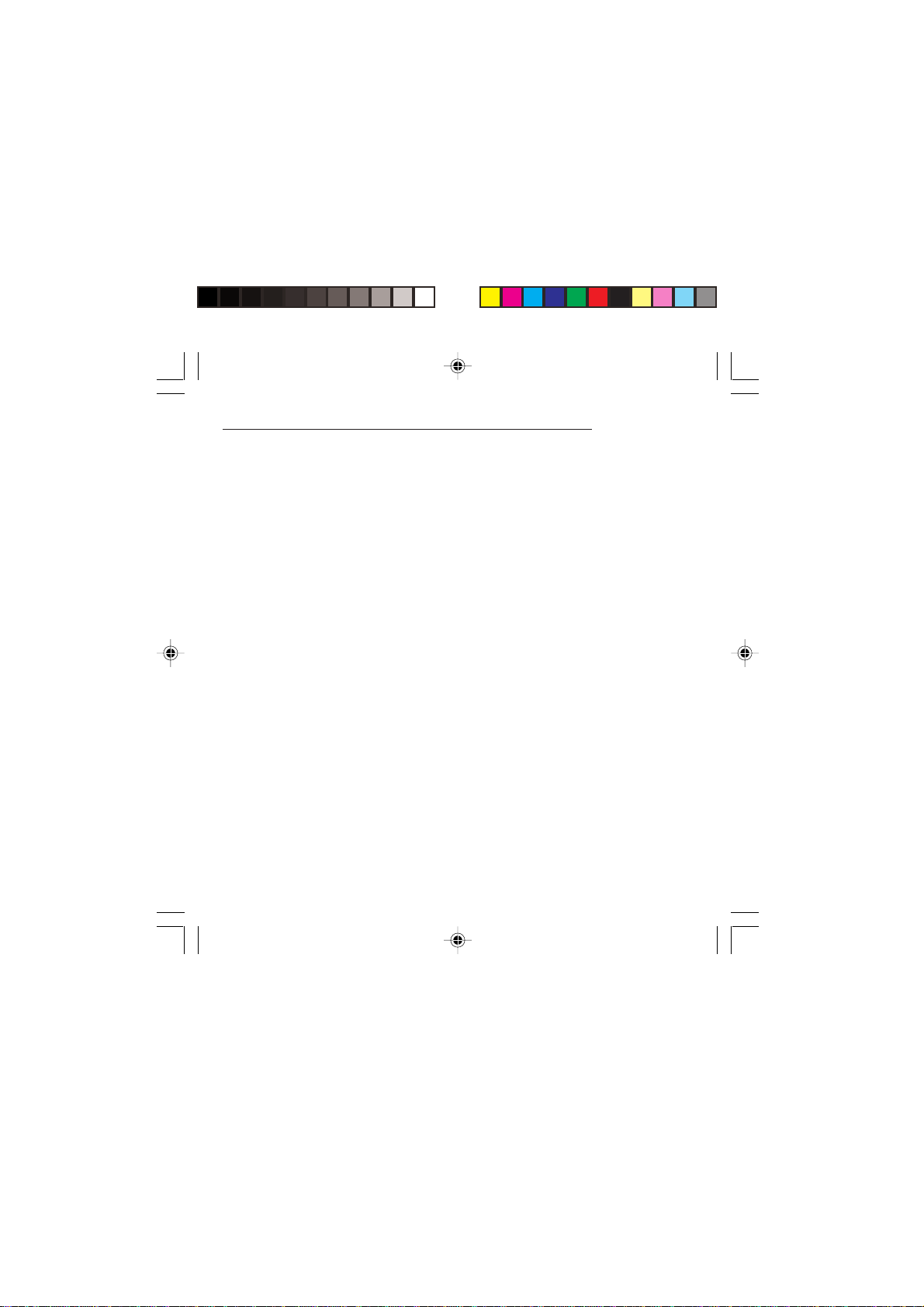
6
Hearing Aids
Some digital wireless phones may interfere with some
hearing aids. In the event of such interference, you
may want to consult your service provider.
Other Medical Devices
If you use any other personal medical device, consult
the manufacturer of your device to determine if they are
adequately shielded from external RF energy. Your
physician may be able to assist you in obtaining this
information.
Turn your phone OFF in health care facilities when any
regulations posted in these areas instruct you to do so.
Hospitals or health care facilities may be using
equipment that could be sensitive to sensitive external
RF energy.
Vehicles
RF signals may affect improperly installed or
inadequately shielded electronic systems in motor
vehicles. Check with the manufacturer or its
representative regarding your vehicle. You should also
consult the manufacturer of any equipment that has
been added to your vehicle.
Posted Facilities
Turn your phone OFF in any facility where posted
notices so require.
Safety Information for Wireless handled phones
myX-1a twin PCS_en_00.pmd 23/06/2004, 10:506
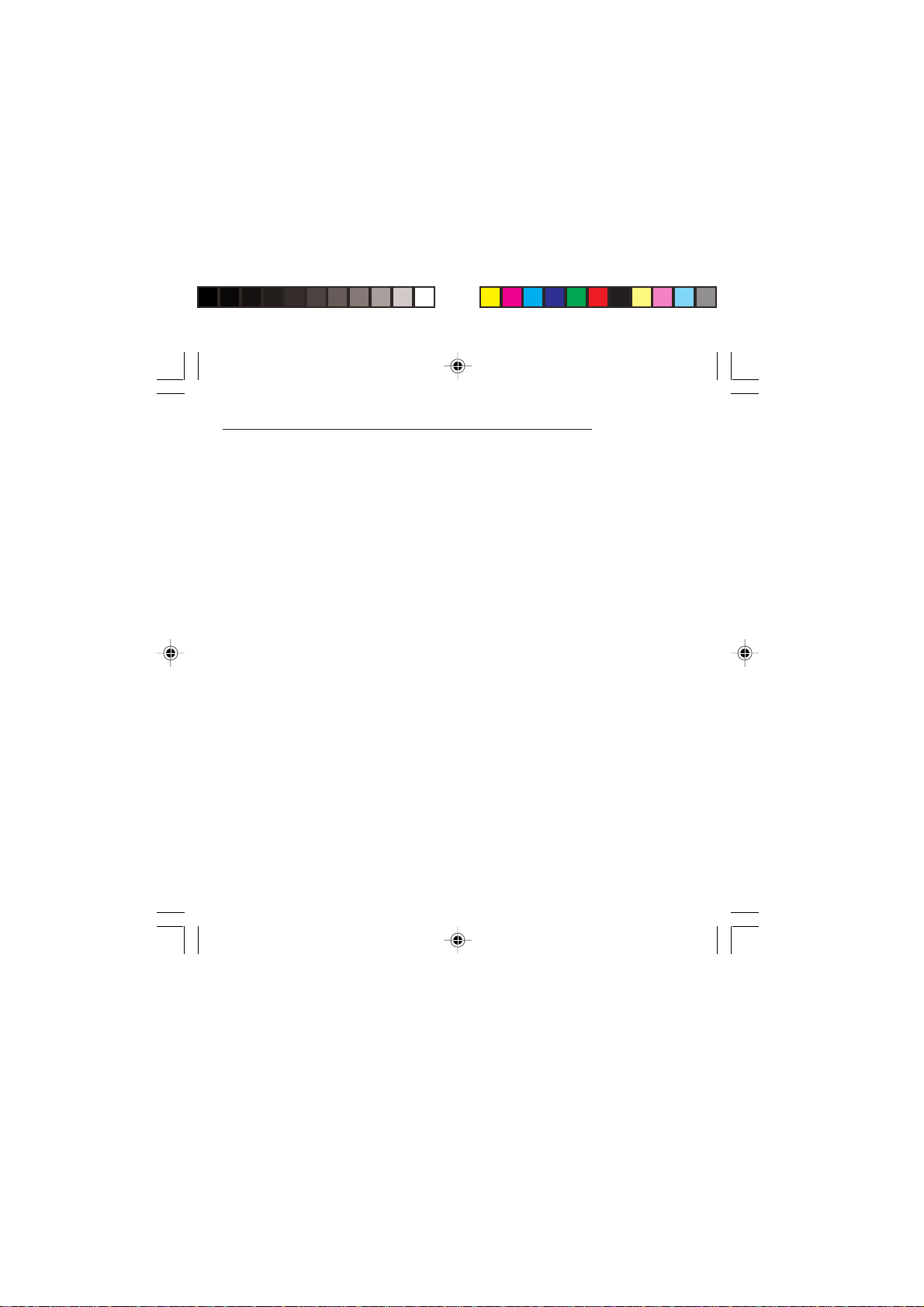
7
Aircraft
FCC regulations prohibit using your phone while in the
air. Switch OFF your phone before boarding an aircraft.
Blasting Areas
To avoid any interfering with blasting operations, turn
your phone OFF when in a “blasting area” or in areas
posted: “Turn off two-way radio”. Obey all signs and
instructions.
Potentially Explosive Atmospheres
•Turn your phone OFF when in any area with a
potentially explosive atmosphere and obey all signs
and instructions. Sparks in such areas could cause
an explosion or fire resulting in bodily injury or even
death.
•Areas with a potentially explosive atmosphere are
often but not always clearly marked. They include
fueling areas such as gasoline stations; below deck
on boats, fuel or chemical transfer or storage
facilities; vehicles using liquefied petroleum gas (such
as propane or butane); areas where the air contains
chemicals or particles, such as grain, dust, or metal
powders; and any other area where you would
normally be advised to turn off your vehicle engine.
Safety Information for Wireless handled phones
myX-1a twin PCS_en_00.pmd 23/06/2004, 10:507

8
For Vehicles equipped with Air Bag
An air bag inflates with great force. DO NOT place
objects, including both installed or portable wireless
equipment, in the area over the air bag or in the air bag
deployment area. If in-vehicle wireless equipment is
improperly installed and the air bag inflates, serious
injury could result.
Electrical Safety
•Only us the appropriate chargers recommended in
the manufacturer’s catalog. Using another charger
may prove dangerous and could invalidate the
warranty of your phone.
•The main power socket should be easily accessible.
•Make sure that the main voltage corresponds to the
level marked on the charger identification plate.
General Precautions
•Do not try to open your phone and repair it yourself.
The manufacturer cannot be held liable for any
resulting damage.
•Any work done by an unqualified and unauthorized
person will invalidate your warranty.
•Do not use your phone in humid places (bathroom,
swimming pool, etc.). Protect it from splashing water
and other liquids.
•Do not expose your phone to extreme temperatures.
Safety Information for Wireless handled phones
myX-1a twin PCS_en_00.pmd 23/06/2004, 10:508

9
•Keep your phone out of reach of small children. Do
not allow them to play with it, it is not a toy.
•Only use your phone with original accessories.
Failure to comply with these rules will invalidate your
warranty.
•Remember to disconnect the charger before
removing the battery.
•The physical and chemical processes used in
rechargeable batteries mean that temperature limits
must be followed during rapid charging. Your terminal
automatically protects the batteries from extreme
temperatures.
•If the phone is disconnected from the battery for an
extended period of time, it will lose the time and the
recorded voice messages.
Emergency Calls
IMPORTANT
•This phone, like any PCS phone, operates using
radio signals, PCS and landline networks, and user-
programmed functions. As a consequence a
connection in all conditions cannot be guaranteed.
Therefore you should never rely solely upon any PCS
phone for essential communications (e.g. medical
emergencies).
•To make or receive any calls, this phone must be
switched on and in service area with adequate PCS
signal strength. Emergency calls may not be possible
on all PCS networks or when certain network
services and/or phone features are in use. Check
with local Service Providers.
Safety Information for Wireless handled phones
WARNING
•The manufacturer cannot be held
liable for any failure to comply with the
above recommendations or for any
misuse.
•The software program developed by
SAGEM SA remains the exclusive
property of SAGEM SA. It is therefore
highly prohibited to modify, translate,
decompile or disassemble this
software program or any part thereof.
•SAGEM SA may not be held
responsible for the contents of
messages, software or objects
downloaded and/or for any direct or
indirect consequential damage to the
phone itself.
myX-1a twin PCS_en_00.pmd 23/06/2004, 10:509
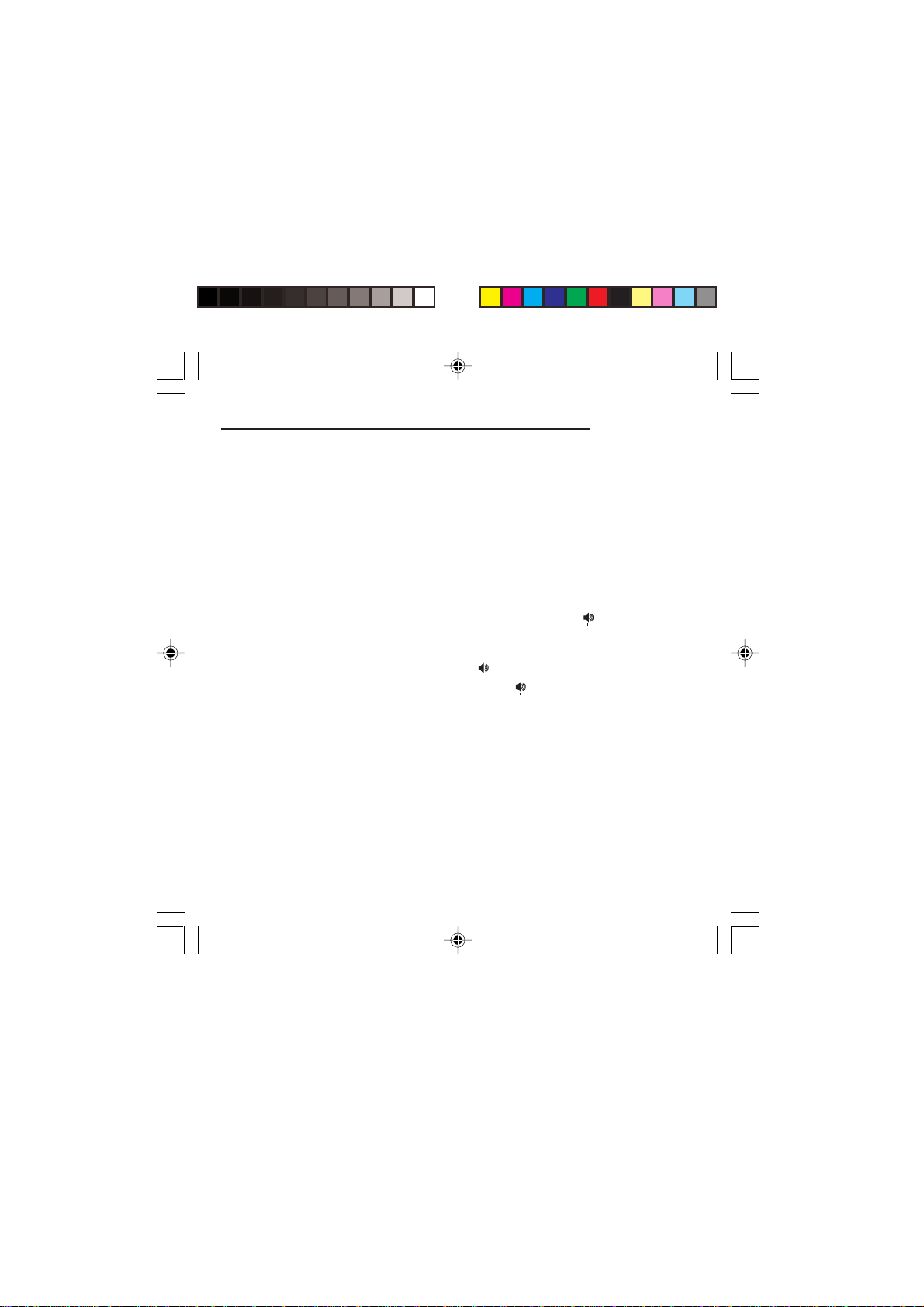
10
•When making an emergency call, remember to give
all the necessary information as accurately as
possible. Remember that your PCS phone may be
the only means of communication at the scene of an
accident - do not terminate the call until given
permission to do so.
•If certain features are in use (such as Keyguard), you
may first need to turn those features off before you
can make an emergency call. Consult this manual
and your local PCS Service Provider.
Emergency Calling
•If the phone is not on, press .
•Key in emergency number for your present location
(e.g. 911 or other official emergency number).
•Press .
•If you dial 911 during a call, the phone terminates
the current call and attempts to make a call to the
emergency number 911.
FCC/INDUSTRY CANADA NOTICE
Your phone may cause TV or radio interference (e.g.
when using telephone in close proximity of receiving
equipment). The FCC/INDUSTRY Canada can require
you to stop using your telephone if such interference
cannot be eliminated. If you need assistance, contact
your local dealer.
This device complies with parts 15 and 68 of the FCC
rules. Operation is subject to the condition that this
device does not cause harmful interferences.
Safety Information for Wireless handled phones
myX-1a twin PCS_en_00.pmd 23/06/2004, 10:5010

11
Switch on
Press .
Call
Dial the number then press .
Answer
Press .
Hang up
Press .
Switch off
Press (long press).
Hands-free
To communicate, press .
Lock and unlock the keyboard from the standby
screen
Press ∗∗
∗∗
∗then OK.
Redial last number
Press twice.
Make a call from a number stored in the directory
By name: enter the first letter of the name, press ,
scroll down the list to find your correspondent, then
press to call.
By location in the directory: enter the location number
then press ∗∗
∗∗
∗to call.
Functions at a glance
myX-1a twin PCS_en_00.pmd 23/06/2004, 10:5011

12
Menus at a glance
Enter using or
Navigate using and
Validate using OK
Quit or return to the previous menu using C
According to the model of your phone, to the
configuration of the networks and associated
subscriptions, certain functions may not be
available (indicated by *).
Depending on the model, the phone menus will
appear as listed below:
Services
DirectoryDirectory menu
Sort by location
Create record
Call groups
Available memory
Personal numbers
Quit
Text messages
Write new...
Call services
Call forwarding
View last numbers
Duration and cost of calls (*)
Display numbers
Double call
Automatic redial
Blacklist
Voice mail number
Local information (*)
Ringing and beeps
Volume and choice of music
Call groups
Personalised ringing tone (*)
Vibrate (*)
Silent mode
Beeps
ControlsCustomization
Select language
Automatic response
Network selection
Setting time/date
Display contrast
Currency converter
Security Keyboard locking
PIN number
PIN number 2 (*)
Phone code
Confidentiality messages
Operator password (*)
Limit incoming calls (*)
Limit outgoing calls (*)
Pre-set directory (*)
Costs (*)
Accessories
Calculator
Alarm
Timer
Car kit (*)
Data parameters (*)
Games
myX-1a twin PCS_en_00.pmd 23/06/2004, 10:5012

13
Outgoing call A call made from your phone.
Incoming call A call received by your phone.
SIM card The card containing your subscription and access rights to services. The
detachable part is the “micro-SIM”.
PIN The personal code linked to your SIM card.
PIN2 The second personal code linked to your SIM card to access certain
functions (*).
Phone code The phone code is a secret code intended to protect the phone in case of theft.
IMEI The identification number of your phone.
SMS or EMS Short Message Service or Extended Message Service: sending and receipt of
text messages, icons, animated screen savers and melodies.
Service provider Company which manages the network subscription.
or operator
Glossary
myX-1a twin PCS_en_00.pmd 23/06/2004, 10:5013
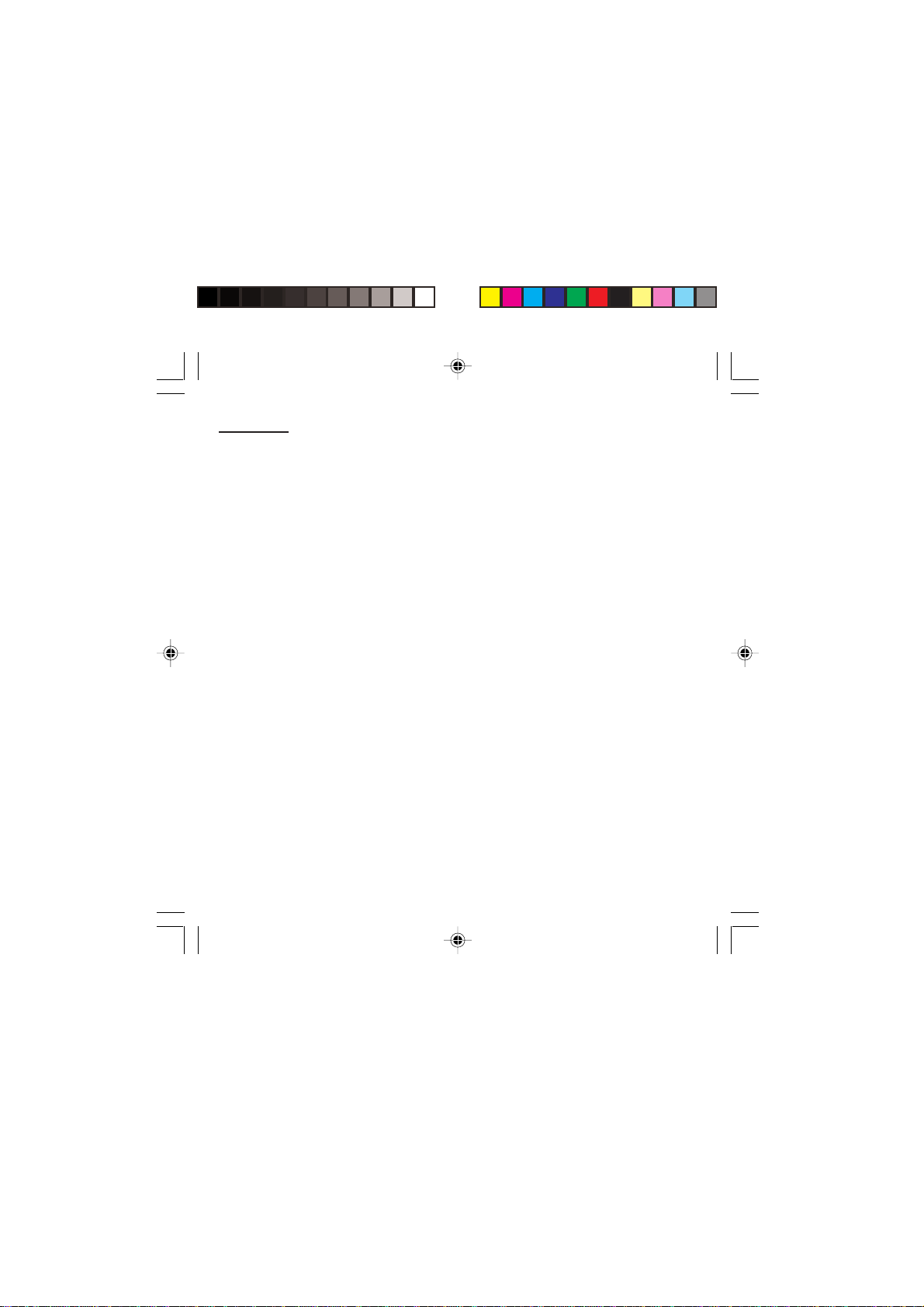
14
Contents
Presentation of the phone ........................... 16
Functionkeys .............................................. 18
Alphanumerickeyboard ............................... 18
Key 1 ........................................................... 19
Key∗........................................................... 19
Display......................................................... 19
Exchangingthefrontand back panel ........... 20
Getting started .............................................. 21
InformationontheSIMcard ......................... 21
InstallingtheSIMcardandthebattery.......... 22
Chargingthebattery..................................... 23
Switchingon/switchingoff, starting up .......... 24
Setting Time and Date ................................. 24
Searchingforanetwork ............................... 25
Switchingoff ................................................ 26
Recommendation ........................................ 26
Menuaccess ............................................... 26
Deletingcharacters ...................................... 26
Initial communication - Hands-free mode .. 27
Makinga call................................................ 27
Receiving a call ........................................... 27
Volumecontrol ............................................. 27
Hands-freemode(dependingonmodel) ...... 28
Ending a call ................................................ 28
Directory ....................................................... 29
Directorydisplay .......................................... 29
Storinganumber ......................................... 29
Deletinganumber ....................................... 30
Callgroups .................................................. 30
Sorting ......................................................... 32
Sending a short message to a stored
number ........................................................ 32
Directorymemoryspace .............................. 33
Displayingpersonalnumbers ....................... 33
Making a call with a stored number .............. 33
Messages ...................................................... 34
Receiving a message .................................. 34
Editing a message using
EasyMessageT9™..................................... 40
Options for messages in the list ................... 44
Calls............................................................... 45
Forwardingcalls........................................... 45
Viewing the list of the last numbers used...... 46
Monitoringthedurationandcost
ofcalls(*)..................................................... 46
Displayingthenumbers................................ 47
Authorisingdoublecall ................................. 48
Configuringautomaticredial......................... 48
Blacklist ....................................................... 49
Voice mail number ....................................... 49
Local informationdistribution ........................ 49
Replacingtheinternationalprefix ................. 49
Placing calls on hold .................................... 50
Multi-conferencing(*) ................................... 50
Ringing tones ............................................... 52
Selecting the volume and the type
ofringingtone .............................................. 52
Callgroups .................................................. 52
Personalisingtheringingtone
(dependingonmodel) .................................. 53
Setting the vibrator (dependingon model) .... 54
Selectingsilentmode(depending
onmodel) .................................................... 54
Settingthebeeps ......................................... 54
DeletingDTMFtones(depending
onmodel) .................................................... 55
myX-1a twin PCS_en_00.pmd 23/06/2004, 10:5014

15
Contents
Settings ......................................................... 56
Customizingyourphone .............................. 56
Selecting the displaylanguage ..................... 58
Select the type of response .......................... 59
Selecting thenetwork ................................... 59
Setting the time and date ............................. 60
Controllingscreencontrast........................... 61
Convertingcurrencies .................................. 61
Security ......................................................... 62
Lockingthekeyboard ................................... 62
ChangingthePIN number............................ 62
ChangingthePIN2number(*) ..................... 63
Changingthephone code ............................ 63
Changingtheoperatorpassword (*) ............. 64
Limitingincomingcalls(*) ............................ 64
Limitingoutgoingcalls(*) ............................. 65
Settingupthepre-setdirectory(*) ................ 65
Chargechecking(*) ..................................... 66
Confidentialitymessages ............................. 66
Accessories .................................................. 67
Calculator .................................................... 67
Settingthealarm.......................................... 67
Settingthetimer........................................... 68
Configuring your phone with a car kit............ 68
Dataparameters(dependingonmodel) ....... 69
WAP (depending on model) ......................... 70
The WAP menus ......................................... 70
Configuration ofparameters ......................... 71
Connection .................................................. 72
Downloading objects .................................... 72
Disconnection .............................................. 73
Exit from the WAP function .......................... 73
Icons............................................................ 73
Games ........................................................... 74
Available accessories ................................... 75
Availableaccessories .................................. 75
Upkeep ........................................................ 75
Battery ......................................................... 75
Maintenancemenu ...................................... 75
Recommendations ....................................... 76
Technical Characteristics ............................ 80
Troubleshooting ........................................... 82
myX-1a twin PCS_en_00.pmd 23/06/2004, 10:5015

16
4
1
OKC
s
ghi
23
6
mno
9
5
jkl
tuv
+
7
pqrs
abc
def
wxyz
8
0
Presentation of the phone
(Depending on model)
1 - Ear phone/Speaker
2 - High definition graphics screen
3 - Programmable lefthand key
4 - Central key
5 - Programmable righthand key
6 - Scrolling arrows
7 - Stop/End call
8 - Operate/Call - Activation of hands-free
9 - Cancel
10 - Validate
11 - Battery charging and accessories socket
12 - Microphone
WARNING!
During a call, mind you do not obstruct the
microphone with your hand.
11
2
3
45
7 8
9
610
12 11
myX-1a twin PCS_en_01present.pmd 23/06/2004, 10:5016

17
Presentation of the phone
(Depending on model) 1 - Ear phone/Speaker
2 - High definition graphics screen
3 - Programmable lefthand key
4 - Central key
5 - Programmable righthand key
6 - Scrolling arrows
7 - Stop/End call
8 - Operate/Call - Activation of hands-free
9 - Cancel
10 - Validate
11 - Battery charging and accessories socket
12 - Microphone
WARNING!
During a call, mind you do not obstruct the
microphone with your hand.
11
2
3
45
7 8
9
610
12 11
myX-1a twin PCS_en_01present.pmd 23/06/2004, 10:5017

18
Presentation of the phone
Function keys
Switch off – Reject a call – Hang up
Switch on – Call a number – Receive a call – Hands-
free mode (*)
CShort press: Return to the previous menu – Delete a
character
Long press: Exit menu mode – Complete deletion of
the entry
OK Validate
- Programmable keys for direct access to the functions
that you have selected (depending on model)
- Volume control during conversation (lefthand key :
lower, righthand key : louder)
- Contextual action
@Mobile Internet access key (depending on model)
and Entry and scrolling through the menus.
Alphanumeric keyboard
Made up of 12 keys: 0 to 9, ∗∗
∗∗
∗and #.
To obtain a letter, press successively on the relevant
key until the desired number or letter appears.
Letters with accents are obtained by a long press on ∗∗
∗∗
∗
after entering the letter with no accent.
Punctuation marks and special symbols are obtained
by a long press on the #key.
myX-1a twin PCS_en_01present.pmd 23/06/2004, 10:5018

19
Presentation of the phone
Key 1
A long press on key 1allows you to access the
voicemail service (depending on model).
Key ∗∗
∗∗
∗
A long press on key ∗∗
∗∗
∗allows you to activate or
deactivate the silent mode.
Display
The high definition graphics screen enables you to read
messages easily. Various icons inform you about the
status of functions.
Battery charge indicator (black if charged, clear if
discharged)
Received signal strength indicator (maximum strength:
5 bars)
The Rletter indicates if the network found does not
correspond to the subscription
If flashes, the phone is searching for a network
Hands-free loudspeaker
Call in progress
Permanent call forwarding
Silent mode
Receipt of messages and presence of messages not
read.
Flashing: message memory full.
Voice messages present.
myX-1a twin PCS_en_01present.pmd 23/06/2004, 10:5019

20
Presentation of the phone
The three keys located under the screen are allocated
to actions described at the bottom of the screen just
above the key, each time it is necessary.
For example:
Validate Pressing the righthand key validates the
current function.
Exchanging the front and back panel
Switch off the phone.
1Turn it over and slide the back catch upwards.
2Take off the back cover starting at the bottom. Take
out the central section and the keypad.
3Position the keypad in the new front cover making
sure that no dust gets in, then follow with the central
section.
4Replace the back cover, clicking in first the upper
part then the lower and pushing the back catch
downwards into the locked position.
3
2
1
4
myX-1a twin PCS_en_01present.pmd 23/06/2004, 10:5020
Table of contents
Other Sagem Cell Phone manuals