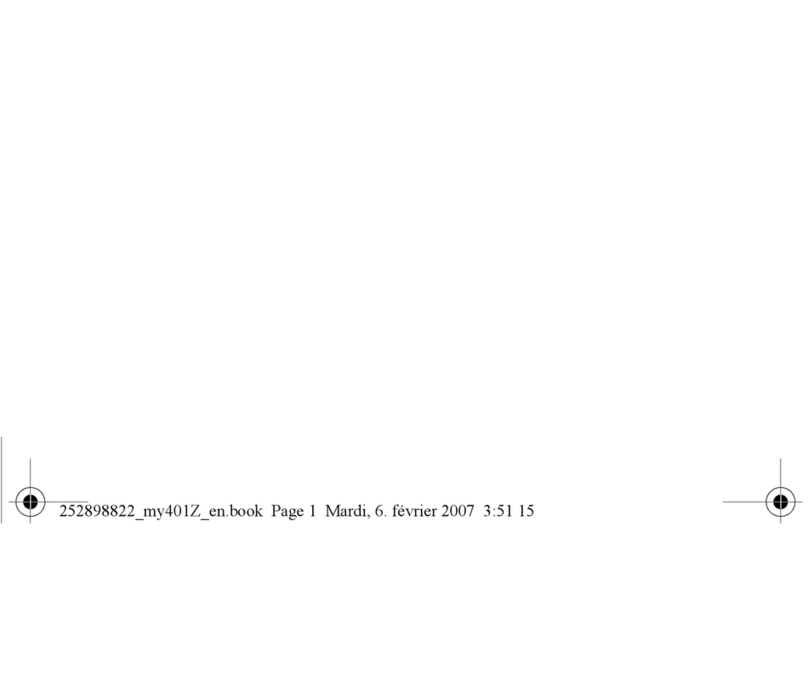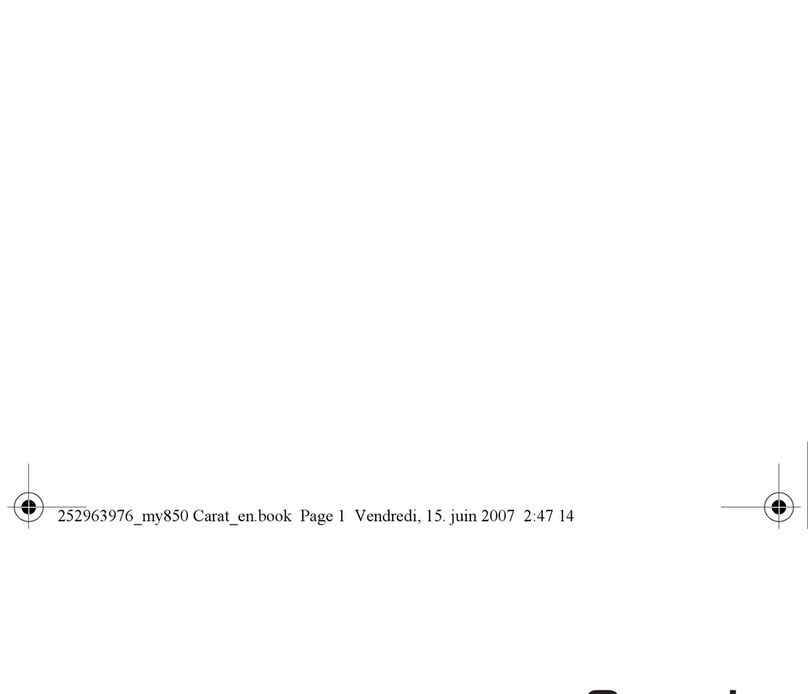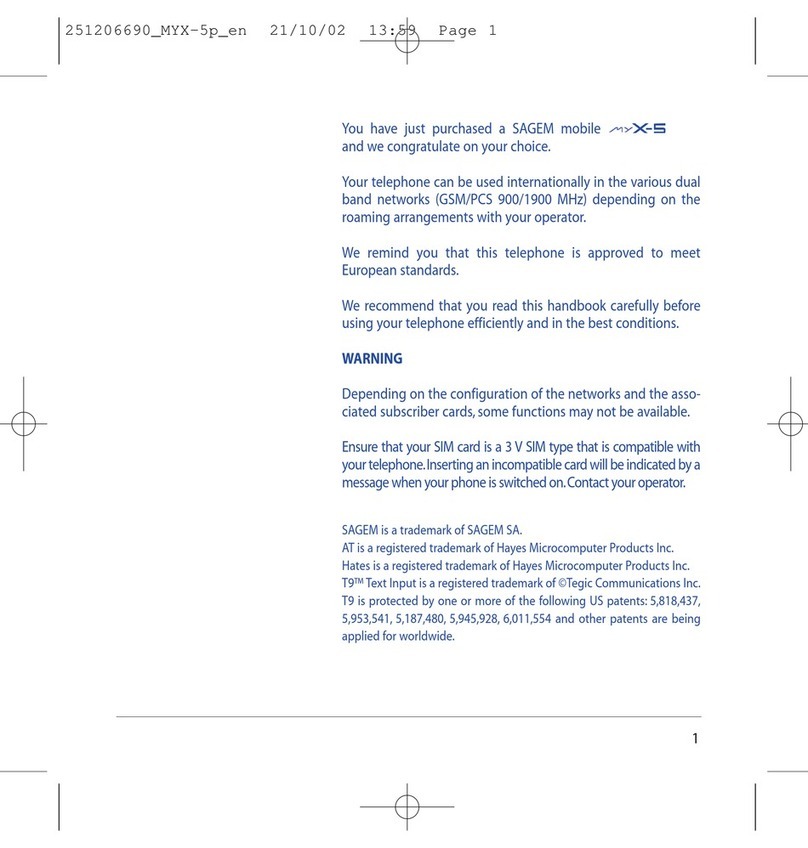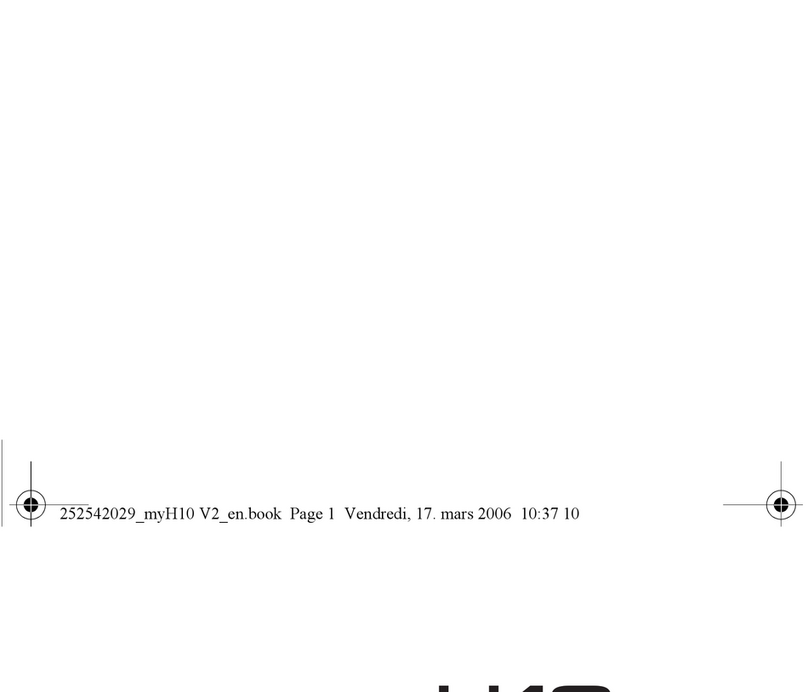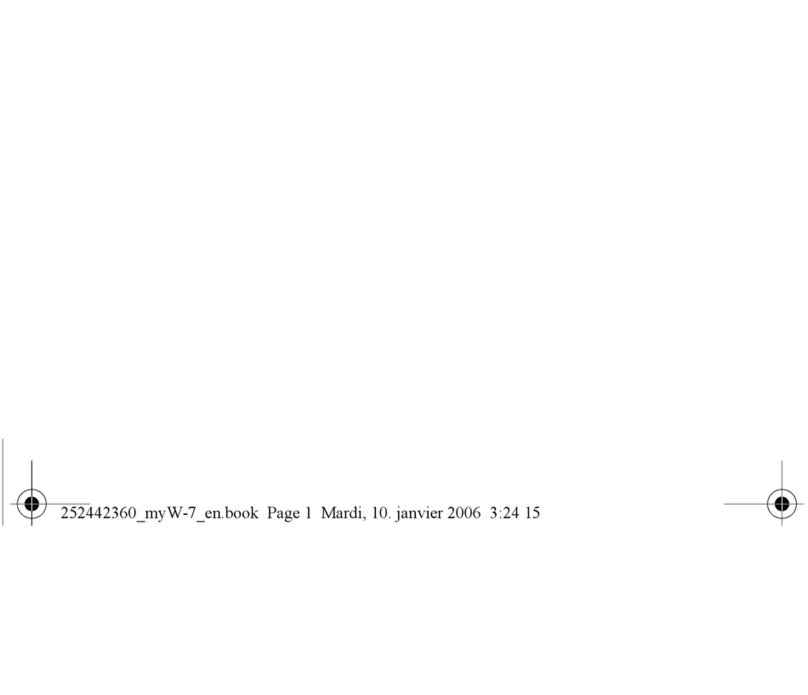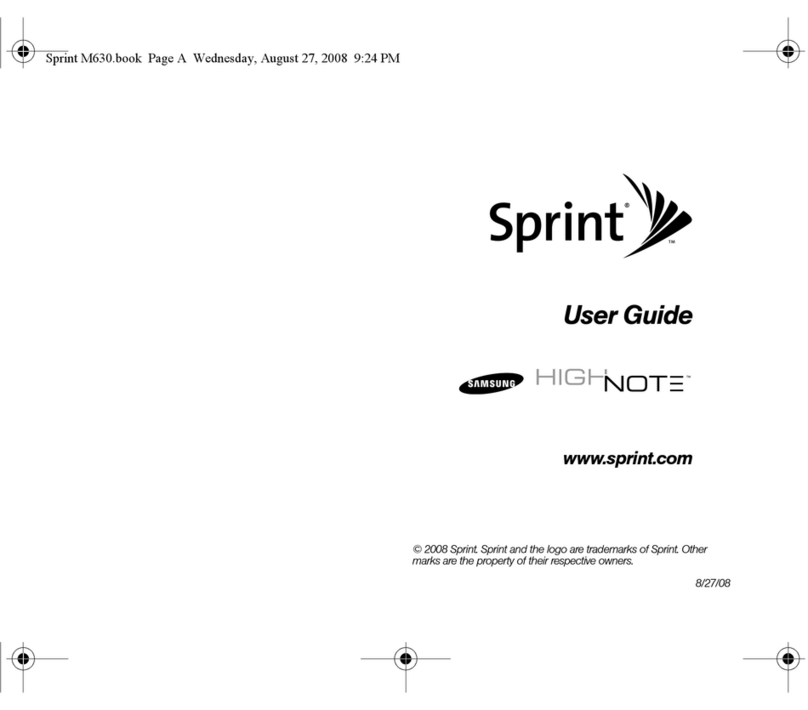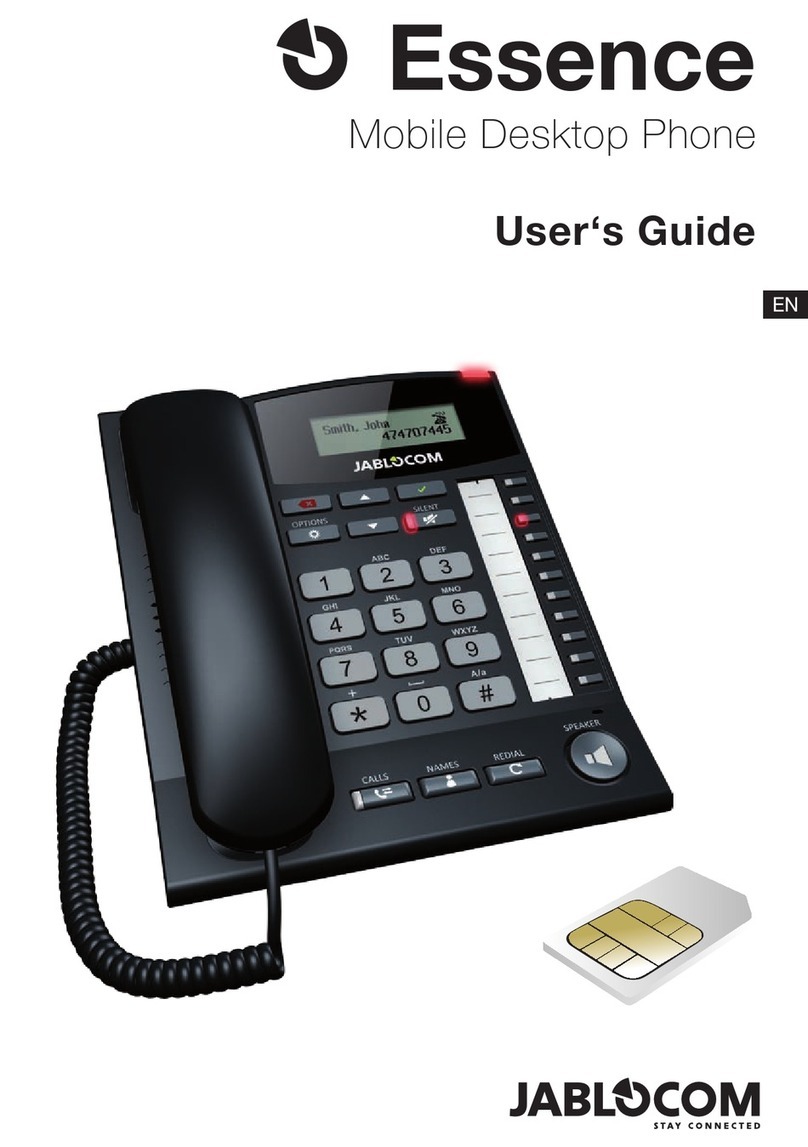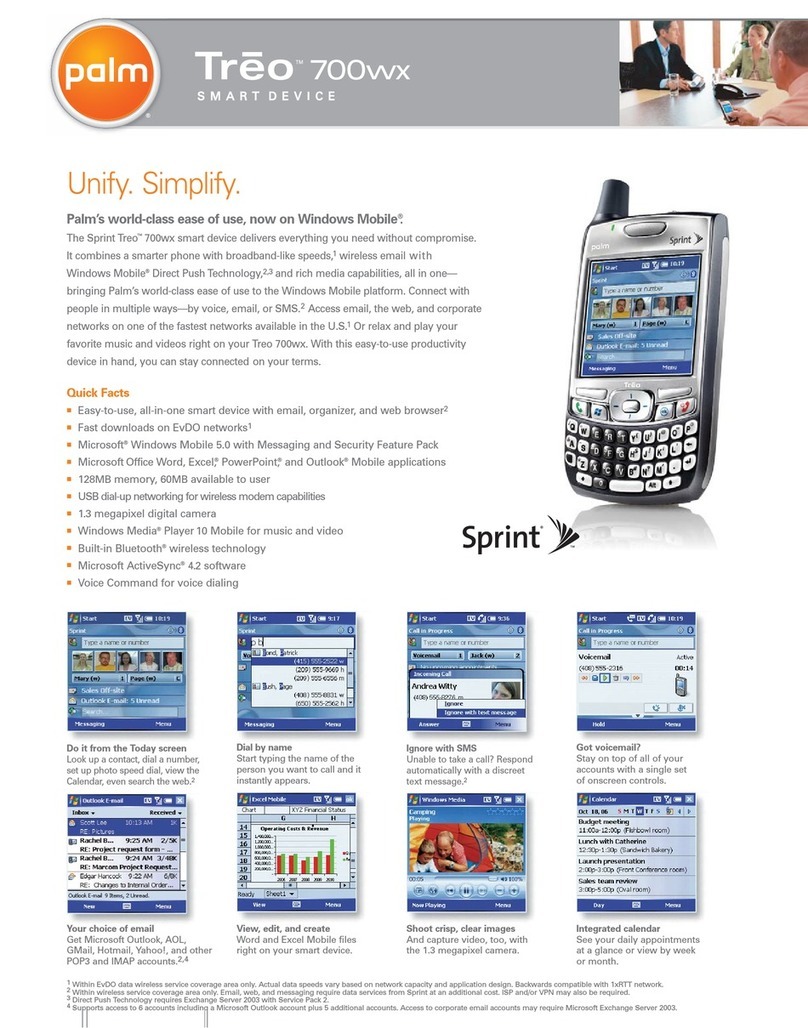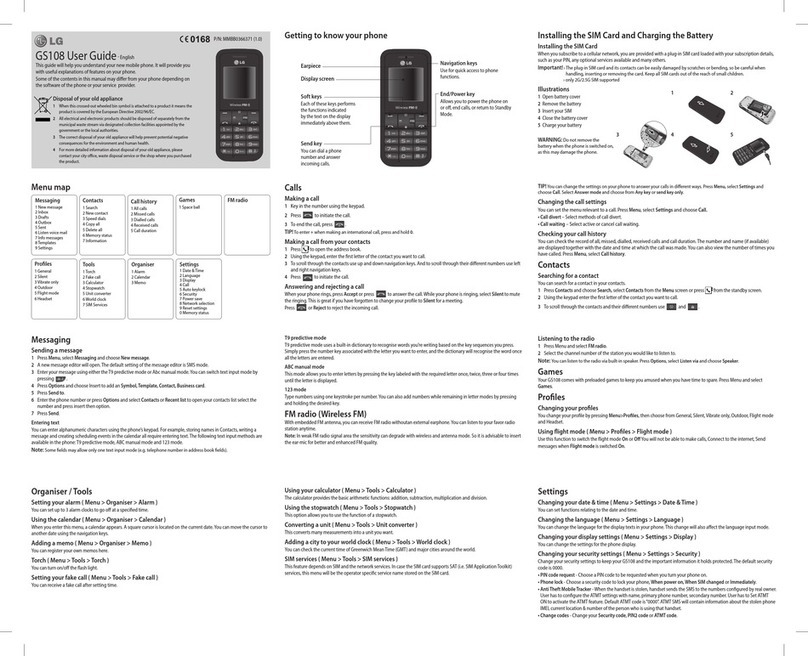Sagem SG341I User manual

*251898906*
Mobile Phones Division
www.sagem.com/mobiles
Le Ponant de Paris - 27, rue Leblanc - 75512 PARIS CEDEX 15 - FRANCE
SAGEM SA - Société anonyme à directoire et conseil de surveillance
capital : 35 500 000 € - 562 082 909 RCS PARIS
SAGEM SA
ENGLISH
251898906_SG341i_LU-en.ind 1-2 10/01/2005, 11:48:25
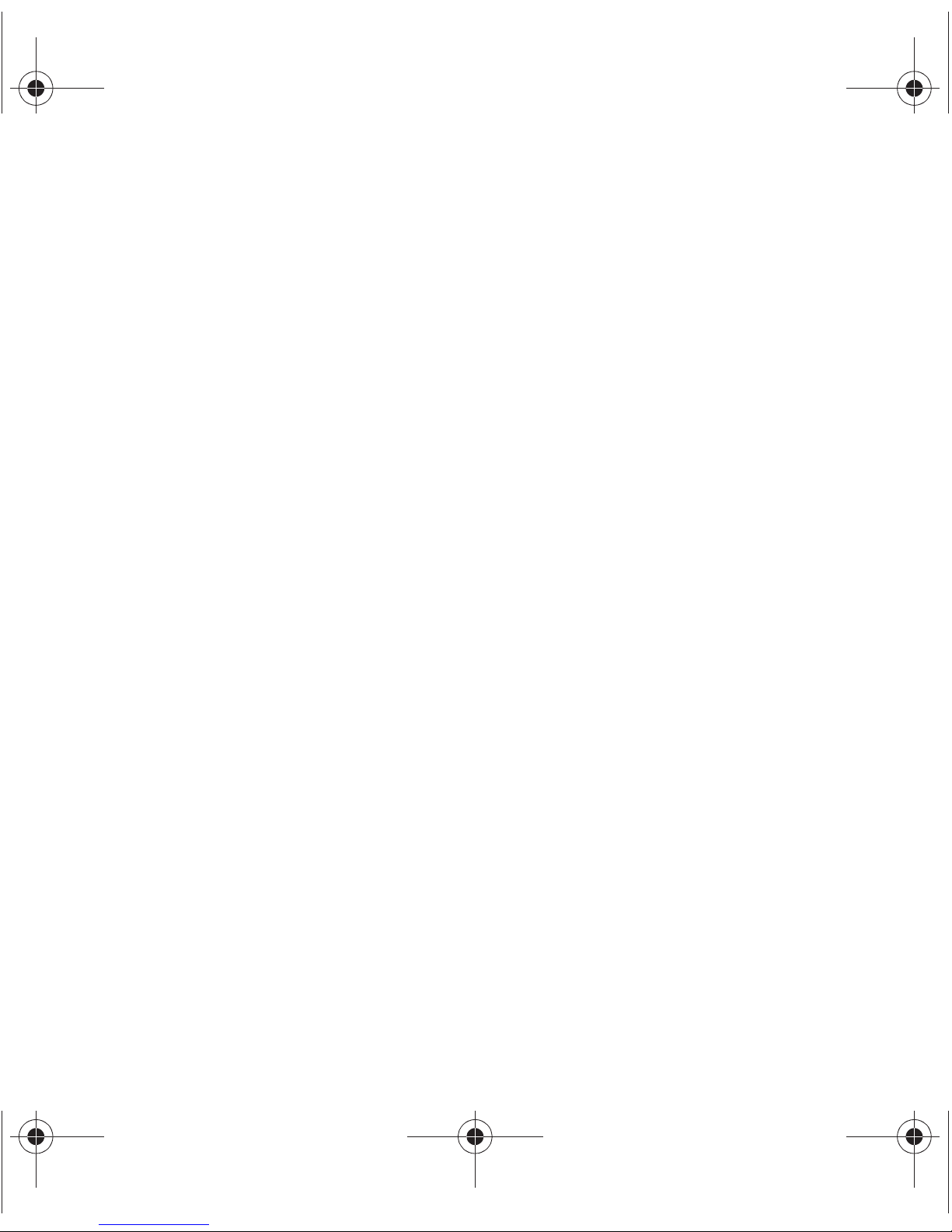
You have just purchased a SAGEM phone, we congratulate you; it is
recommended that you read this handbook carefully in order to use your phone
efficiently and in the best conditions.
Your phone can be used internationally in the various networks (GSM 900 MHz
and DCS 1800 MHz or PCS 1900 MHz, depending on model) depending on the
roaming arrangements with your operator.
We remind you that this phone is approved to meet European standards.
WARNING
Depending on the model, network configuration and associated subscription
cards, certain functions may not be available.
Ensure that your SIM card is a 3 V SIM type that is compatible with your phone.
Inserting an incompatible card will be indicated by a message when your phone
is switched on. Contact your operator.
Your phone is identified by its IMEI number. Write this number down, and do not
keep it with your phone, because you may be asked for it in the event of your
phone being stolen, in order to prevent it from being used, even with a different
SIM card. In order to display the IMEI on your phone's screen, type: *#06#.
SAGEM is a trademark of SAGEM SA.
AT is a registered trademark of Hayes Microcomputer Products Inc.
Hayes is a registered trademark of Hayes Microcomputer Products Inc.
T9 is protected by one or more of the following US patents: 5,818,437,
5,953,541, 5,187,480, 5,945,928, 6,011,554 and other patents are being applied for
worldwide.
Java and all Java based trademarks and logos are trademarks or registered
trademarks of Sun Microsystems, Inc. in the U.S. and other countries.
The i-mode navigator and some message softwares (i-mode) are under licence
Openwave.
The i-mode navigator and the softwares included are the exclusive property of
Openwave. For this reason, it is forbidden to modify, translate, disassemble or even
decompile all or part of these softwares.
© 2003 GAMELOFT - All rights reserved - GAMELOFT is a registered trademark of
GAMELOFT S.A. - All rights reserved.
Wellphone™ and SmartCom™ are registered trademarks owned by SmartCom
SARL France.
251898906_SG341i_lu_2e-3ecouv_en.fm Page 1 Mercredi, 9. février 2005 1:41 13

1
Conformance Document
251898906_SG341i_lu_en.book Page 1 Mardi, 15. février 2005 1:13 13

2
FCC Conformance Document
FCC Part 24
Network NAPRD03.ver 2.11.2
Health Draft IEEE Std 1528-200x
Exposure to Radio Frequency Signals
- Your wireless handheld portable phone is a low power radio transmitter and receiver. When it is ON, it
receives and also sends out frequency (RF) signals.
- In August, 1996, the Federal Communications Commissions (FCC) adopted RF exposure guidelines with
safety levels for handheld wireless phones. Those guidelines are consistent with the safety standards
previously set by both U.S. and international standards bodies:
ANSI C95.1 (1992)*
NCPR Report 86 (1986)*
ICNIRP (1996)*
(*) American National Standards Institute; National Council on Radiation Protection and Measurements;
International Commission on Non-Ionizing Radiation Protection.
- Those standards were based on comprehensive and periodic evaluations of the relevant scientific literature.
For example, over 120 scientists, engineers, and physicians from universities, government health agencies,
and industry reviewed the available body of research to develop the ANSI Standard (C95.1).
- The design of your phone complies with the FCC guidelines (and those standards).
- For body worn operation, this phone has been tested and meets FCC RF exposure guidelines when used
with an accessory that contains no metal and that positions the handset a minimum of 1.5 cm from the body.
Use of other accessories may not ensure compliance with FCC RF exposure guidelines.
251898906_SG341i_lu_en.book Page 2 Mardi, 15. février 2005 1:13 13

3
Menus
Settings
Sounds
Profiles
Display
Camera
Calls
Languages
Security
Networks
Date / Time
Connectivity
Help
Java Applis™
Accessories
Organizer
ToDo
Calculator
Converter
Alarm
Timer
Phonebook
Camera
-mode
Messages
SMS
e-mail
Local info.
Multimedia
My Pictures
My Sounds
Memory
Help
Services
251898906_SG341i_lu_en.book Page 3 Mardi, 15. février 2005 1:13 13

4
Contents
Page 3 Menus
Page 8 Your phone package - Accessories
Page 9 Description
Necklace attachment
Changing cover
Reassembling the keypad in case of involuntary removing
Icons
Page 13 Navigation principles
Page 14 Activating your phone
Information on the SIM card
Installing the SIM card and the battery
Getting started
PIN number
Setting time and date
Network
First call
Receiving a call
Switching off
Page 20 Using your phone
Freeing the antenna
Increase the efficiency of your phone
Hands-free mode
Charging the battery
Page 22 Phonebook
Using the phonebook
Storing a new contact
Contacts menu options
Options from a contact saved
Sending a vCard
Receiving a vCard
251898906_SG341i_lu_en.book Page 4 Mardi, 15. février 2005 1:13 13

5
Contents
Page 27 Messages
SMS
Compose a SMS
Receiving a SMS
Outbox
Sentbox
Drafts
Options
Memory
Mailing list
e-mail
Options
Local information
Page 36 i-mode™
i-mode™ services
Customizing your phone
Games and Java Applis™
Access to i-mode™ functions
Page 38 Camera
Take and send a photo
Page 40 Multimedia
My Pictures
Edit a photo
My Sounds
Memory
Page 43 Java Applis™
Page 44 Accessories
Organizer
Calendar menu
ToDo
Exchange of data with a PC
Calculator
251898906_SG341i_lu_en.book Page 5 Mardi, 15. février 2005 1:13 13
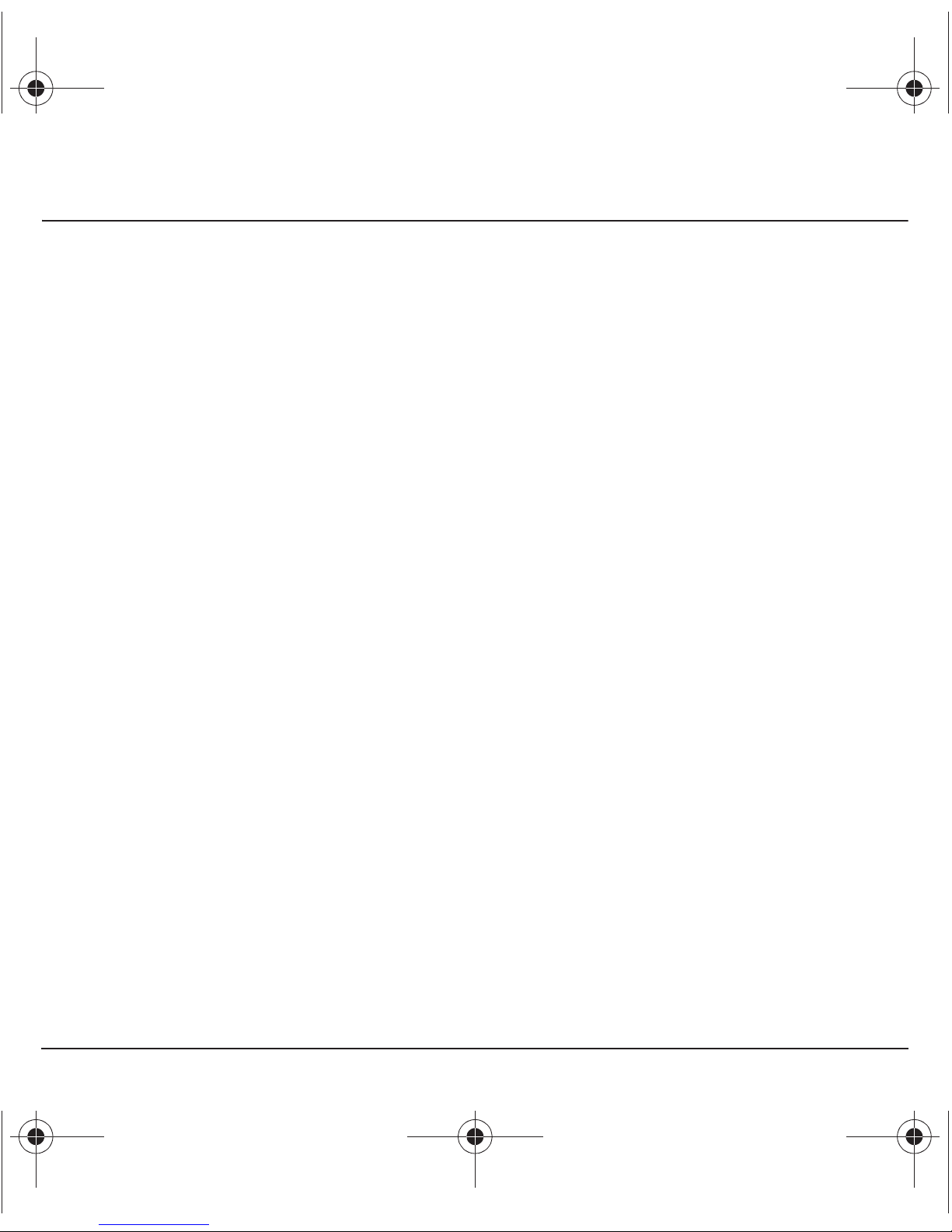
6
Contents
Converter
Alarm
Timer
Page 50 Settings
Sounds
Volume and ring tone
Vibrate
Silent mode
Beeps
Recorder
Display
Wallpaper
Screensaver
Welcome
Contrast
Energy saving
Camera
Calls
Call forward
View last calls
Counters
Display numbers
Call waiting
Automatic redial
Blacklist
Voicemail
Languages
Security
Keypad locking
PIN number
PIN2 number
Phone code
Confidentiality
Operator
251898906_SG341i_lu_en.book Page 6 Mardi, 15. février 2005 1:13 13

7
Contents
Call barring
Fixed dialling
Cost
Networks
Date / Time
Set Date/Time
Display
Time zone
Summer time
Connectivity
IrDA
Serial Speed
Car kit
Help
Page 70 Care and safety information
Safety
SAR
Advice for limiting exposure to radiofrequency (RF) fields
Page 72 Warranty
Page 75 End User Licence Agreement (EULA), for the software
Page 79 Java™
Page 82 Troubleshooting
Page 86 Index
251898906_SG341i_lu_en.book Page 7 Mardi, 15. février 2005 1:13 13

8
Your phone package
When you open the box, check that all items are present:
1 - Phone
2 - Charger
3 - Battery
4 - User guide
5 - CD
(depending on model)
6 - Pedestrian kit
(depending on model)
Accessories
You can also find (as an option) or order the following accessories:
Pedestrian kit (*)
Additional battery
Additional charger (*)
USB cable (with associated drivers) and serial cable to connect your phone to a PC
Cigar lighter charger (*)
Colored covers
(*) These accessories are identical to the ones provided for the earlier 3000 series and
MY
X-
X
.
2
1
3
4
5
6
251898906_SG341i_lu_en.book Page 8 Mardi, 15. février 2005 1:13 13

9
Description
Hold down: Switch on/off
In a call context: Reject a call - hang up
In menus: Return to initial screen
Long press: Activate/Deactivate hands-free mode
In call context: Call - receiving a call
In i-mode
TM
function: access to a contextual menu when the green
key appears on the screen with the M letter
In the initial screen:
- press briefly: direct access to the i-mode™ menu,
- hold down: access to the Java Applis
™
.
In the menus: access to the selection shown on screen in the tab (*)
(*) In this manual, when a function is chosen by pressing on this key,
square brackets are used (e.g.: [
Save
]).
In the initial screen:
- press briefly: direct access to the e-mail menu,
- hold down: direct access to the e-mail inbox.
In the menus: access to the selection shown on screen in the tab (*)
S
Previous choice/increase value/up
During call: Increase volume
T
Next choice/reduce value/down
During call: Reduce volume
W
Up input field/move left
X
Down input field/move right
OK
In initial screen: access to main menu.
In the menus: context-sensitive access to different functions
During a call: take a call.
Press briefly and
OK
key: activate or deactivate keypad locking
When composing a message:
Short press:switches from one input mode to another (T9, ABC, 123)
Long press:upper case/lower case
Hold down: In initial screen: Silent mode
In call reception mode: Short press stops ring tone
In ring tone setting mode: Activate/deactivate ring tone
Microphone Necklace
attachment
251898906_SG341i_lu_en.book Page 9 Mardi, 15. février 2005 1:13 13

10
Description
Necklace attachment
Insert the necklace into the notch located in the
right bottom of the inside part of the phone.
IrDA
Camera Mirror
251898906_SG341i_lu_en.book Page 10 Mardi, 15. février 2005 1:13 13
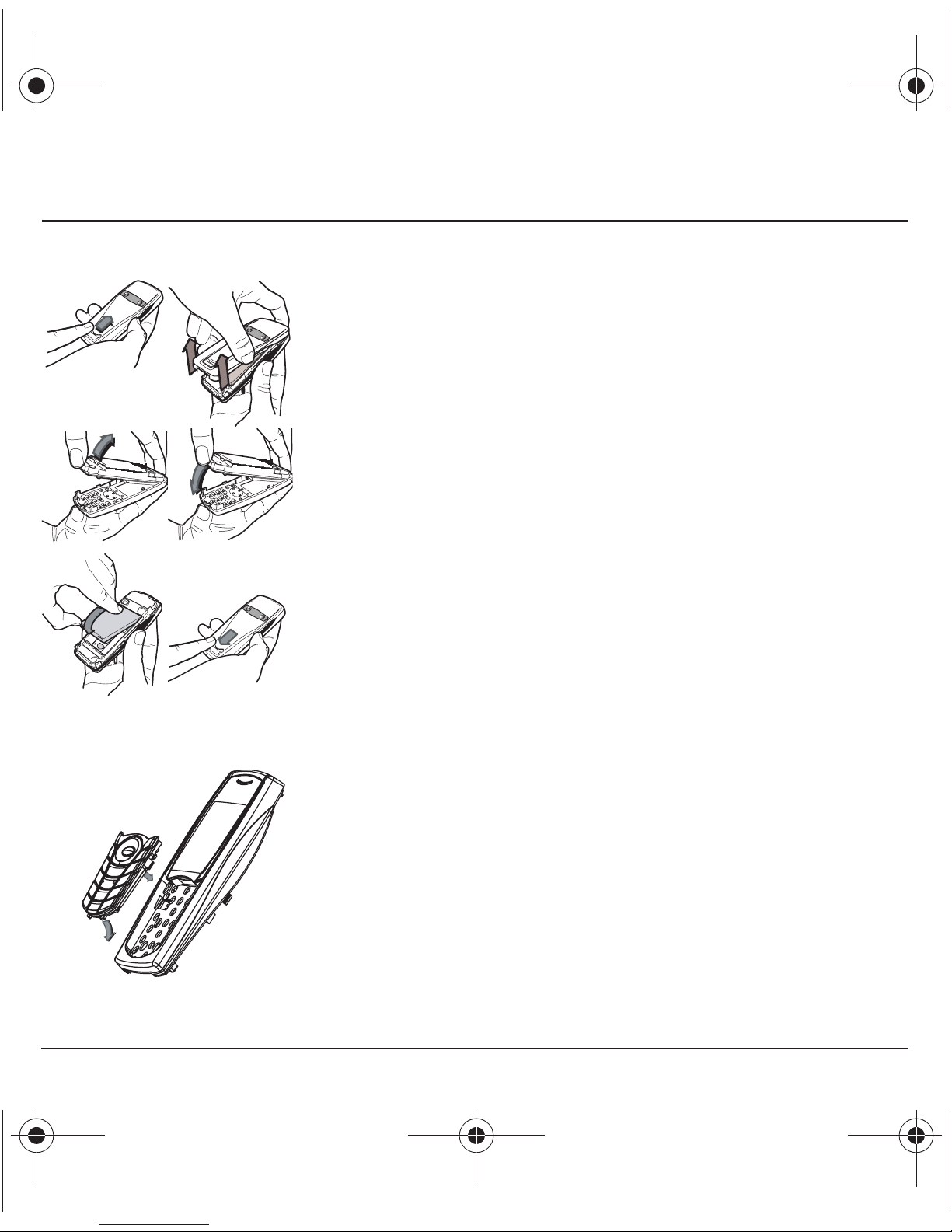
11
Description
Changing cover
Turn the phone back and push lock button upwards.
Remove the back cover by lifting bottom end first.
Lift the front cover in same way as the back cover.
Remove panel (electronic card).
Insert the panel into the front cover.
Do as above to replace the back cover.
Push button back into locked position (downwards).
Reassembling the keypad in case of involuntary removing
First insert the two clips of the lower part of the keypad (1) then set it up
inserting the two side clips (2).
Sometimes, it may be necessary to remove the keypad and set it again
if it moved after a fall.
2
1
34
56
1
2
3
4
5
6
1
2
251898906_SG341i_lu_en.book Page 11 Mardi, 15. février 2005 1:13 13

12
Description
Icons
Battery
Calls forwarded
Call (establishing the call)
Call (hands free)
Receiving SMS
Full SMS inbox
e-mail available on server
Receiving e-mail
Full e-mail inbox
FAX communication
DATA communication
Silent mode
Message in voicemail
GPRS network available
Connection to the i-mode™ service
i-mode™, transmissions with the server in progress
i-mode™ service locked by the user
Keypad locking
Protected i-mode™ connection
Network signal (maximum 5 bars). The
R
letter indicates if the
network is different from the subscription network. If the
icon flashes the phone is searching for a network. If the
icon is displayed, only emergency call is possible.
251898906_SG341i_lu_en.book Page 12 Mardi, 15. février 2005 1:13 13

13
Navigation principles
These basic principles bring a great intuitiveness to your phone.
Validate
by pressing the
key or the
OK
key.
Cancel
by pressing the key.
The thumbnails at the bottom of the screen refer to the
keys.
In the menus, a title bar reminds you of the previous level.
The
T
S
navigation keys are used to navigate among the different
options proposed in a menu.
From the home page, pressing the
OK
key displays the icons of the
main menus. Pressing the
OK
key followed by one or two figures gives
directly access to a menu. For example, pressing
OK
then
1
directly
displays the
Settings
menu, pressing
OK
then
11
the
Sounds
menu.
The
key (press briefly) is used to go back to the initial screen
(current function is abandoned).
In some menus there is a
Help
menu (
icon) which informs you on
the various functions of the sub-menus.
251898906_SG341i_lu_en.book Page 13 Mardi, 15. février 2005 1:13 13

14
Activating your phone
To use your phone, you need a card called SIM card. It contains
personal information that you can modify:
Secret codes (PIN(s): Personal Identification Numbers), these codes
allow you to protect access to your SIM card and phone.
Phonebook,
Messages,
How special services work.
Your phone is compatible with the SIM 3V cards.
Information on the SIM card
WARNING
This card must be handled and stored with care in order not to be damaged. If you should lose your SIM
card, contact your network provider or your SMC (Services Marketing Company) immediately.
Please keep your SIM card out of reach of young children.
251898906_SG341i_lu_en.book Page 14 Mardi, 15. février 2005 1:13 13

15
Activating your phone
The SIM card is inserted under the phone's battery. Ensure that the
phone is switched off and the charger disconnected.
Turn the phone back and push lock button upwards.
Remove the back cover by lifting bottom end first.
Take out battery if already installed.
Slide the SIM card, with cut corner as shown on the phone, into the card
holder with fold face down.
Place the battery by positioning first the top of it, as shown on the
battery.
Replace the back cover, clicking in first the upper part then the lower and
pushing the back catch downwards into the lock position.
Installing the SIM card and the battery
2
1
34
56
1
2
3
4
5
6
251898906_SG341i_lu_en.book Page 15 Mardi, 15. février 2005 1:13 13

16
Activating your phone
Switch on the phone by pressing the key. A short display appears.
When you switch on your phone for the first time, you must configure it
with various settings that will remain by default until you choose to
modify them (depending on model).
After entering your PIN code and the date and time, make your choice
for the following settings: time zone, daylight savings, skin, wallpaper,
screensaver, ring tone, volume, vibrate and voicemail number.
If access to the SIM card is protected, the device prompts you to enter
the PIN number:
Enter the code
between 4 and 8 digits given to you when the SIM card
was issued. These digits do not appear on the screen for security
reasons.
Press the
OK
key or the key to validate.
If your phone indicates that the SIM is missing, press the key to
switch off your phone and check that the SIM card is correctly installed.
Getting started
You are now ready to use your phone for the first time.
PIN number
This is your SIM's secret code.
Warning
If a wrong PIN number is entered three times in succession, your SIM card is blocked. You must then:
- Enter « **05* ».
- Enter the PUK (Personal Unblocking Key) code provided by your operator, and validate.
- Enter your PIN number and validate.
- Enter your PIN number again and validate.
After 5 or 10 failed attempts (depending on the type of SIM card), the SIM card is definitely locked. You
must then contact your operator or your SMC to obtain a new card.
251898906_SG341i_lu_en.book Page 16 Mardi, 15. février 2005 1:13 13

17
Activating your phone
In due course, when the battery is completely discharged, or if it has
been removed, you will be prompted systematically to confirm date and
time.
Setting the date:
Set the date by entering it directly in numerical form or by using the
T
S
keys to increase or decrease the default values.
Use the
X
key (or
W
key) to access the
next
(or last) data input field.
Once the date is correct, press the key to validate.
Setting the time:
Same procedure as for setting the date.
From now on the phone hunts for a network on which it can make calls.
If it finds one, it displays the name of the network on the screen. You are
then ready to send or receive a call.
Setting time and
date
When you use your phone for the first time, you need to set the date and
time.
Network
If the network icon appears, calls are possible on your operator's network.
If the letter R and a network name are displayed, calls are possible on the network of a different operator.
If the letter R is displayed without any network name, only the emergency services are accessible
(ambulance, police, fire brigade).
If the network icon flashes, the phone is in permanent search mode. There is no network available. The
signal strength indicator received allows you to display the quality of reception. If it indicates less than
three bars, search for better reception in order to call in good conditions.
Valid date?
251898906_SG341i_lu_en.book Page 17 Mardi, 15. février 2005 1:13 13

18
Activating your phone
Dial the number of your correspondent.
Press the key.
During the call, the call in progress icon flashes on screen and tones
may indicate the establishment of the call.
Once communication has been established, the call icon stops flashing.
You can adjust the sound level (volume) using the
T
S
keys.
At the end of the conversation press the key to hang up.
First call
International call
Press 0 (hold down) to display « + », then dial the country code without waiting for the dial tone, then the
number of the called party.
Emergency services
Depending on the operators you can obtain the emergency service with or without SIM card or when the
keypad is locked. It is enough to be in an area served by a network.
To obtain the international emergency service, dial
112
then press the key.
251898906_SG341i_lu_en.book Page 18 Mardi, 15. février 2005 1:13 13
Table of contents
Other Sagem Cell Phone manuals