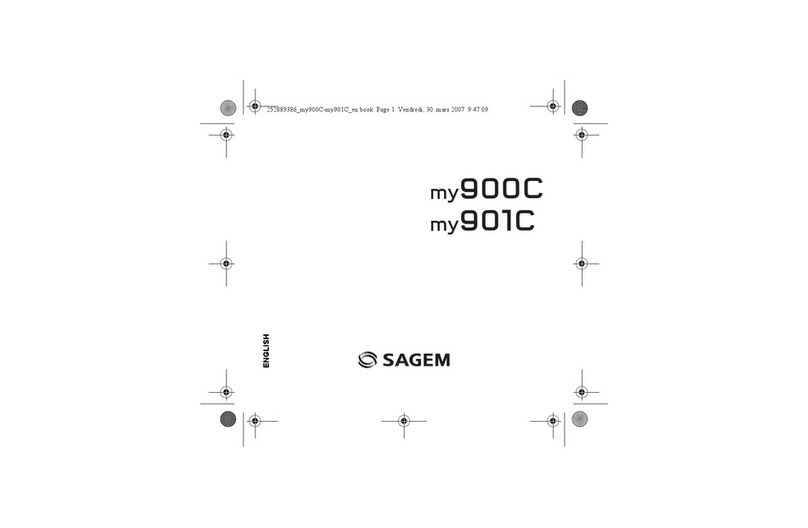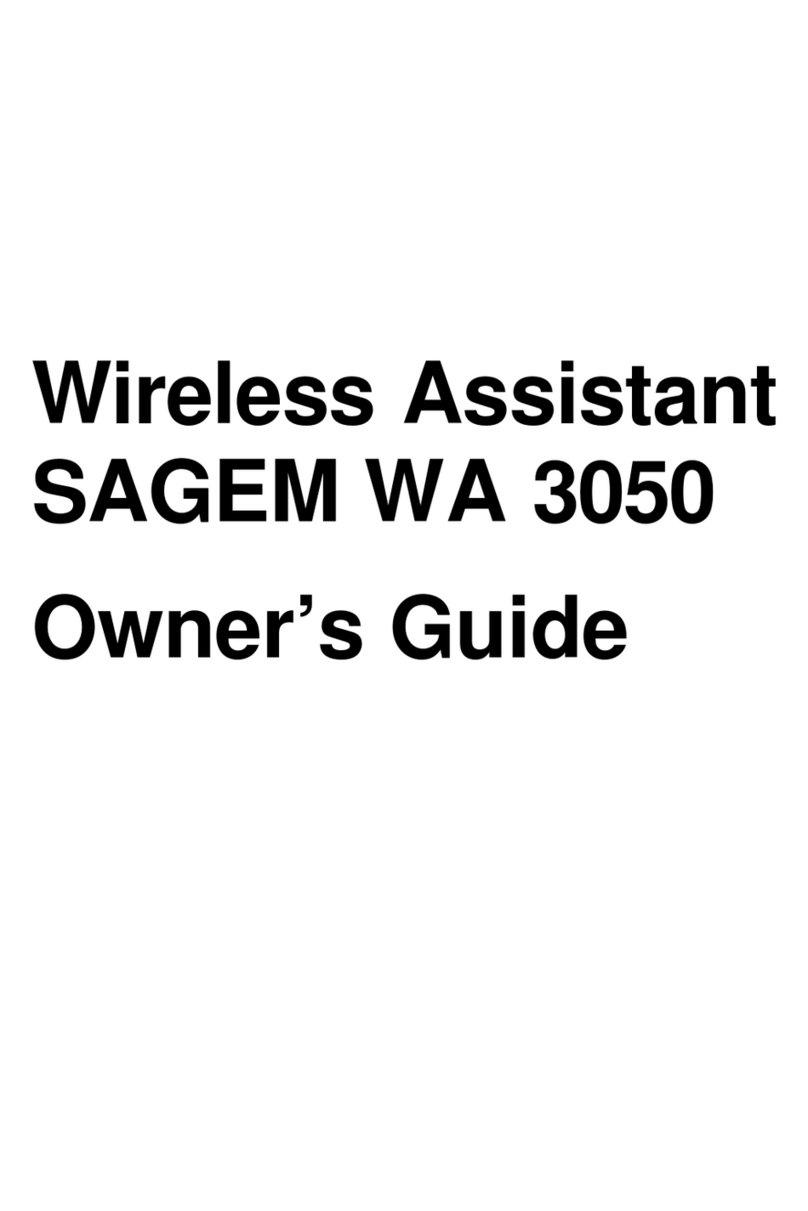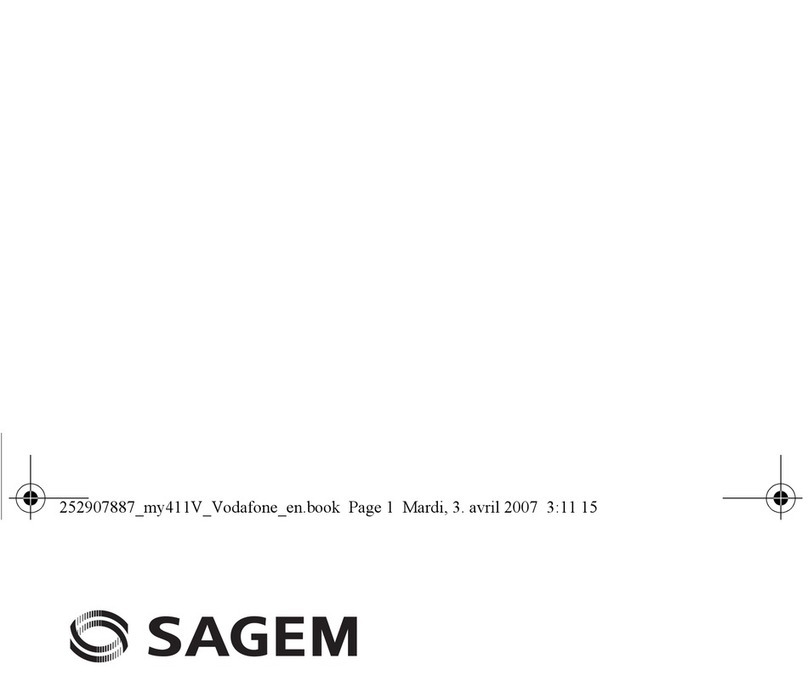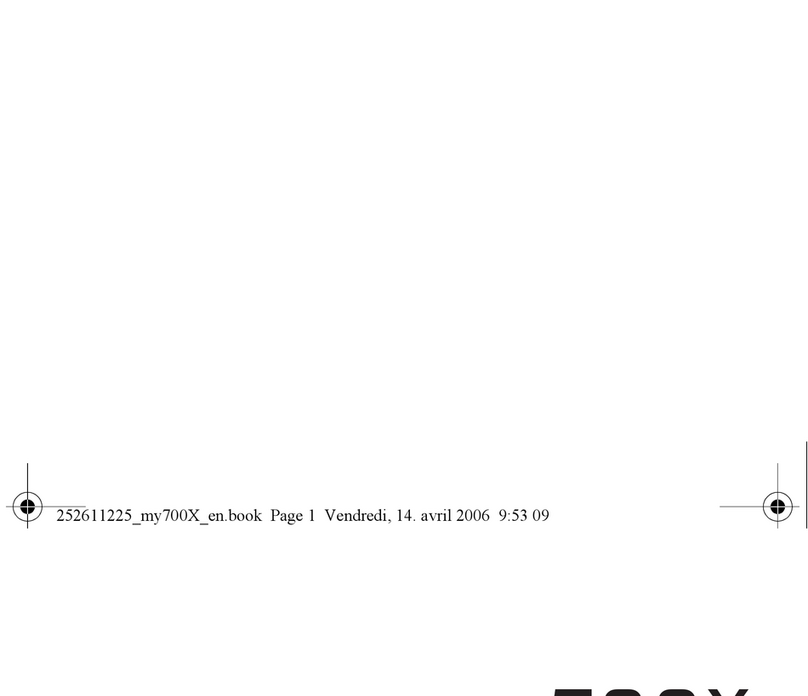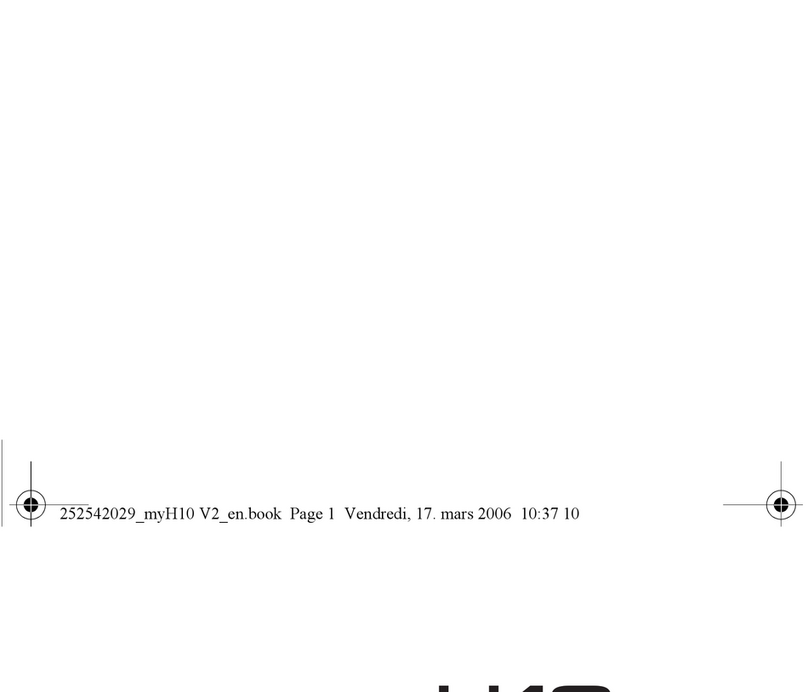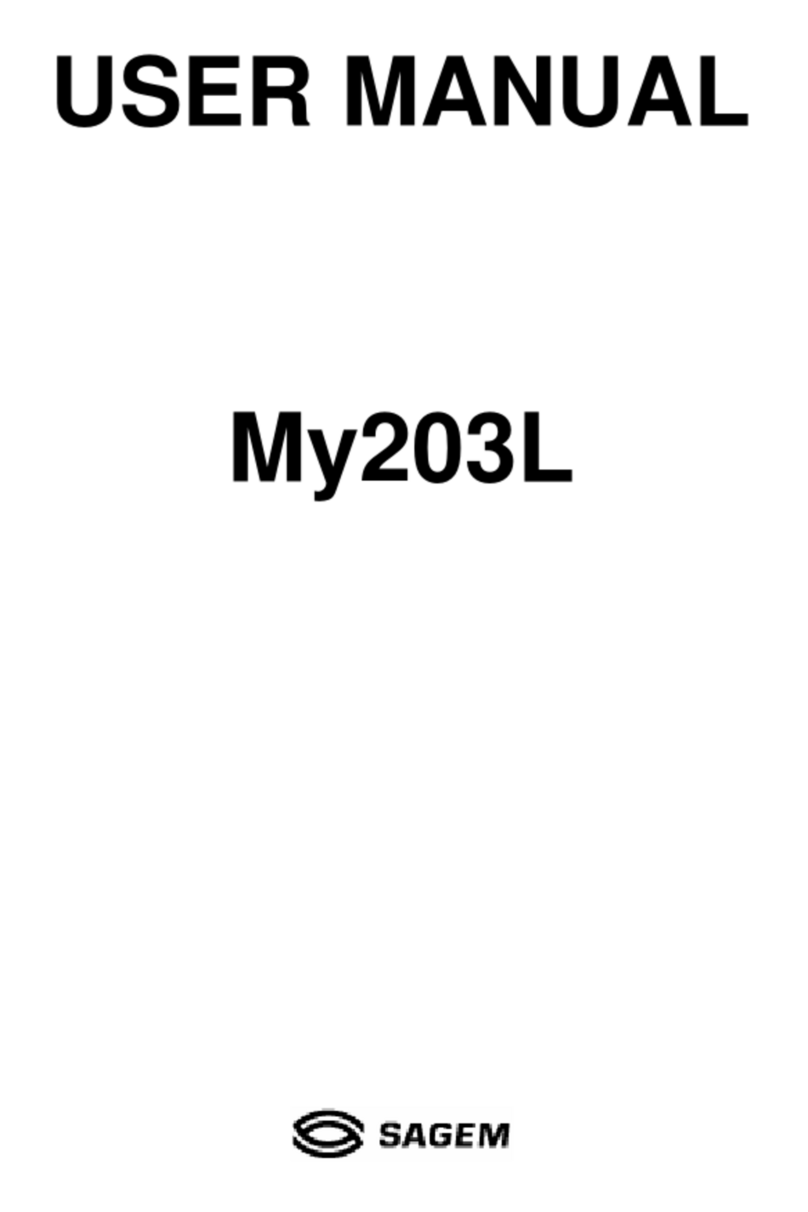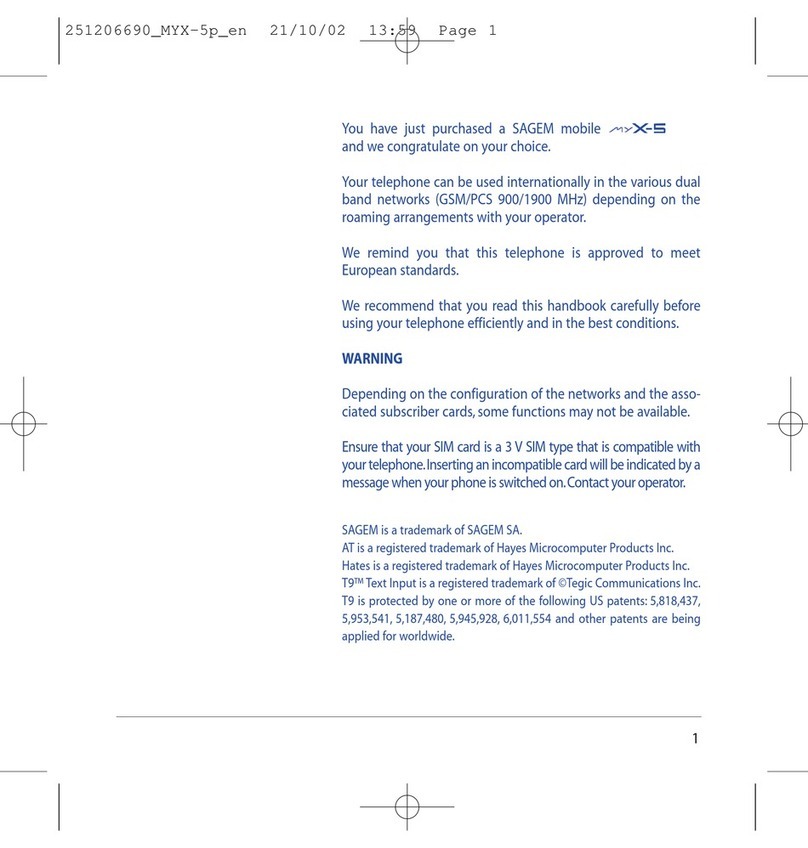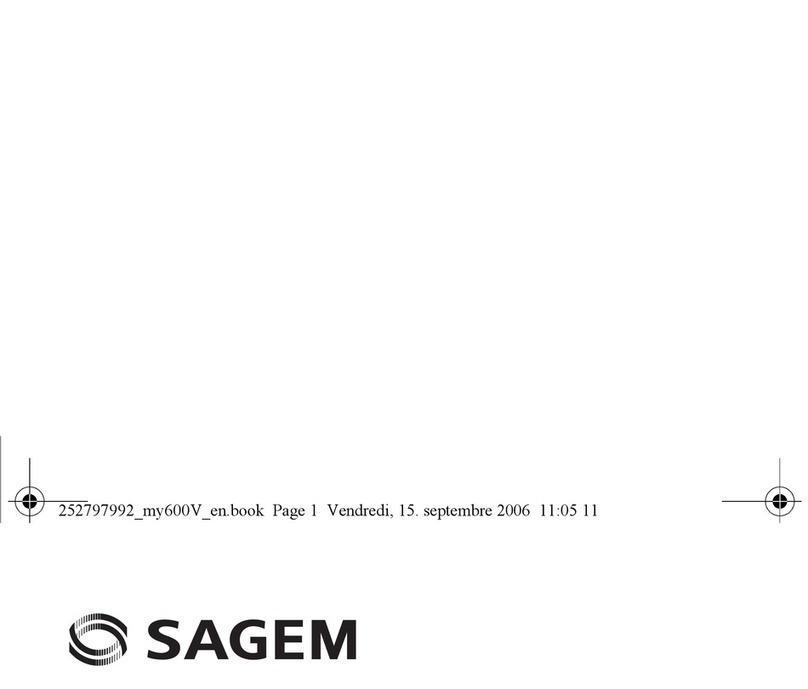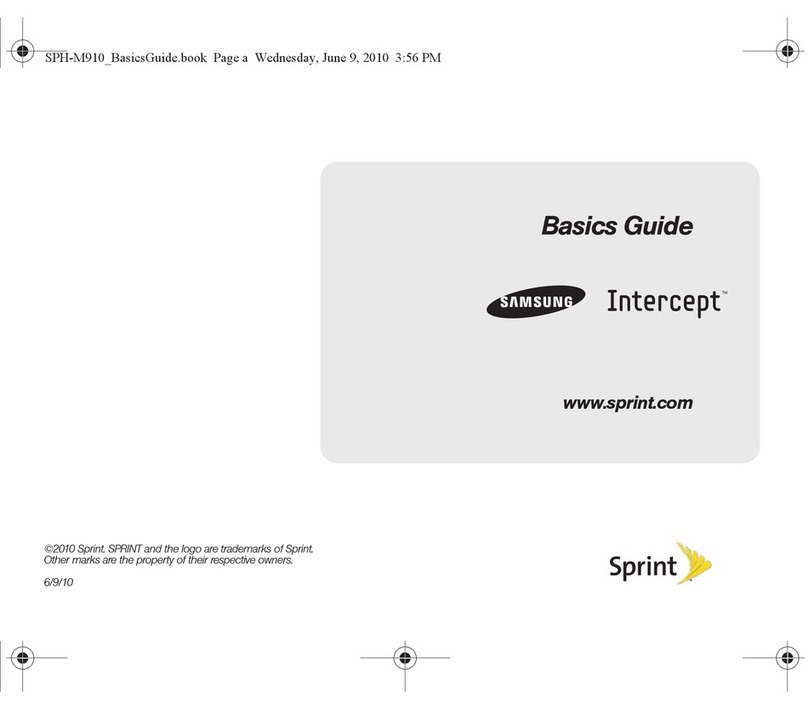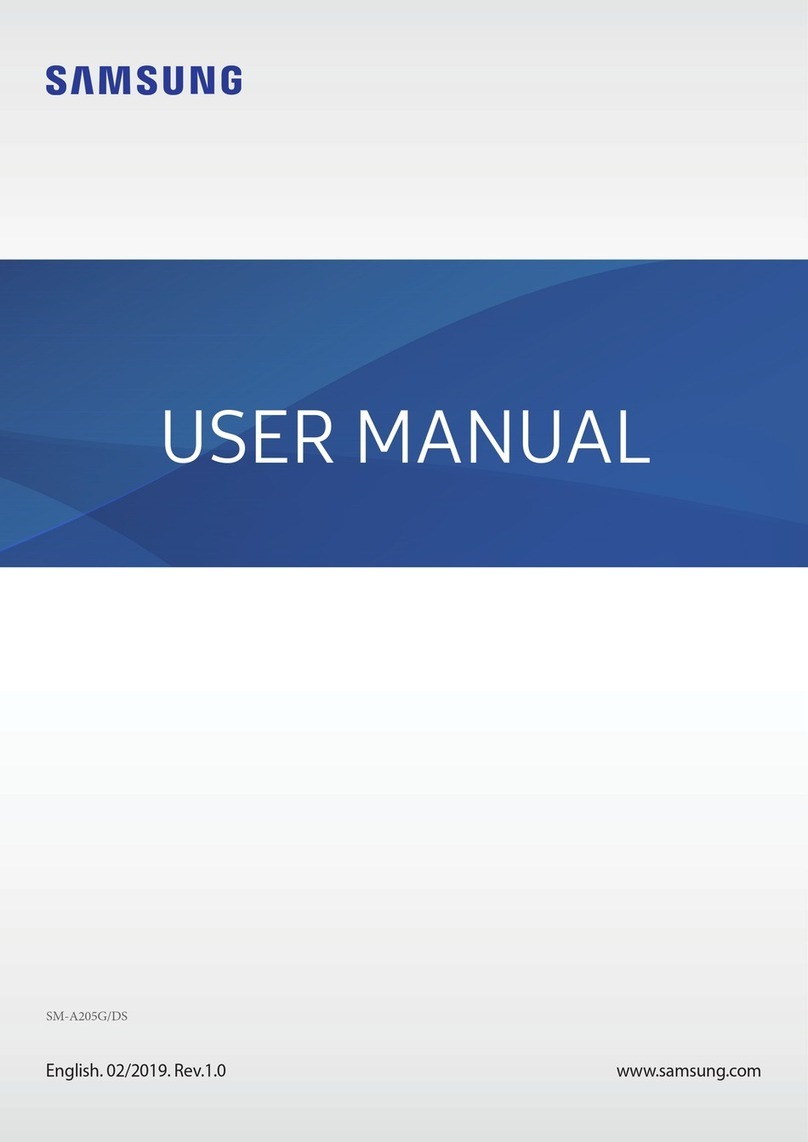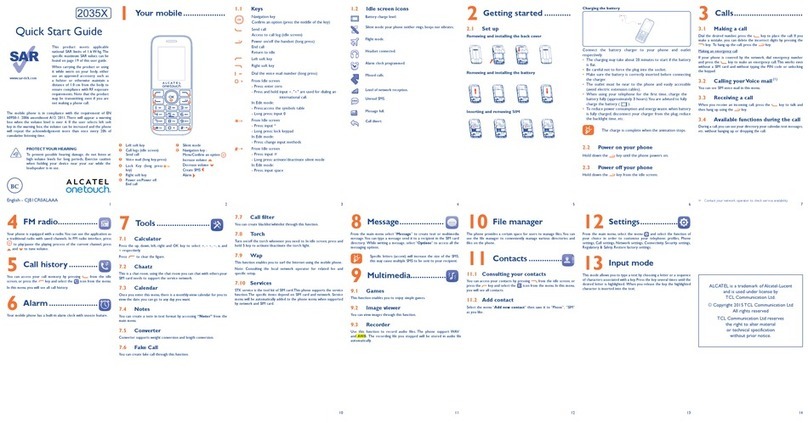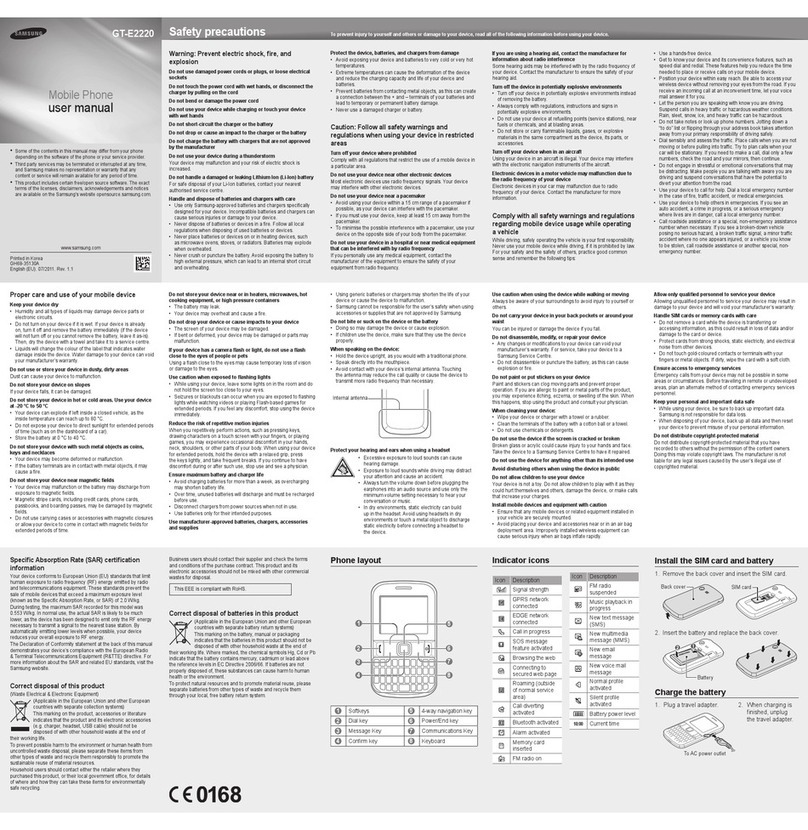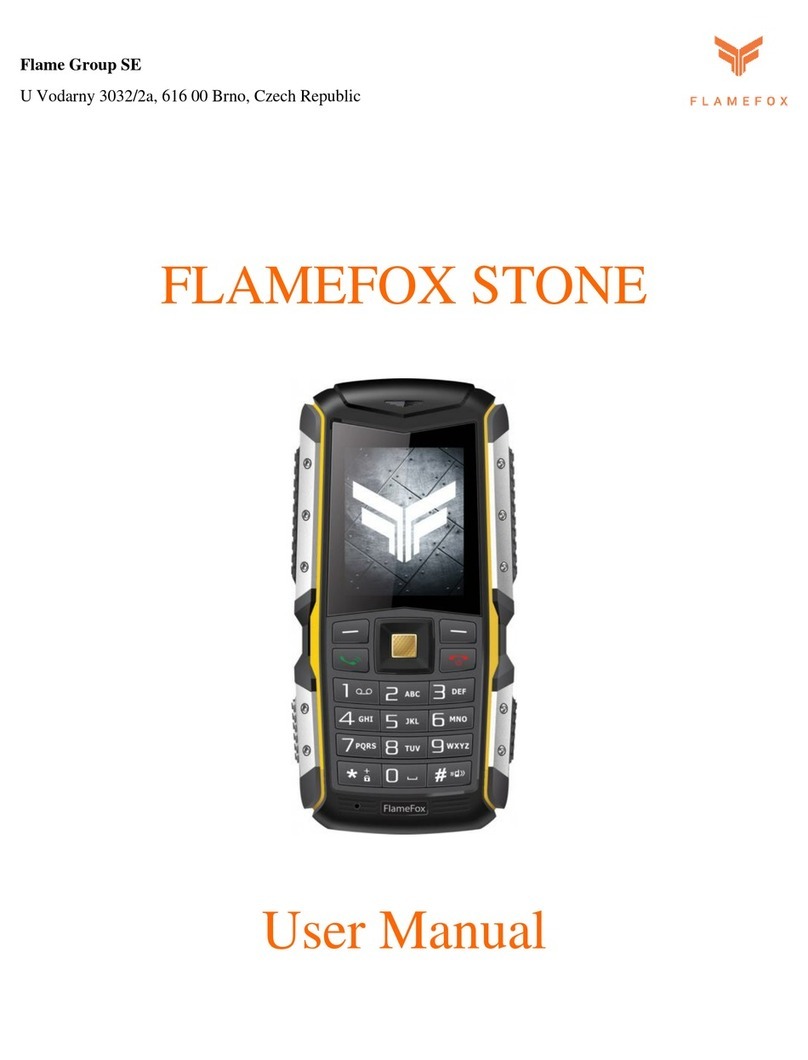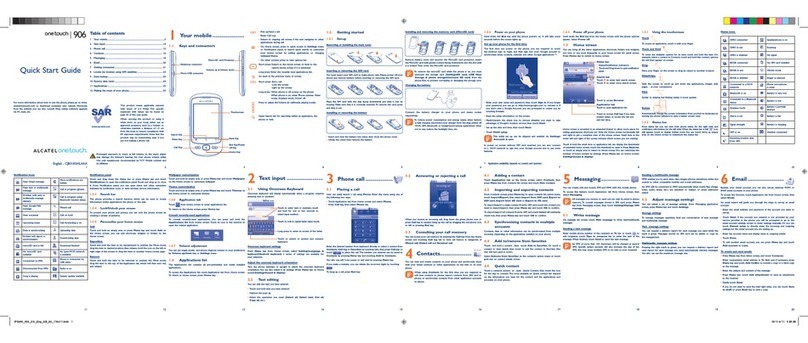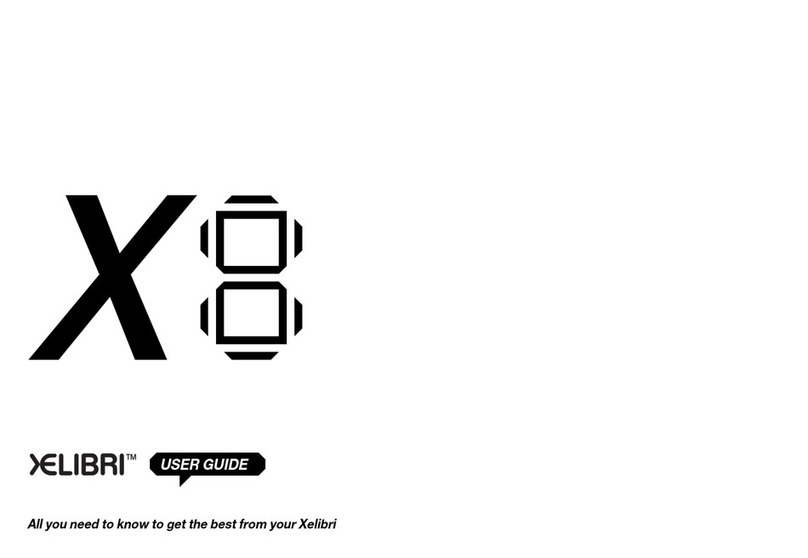Sagem MY418X User manual

ENGLISH
254043558_my418X_en.book Page 1 Jeudi, 27. mars 2008 1:54 13

254043558_my418X_en.book Page 2 Jeudi, 27. mars 2008 1:54 13

3
You have just purchased a SAGEM phone, we congratulate you; it is recommended that you read this handbook carefully in
order to use your phone efficiently and in the best conditions.
Your phone can be used internationally in the various networks (GSM 900 MHz and DCS 1800 MHz or PCS 1900 MHz)
depending on the roaming arrangements with your operator.
This phone is approved to meet European standards.
SAGEM is a trademark of Sagem Mobiles SAFRAN Group.
T9® Text Input is a trademark of ©Tegic Communications Inc.
Java™ and all Java™ based trademarks and logos are trademarks or registered trademarks of Sun Microsystems, Inc. in the
U.S. and other countries.
The WAP navigator and some message softwares (i-mode™) are under licence Openwave.
The WAP navigator and the softwares included are the exclusive property of Openwave. For this reason, it is forbidden to
modify, translate, disassemble or even decompile all or part of these softwares.
The Bluetooth
®
word mark and logos are owned by the Bluetooth
®
SIG, Inc.
Wellphone™ and SmartCom™ are registered trademarks owned by SmartCom SARL France.
Windows is a trademark of Microsoft Corporation.
254043558_my418X_en.book Page 3 Jeudi, 27. mars 2008 1:54 13

4Contents
Contents
Description .................................................. 6
Installing the SIM card and the battery ...........8
Idle screen ................................................... 9
Quick start ................................................. 10
Information on the SIM card .........................10
Getting started .............................................. 10
Switching ON/OFF........................................11
Network.........................................................11
First call ........................................................ 12
Receiving a call.............................................12
Using your phone...................................... 13
Improving antenna performance...................13
Increase the battery life of your phone .........13
Charging the battery .....................................14
Phonebook................................................. 15
Using the phonebook....................................15
Storing a new contact ...................................15
Calling a contact ...........................................15
Contact options.............................................16
Mailing lists ...................................................17
Messaging.................................................. 18
Creating a text message (SMS or MMS) ......18
Saving the message .....................................19
Sending the message ...................................19
Receiving messages.....................................19
Messaging menu ..........................................20
Camera ....................................................... 23
Taking and saving a photo ........................... 23
Taking a video .............................................. 25
Multimedia.................................................. 26
Music player............................................... 27
Music player ................................................. 27
WAP ............................................................ 29
The WAP Menu ............................................ 29
WAP Logging on........................................... 29
Downloading objects .................................... 29
WAP Logging off........................................... 30
GPRS ........................................................... 30
Games ........................................................ 31
Applications............................................... 32
Applications .................................................. 32
Alarm ............................................................ 32
Timer ............................................................ 32
Calculator ..................................................... 32
ToDo............................................................. 33
Calendar ....................................................... 34
Services........................................................ 34
Settings ...................................................... 35
Phone ........................................................... 35
Connectivity .................................................. 36
Display.......................................................... 39
Calls.............................................................. 40
Networks....................................................... 42
254043558_my418X_en.book Page 4 Jeudi, 27. mars 2008 1:54 13

Contents 5
Security ......................................................... 43
Multimedia.....................................................45
Shortcuts.......................................................46
Help...............................................................46
Technical features..................................... 47
Conformance Document .......................... 48
Care and safety information..................... 49
SAR...............................................................49
Advice for limiting exposure to radiofrequency
(RF) fields .....................................................49
Safety............................................................50
Environment..................................................51
End User Licence Agreement (EULA), for
the software ............................................... 52
Java™......................................................... 56
Warranty..................................................... 59
Troubleshooting ........................................ 62
Customer care ........................................... 64
Index........................................................... 65
254043558_my418X_en.book Page 5 Jeudi, 27. mars 2008 1:54 13

6Description
Description
Red key
: Short press: Switch on the phone. Long press: Switch off the
phone. In a call context: Reject a call - hang up
In menus: Return to idle screen
Green key
: In call context: Call - receiving a call
Short press: Activate/Deactivate hands-free mode (
WARNING:
do not use the
phone in hands-free mode near to your ear, or you may suffer hearing loss)
Right programmable key:
In idle screen: Access to certain functions
(shortcuts). In menus: Access to the selection shown on screen in the tab (*)
(*) In this manual, when a function is chosen by pressing on this key, square brackets are used (e.g.: [
Save
]).
Left programmable key:
In idle screen: Access to certain functions (shortcuts)
In menus: Access to the selection shown on screen in the tab (*)
The navigator allows you:
-to navigate in the various functions pressing the relevant part (up, down,
right, left)
-to confirm your selection pressing the central part (
OK
)
In idle screen, pressing the navigator displays the main menus icons.
Pressing the navigator followed by one of the nine keys of the keypad, you
can display a menu directly.
When composing a message:
Short press: switches from one input mode
to another (upper case/lower case, 123 mode) - Long press:
activate/deactivate T9 mode
Hold down: In idle screen: Silent mode. In call reception mode: Short press
stops ring tone. In ring tone setting mode: Activate/deactivate ring tone
Stops sound in video or message playing, or in a game
When composing a message
: Long press: modifies the T9 mode language
.
1
Long press: voicemail calling.
2 to 9
A long press on the keys
2
to
9
directly displays the phonebook
254043558_my418X_en.book Page 6 Jeudi, 27. mars 2008 1:54 13

Description 7
Side keys
Volume setting (calling or playing music)
-Access to Music player (long press)
-Play or pause music (short press)
Note
: depending on your operator, another function may be allocated to this key
254043558_my418X_en.book Page 7 Jeudi, 27. mars 2008 1:54 13

8Description
Installing the SIM card and the battery
WARNING
Depending on the model, network configuration and associated subscription cards, certain functions may not be available.
Your phone is identified by its IMEI number. Write this number down, and do not keep it with your phone, because you may
be asked for it in the event of your phone being stolen, in order to prevent it from being used, even with a different SIM card.
In order to display the IMEI on your phone's screen, type: *#06#.
The SIM card is inserted under the phone's battery. Ensure that the phone is
switched off and the charger disconnected.
1Turn the phone back and remove the back cover lifting up the lower part
first.
2Slide the SIM card, with cut corner as shown on the phone, into the card
holder with fold face down.
3Place the battery by positioning first the top of it, as shown on the battery.
4Place the back cover, clicking in first the upper part then the lower part.
2
3
1
4
254043558_my418X_en.book Page 8 Jeudi, 27. mars 2008 1:54 13

Idle screen 9
Idle screen
The idle screen may contain the following information:
At the top of the screen, the following icons:
Battery (if it flashes red, the battery must be charged immediately)
Silent mode (the ringtone is off)
Only emergency call is possible
GSM network indicator (between 0 and 5 bars)
Grey: GPRS unavailable
Black: GPRS connection
Flashing: GPRS connection on hand
Message received (read your message), flashing: memory full (delete some messages)
WAP connection
In the main area of the screen, the following icon:
Bluetooth
®
connection activated.
Date and time
Network provider
Thumbnail centred on bottom line:
The main
Menu
thumbnail shows that the menus can be accessed by pressing
OK
. Information messages on calls,
messages or network messages received may also be displayed. They can be deleted by pressing the red key briefly.
WARNING
Activation of Bluetooth
®
function reduces the phone battery life. We advise you to deactivate them when you don't need
them if you want to optimize the phone battery life.
254043558_my418X_en.book Page 9 Jeudi, 27. mars 2008 1:54 13

10 Quick start
Quick start
Information on the SIM card
To use your phone, you need a card called SIM card. It contains personal
information that you can modify:
-Secret codes (PIN(s): Personal Identification Numbers), these codes allow
you to protect access to your SIM card and phone
-Phonebook
-Messages
-How special services work.
Getting started
When you switch on your phone for the first time, follow instructions displayed on the screen.
If access to the SIM card is protected, the device prompts you to enter the PIN number:
Enter the code
between 4 and 8 digits given to you when the SIM card was issued. These digits do not appear on the screen
for security reasons.
After pressing [
OK
], the phone activates the SIM card settings and switches on again ; enter your PIN code again then the
date and time, make your choice for the following settings: time zone, daylight savings, skin, wallpaper, screensaver, ring
tone, volume, vibrate and voicemail number.
WARNING
This card must be handled and stored with care in order not to be damaged. If you should lose your SIM card, contact
your network provider immediately.
Please keep your SIM card out of reach of young children.
254043558_my418X_en.book Page 10 Jeudi, 27. mars 2008 1:54 13

Quick start 11
If there are contacts saved in your SIM card, you are invited, if you wish, to copy them in the phone contacts memory.
Switching ON/OFF
When your phone is off, a short press on the red key will turn it ON.
When the phone is ON, if your are browsing inside the menus, a short press on the red key will come back to the idle screen.
When you are in the idle screen, a long press on the red key will switch OFF the phone.
Network
When the phone is ON, the phone searches for a network on which it can make calls. If it finds one, it displays the name of
the network on the screen. You are then ready to send or receive a call.
Warning
If a wrong PIN number is entered three times in succession, your SIM card is blocked. You must then:
-Enter the PUK (Personal Unblocking Key) code provided by your operator, and validate.
-Enter your PIN number and validate.
-Enter your PIN number again and validate.
After 5 or 10 failed attempts (depending on the type of SIM card), the SIM card is definitely locked. You must then
contact your operator to obtain a new card.
If the network’s name appears, calls are possible on your operator's network.
If the letter R and a network name are displayed, calls are possible on a roaming network provider.
If the letter E is displayed without any network name, only the emergency services are accessible (ambulance, police,
fire brigade).
If the network icon flashes, the phone is in permanent search mode. There is no network available. The signal strength
indicator received allows you to display the quality of reception. If it indicates less than three bars, search for better
reception in order to call in good conditions.
254043558_my418X_en.book Page 11 Jeudi, 27. mars 2008 1:54 13

12 Quick start
First call
Dial the number you want to ring.
Press the green key.
During the call, the call in progress icon flashes on screen and tones may indicate the establishment of the call.
While a call is connecting, the phone icon is flashing.
You can adjust the sound level (volume) using the navigator upwards or downwards.
At the end of the conversation press the red key to hang up.
Receiving a call
When you receive a call, the number of your caller is displayed when it is presented by the network.
Press the green key to answer, and speak.
To refuse the call, press the red key.
To stop the ring tone or the vibrate, without refusing the call, press .
All the numbers corresponding to incoming and outgoing calls are logged in the list of recent calls.
When on a call, pressing [
Options
] allows you to have access to different functions: switching to hands-free mode, switching
to mute mode, displaying menus, displaying the phonebook.
Pressing [
Mute
] allows you to switch off the microphone temporarily when you want that your correspondent does not listen.
International call
Press 0 (hold down) to display « + », then dial the country code without waiting for the dial tone, then the number of the
called party.
Emergency services
Depending on the network you can obtain the emergency service with or without SIM card. It is enough to be in an area
served by a network.
To obtain the international emergency service, dial
112
then press the green key.
Hands-free mode
To change to hands-free mode during a call, make a short press on the green key then press [
Yes
] to confirm activation
of the amplified mode.
WARNING:
in this mode do not bring the phone up to your ear.
254043558_my418X_en.book Page 12 Jeudi, 27. mars 2008 1:54 13

Using your phone 13
Using your phone
Improving antenna performance
The antenna is integrated in your phone, under the back cover at the top.
Avoid putting your fingers on this area when the phone is switched ON.
If your fingers obstruct the antenna, the phone may have to operate with a higher power
level than usual; decreasing its efficiency quickly. It could also affect the quality of your
communications.
Increase the battery life of your phone
-Don't press the keys when not necessary: each keypress activates the backlight, and uses much power.
-Don't obstruct the antenna with your fingers.
WARNING
Activation of Bluetooth
®
function reduces the phone battery life. We advise you to deactivate them when you don't need
them if you want to optimize the phone battery life.
254043558_my418X_en.book Page 13 Jeudi, 27. mars 2008 1:54 13
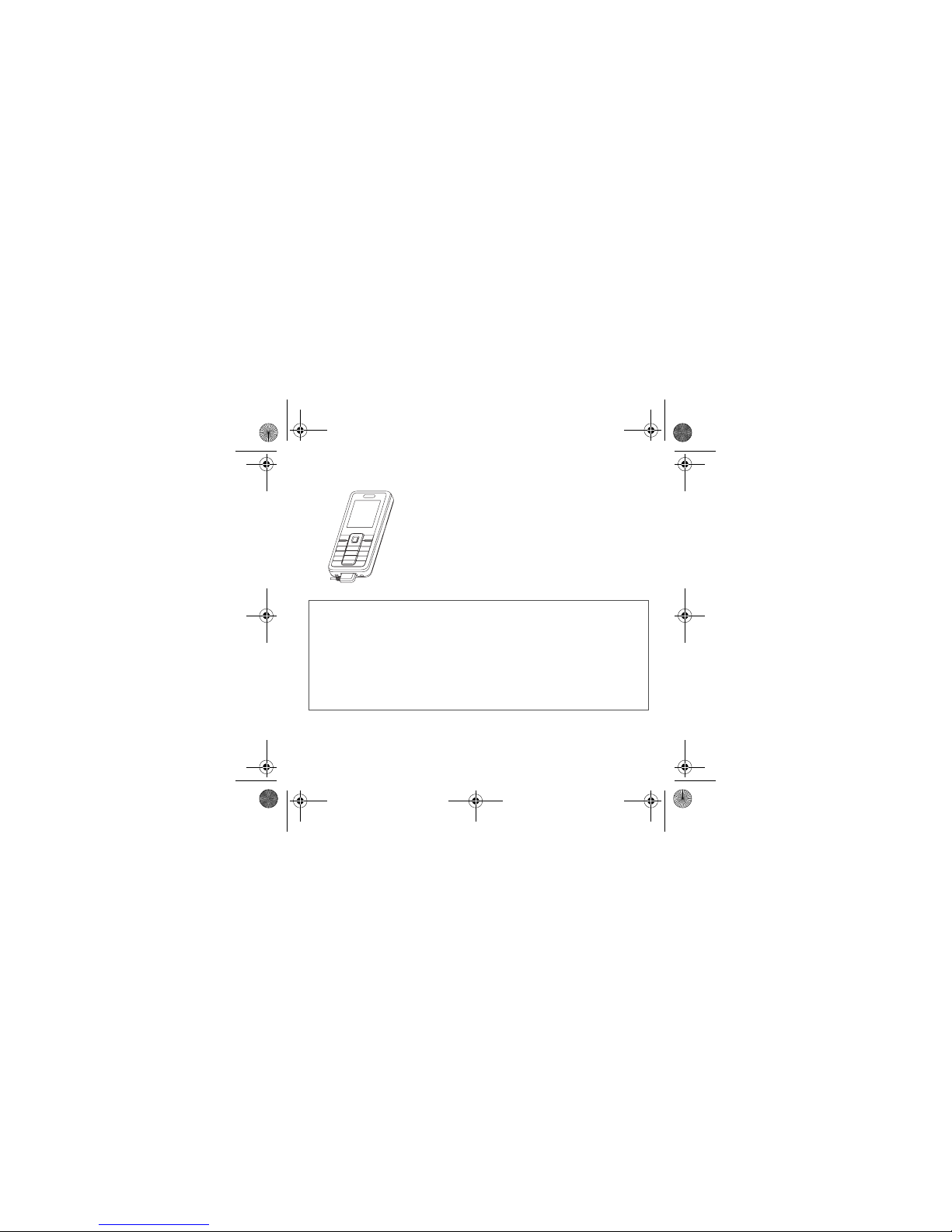
14 Using your phone
Charging the battery
Your phone is powered by a rechargeable battery. A new battery must be
charged for 4 hours at least before being used for the first time. It reaches its
optimum capacity after a few cycles of use.
When your battery has been discharged, the empty battery icon flashes. In this
case recharge your battery for at least 15 minutes before making any calls in
order not to be cut off quickly.
To recharge the battery:
Connect the charger to a socket.
Plug the end of the cable into the connector at the bottom of the phone.
The phone is then charging up. The battery icon scrolls up and down to indicate
that it is charging. When the battery is fully charged, the charging stops on its
own. Disconnect the cable.
When charging, the battery may warm up, this is normal.
WARNING
There is danger of explosion if the battery is placed in an incorrectly way or if it is exposed to fire.
Do not short circuit it.
The battery does not have any part that you can change.
Do not try to open the battery casing.
Use only the appropriate chargers and batteries as shown in the phone manufacturer's catalogue.
The use of other types of chargers or batteries may be dangerous or invalidate the warranty.
Used batteries must be disposed of in the appropriate places.
We advise you to take the battery out if you plan not to use the phone for extended periods.
You are strongly advised not to connect your phone to the charger if it doesn’t contain a battery.
The charger is a safety step-down transformer, it is forbidden to modify, alter or replace it by another component (power
supply plug, etc).
If the battery has entirely discharged, the phone cannot start. Plug the phone to the charger. The phone will switch on
after a few minutes of charge. You can use the phone again when the Start option is displayed on the screen.
254043558_my418X_en.book Page 14 Jeudi, 27. mars 2008 1:54 13

Phonebook 15
Phonebook
Using the phonebook
Enter the
Phonebook
menu, the contacts list is displayed if you already get some (otherwise, go to
Storing a new contact
).
When a contact is selected, an icon is displayed in the title bar:
contact stored in the SIM card
contact stored in the phone
contact stored in the Fixed Dialling. See
PIN2 number
and
Fixed dialling
in
Security
Menu for more details about this
activation.
You can search for a contact quiclky by typing the first letters (up to three). You can display it by pressing
OK
.
Storing a new contact
There are two options to store a contact :
1) select [
Options
], then select
Add phone contact
or
Add SIM contact
, or
2) enter in
Add contact
pressing
OK
, then select
Telephone
,
SIM card
or
Fixed directory
-Enter the last name and press
OK
.
-Enter the number and press
OK
.
Note:
you can fill other fields if you store the contact in the phone memory (email, address, ringtone, photo, etc.).
-Press [
Save
] to store it.
Calling a contact
Several ways:
-Select a contact. Press
the green key to start the call.
-Select a contact, press
OK
, his number is displayed, press [
Call
] to start the call.
-Direct call from the idle screen (only for the contacts stored in the SIM card memory): type the number with which the
contact was saved then (example : 21 ) or the number then , the number is displayed, confirm.
254043558_my418X_en.book Page 15 Jeudi, 27. mars 2008 1:54 13

16 Phonebook
Contact options
To display the various options, select a contact and press [
Options
].
Modifying a contact
Modify what you want and validate then select
Save
once the modifications completed.
Send message
To send a SMS or a MMS to a contact (see chapter
Messaging
).
Send by
To send a contact details by message or Bluetooth
®
(see chapters
Messaging
and
Connectivity
).
Copy to mobile/Copy to SIM
This allows you to copy your phonebook contacts from one memory to the other. Only the name and the first phone number
will be copied.
My numbers
You can create the entries corresponding to your own numbers in order to consult them when necessary.
Select
My numbers
and validate. Enter the different details and validate.
Memory
Select
SIM
or
Phone
and validate.
Phone: the screen displays the amount of memory used. The memory capacity is shared between the phonebook and various
other features. If you lack memory, check if you can free some space.
SIM: available memory only for contacts.
Delete
It allows you to delete the contact(s) selected or all the contacts.
254043558_my418X_en.book Page 16 Jeudi, 27. mars 2008 1:54 13

Phonebook 17
Set as my card/Business card
The details of a contact stored in the phone memory can be saved in a business card.
-Select a contact and press [
Options
].
-Select
Set as my card
and [
OK
]. The details are saved as
Business card
. Then you can read it, modify it or send it by
SMS or MMS.
Copy SIM -> phone/Copy phone -> SIM
This allows you to copy all the SIM contacts to the phone memory or all the phone contacts to the SIM card.
Synchronize
You can synchronize your phonebook with your archives stored in your operator's network depending on the options offered
by your operator with a GSM or GPRS connection from your phone.
You can also synchronize your phonebook with your archives stored in your computer. You have only to activate Bluetooth
®
or configure your USB connection in your phone (see chapter
Settings
/
Connectivity
).
Add to mailing list
This menu allows you to add a contact to a mailing list.
Settings
-
List choice
: This menu allows you to select the default phonebook (SIM, Phone, SIM and Phone) displayed when the
phone switches on.
-
Sorting
: This menu allows you to select the way to sort contacts in the phonebook (by name or first name).
Mailing lists
A mailing list allows you to group contacts: this list can be used to send messages easily to all the list contacts.
-In the phonebook, select the
Mailing Lists
tab pressing the navigator rightwards.
-Press [
Options
].
-Select
Add mailing list
.
-Select the list type (SMS or MMS).
-Enter a name and press
OK
.
-Then, on a list press [
Options
]. Select
Add contact
each time you want to add a contact in the list.
254043558_my418X_en.book Page 17 Jeudi, 27. mars 2008 1:54 13

18 Messaging
Messaging
From this menu, you are able to send SMS and MMS. MMS is a Multimedia Message Service, which allows you to enclose
photos, audio files, and others rich contents to your messages; these messages can even be composed of several slides.
MMS are differently charged to SMS are. Please contact your network provider to get more information on their cost and the
service availability.
Creating a text message (SMS or MMS)
-Select
Messaging/Create message
then
SMS
or
MMS
.
-Type your text. The T9 mode is applied by default.
The language used is the one selected on the display of the phone (if the language selected is not compatible with the Easy
Message T9®, the English language will be automatically selected).
The Easy Message T9® mode helps you to easily write your messages.
Using T9 Mode
Press once the key corresponding to the letter chosen and compose the word by continuing to press the
keys corresponding to the various letters without paying attention to the display: the word is highlighted.
The same sequence of keys pressed can correspond to several words, existing on the dictionary. If the word
that appears is not the word you expected, press the navigator upwards to scroll through the words
corresponding to this key sequence.
Once you agree on the word proposed on the screen, press the navigator rightwards to validate it or on the
0
key (which
validates and inserts a space after the word), and go on writing the next word.
If the word you are expected is not proposed, please add characters until you get the message
Add a word
? Press
Yes
and
validate if the word displayed suits you or modify this word before adding it in the dictionary.
If you do not want to use
T9 mode
, you can switch to ABC mode pressing (long press). The
ABC mode
allows you to
type letters: press on one key several times to make the letter wanted appear (for example: press twice the
2
key to display
B
).
Upper case/Lower case/Figures
A short press on switches the text to upper case, lower case or figures.
Punctuation characters
Punctuation characters are obtained by pressing the
1
key (except in
123
mode), or with the help of
Insert
mode (fast access
by briefly pressing ).
254043558_my418X_en.book Page 18 Jeudi, 27. mars 2008 1:54 13

Messaging 19
Accented characters
Accented characters are generated automatically in T9 mode.
In ABC mode accented characters are available by pressing the key supporting the non-accented character repeatedly.
Saving the message
-Select
Save
if you do not want send the message immediately or if you want to send it several times. It is saved in the
Drafts
menu.
or
-Select
Save as template
to use it again as a template. It is saved in the
Templates
menu.
-Select where you want to save it (SIM card or phone).
Sending the message
-Once the text entered, press
OK
or press [
Options
] and select
Send
.
-Enter the receiver’s number or take it in your phonebook pressing [
Options
] then selecting
Contacts
.
You alson can select a contacts list in your phonebook.
Receiving messages
When you receive a message, the phone plays the ring tone that you selected, and a message icon comes on the screen of
your phone.
If you do not read the messages, this icon remains displayed on the screen. When it flashes, the memory is full.
Receiving icons, backgrounds or tunes can take several seconds. An icon is flashing when the download of your message is
in progress.
Note that you have two different possibilities for receiving MMS: automatically or manually; if « manual mode » is activated,
then you will receive only a notification in your Inbox, meaning that a MMS is available on the MMS Server; select Retrieve
in the options when you want to retrieve the MMS from the network.
For more details about automatic and retrieval modes, see « Options » on page 21.
Please contact your network provider to get more information on icons, backgrounds or tunes downloading.
Received messages are stored in the SIM card or in the phone until you choose to delete them.
254043558_my418X_en.book Page 19 Jeudi, 27. mars 2008 1:54 13

20 Messaging
Messaging menu
Inbox
Messages are listed in chronological order, the latest one being displayed first.
The quantity of Not Read and Not Retrieved messages is shown. Not Retrieved and Not Read messages are shown in bold.
Outbox
This menu displays the messages that have not been sent. You can therefore send them again.
Sentbox
The
Sentbox
menu is used to store all your sent messages if you activated the option
Store sent messages
in the
Options
menu (see page 21).
Too many messages saved will quickly fill up the available memory and no further messages will be received.
For each message, its characteristics (shown with an icon) and the time (or date) of sending are displayed on the screen.
Select a message and press
OK
.
Choose one of the options given: Read, Modify, Forward, Delete, Delete all.
Drafts
When you store a composed message, it is stored among the drafts.
Select a message and press [
Options
]. The options are: Delete, Read, Modify, Details.
If you select a message and press
OK
, you can modify it.
If you want to send it, select
Modify
then press [
Options
] and select
Send
.
Templates
When composing a message, if you selected the
Save as template
option, the template is saved in this menu.
The same options as for the drafts are available for the templates.
254043558_my418X_en.book Page 20 Jeudi, 27. mars 2008 1:54 13
Table of contents
Other Sagem Cell Phone manuals