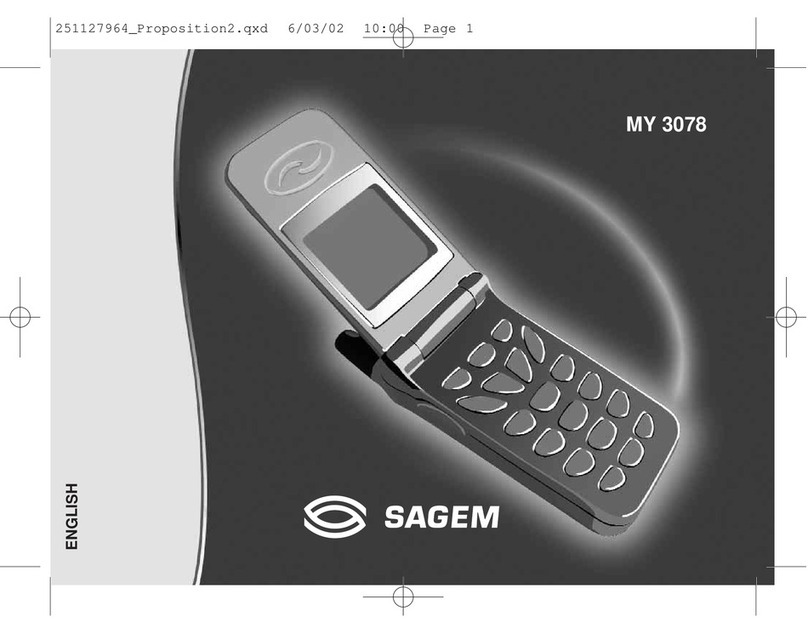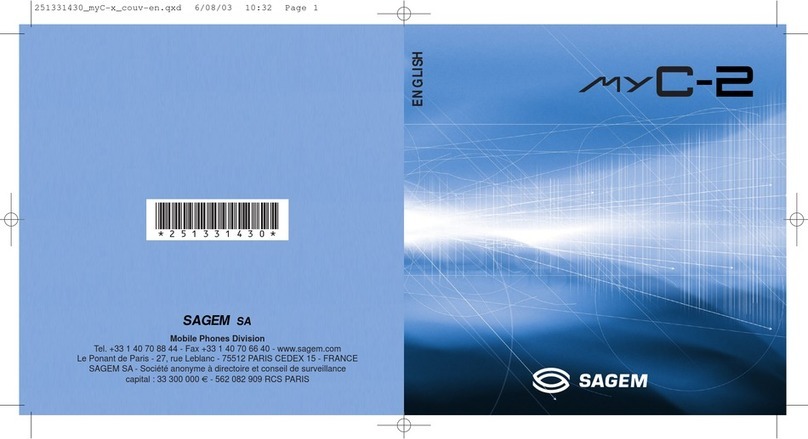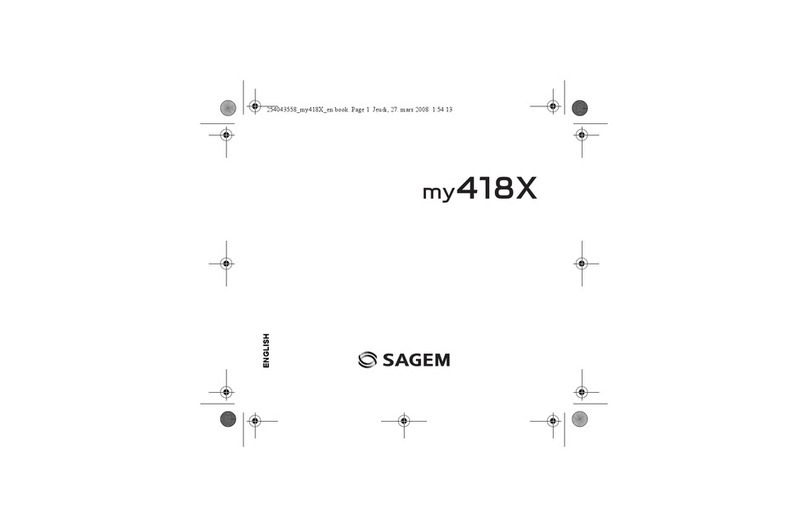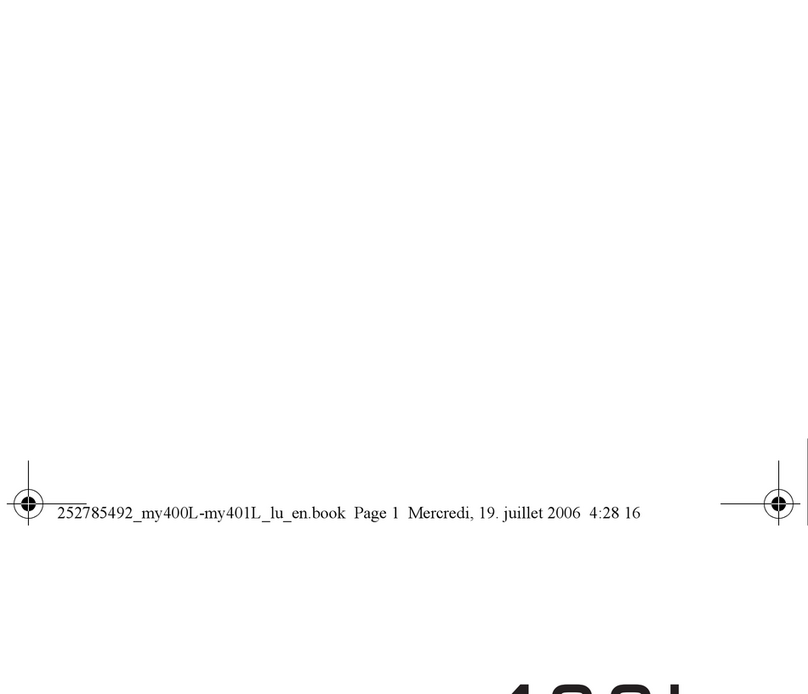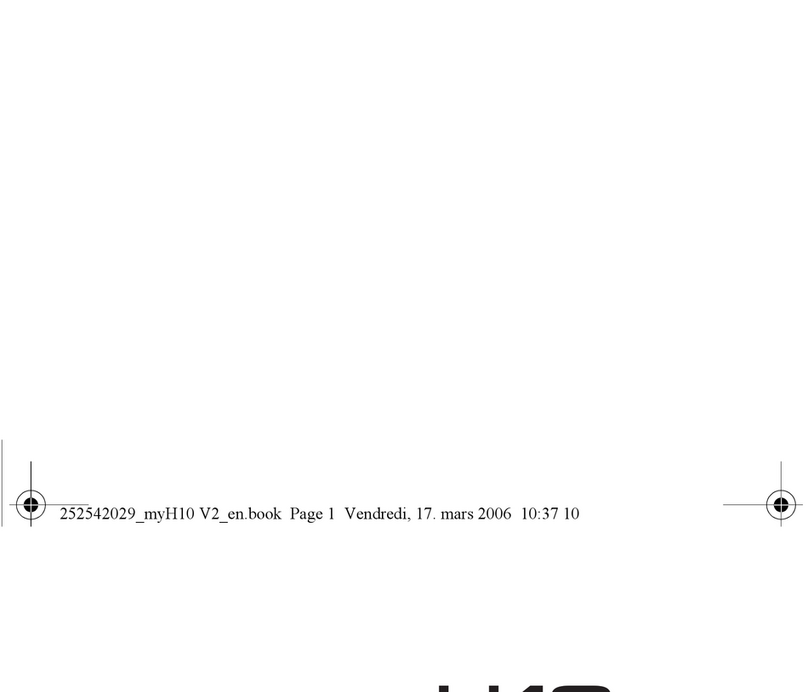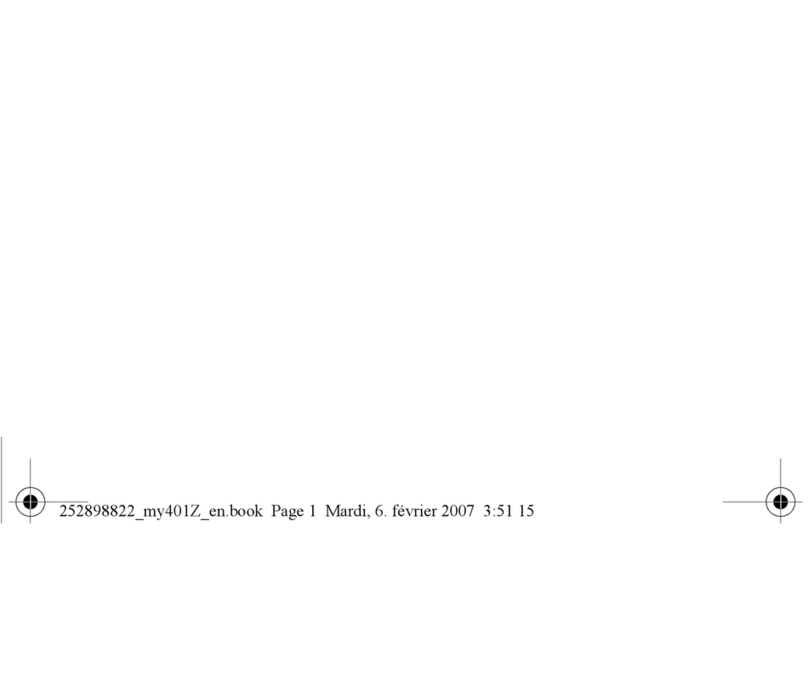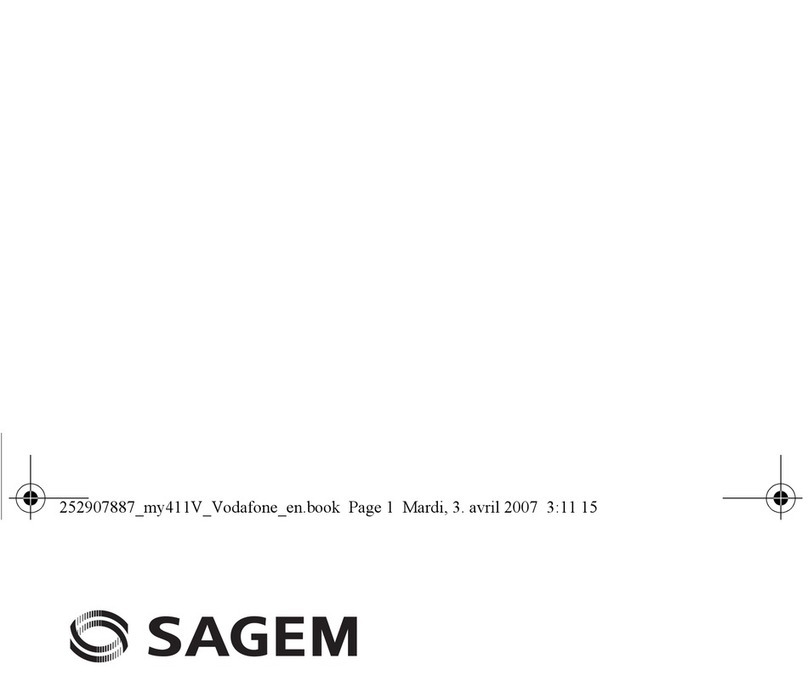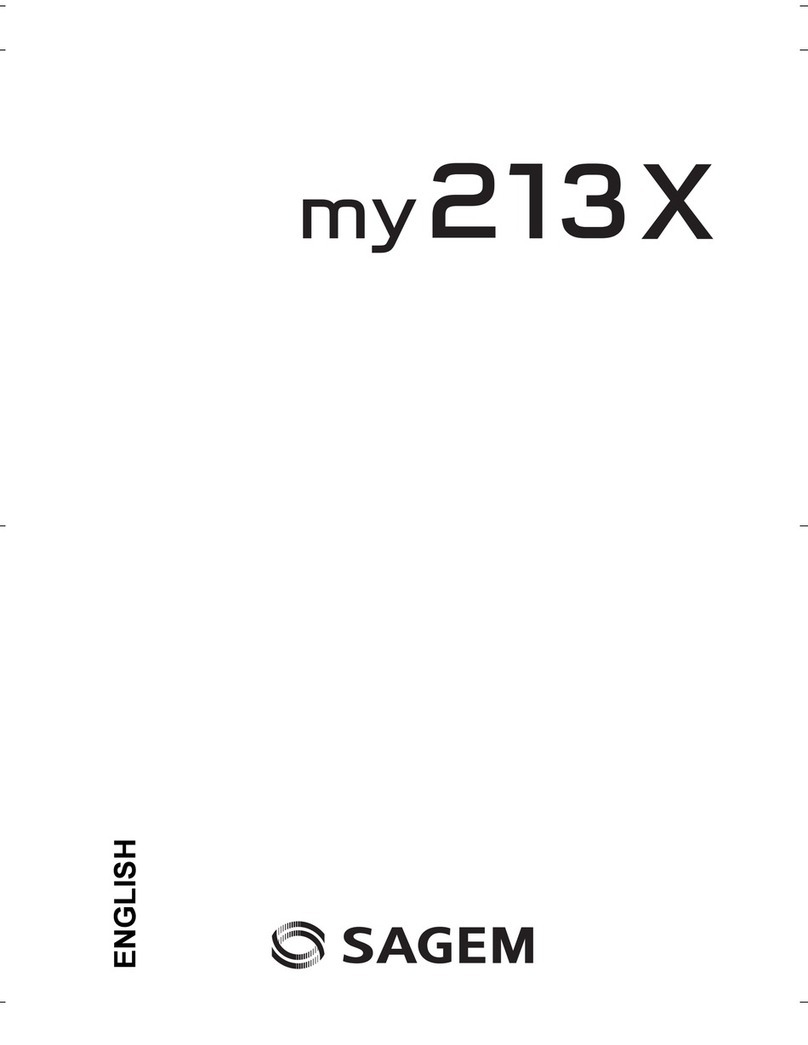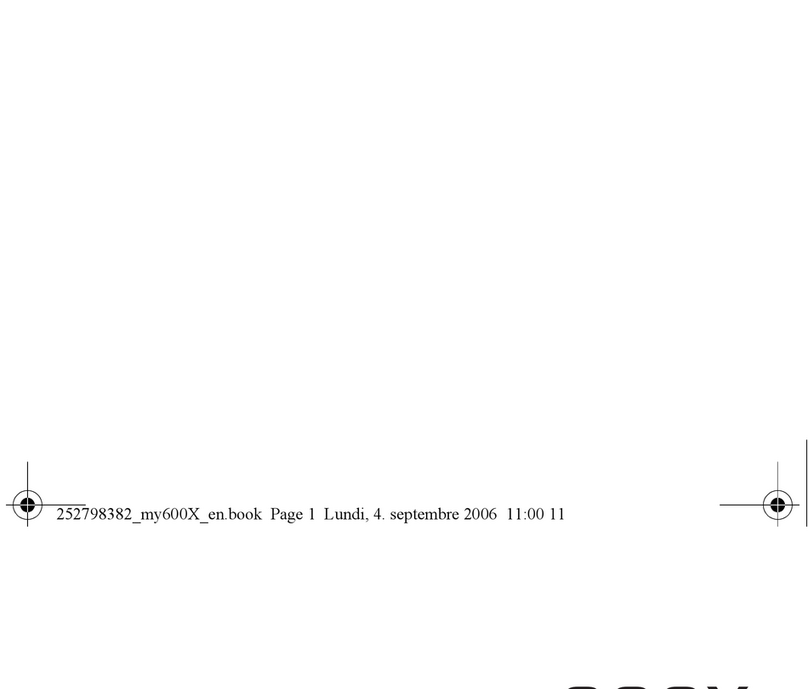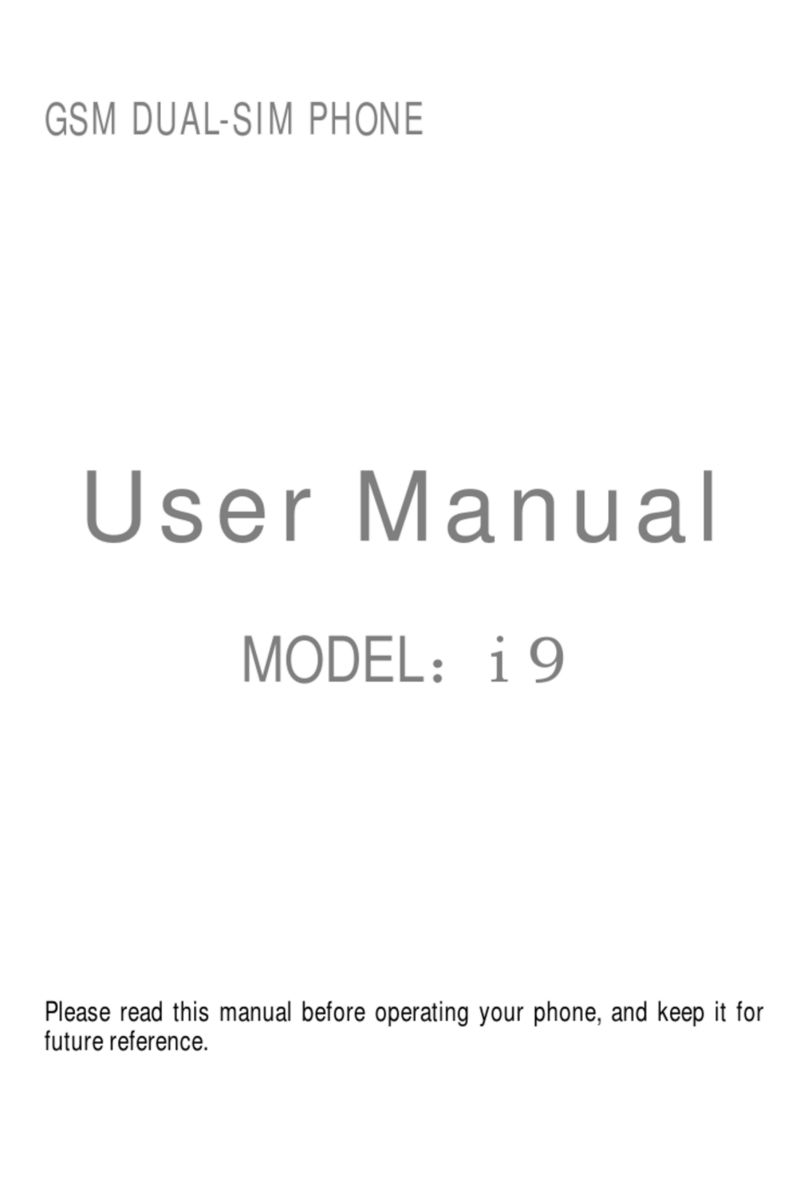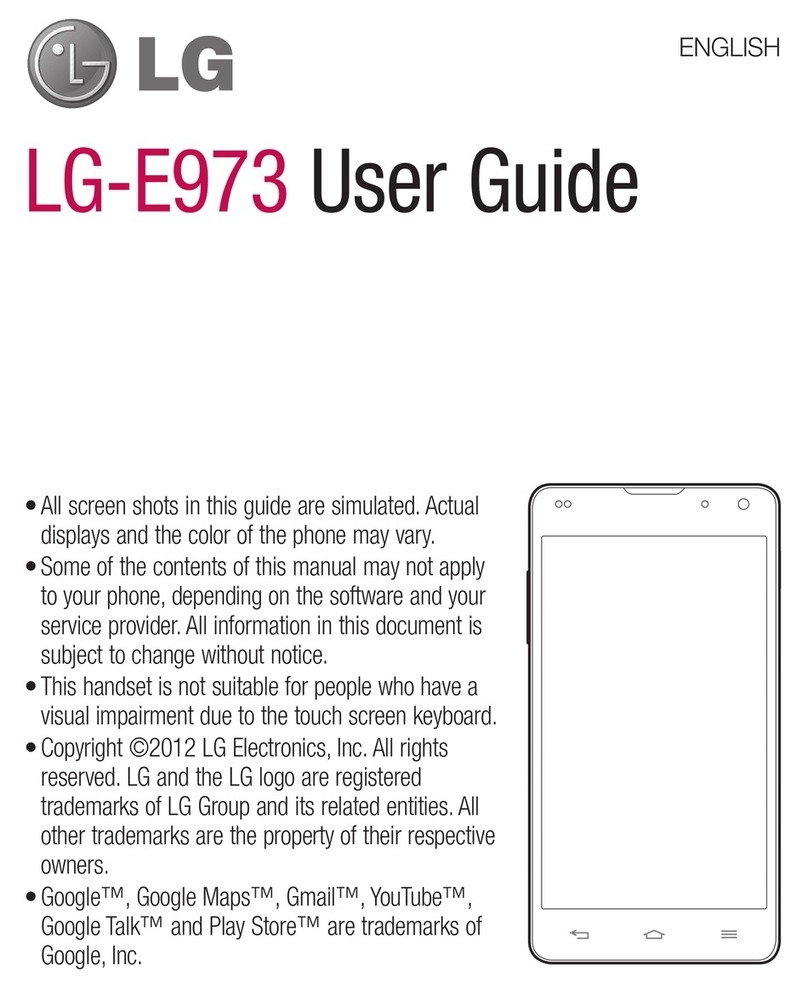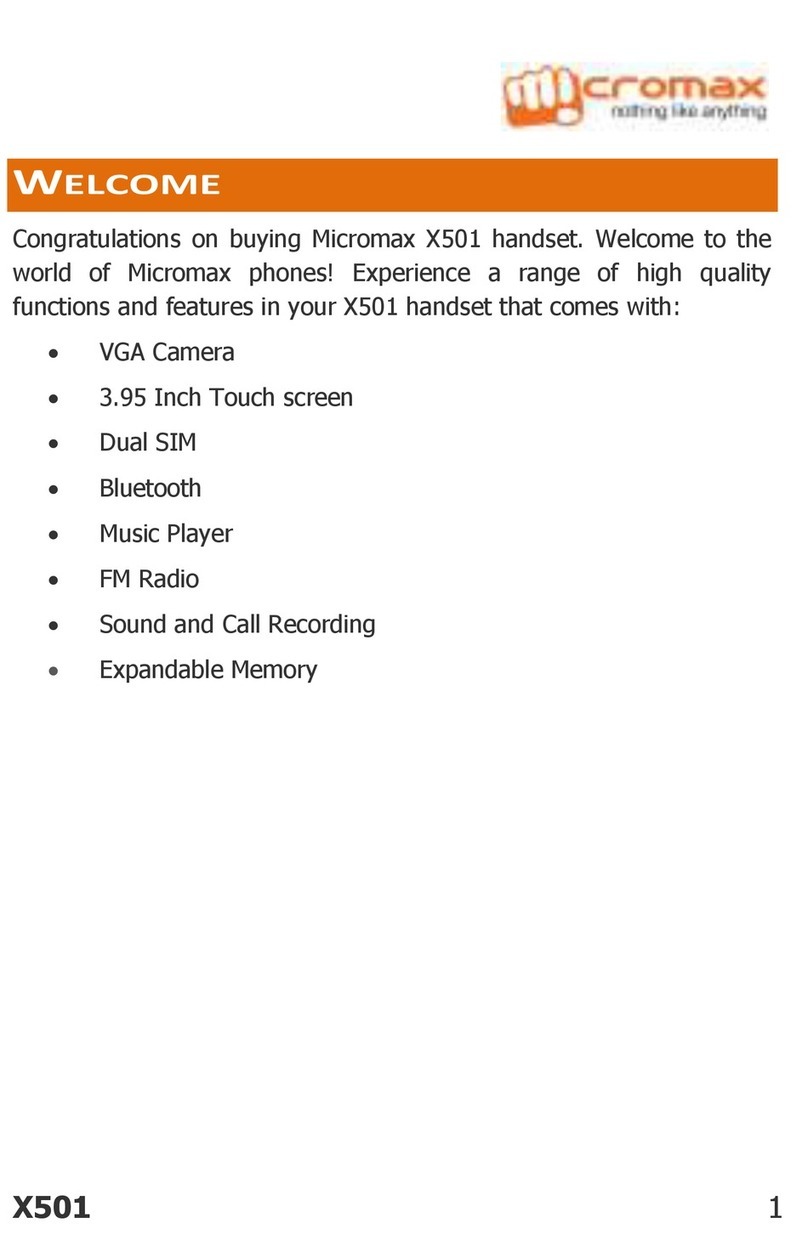Sagem PW 302X User manual

ENGLISH
PW 302X
PW 303X
PW 304X
PW 305X

1
IN A FEW WORDS ...
Switch on
Press .
Call
Dial the number then press .
Answer
Press .
Hang up
Press .
Switch off
Press (long press).
Hands free
To communicate, press .
Lock and unlock the keyboard
from the standby screen
Press * then OK.
Redial last number
Press twice.
Make a call from a number stored
in the directory
By name: enter the first letter of the name,
press , scroll own the list to fin your
correspon ent, then press to call.
By location in the irectory: enter the location
number then press * to call.
Briefly, the functions
✄

2
MENUS
Enter using or
Navigate using and
Validate using OK
Quit or return to the previous
menu using C
Briefly, the menus
✄
Services
Directory
Text messages
Call services
Ringing an beeps
Games
Accessories
Security
Controls

3
You have just bought a mobile phone an we
congratulate you on your choice.
Your phone will allow you to use ifferent international
networks epen ing on the roaming agreements
between the operators.
We woul like to remin you that this phone is
approve to European stan ar s.
To get the most out of using your phone, we
recommen that you rea this manual carefully an
keep it han y for future reference if nee e .
WARNING
Accor ing to the configuration of the networks an
associate subscriptions, certain functions may not be
available (in icate by *).
GLOSSARY
Outgoing call A call ma e from your phone.
Incoming call A call receive by your phone.
SIM card The car containing your subscription
an access rights to services. The
etachable part is the micro-SIM.
PIN The personal co e linke to your SIM
car .
PIN2 The secon personal co e linke to
your SIM car to access certain
functions (*).
Phone code The phone co e is a secret co e
inten e to protect the phone in case
of theft.
IMEI The i entification number of your
phone.
SMS Short Message Service: for sen ing
an receiving short text messages.
Service Company which manages the network
provider or subscription.
Operator
Compatibility of
your SIM card
Your phone is
compatible with SIM
3V car s only.
The SAGEM logo an tra emark are the property of SAGEM SA.
AT is a registere tra emark of Hayes Microcomputer pro ucts Inc.
Hayes is a registere tra emark of Hayes Microcomputer Pro ucts Inc.
T9 Text Input is a registere tra emark of ©Tegic Communications Inc.
T9 is license un er one or more of the following U.S. Patents: 5,818,437,
5,953,541, 5,187,480, 5,945,928, 6,011,554 an a itional patents are
pen ing worl wi e.
If an incompatible SIM car is
inserte , a message will be
isplaye when switching on your
phone. For further information,
contact your Operator.

4
Safety information
Safety information for
wireless handheld phones
Use of your phone is subject to safety rules
designed to protect the user and his or her
environment.
Exposure to Radio Frequency Signals
Your wireless handheld portable telephone is
a low power radio transmitter and receiver.
When it is ON, it receives and also sends out
radio fre uency (RF) signals.
In August, 1996, the Federal Communications
Commissions (FCC) adopted RF exposure
guidelines with safety levels for handheld
wireless phones. Those guidelines are
consistent with the safety standards previously
set by both U.S. and international standards
bodies:
ANSI C95.1 (1992)*
NCPR Report 86 (1986)*
ICNIRP (1996)*
(*) American National Standards Institute;
National Council on Radiation Protection and
Measurements; International Commission on
Non-Ionizing Radiation Protection.

5
Safety information
Those standards were based on
comprehensive and periodic evaluations of
the relevant scientific literature. For
example, over 120 scientists, engineers,
and physicians from universities,
government health agencies, and industry
reviewed the available body of research to
develop the ANSI Standard (C95.1).
The design of your phone complies with the
FCC guidelines (and those standards).
For body worn operation, this phone has
been tested and meets FCC RF exposure
guidelines when used with an accessory
that contains no metal and that positions
the handset a minimum of 1 cm from the
body. Use of other accessories may not
ensure compliance with FCC RF exposure
guidelines.
Antenna Care
Use only the supplied or an approved
replacement antenna. Unauthorized
antennas, modifications, or attachments
could damage the phone and may violate
FCC regulations.
Phone Operation
Normal position: hold the phone as you
would any other telephone with the antenna
pointed up and over your shoulder.
Tips on efficient operation: for your phone to
operate most efficiently: do not touch the
antenna unnecessarily when the phone is in
use. Contact with the antenna affects call
uality and may cause the phone to operate
at a higher power level than otherwise
needed.
Dri ing
Check the laws and regulations on the use of
wireless telephones in the areas where you
drive. Always obey them. Also, if using your
phone while driving, please :
Give full attention to driving, driving safely
is your first responsibility;
Use hands-free operation, if available;
Pull off the road and park before making or
answering a call if driving conditions so
re uire.
Electronic De ices
Most modern electronic e uipment is shielded
from RF signals. However, certain electronic
e uipment may not be shielded against the
RF signals from your wireless phone.
Some phone accessories allow to reduce the
radiation interferences of the phone. Please
contact your distributor.

6
Safety information
Pacemakers
The Health Industry Manufacturers Association
recommends that a minimum separation of six
(6) inches be maintained between a handheld
wireless phone and a pacemaker to avoid
potential interference with the pacemaker.
These recommendations are consistent with the
independent research by and recommendations
of Wireless Technology Research.
Persons with pacemakers:
Should ALWAYS keep the phone more than
six inches from their pacemaker when the
phone is turned ON;
Should not carry the phone in a breast
pocket;
Should use the ear opposite the pacemaker
to minimize the potential for interference;
If you have any reason to suspect that
interference is taking place, turn your phone
OFF immediately.
Hearing Aids
Some digital wireless phones may interfere with
some hearing aids. In the event of such
interference, you may want to consult your
service provider.
Other Medical Devices
If you use any other personal medical
device, consult the manufacturer of your
device to determine if they are ade uately
shielded from external RF energy. Your
physician may be able to assist you in
obtaining this information.
Turn your phone OFF in health care
facilities when any regulations posted in
these areas instruct you to do so.
Hospitals or health care facilities may be
using e uipment that could be sensitive to
external RF energy.
Vehicles
RF signals may affect improperly installed
or inade uately shielded electronic
systems in motor vehicles. Check with the
manufacturer or its representative
regarding your vehicle. You should also
consult the manufacturer of any
e uipment that has been added to your
vehicle.
Posted Facilities
Turn your phone OFF in any facility where
posted notices so re uire.

7
Safety information
Aircraft
FCC regulations prohibit using your phone while
in the air. Switch OFF your phone before
boarding an aircraft.
Blasting Areas
To avoid interfering with blasting operations, turn
your phone OFF when in a blasting area or in
areas posted: Turn off two-way radio. Obey all
signs and instructions.
Potentially Explosi e Atmospheres
Turn your phone OFF when in any area with a
potentially explosive atmosphere and obey all
signs ans instructions. Sparks in such areas
could cause an explosion or fire resulting in
bodily injury or even death.
Areas with a potentially explosive atmosphere
are often but not always clearly marked. They
include fueling areas such as gasoline stations;
below deck on boats; fuel or chemincal transfer
or storage facilities; vehicles using li uefied
petroleum gas (such as propane or butane);
areas where the air contains chemicals or
particles, such as grain, dust, or metal powders;
and any other area where you would normally be
advised to turn off your vehicle engine.
For Vehicles Equipped with an Air Bag
An air bag inflates with great force. DO
NOT place objects, including both
installed or portable wireless e uipment, in
the area over the air bag or in the air bag
deployment area. If in-vehicle wireless
e uipment is improperly installed and the
air bag inflates, serious injury could result.
Electrical Safety
Only use the appropriate chargers
recommended in the manufacturers
catalog. Using another charger may prove
dangerous and could invalidate the
warranty of your phone.
The main power socket should be easily
accessible.
Make sure that the main voltage
corresponds to the level marked on the
charger identification plate.

8
Safety information
General Precautions
Do not try to open your phone and repair it
yourself. The manufacturer cannot be held
liable for any resulting damage.
Any work done by an un ualified and
unauthorized person will invalidate your
warranty.
Do not use your phone in humid places
(bathroom, swimming pool, etc.). Protect it
from splashing water and other li uids.
Do not expose your phone to extreme
temperatures.
Keep your phone out of reach of small
children. Do not allow them to play with it,
it is not a toy.
Only use your phone with original
accessories. Failure to comply with these
rules will invalidate your warranty.
Remember to dicsconnect the charger
before removing the battery.
The physical and chemical processes
used in rechargeable batteries mean that
temperature limits must be followed during
rapid charging. Your terminal automatically
protects the batteries from extreme
temperatures.
If the phone is disconnected from the
battery for an extended period of time, it
will lose the time and the recorded voice
messages.
WARNING
The manufacturer cannot be held liable for
any failure to comply with the above
recommendations or for any misuse.
The software program developed by
SAGEM SA remains the exclusive
property of SAGEM SA. It is therefore
highly prohibited to modify, translate, de-
compile or disassemble this software
program or any part thereof.
SAGEM SA may not be held responsible
for the contents of messages, software or
objects downloaded and/or for any direct
or indirect conse uential damage to the
phone user or the phone itself.

9
Safety information
Emergency Calls
IMPORTANT
This phone, like any PCS phone, operates using
radio signals, PCS and landline networks, and
user-programmed functions. As a conse uence
a connection in all conditions cannot be
guaranted.Therefore you should never rely
solely upon any PCS phone for essential
communications (e.g. medical emergencies).
To make or receive any calls, this phone must
be switched on and in service area with
ade uate PCS signal strength. Emergency calls
may not be possible on all PCS networks or
when certain network services and/or phone
features are in use. Check with local Service
Providers.
When making an emergency call, remember to
give all the necessary information as accurately
as possible. Remember that your PCS phone
may be the only means of communication at the
scene of an accident - do not terminate the call
until given permission to do so.
If certain features are in use (such as
Keyguard), you may first need to turn those
features off before you can make an emergency
call. Consult this manual and your local PCS
Service Provider.
Emergency Calling
If the phone is not on, press .
Key in emergency number for your
present location (e.g. 911 or other official
emergency number).
Press .
If you dial 911 during a call, the phone
terminates the current call and attempts to
make a call to the emergency number
911.
FCC/INDUSTRY CANADA NOTICE
Your phone may cause TV or radio
interference (e.g when using telephone in
close proximity of receiving e uipment). The
FCC/INDUSTRY CANADA can re uire you
to stop using your telephone if such
interference cannot be eliminated. If you
need assistance, contact your local dealer.
This device complies with parts 15 and 68 of
the FCC rules. Operation is subject to the
condition that this device does not cause
harmful interferences.

10
Contents
1. Presentation of the phone ................................... 12
1.1 Exchanging the coloured front panel ................. 15
2. Getting started ..................................................... 16
2.1 Information on the SIM card .............................. 16
2.2 Installing the SIM card and the attery .............. 17
2.3 Charging the attery ......................................... 18
2.4 Switching on/switching off, starting up .............. 19
2.5 Menu access .................................................... 20
2.6 Deleting characters ........................................... 20
3. Initial communication - Hands-free mode ............ 21
3.1 Making a call ..................................................... 21
3.2 Receiving a call ................................................ 22
3.3 Volume control .................................................. 22
3.4 Hands-free mode .............................................. 22
3.5 Ending a call ..................................................... 22
4. Menu list .............................................................. 23
5. How to use the directory ...................................... 26
5.1 Directory display ............................................... 26
5.2 Storing a num er .............................................. 26
5.3 Deleting a num er ............................................ 27
5.4 Call groups ....................................................... 27
5.5 Sorting .............................................................. 28
5.6 Sending a short message to a stored num er .. 29
5.7 Directory space memory ................................... 29
5.8 Displaying personal num ers ........................... 29
5.9 Making a call to a stored num er ...................... 29
6. How to use the text mail ox and the Easy
Message T9 function ........................................ 30
6.1 Receiving a short message .............................. 30
6.2 Editing a message using Easy Message T9 .. 31
6.3 Edited messages .............................................. 33
7. How to use the call related features .................... 34
7.1 Forwarding calls ............................................... 34
7.2 Viewing the list of the last num ers used .......... 35
7.3 Monitoring the duration and cost of calls ........... 36
7.4 Displaying the num ers .................................... 36
7.5 Authorising dou le call ...................................... 37
7.6 Configuring automatic redial ............................. 37
7.7 Voice mail num er ............................................ 37
7.8 Local information distri ution ............................ 37
7.9 Replacing the international prefix ...................... 37
7.10 Placing calls on hold ........................................ 38
7.11 Multi-conferencing (*) ...................................... 38
8. How to adjust the ringing tones
and the vi rator ................................................... 40
8.1 Selecting the volume and the type
of ringing tone ................................................... 40
8.2 Call groups ....................................................... 41
8.3 Personalising the ringing tone ........................... 41
8.4 Setting the vi rator ............................................ 41
8.5 Selecting silent mode ........................................ 41
8.6 Setting the eeps .............................................. 41
8.7 Deleting DTMF tones ........................................ 42

11
Contents
9. How to adjust and customize your phone ............ 43
9.1 Customizing your phone ................................... 43
9.2 Selecting the display language ......................... 45
9.3 Select the type of response .............................. 45
9.4 Selecting the network ....................................... 45
9.5 Setting the time and date .................................. 46
9.6 Controlling screen contrast ............................... 46
9.7 Converting currencies ....................................... 47
10. How to use the security features
of your phone ....................................................... 48
10.1 Locking the key oard ...................................... 48
10.2 Changing the PIN num er ............................... 48
10.3 Changing the PIN2 num er (*) ........................ 49
10.4 Changing the phone code ............................... 49
10.5 Changing the operator password (*) ................ 50
10.6 Limiting incoming calls (*) ................................ 50
10.7 Limiting outgoing calls (*) ................................ 50
10.8 Setting up the pre-set directory (*) ................... 51
10.9 Charge checking (*) ........................................ 51
11. Other functions .................................................... 52
11.1 Calculator ........................................................ 52
11.2 Setting the alarm ............................................. 52
11.3 Setting the timer .............................................. 53
11.4 Configure your phone with a car kit ................. 53
11.5 Data parameters ............................................. 53
12. WAP Function ..................................................... 54
13. Games ................................................................. 56
14. Availa le accessories .......................................... 57
15. Upkeep ................................................................ 58
16. Answers to your questions .................................. 59

12
1. Presentation of the phone
@
Indicator light
Programmable key 2
(depending on model)
Mobile Internet access key
Operate/Call
Activation o hands- ree
Validate
Scrolling arrow
Battery charging and accessories socket
Scrolling arrow
Stop/End call
Correction
Programmable key 1
High de inition graphics screen
Ear phone/speaker
Antenna
Microphone
WARNING!
During a call, mind you do not obstruct the
microphone with your hand.

13
1. Presentation of the phone
Function keys
Stop Reject a call Hang up
Go Call a number Receive a call
Hands- ree mode
CShort press: Return to the previous
menu Delete a character
Long press: Exit menu mode
Complete deletion o the entry
OK Validate
- Programmable keys or direct access
to the unctions that you have
selected (depending on model)
- Volume control during conversation
( key: lower, key: louder)
- Contextual action
@Mobile Internet access key
and Entry and scrolling through
the menus.
A phanumeric keyboard
Made up o 12 keys: 0 to 9, * and #.
To obtain a number or letter, hold down the
relevant key until the desired number or
letter appears.
Letters with accents are obtained by a long
press on * a ter entering the letter with no
accent.
Punctuation marks and special symbols are
obtained by a long press on the # key.
Key 1
A long press on key 1 allows you to access
the voicemail service (depending on model).

14
1. Presentation of the phone
Disp ay
The high de inition graphics screen enables
you to read messages easily. Various icons
in orm you about the status o unctions.
Battery charge indicator
(black i charged, clear i
discharged)
Received signal strength
indicator (maximum
strength: 5 bars) ; the R
letter indicates i the
network ound does not
correspond to the
subscription
I lashes, the phone is
searching or a network
Hands- ree loudspeaker
Call in progress
Permanent call orwarding
Silent mode
Text messages present
Voice messages present
The three keys located under the screen are
allocated to actions described at the bottom
o the screen just above the key, each time it
is necessary.
For example:
Va idate Pressing validates the current
unction.

15
1. Presentation of the phone
1.1 Exchanging the co oured front
pane
Switch o the phone.
Remove the rear cover and the battery
(see on page 17).
Hold the phone with the ront panel acing
downward, and with the antenna pressed
against you.
Free the ront panel by moving the
retention lugs (➊).
11
22
11
Release the ront panel by moving the retention lugs
(❷) i necessary and pushing them with a pen or
example.
Install the keyboard in the new ront panel.
Position the phone and the new ront panel as
shown.
Replace the battery and the cover.
12

16
2. Getting started
2.1 Information on the SIM card
2. Getting started
SIM card
This card must be
handled and stored
with care in order to
avoid excessive
stresses or
scratches that would
damage it. If your
SIM card is lost,
contact your
O erator or Service
Provider
immediately.
Note: Do not leave
you SIM card within
the reach of small
children.
To use your hone, you have a
small card called a SIM card. In
addition to all of the information
necessary for the network, this card
contains other information that you
can modify:
secret codes (PIN and PIN2 -
Personal Identification Number)
directory
mini-messages
functioning of s ecific services.

17
2. Getting started
2.2 Installing the SIM card
and the battery
Switch off your hone and
disconnect the charger.
The SIM card is inserted beneath
the hones battery.
Turn your hone over and
remove the rear cover. Press on
to and make it slide.
Slide the card along the base
beneath the retaining late, with
the gold coloured sections facing
towards the hone and the cut-
off corner lined u to match the
drawing on the hone.
Place the battery by first inserting
the u er section into the
o ening.
Re lace the cover sliding it until
it locks.
PIN code
This is the ersonal code for your SIM card.
You may be asked to enter this code when
the instruction: Pin number ? a ears after
you switch on your hone.
Enter the code of between 4 and 8 digits
given to you by your o erator. These digits
will not be dis layed on the screen for
security reasons.
Press # or OK or to validate.
PIN2 code ( )
If one was given to you by your O erator, a
second PIN code rovides secure access to
certain functions.
1
S
2
Warning
If the wrong PIN code is entered three times in a row, the card will
be locked. To unlock your card:
- enter **05*
- enter the PUK code (Personal Unlocking Key) rovided by your
Network O erator and validate,
- enter your PIN code and validate,
- enter your PIN code again and validate.
After 5 or 10 times (de ending on SIM card ty e), the SIM card will
be ermanently locked. Contact your O erator or your Service
Provider to obtain a new card.
The same rocedure (entering 052) a lies when the PIN-2 code is
blocked (PUK 2 code).

18
2. Getting started
2.3 Charging the battery
Your hone is owered by a rechargeable
battery. A new battery must be charged for at
least 4 hours before it is used for the first
time. It will reach its nominal ca acity after
several usage cycles.
When your battery has run down, the hone
dis lays it and cuts out.
To recharge your battery:
Connect the charger to a wall outlet.
Connect the end of the charging cable to
the bottom of your hone.
The hone will start charging. The battery
charging indicator indicates the charge.
Charging sto s by itself.
Un lug the cable.
It is ossible that during charging, the battery
may heat u slightly; this is normal.
;y
WARNING
There is a risk of ex losion if the battery is
incorrectly re laced or dis osed of in fire.
Do not short-circuit.
The battery does not contain any
com onents that can be changed by you.
Do not attem t to o en the battery case.
Only use the correct chargers and
batteries as shown in the manufacturers
catalogue.
S ent batteries must be collected at the
a ro riate sites.
You are advised to remove the battery if
you intend to leave your tele hone unused
for a long eriod.

19
2. Getting started
2.4 Switching on/switching off,
starting up
To switch on your hone:
Press to switch on your
hone.
If access to the SIM card is
rotected by a secret code, the
hone will ask you to enter your
PIN code.
Enter the code of between 4 and
8 digits given to you when you
were given your SIM card. These
digits will not be dis layed on the screen
for security reasons.
Press # or OK or to validate.
Searching for a network
The hone then searches for a
network on which it can
communicate:
If it finds one, the name of the
network a ears on the screen,
and the indicator light flashes
green.
You are ready to make or receive a
call.
If the R letter and a network
name are dis layed, calls can be
made and the indicator light flashes green.
If the R letter is dis layed without any
network name, only emergency services
will be accessible ( olice, ambulance, fire
brigade).
If the flashes, the hone will kee
searching. No network is available.
Control of the PIN
code
If your hone
dis lays SIM absent,
ress (long
ress) to switch off
your hone and
check that your SIM
card is correctly
ositioned.
Network
indicator
The indicator of the
level of network
signal received
enables you to
visualise the quality
of rece tion. If it
shows less than
three bars, look for
better rece tion to
make your call in
good conditions.
This manual suits for next models
3
Table of contents
Other Sagem Cell Phone manuals