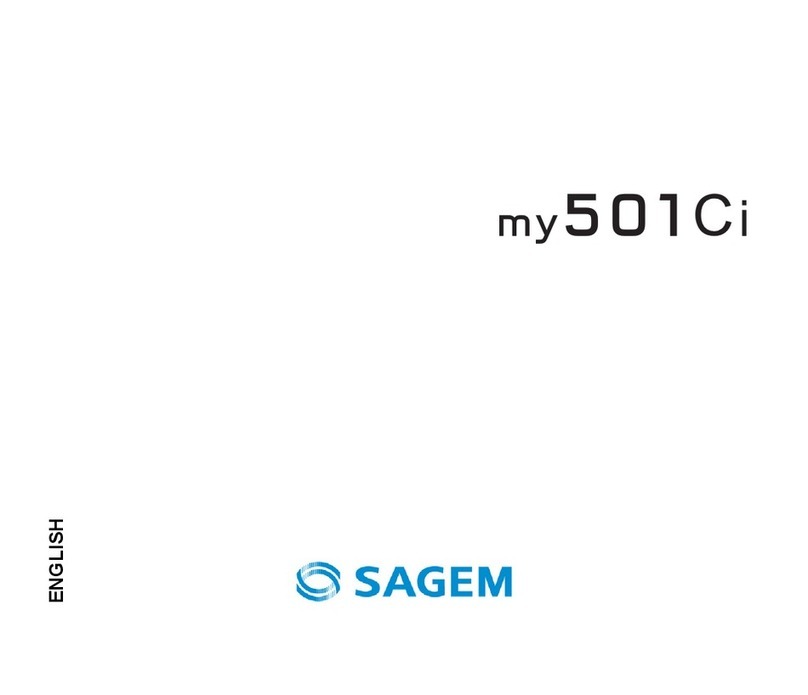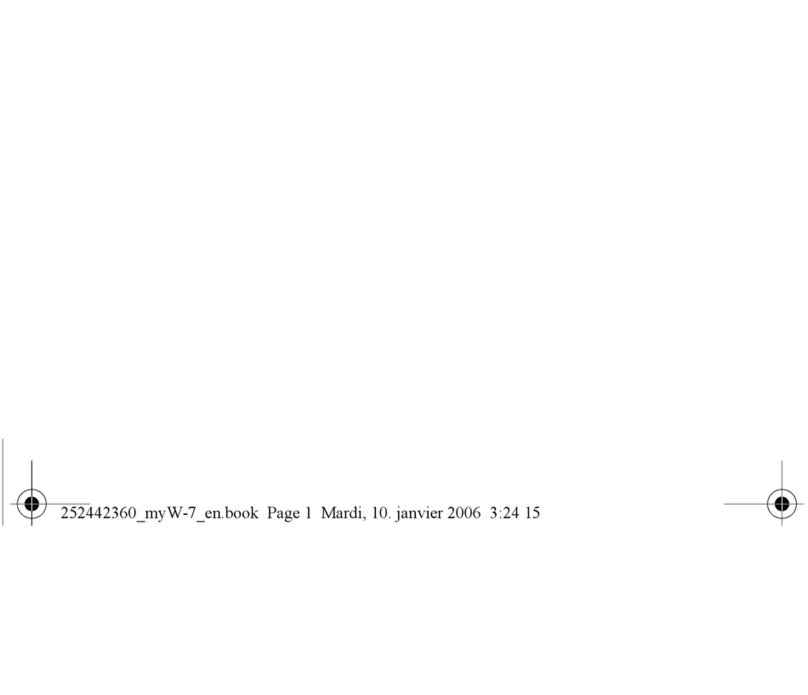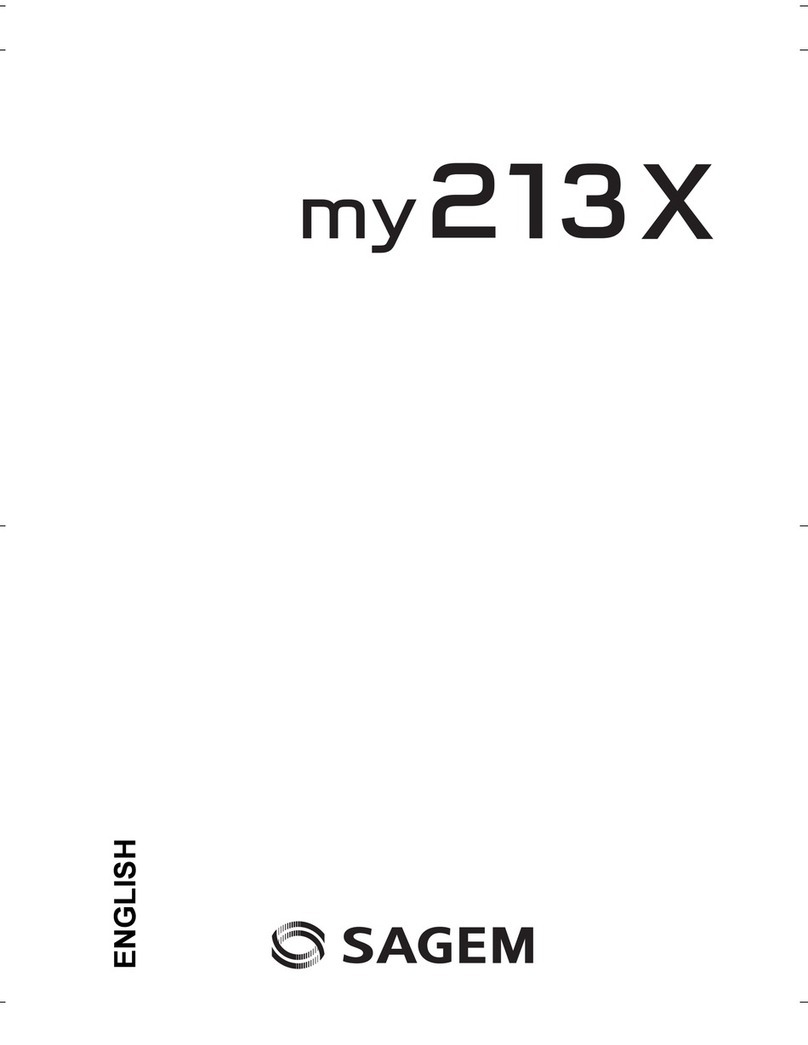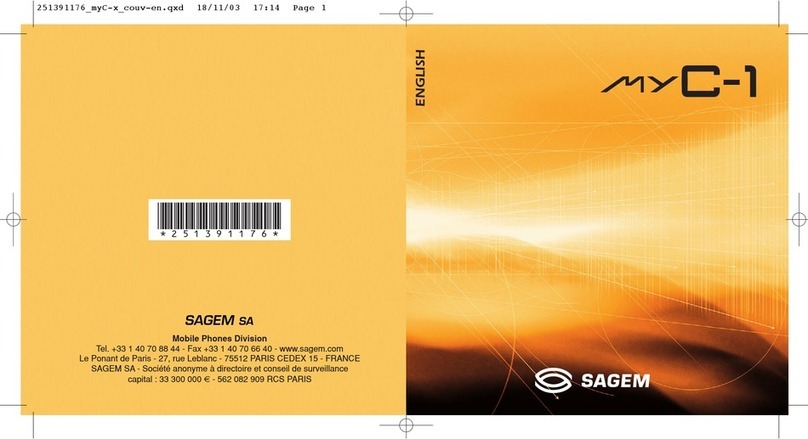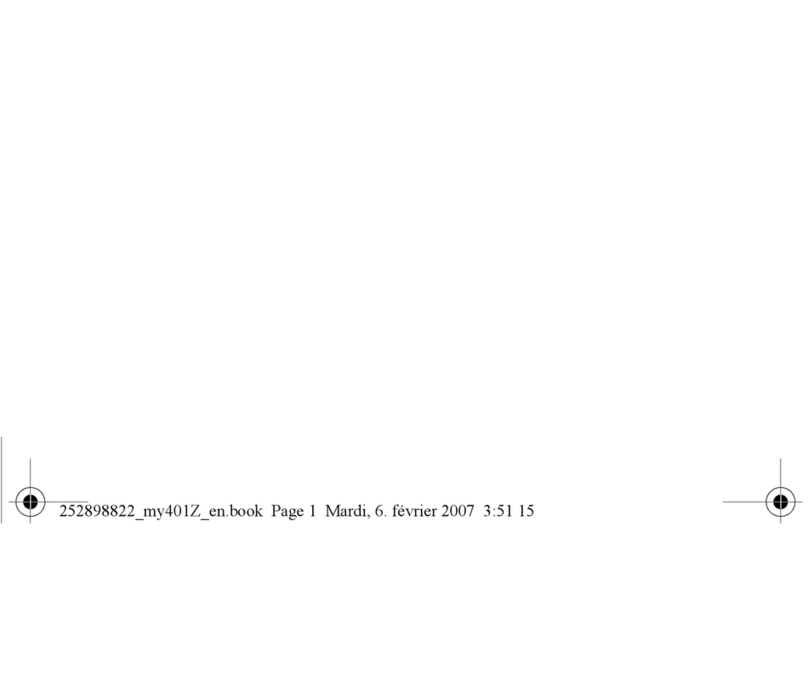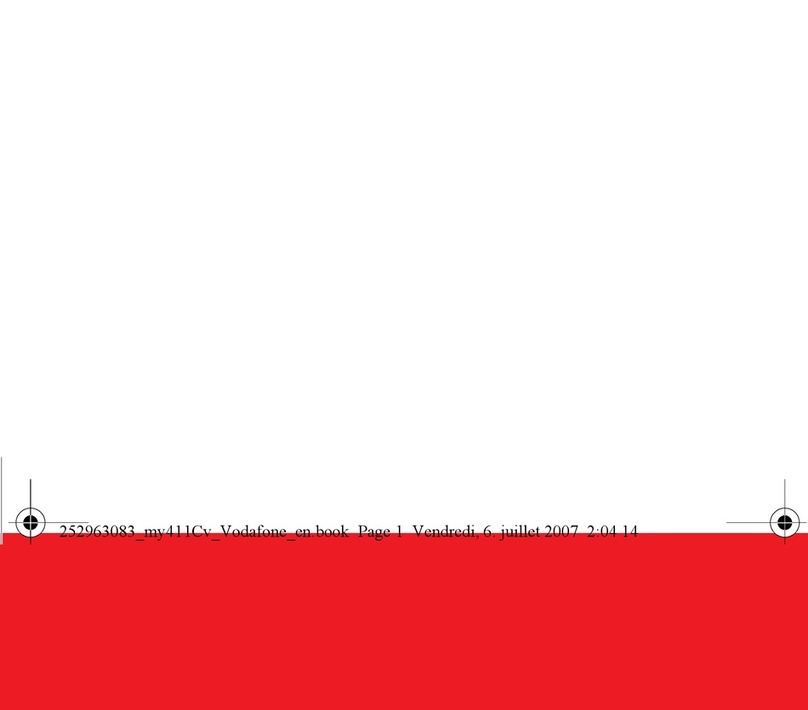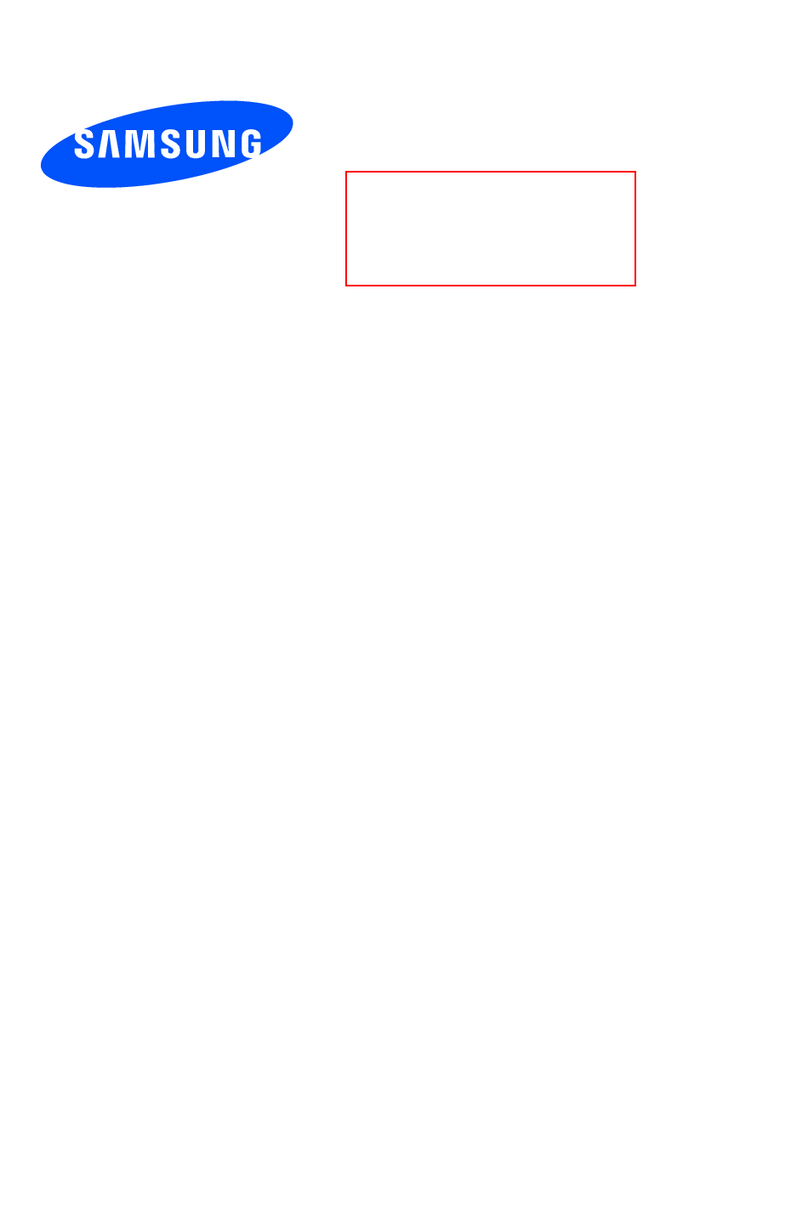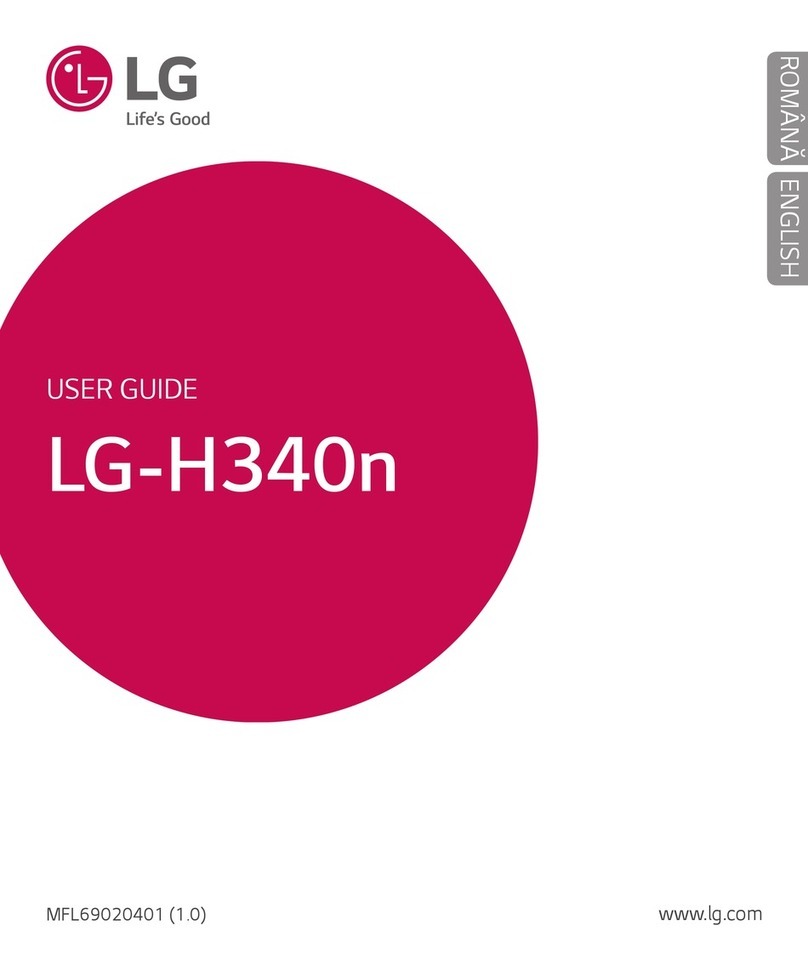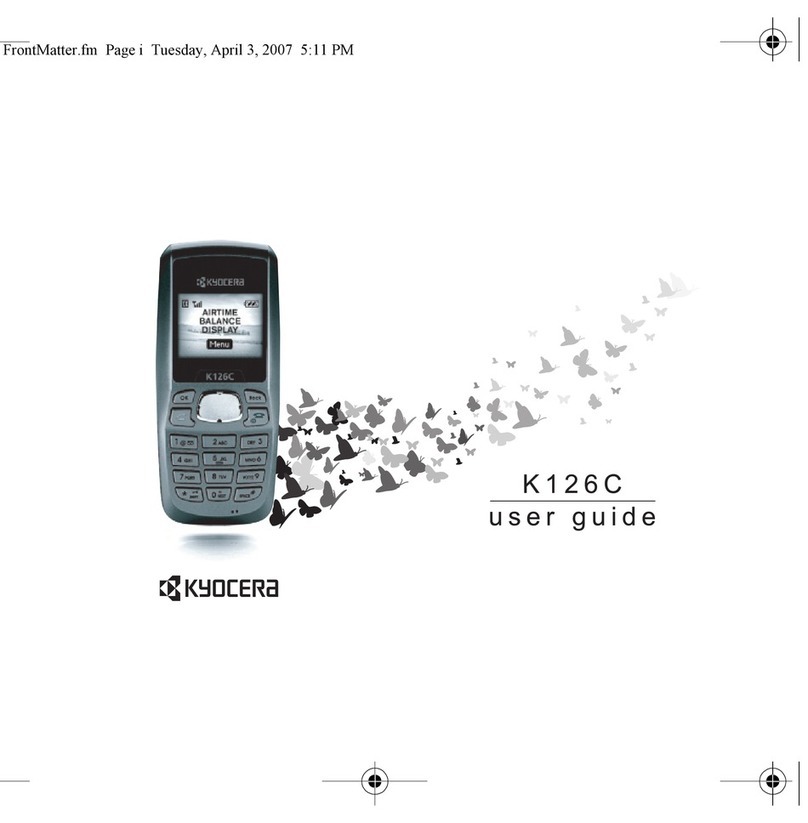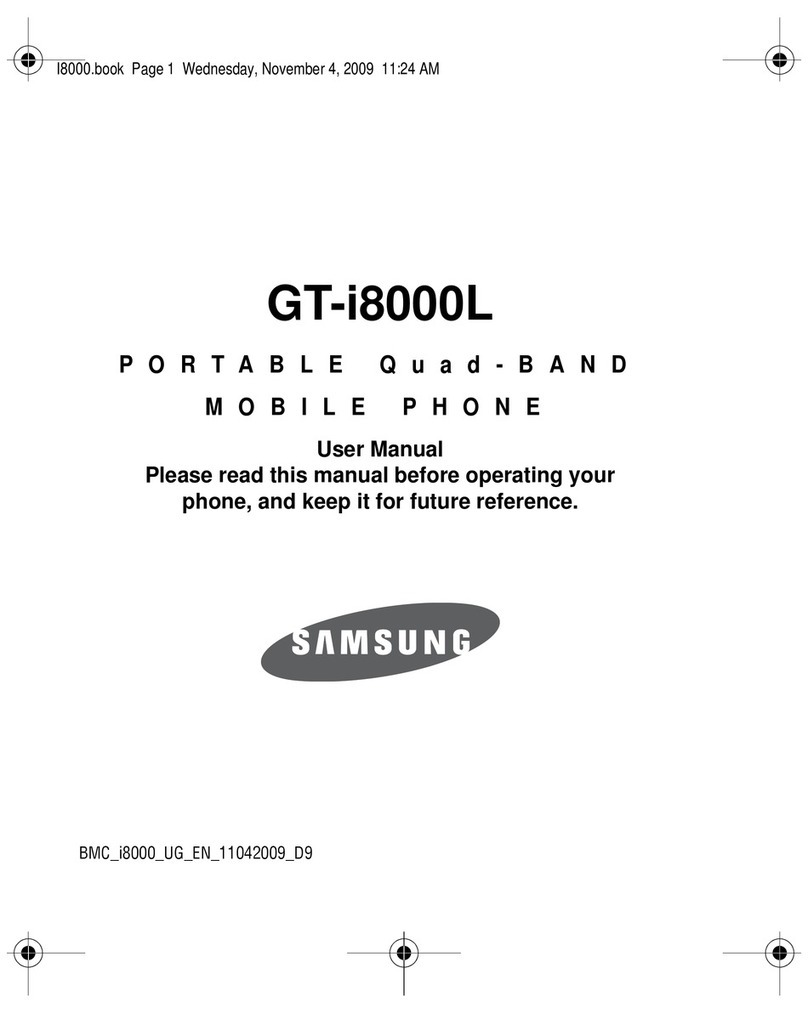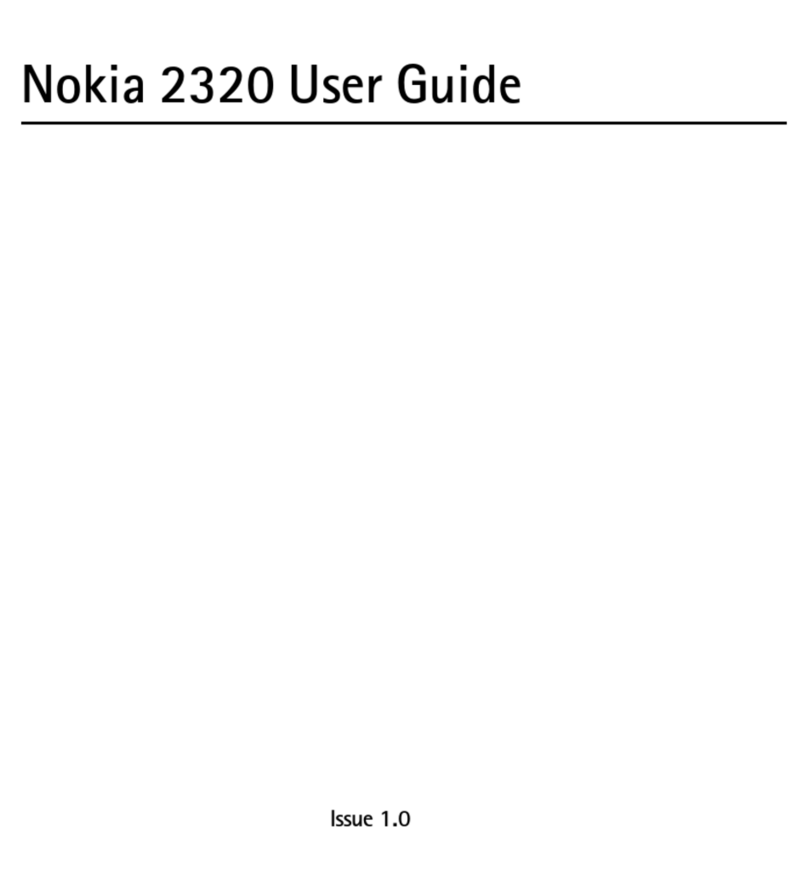Sagem My X-5 User manual

You have just purchased a SAGEM mobile
and we congratulate on your choice.
Your telephone can be used internationally in the various dual
band networks (GSM/PCS 900/1900 MHz) depending on the
roaming arrangements with your operator.
We remind you that this telephone is approved to meet
European standards.
We recommend that you read this handbook carefully before
using your telephone efficiently and in the best conditions.
WARNING
Depending on the configuration of the networks and the asso-
ciated subscriber cards, some functions may not be available.
Ensure that your SIM card is a 3 V SIM type that is compatible with
your telephone.Inserting an incompatible card will be indicated by a
message when your phone is switched on.Contact your operator.
SAGEM is a trademark of SAGEM SA.
AT is a registered trademark of Hayes Microcomputer Products Inc.
Hates is a registered trademark of Hayes Microcomputer Products Inc.
T9™ Text Input is a registered trademark of ©Tegic Communications Inc.
T9 is protected by one or more of the following US patents: 5,818,437,
5,953,541, 5,187,480, 5,945,928, 6,011,554 and other patents are being
applied for worldwide.
1
251206690_MYX-5p_en 21/10/02 13:59 Page 1

Services
Phonebook
Messages
WAP
Games
Sounds
Background
Settings
Calls
Accessories
Colours
Wallpapers
Screensavers
Greeting msg
Ring tones
Vibrate
Silent mode
Beeps
Date / time
My objects
Languages
Networks
Contrast
Energy saving
Shortcuts
Reset settings
Calls forwarded
View last calls
Counters
Display numbers
Call waiting
Auto redial
Answer phone number
Local info
Calculator
Converter
Alarm
Timer
Car kit
Data
Compose
Inbox
Drafts
Options
Memory
Phonebook Menu
MegaBox Conquest
Downloaded games
Security
Keypad locking
PIN number
PIN number 2
Phone code
Confidentiality
Operator
Call barring
Fixed dialling
2
Menus
251206690_MYX-5p_en 21/10/02 13:59 Page 2
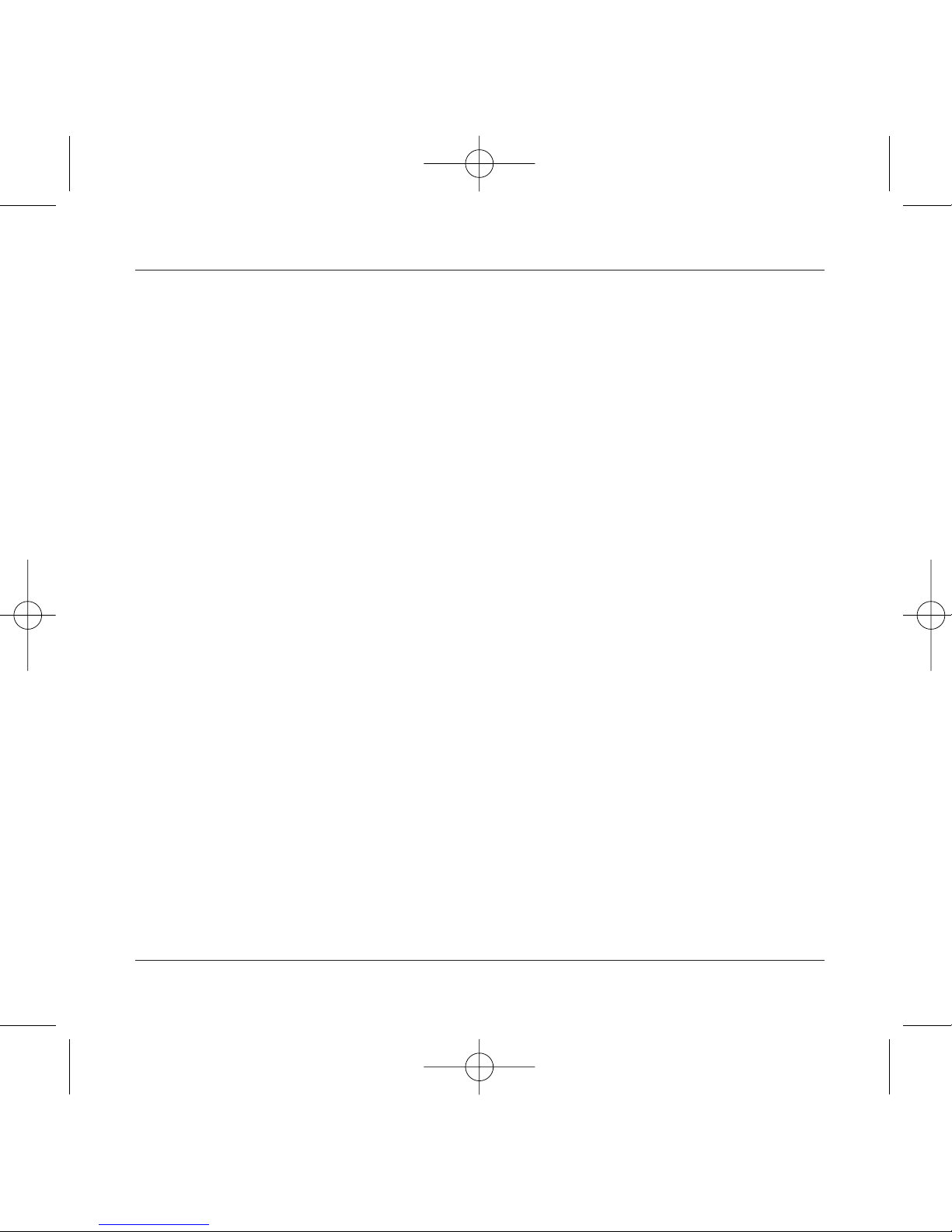
3
Contents
Page 2 MENUS
Page 6 YOUR PHONE PACKAGE - ACCESSORIES
Page 7 DESCRIPTION
Programmable and shortcut keys
Page 8 PRINCIPLES OF NAVIGATION
Page 9 HOME PAGE
Page 10 to 13 ACTIVATING YOUR TELEPHONE
Information on SIM card
Installing the SIM card and battery
Changing the cover
Charging the battery
Page 14 to 19 MY MOBILE IN 5 MINUTES
How to get going
PIN number
Setting date and time
Network
First call - receiving a call
Switching off
Setting ring tone
Page 20 to 24 PHONEBOOK
Using the phonebook
Phonebook menu
Call groups
Page 25 to 31 MESSAGES
Composing messages
Using Mode T9
Inbox
Drafts
Sending options
Memory
251206690_MYX-5p_en 21/10/02 13:59 Page 3
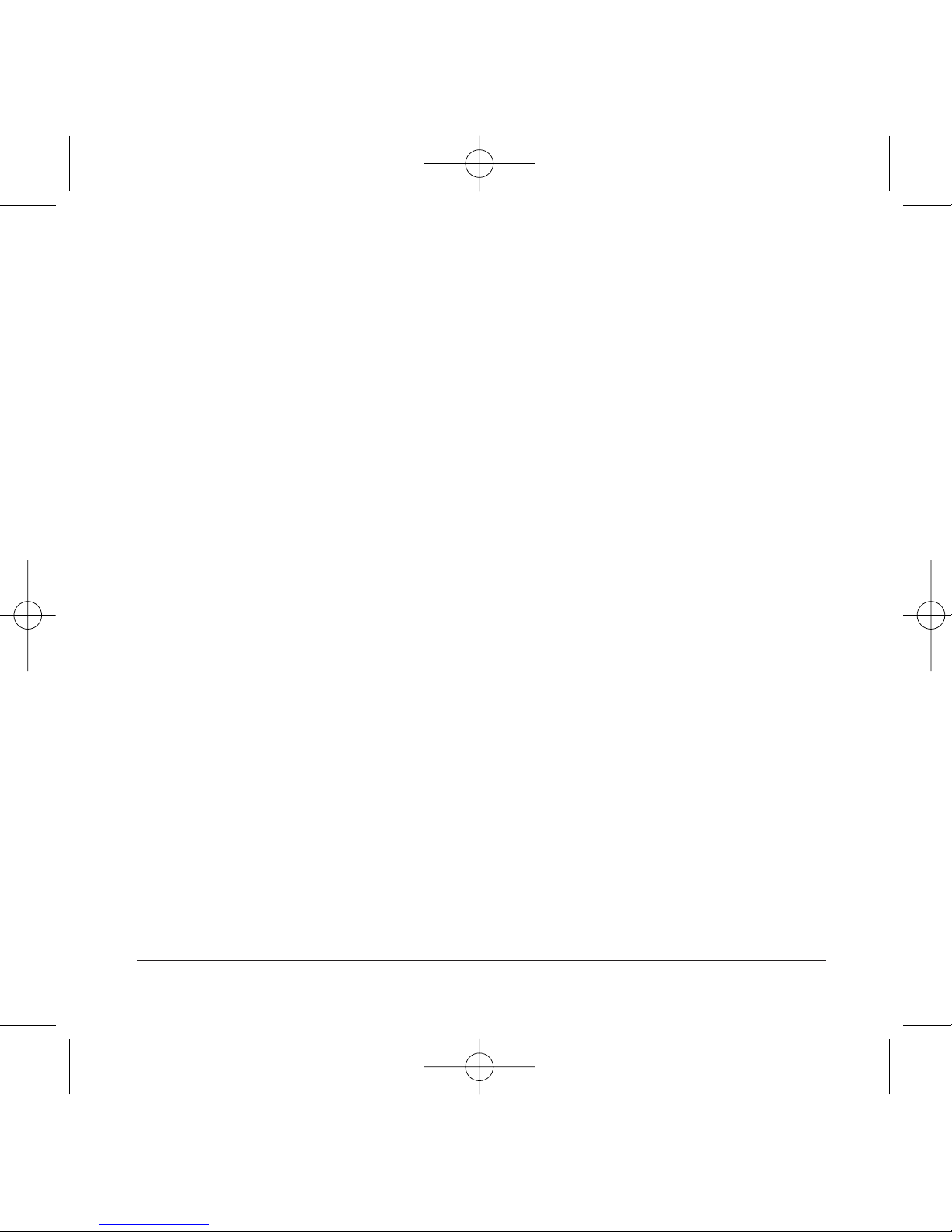
4
Contents
Page 32 to 36 WAP
WAP Menus
Configuring parameters
Logging on
Downloading objects
Logging off
GPRS
Page 37 GAMES
MegaBox Conquest
Downloaded games
Page 38 to 39 SOUNDS
Ring tones
Vibrate
Silent mode
Beeps
Page 40 to 41 BACKGROUND
Colours
Wallpapers
Screensavers
Greeting msg
Page 42 to 45 SETTINGS
Date and time
My objects
Languages
Networks
Contrast
Energy saving
Shortcuts
Reset settings
251206690_MYX-5p_en 21/10/02 13:59 Page 4
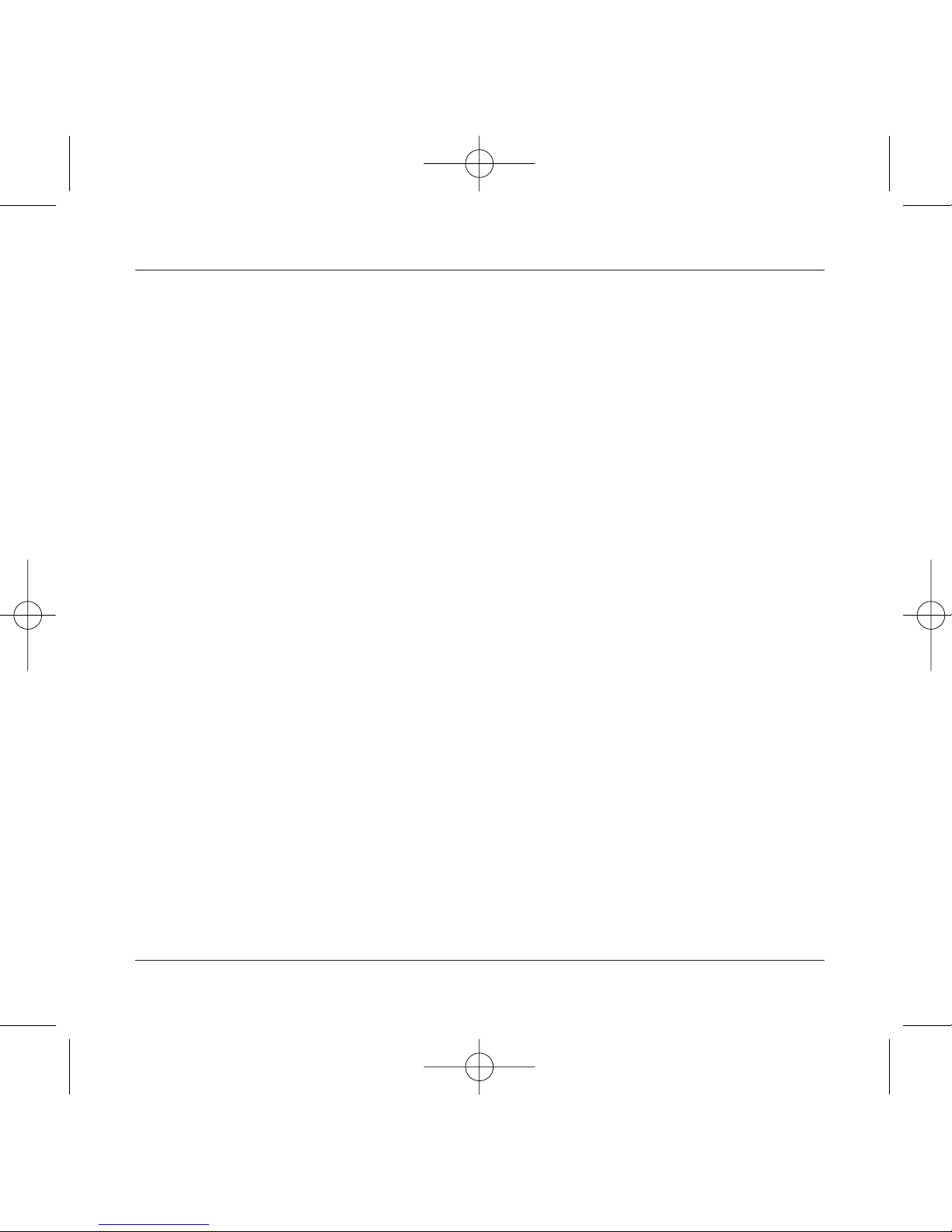
5
Contents
Page 46 to 50 CALLS
Calls forwarded
View last calls
Counters
Display numbers
Call waiting
Automatic redial
Answer phone number
Local info
Page 51 to 54 SECURITY
Keypad locking
PIN number
PIN number 2
Phone code
Confidentiality
Operator code
Call barring
Fixed dialling
Page 55 to 58 ACCESSORIES
Calculator
Converter
Alarm
Timer
Car kit
Data
Page 59 SERVICES
Page 60 to 61 TECHNICAL FEATURES
Page 62 to 64 WARRANTIES
Page 65 to 69 TROUBLESHOOTING
Page 70 to 72 INDEX
251206690_MYX-5p_en 21/10/02 13:59 Page 5
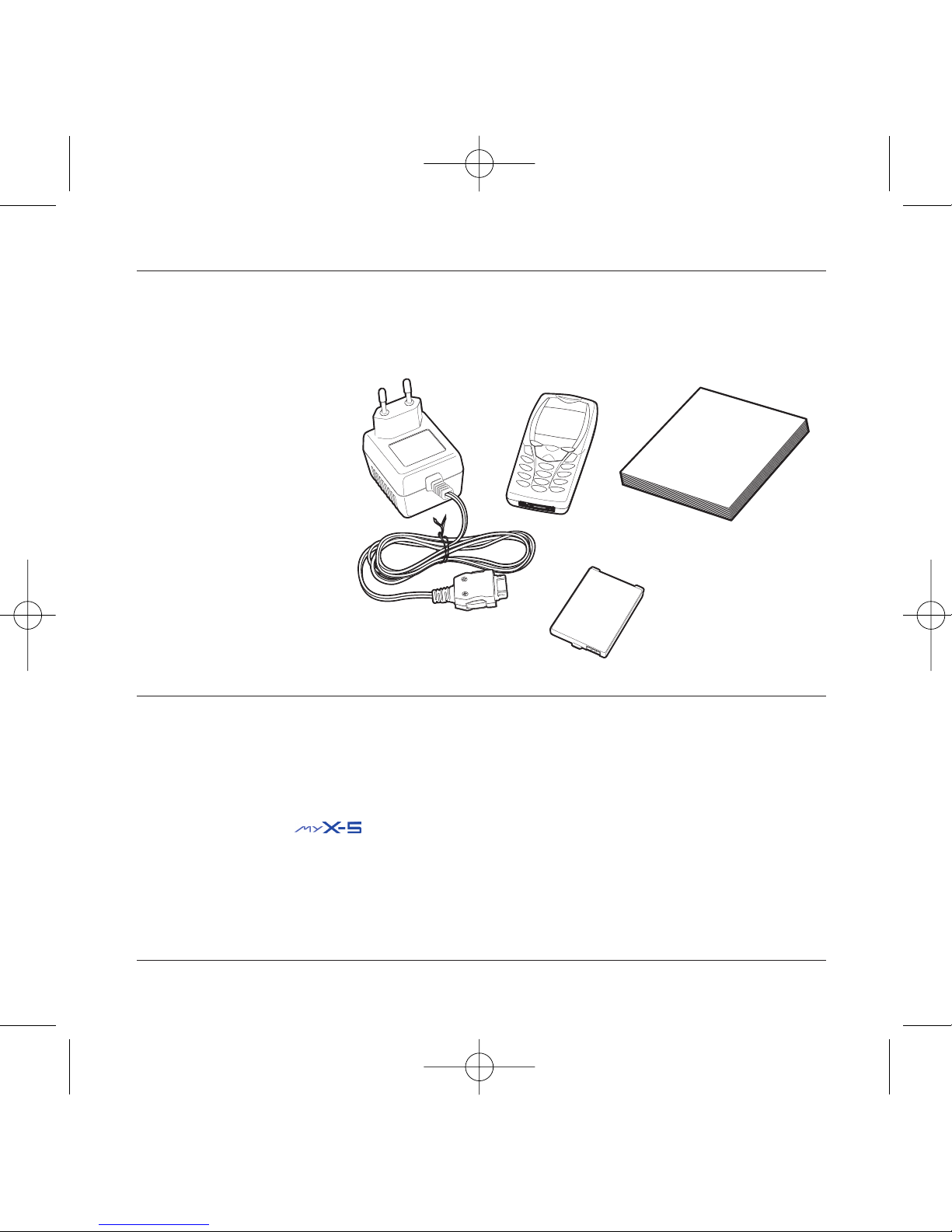
6
Your phone package - Accessories
When you open the box, check that all the items are present:
1 - Telephone
2 - Mains charger
3 - Battery
4 - User manual
Accessories
You can also find (as an option) or order the following accessories:
Pedestrian kit (*)
Extra battery
Extra charger (*)
Office support (*)
Cable to connect your to a PC USB or serial port (*)
CD driver (PC or Mac) to synchronise your telephone with your PC
Cigar lighter adapter (*)
Colour cover
Hands-free kit (*)
(*) These accessories are identical to the ones provided for the earlier 900 and 3000 series.
1
2
3
4
251206690_MYX-5p_en 21/10/02 13:59 Page 6
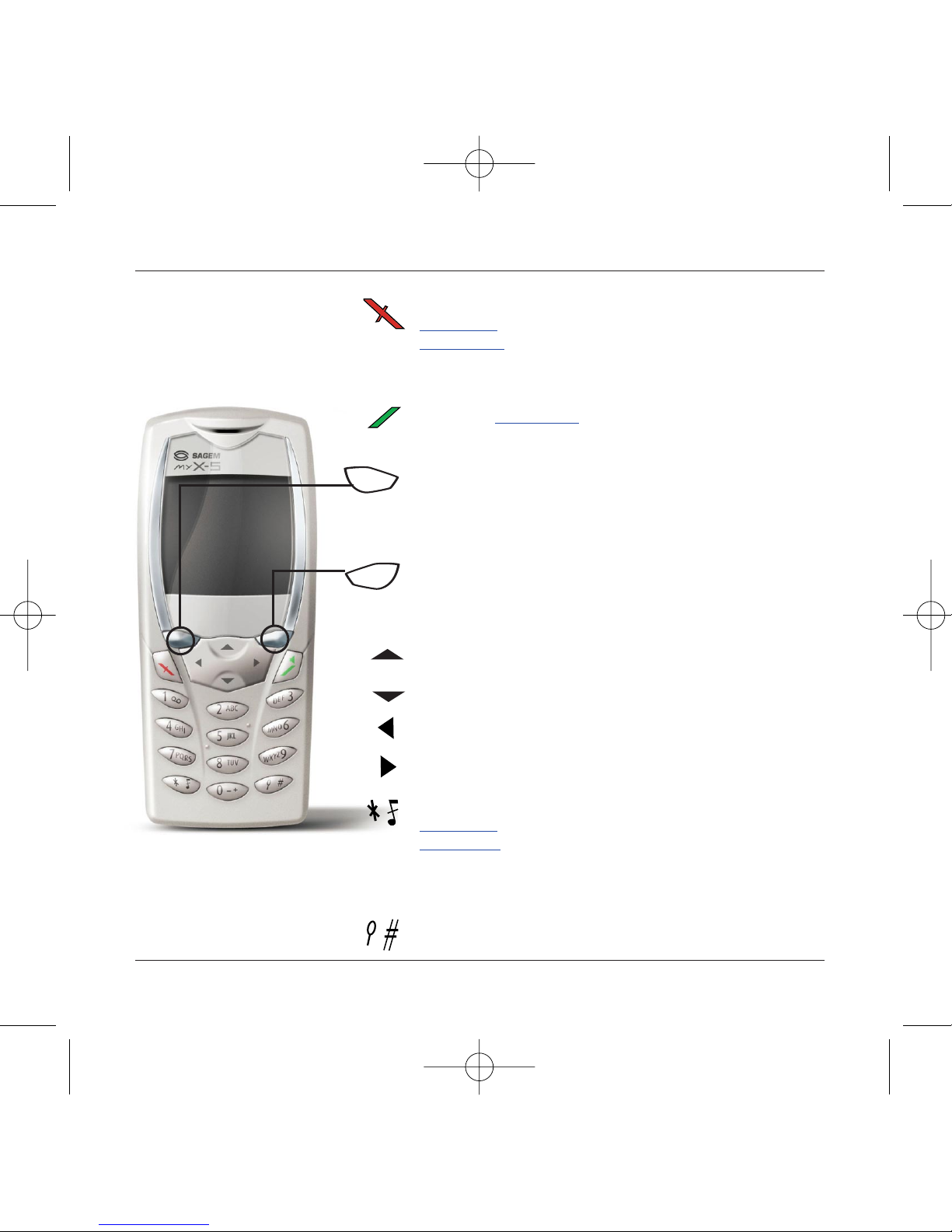
7
Description
Stop key:
Hold down: Stop
Press briefly:
In a call context: Rejects a call - hung up
In menus: Return to home page.
Start key: Press briefly: Starts phone
In call context: Call - reception of a call - hands-free mode
Left programmable key:
In home page: Access to certain functions (shortcuts)
In menus: Cancel (or return) as indicated on screen
During call: Reduces volume
Right programmable key:
In home page: Access to certain functions (shortcuts)
In menus: Accept, choose as shown on screen
During call: Increases volume
Top key: Previous choice / reduce value / top
Down key: Down choice / increase value / down
Left key: Up input field / move left
Right key: Down input field / move right
* Key :
Hold down: In home page: Silent mode
Press briefly + OK (right programmable key) activates or
deactivates keypad locking
In call reception mode: Short press stops ring tone
In ring tone setting mode: Activates/deactivates ring tone
# Key: Zoom mode (see message and WAP menus)
Programmable keys and
Shortcut keys
251206690_MYX-5p_en 21/10/02 14:00 Page 7
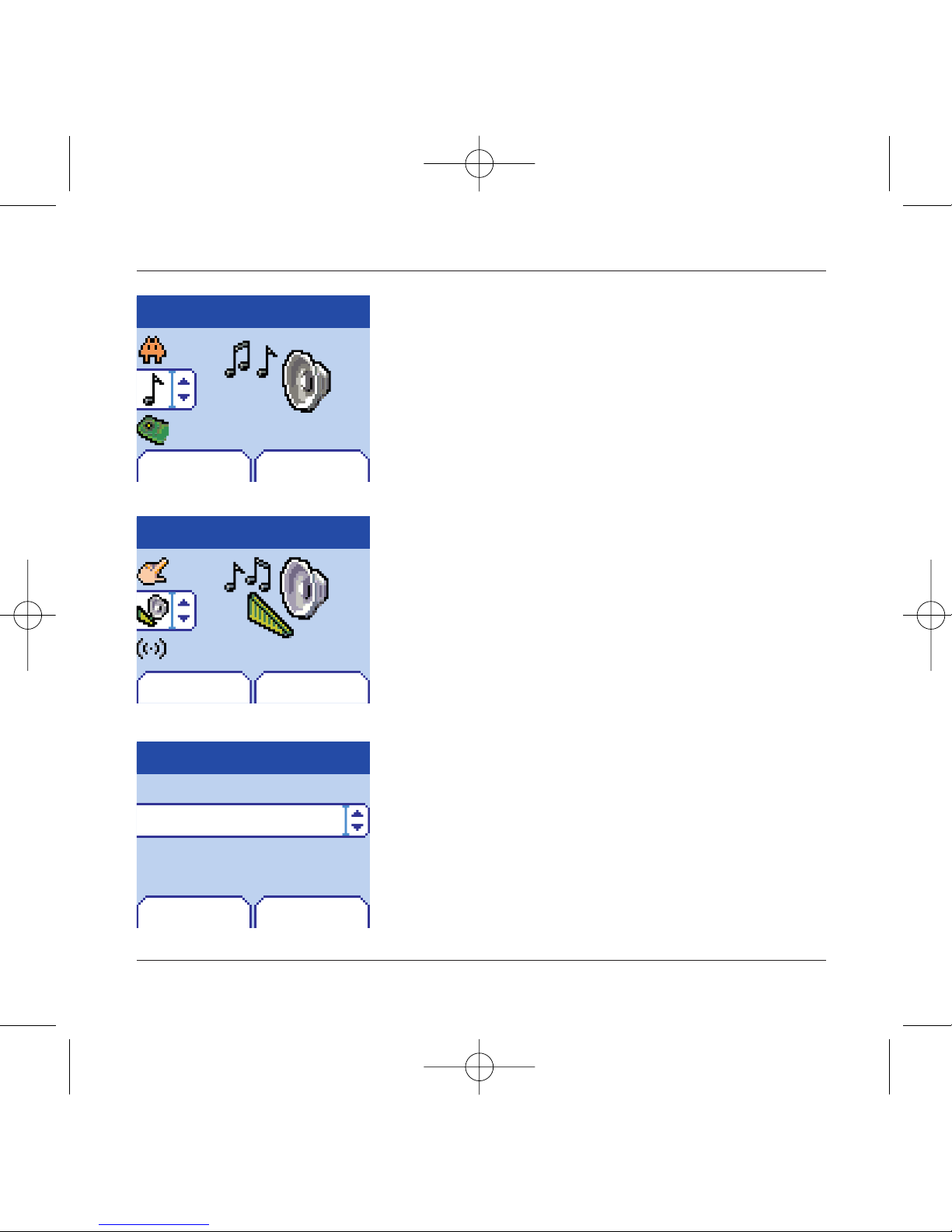
8
Principles of navigation
These basic principles bring a great deal of intuitiveness to your tele-
phone
All the active areas on a white background (icon selector, pro-
grammable keys, menu selector, choice list)
Accept by pressing the right programmable key 4.
Cancel by pressing the left programmable key 3.
The tabs on the sides at the down of the screen refer to the
Programmable keys (and not to the left/right keys)
In the menus a title bar indicates the down higher level.
The down / top 65 navigation keys are used to navigate
from one menu to the down within the same menu structure.
The right programmable key 4is used to go from a menu
to a sub-menu.
The left programmable key 3is used to go from a sub-
menu to a menu.
The first menu level can be identified by a large animated icon
in the centre of the screen.
The second menu level can be identified by a large static icon
in the centre of the screen.
The lowest sub-menus are lists.
The Stop 1key (press briefly) is used to return to the home
page (current function is abandoned).
Menu
Back Select
Sounds
Back Select
Sounds
Ring tones
Volume and ring tone
Back OK
Alarm
Calls
Messages
Fax
1st level
2nd level
3rd level
251206690_MYX-5p_en 21/10/02 14:00 Page 8

9
Home page
The home page contains the following
1 - The title bar icons:
Battery
Calls forwarded
Call (establishing the call)
Call (hands free)
SMS (reception of an SMS, full SMS)
FAX
DATA
Silent mode
Message in answer phonebox
WAP (@)
GPRS
Home zone
HPLMN / roaming
Keypad locking + WTLS (exclusive functions)
Protected WAP logon
Protected WAP logon icon with certificate
Signal strength level (5 bars).
2 - Date and time,in digital or analogue mode
3 - Network name
4 - Tab centred on down line:
the main "menu" tab shows that the menu can be
accessed via the down / up65keys.
The following information may also be displayed:
"1 message received"; or "1 call".
They can be deleted by pressing Stop
1
key briefly.
Menu
Fri 3 May
251206690_MYX-5p_en 21/10/02 14:00 Page 9
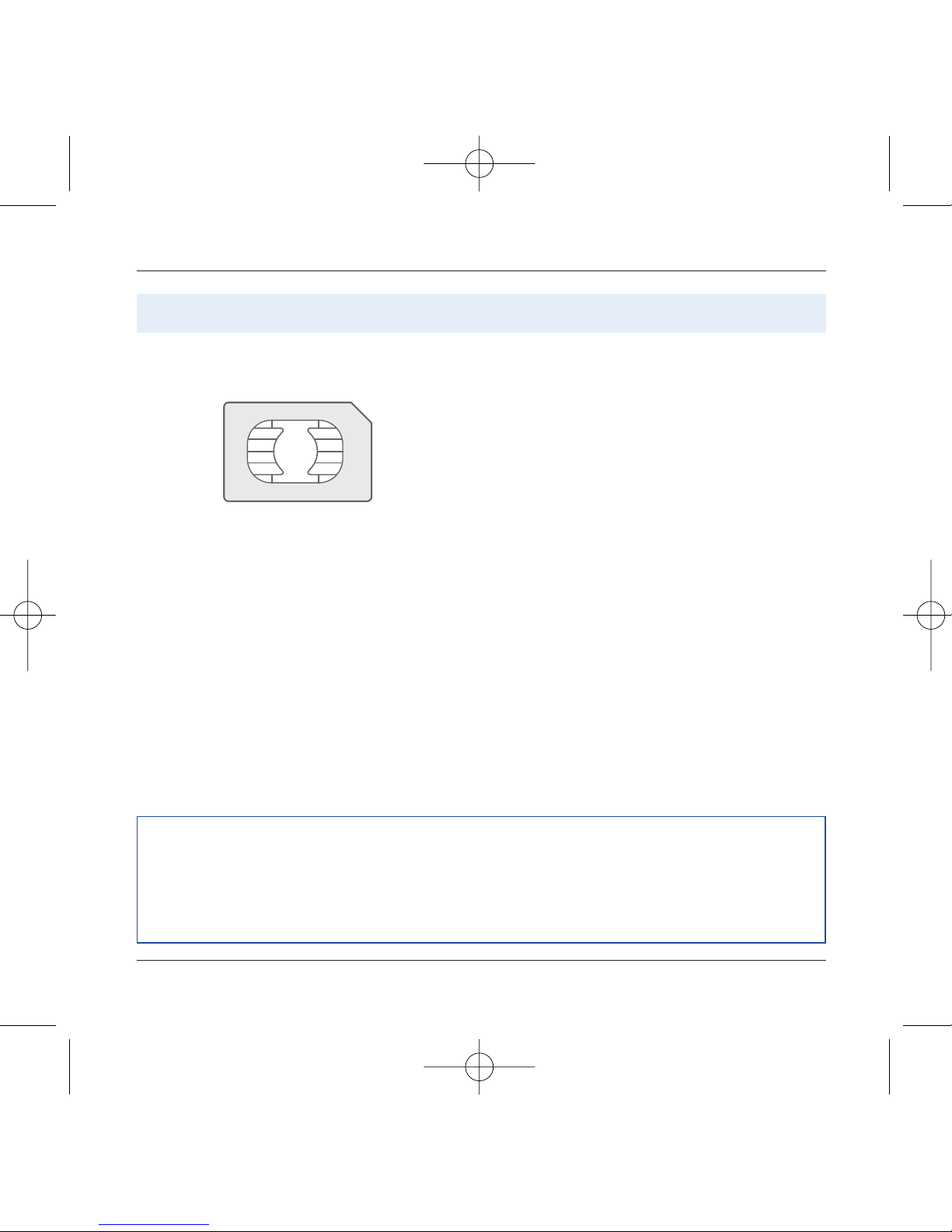
10
Activating your telephone
To use your telephone, you have a smart card called a
SIM card. It contains all the information needed by the
network as well as other information unique to you
and that you can modify:
Secret codes (PIN(s): Personal Identification Numbers),
these codes allow you to restrict access to your SIM
card.
Phonebook,
Messages,
How special services work.
Your telephone is compatible with the different SIM
cards offered by operators.
It is also compatible with the SIM/WIM cards (cards
containing the WIM module in addition (WIM =
Wireless Identity Module) that is used for secure WAP
communications.
ATTENTION
This card must be handled and stored with care to avoid damaging it by scraping or bending it. If
you should lose your SIM card, contact your operator or your SMC (Services Marketing Company)
immediately.
Comment: do not leave your SIM card within the reach of young children.
Information on the SIM card
251206690_MYX-5p_en 21/10/02 14:00 Page 10
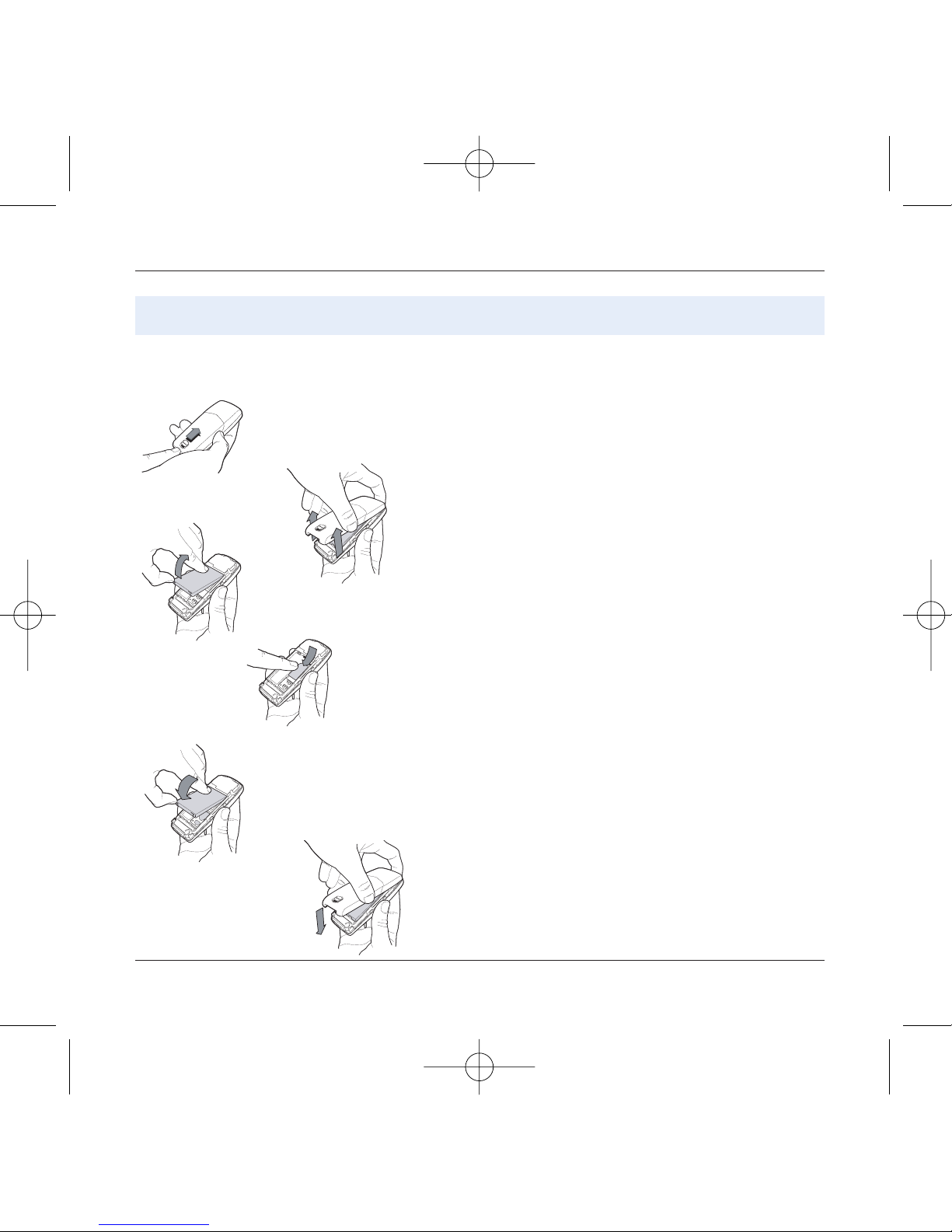
11
Activating your telephone
The SIM card is inserted under the telephone's battery.
Ensure that the telephone is switched off and the char-
ger disconnected.
Turn telephone over and push lock button upwards.
Remove rear cover by lifting down end first.
Take out battery if already installed.
Slide card fully under retaining plate with gold-plated
contacts facing telephone and bevelled corner pointing
as shown on drawing on telephone.
Insert battery into position by first positioning top sec-
tion with connectors.
Replace cover by engaging top hook first, then push
down back of rear cover and push button back into
locked position.
12
3
4
5
6
Installing the SIM card and installing the battery
1
2
3
4
5
6
251206690_MYX-5p_en 21/10/02 14:00 Page 11

12
Activating your telephone
Remove rear cover as above.
Turn telephone over.
Lift front cover in same way as rear cover. Remove panel
(electronic card).
Position keypad in new cover, ensuring it is free of dust.
Insert panel into front cover.
Do as above to replace rear cover.
Push button back into locked position (downwards).
1
2
3
4
Changing cover
1
2
3
4
5
5
251206690_MYX-5p_en 21/10/02 14:00 Page 12
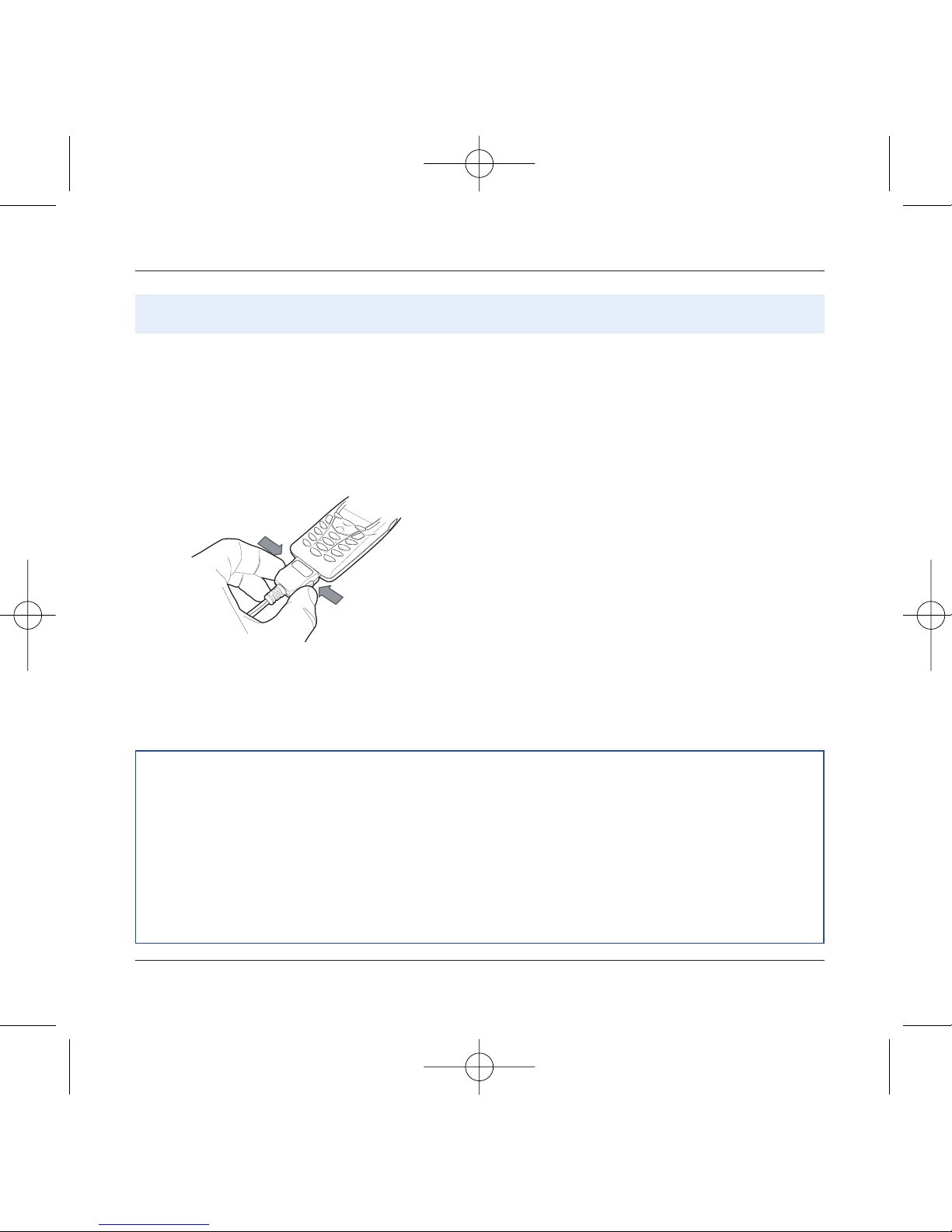
Your telephone is powered by a rechargeable battery. A
new battery must be charged for 4 hours at least before
being used for the first time. It reaches its optimum
capacity after a few cycles of use.
When your battery has been discharged, the telephone
displays the state (empty battery icon flashes). In this
case recharge your battery for at least 15 minutes
before making any more calls so as to avoid being cut
off mid-call.
To recharge the battery:
Connect the charger to a mains socket.
Plug the end of the cable into the connector at the base
of the telephone.
The telephone starts to charge up, the battery charging
light flashes to indicate charging. Charging stops by
itself. Disconnect the cable.
It is possible that the battery may heat up slightly du-
ring charging; this phenomenon is normal.
Charging the battery
13
Activating your telephone
ATTENTION
There is danger of explosion if the battery is replaced incorrectly or if it is exposed to fire.
Do not short circuit it.
The battery does not have any part that you can change.
Do not try to open the battery casing.
Use only the appropriate chargers and batteries shown in the manufacturer's catalogue.
Used batteries must be disposed of in the appropriate places.
It is advisable to remove the battery if your telephone is not used for extended periods.
251206690_MYX-5p_en 21/10/02 14:00 Page 13

14
My mobile in 5 minutes
Switch on the telephone by pressing the Start2key. A short
display appears.
If access to the SIM card is protected, the device prompts you to
enter the PIN number:
Enter the code between 4 and 8 digits given to you when the
SIM card was issued. These digits do not appear on the screen
for security reasons.
Press the right programmable key 4to accept.
If your mobile indicates that the SIM is missing, press the Stop
1key to switch off your telephone and check that the SIM
card is correctly installed.
OKDelete
PIN number?
****
Getting started
PIN Number
You are now ready to use your mobile for the first time.
This is your SIM's secret code.
Attention
If a wrong PIN number is entered three times in succession, your SIM card is blocked.You must then:
- Enter "**05*".
- Enter the PUK (Personal Unblocking Key) code provided by your operator, and accept.
- Enter your PIN number and accept.
- Enter your PIN number again and accept.
After 5 or 10 failed attempts (depending on the type of SIM card), the SIM card is definitely locked.
You must then contact your operator or your SMC to obtain a new card.
251206690_MYX-5p_en 21/10/02 14:00 Page 14
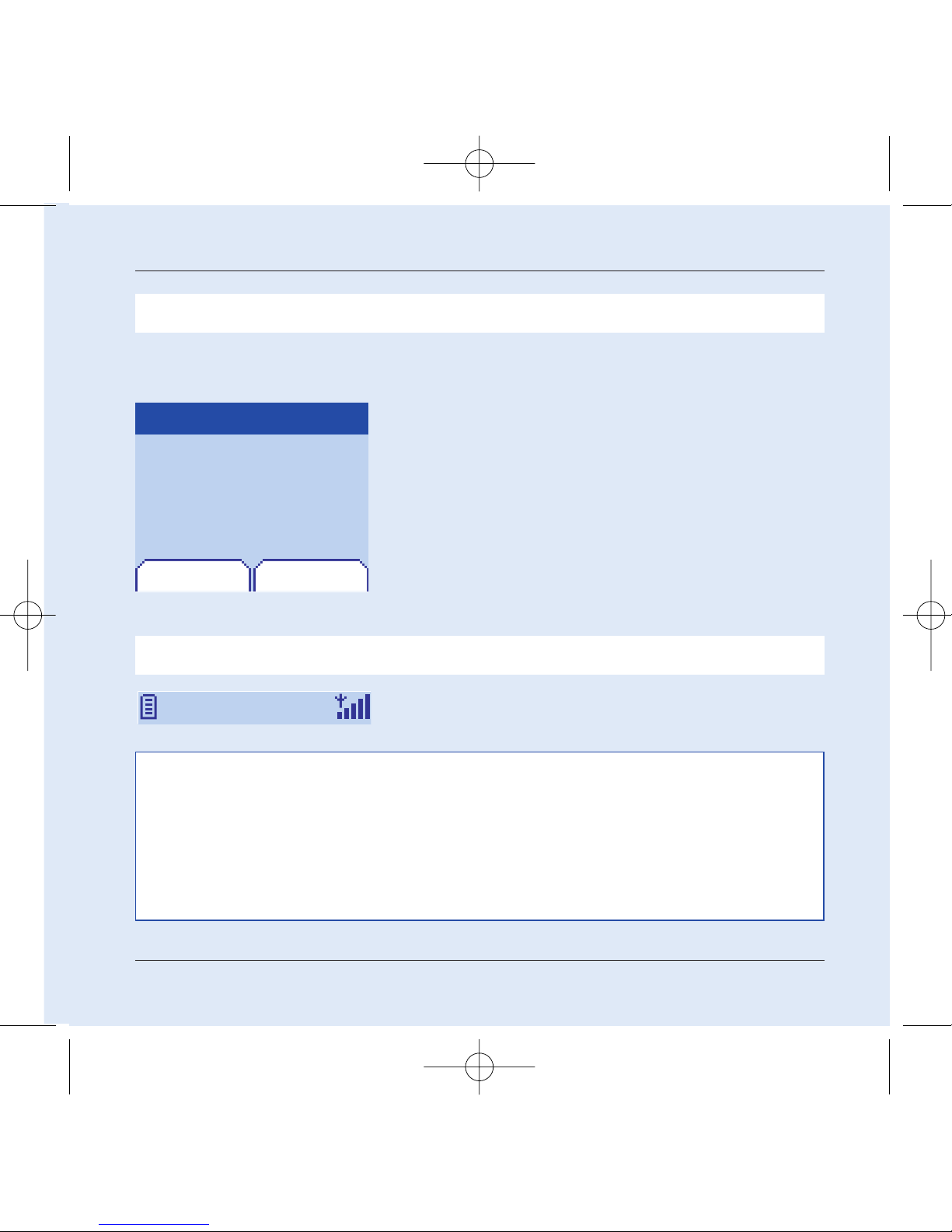
15
My mobile in 5 minutes
In due course, when the battery is completely discharged, or if it has been
removed, you will be prompted systematically to confirm date and time.
Setting the date:
Set the date by entering it directly in numerical form or by
using the down / up 65keys to increase or decrease the
default values.
Use the right key8(or left key7) to access the next (or last )
data input field.
Once the date is correct, press the right programmable key
4to accept.
Setting the time: Same procedure as for setting the time.
From now on the telephone hunts for a network on which it can
make calls.If it finds one,it displays the name of the network on the
screen.You are then ready to send or receive a call.
OK
Date valid?
Friday
03 May 2002
Time and date
Setting time and date
When you use your mobile for the first time, you need to set the date and time.
Network
If the network icon appears, calls are possible on your operator's network.
If the letter R and a network name are displayed,calls are possible on the network of a different operator.
If the letter R is displayed without any network name, only the emergency services are acces-
sible (ambulance, police, fire brigade).
If the network icon flashes,the telephone is in permanent search mode.There is no network available.The
signal strength indicator received allows you to display the quality of reception. If it indicates less than
three bars,search for better reception in order to call in good conditions.
Cancel
251206690_MYX-5p_en 21/10/02 14:00 Page 15
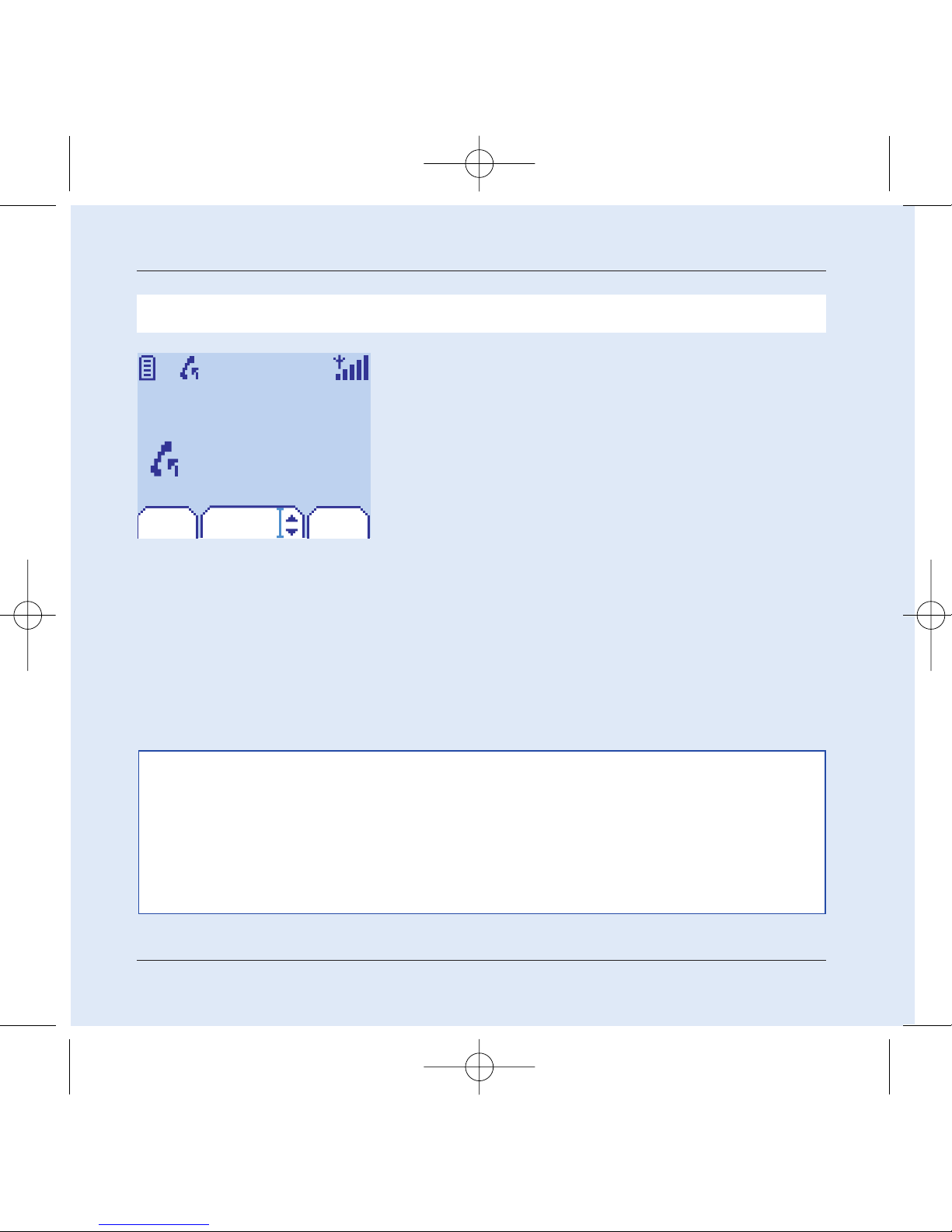
16
My mobile in 5 minutes
Dial the number of your correspondent.
Press the Start2key.
During the call, the call in progress icon flashes on screen and
tones may indicate the establishment of the call.
Once communication has been established, the call icon stops
flashing.
You can adjust the sound level (volume) using the left and
right programmable 34keys.
At the end of the conversation press the Stop 1key to hang
up.
First call
International call
Press 0 (hold down) to display "+", then dial the country code without waiting for the dial
tone, then the number of the called party.
Emergency services
Depending on the operators you can obtain the emergency service with or without SIM
card or when the keypad is locked. It is enough to be in an area served by a network.
To obtain the international emergency service, dial 112 then press the Start
2key.
Vol+Vol- Menu
Call
0102030401
251206690_MYX-5p_en 21/10/02 14:00 Page 16
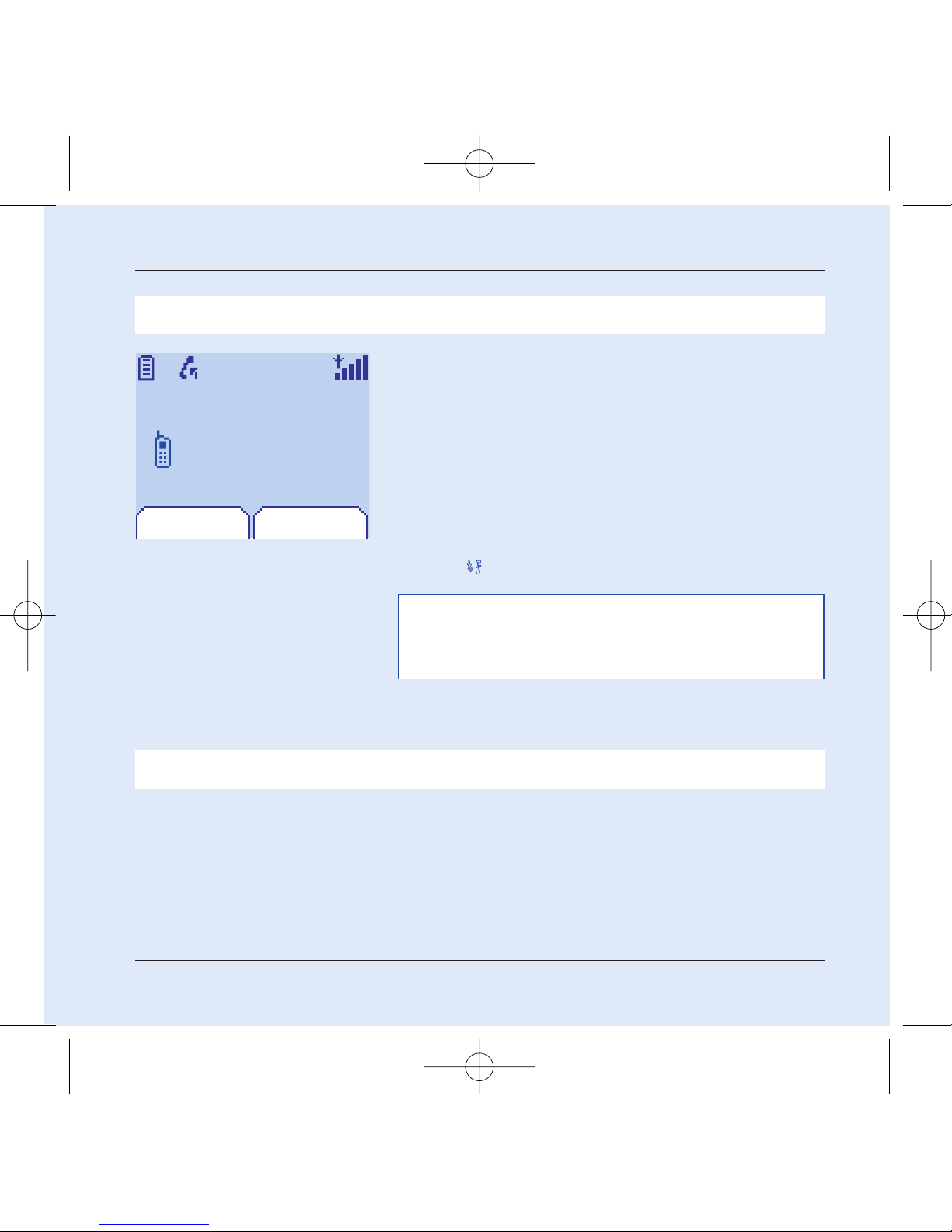
17
Receiving a call
My mobile in 5 minutes
When you receive a call, the number of your correspondent is
displayed when it is presented by the network.
Press the Start 2key or the right programmable key 4to
answer, and speak.
To refuse the call, press the Stop1key or the left program-
mable key 3.
To stop the ring tone or the vibrate, without refusing the call,
press the0
0
key.
All the numbers corresponding to incoming and outgoing calls are
logged in the list of recent calls.
Press the Stop 1key for one second.
The end message is displayed.The telephone switches off.
Switching off
ATTENTION:
Pressing the Start key a second time launches hands-free
mode, in this mode do not bring the mobile up to your ear.
SelectBusy
Call from
0605030401
251206690_MYX-5p_en 21/10/02 14:00 Page 17
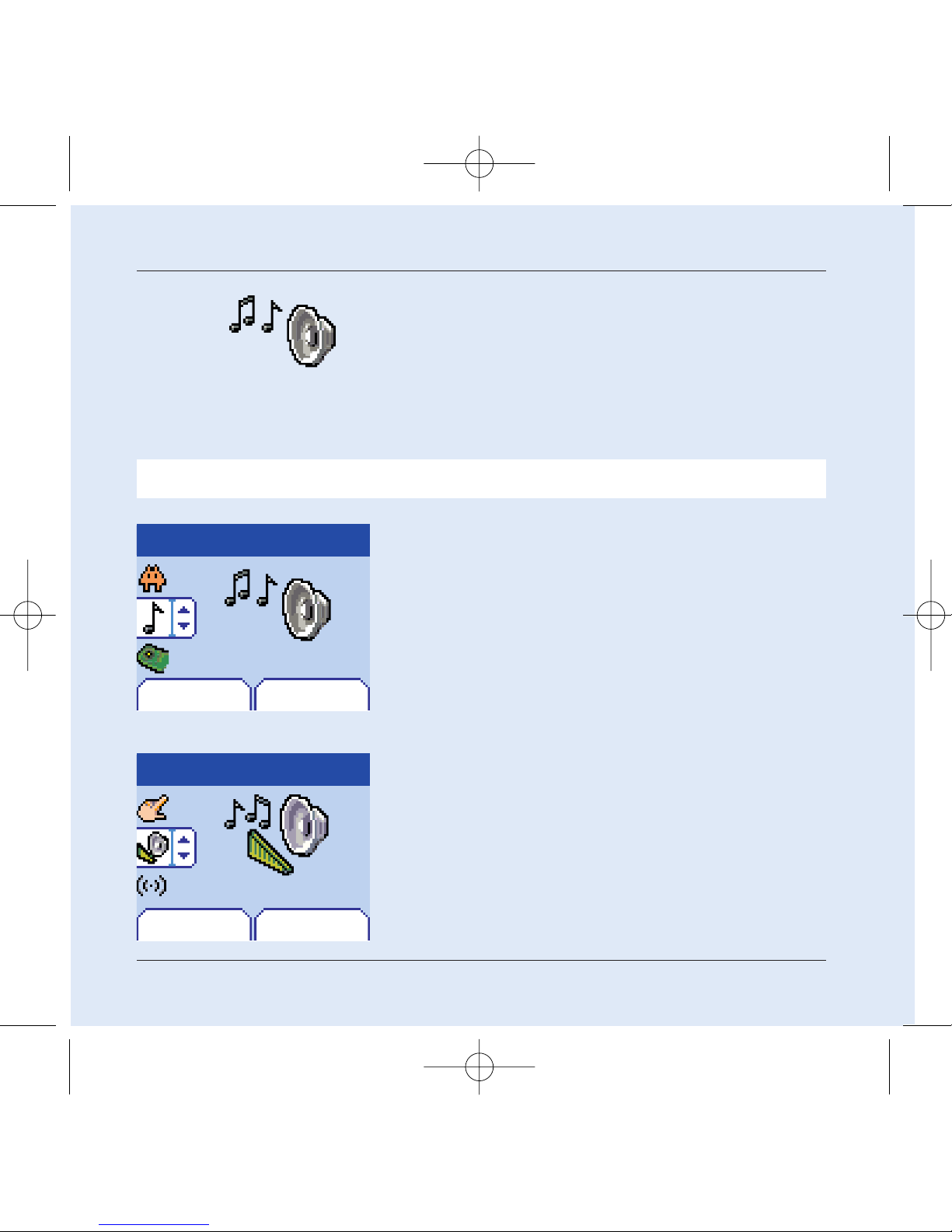
18
First setting: Ring tone
We want to familiarise you with the interface of your new mobile,
using a simple setting: choosing a ring tone and adjusting the
volume.
Volume and ring tone
Menu
Back Select
Sounds
Back Select
Sounds
Ring tones
This menu allows you to allocate a ring tone to each type of event.
1
2
In the home page, press the down 6key to access the main
menus.
The first menu offered is Phonebook.
Press the down6key four times to access the Sounds menu.
Enter this menu by pressing the right programmable key 4.
You can access the second level of the menu that contains
four sub-menus: Ring tones,Vibrate, Silent mode, beeps.
The first sub-menu offered is Ring tones.
Enter by pressing the right programmable key 4.
251206690_MYX-5p_en 21/10/02 14:00 Page 18

19
Volume and ring tone
Back Select
Calls
Previous OK
Alarm
Calls
Messages
Fax
Volume
3
3
5
With the help of the down / up65 keys select the type of
function where you want to change the ring tone from the pro-
posed list (Alarm, Calls, Messages and Fax) and accept.
Enter by pressing the right programmable key 4.
Calls
Back OK
Ring tones:
Sonar 4
Using the down / up 65 keys select the ring tone from the
list offered.
Enter by pressing the right programmable key 4.
For every new selection, you will hear the corresponding ring.
If required, press the Silent mode key0
0
to cancel the sound.
Adjust the volume using the down / up65keys.
The volume is adjusted over a scale of 1 to 4.
The ring tone is played at the chosen level whenever a change is
made.
You can select "+" volume to choose a ring that that starts quiet-
ly and rises to a crescendo.
Accept by pressing the right programmable key 4.
251206690_MYX-5p_en 21/10/02 14:00 Page 19
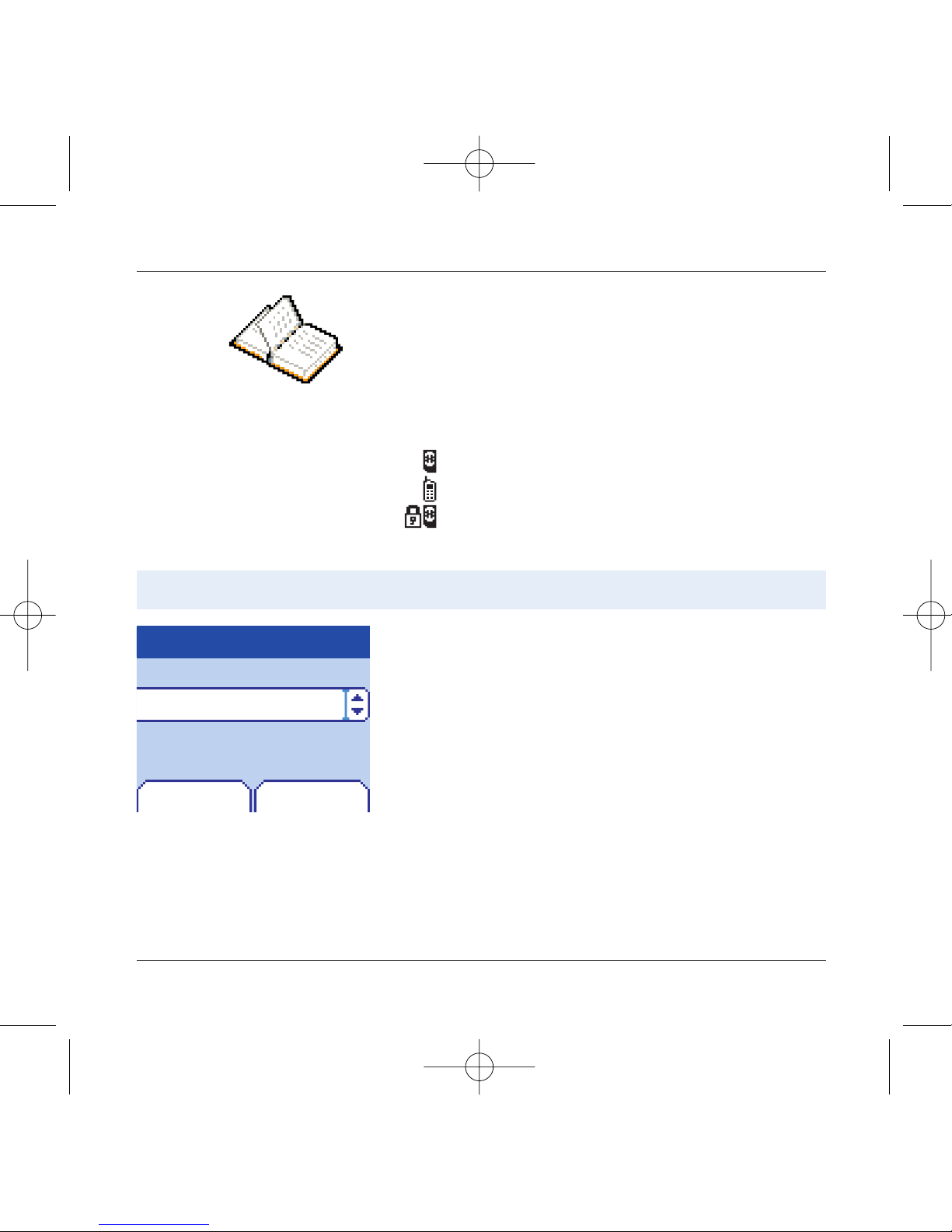
20
Phonebook
Using the phonebook
Phonebook
Back Options
In the home page press the down 6key to access the main
menus. The first menu offered is phonebook.
Press the right programmable key 4corresponding to the
accept tab to enter the menu.
The list of your correspondents appears,by default, the cursor is
positioned on the first name in alphabetical order.
If you are using your telephone and SIM card for the first time,
the phonebook list will be empty, only the Phonebook Menu
function will be available.
Select a contact from the list using the down / up65keys.
Then press the right programmable key 4.
The list of numbers in the
phonebook of the SIM card varies
in relation to the capacity of the
card: the supplier company will
tell you what this is.
The phonebook allows you to store numbers that you call regular-
ly.These numbers can be stored in the SIM card or in the telephone.
Phonebook Menu
Emma
Peter
Steve
Different icons inform you of the position of the phonebook where
the number is stored:
Your SIM card phonebook
Your telephone phonebook
Your SIM card's fixed dialing.
251206690_MYX-5p_en 21/10/02 14:00 Page 20
Other manuals for My X-5
3
Table of contents
Other Sagem Cell Phone manuals