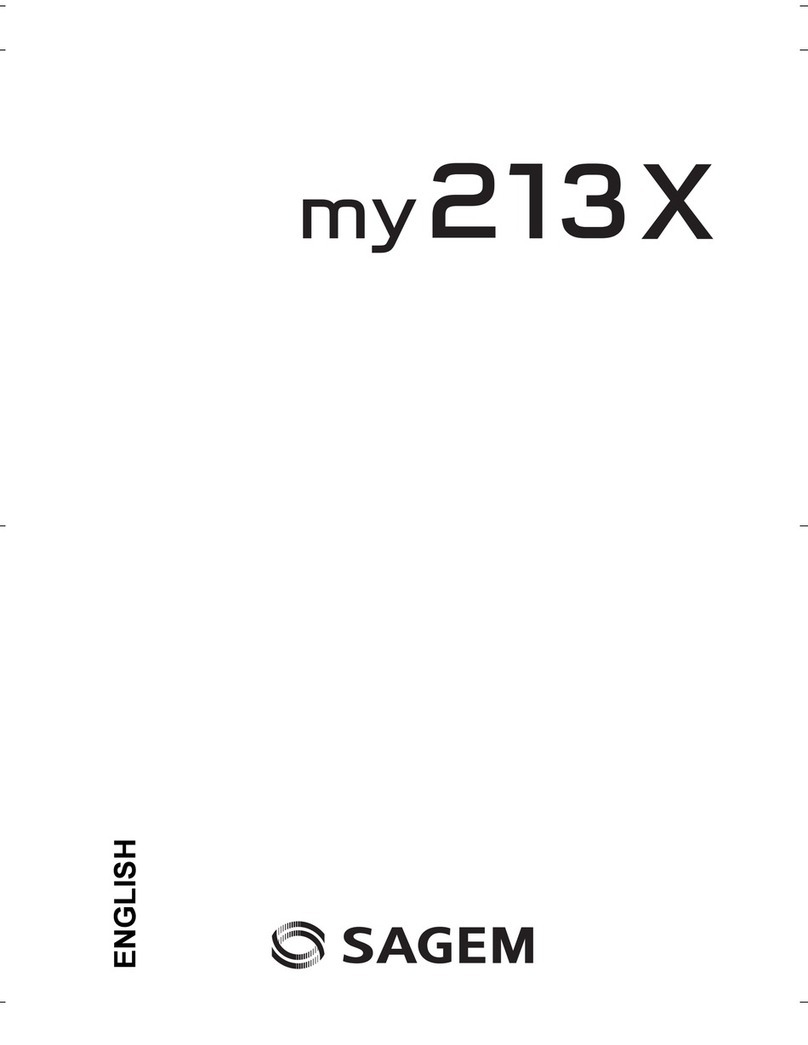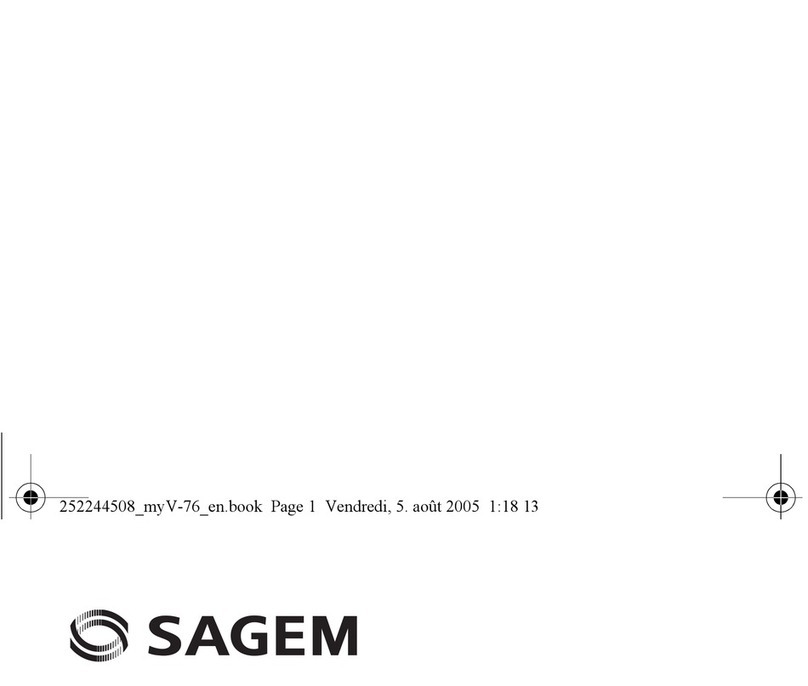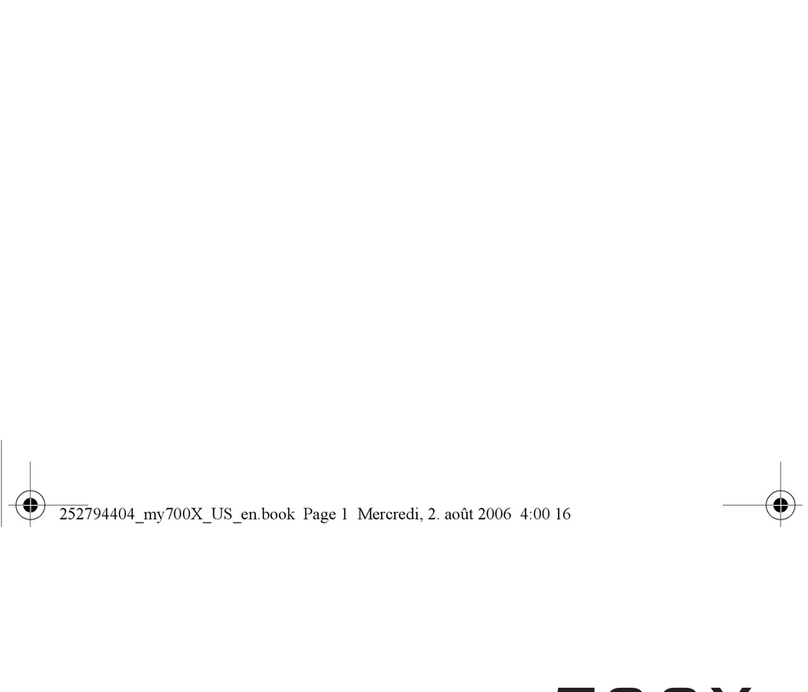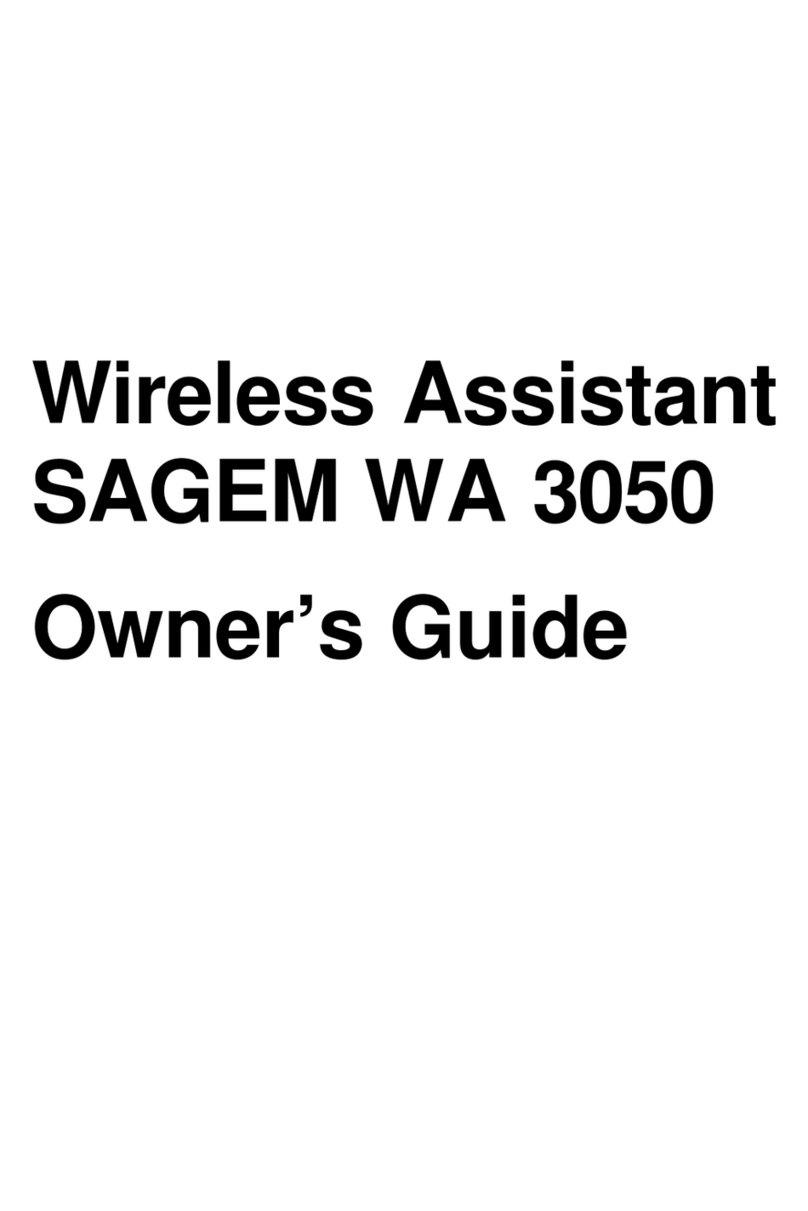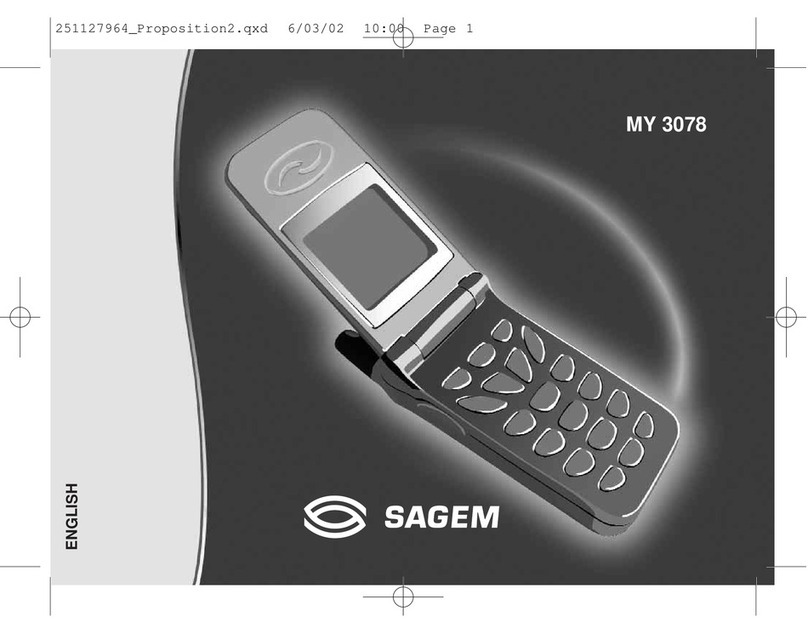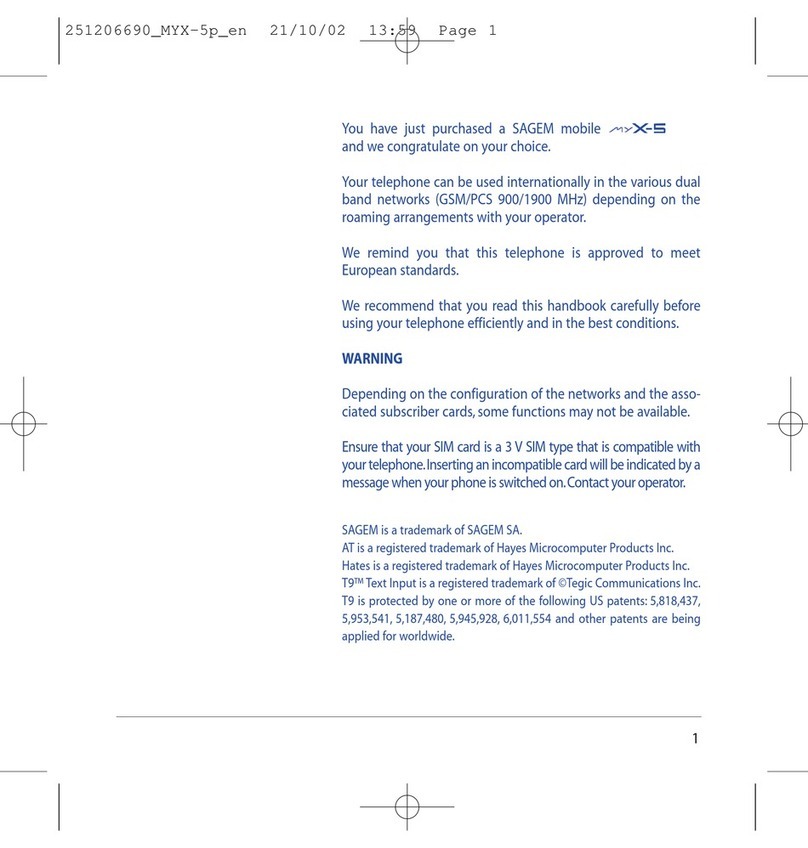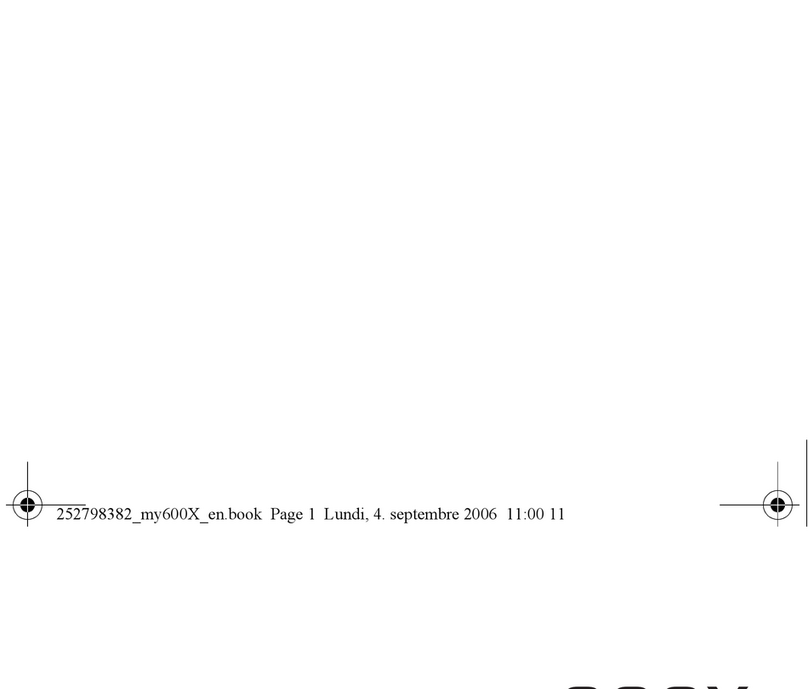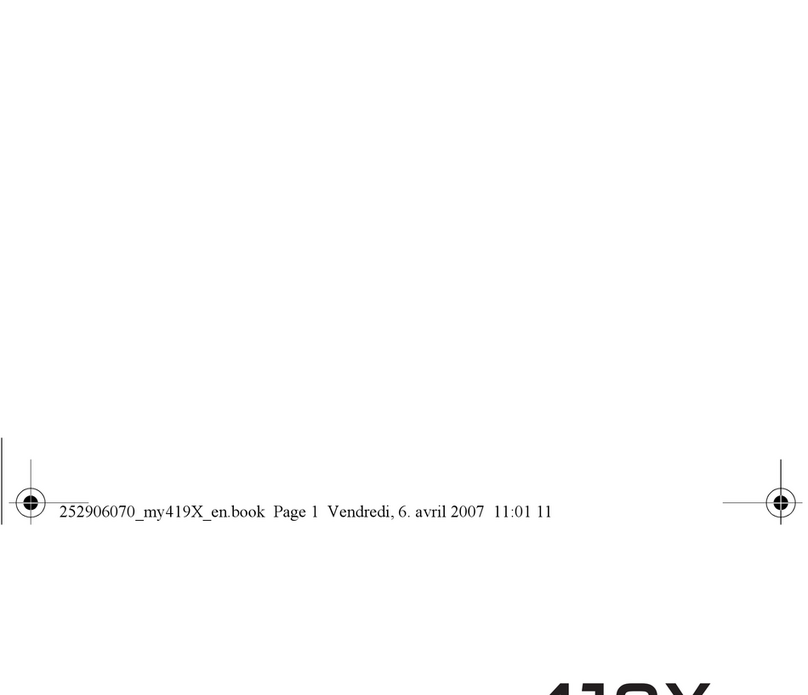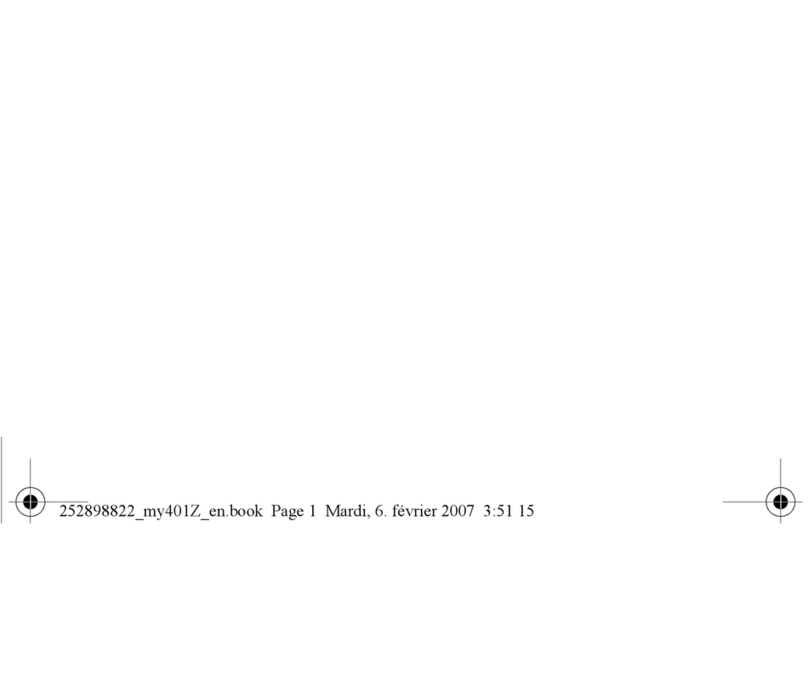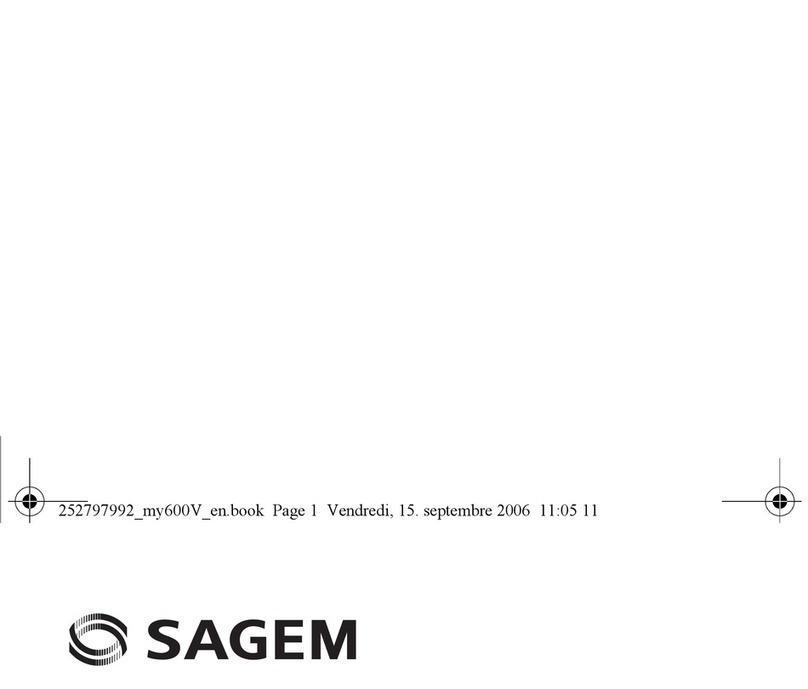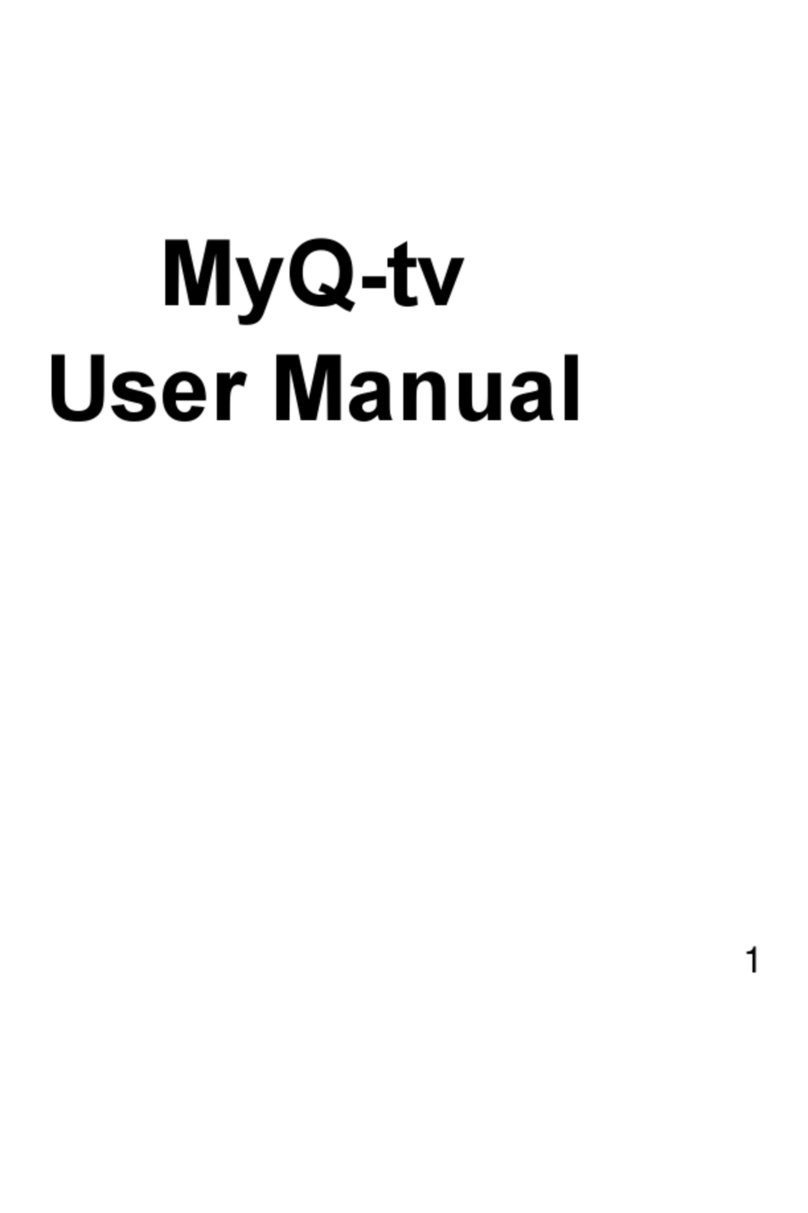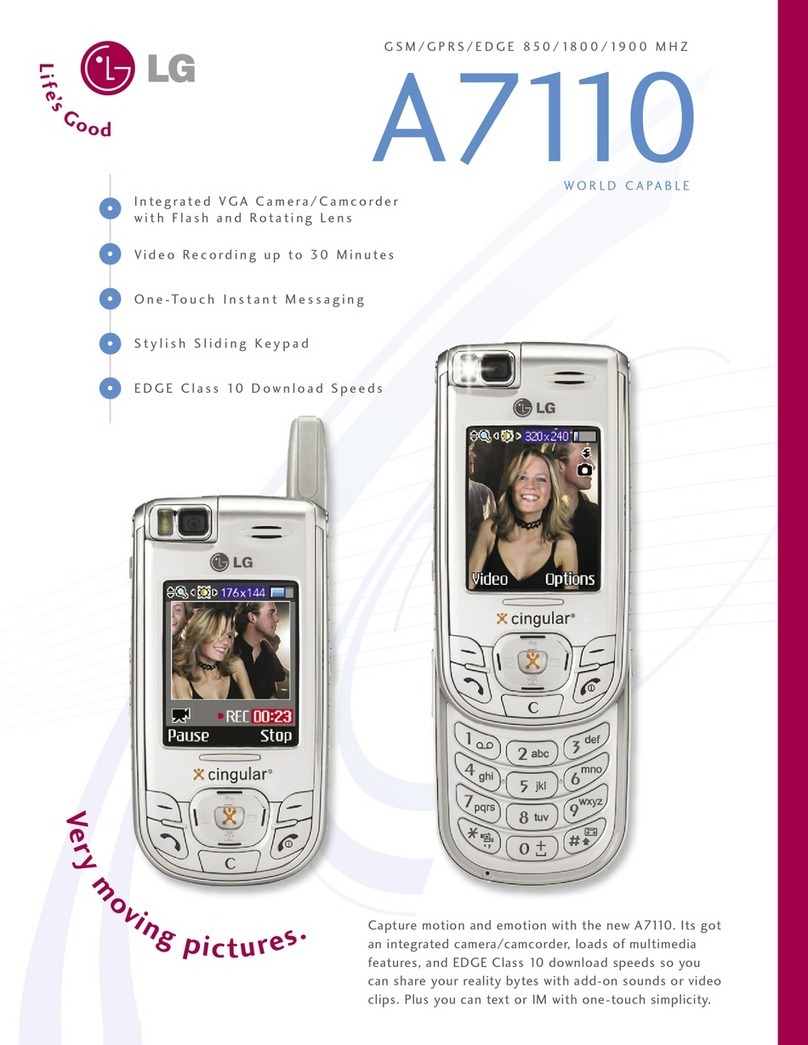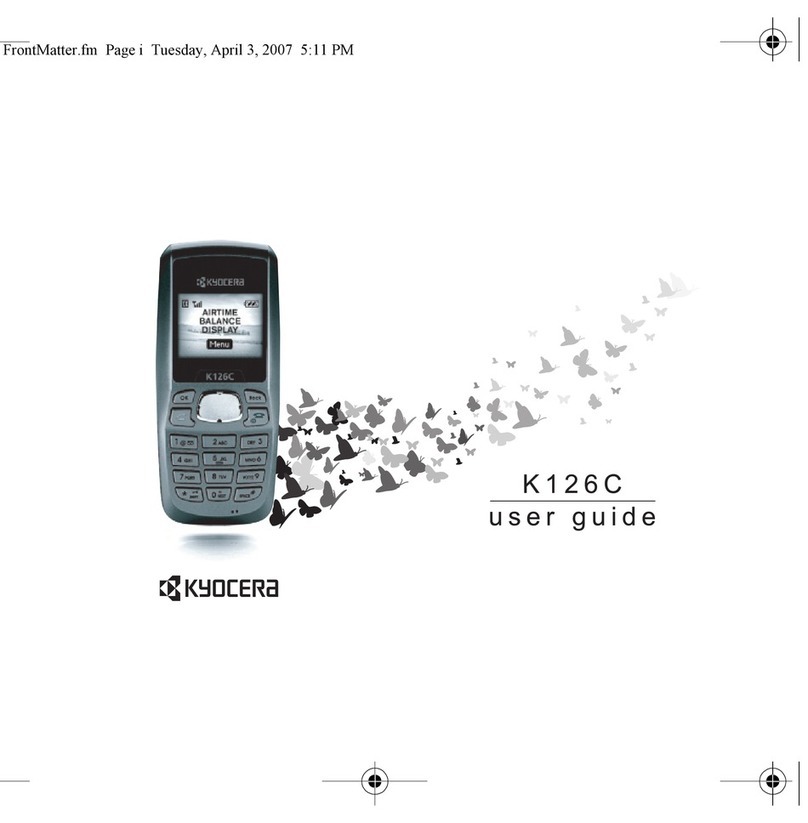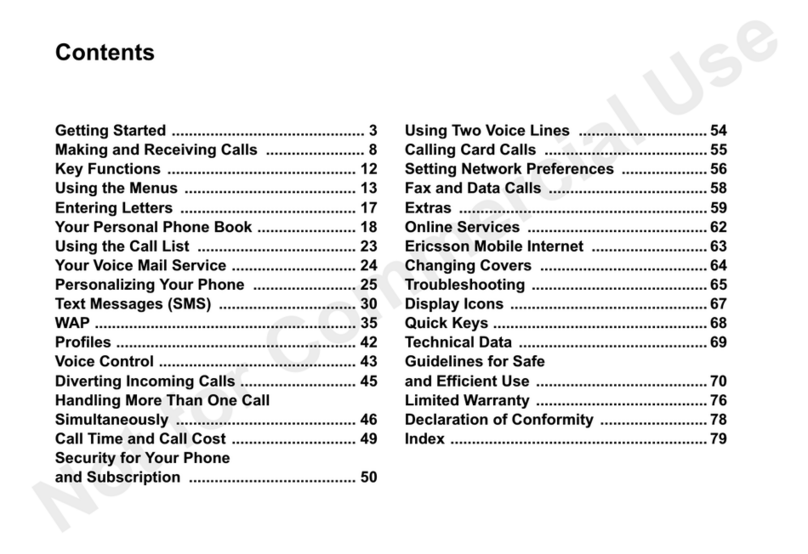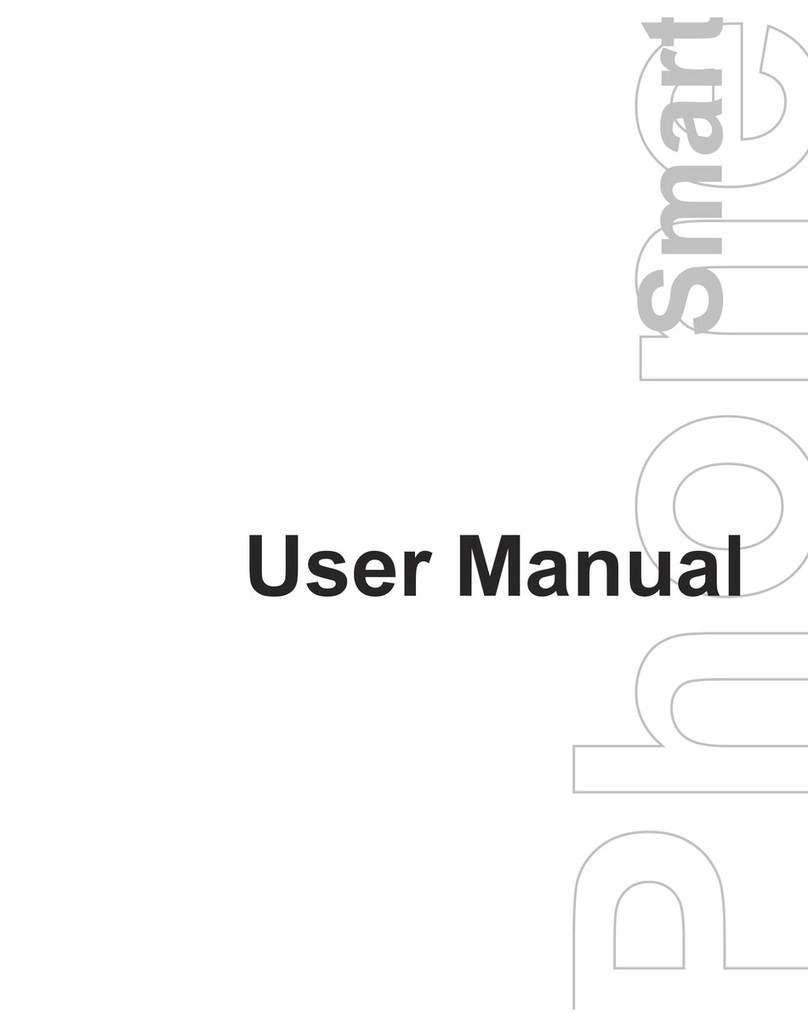Sagem MYC5-2V User manual
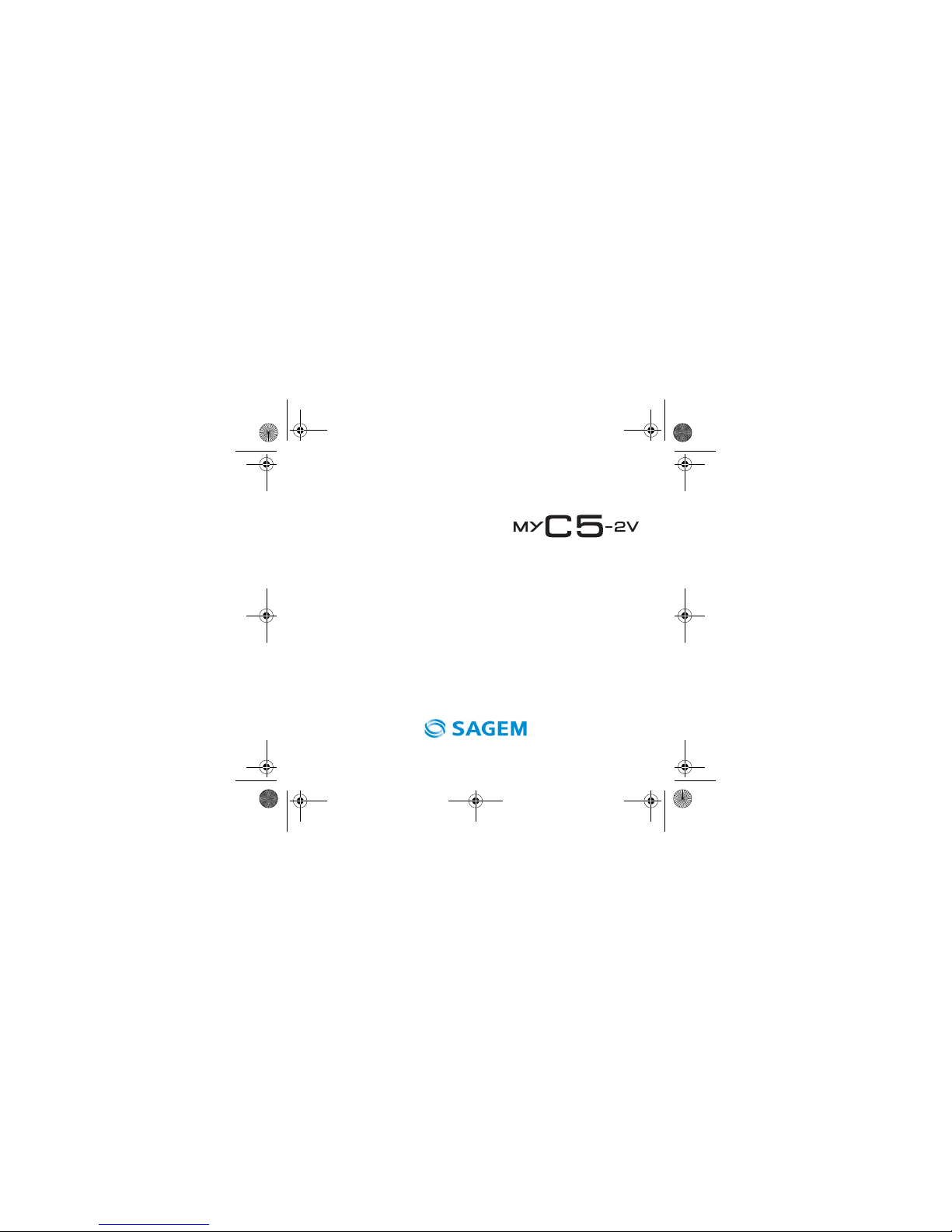
ENGLISH
252210940_myC5-2v_en.book Page 1 Vendredi, 23. septembre 2005 2:36 14

You have just purchased a SAGEM phone, we congratulate you; it is recommended that you read this handbook carefully in
order to use your phone efficiently and in the best conditions.
Your phone can be used internationally in the various networks (GSM 900 MHz and DCS 1800 MHz) depending on the
roaming arrangements with your operator.
We remind you that this phone is approved to meet European standards.
WARNING
Depending on the model, network configuration and associated subscription cards, certain functions may not be available.
Ensure that your SIM card is a 3 V SIM type that is compatible with your phone. Inserting an incompatible card will be indicated
by a message when your phone is switched on. Contact your operator.
Your phone is identified by its IMEI number. Write this number down, and do not keep it with your phone, because you may
be asked for it if your phone is stolen, in order to prevent it from being used, even with a different SIM card. In order to display
the IMEI on your phone's screen, type: *#06#.
SAGEM™ is a trademark of SAFRAN.
AT® is a registered trademark of Hayes Microcomputer Products Inc.
Hayes is a registered trademark of Hayes Microcomputer Products Inc.
T9 is protected by one or more of the following US patents: 5,818,437,
5,953,541, 5,187,480, 5,945,928, 6,011,554 and other patents are being applied for worldwide.
Java™ and all Java™ based trademarks and logos are trademarks or registered trademarks of Sun Microsystems, Inc. in the
U.S. and other countries.
The WAP navigator and some message softwares (i-mode) are under licence Openwave.
The WAP navigator and the softwares included are the exclusive property of Openwave. For this reason, you may not modify,
translate, disassemble or even decompile all or part of these softwares.
© 2003 GAMELOFT® - All rights reserved - GAMELOFT® is a registered trademark of GAMELOFT S.A. - All rights reserved.
Wellphone™ and SmartCom™ are registered trademarks owned by SmartCom SARL France.
252210940_myC5-2v_en.book Page 2 Vendredi, 23. septembre 2005 2:36 14
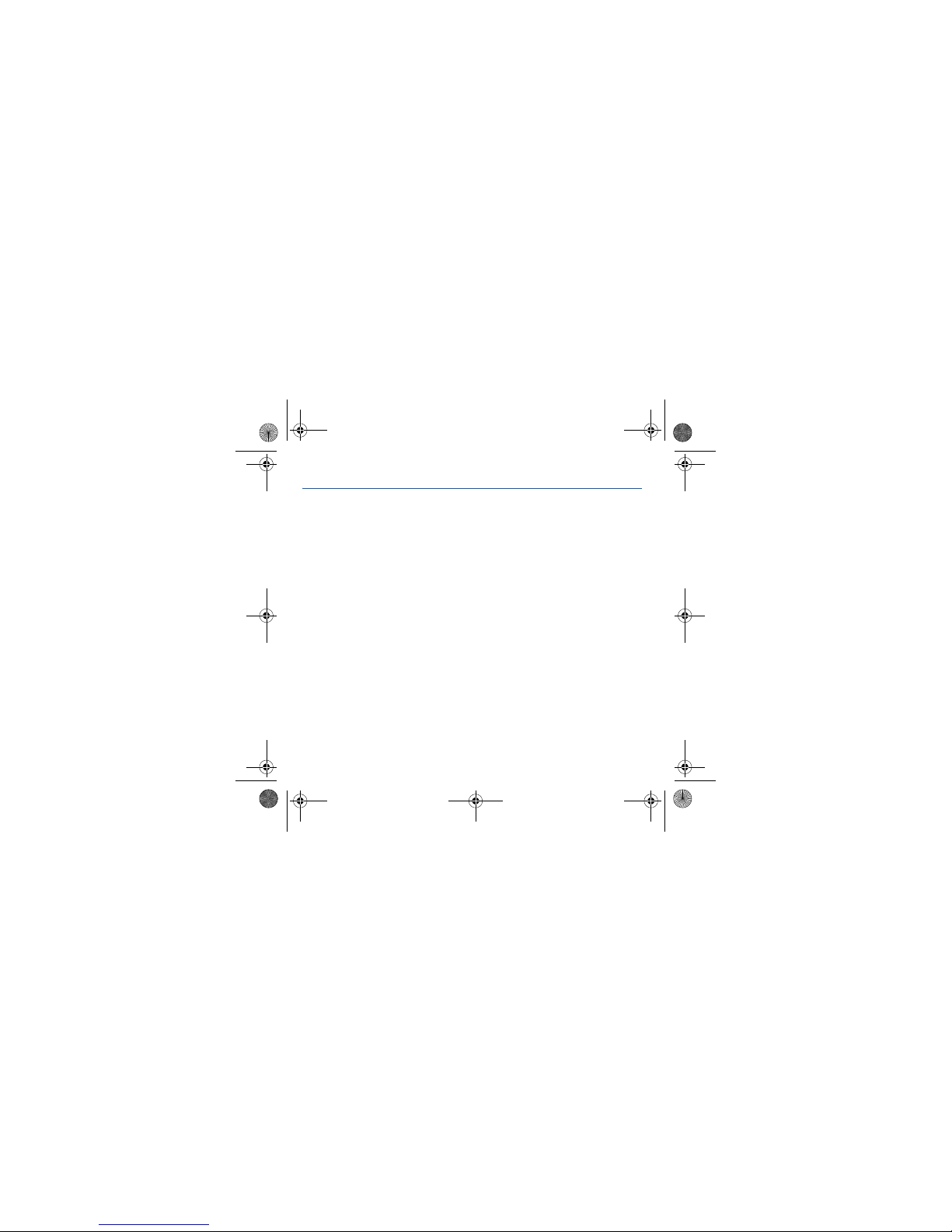
Contents 3
Contents
Menus............................................................................................................................................ 7
Your phone package - Accessories ........................................................................................... 8
Activating your phone ................................................................................................................. 9
Information on the SIM card................................................................................................................... 9
Installing the SIM card and the battery ................................................................................................ 10
Getting started ..................................................................................................................................... 11
PIN number.......................................................................................................................................... 11
Setting time and date ........................................................................................................................... 12
Network................................................................................................................................................ 12
First call................................................................................................................................................ 13
Receiving a call.................................................................................................................................... 14
Switching off......................................................................................................................................... 14
Description ................................................................................................................................. 15
Initial screen ............................................................................................................................... 17
Navigation principles ................................................................................................................. 18
Using your phone....................................................................................................................... 19
Improving antenna performance .......................................................................................................... 19
Increase the efficiency of your phone .................................................................................................. 19
Charging the battery ............................................................................................................................ 20
Games ......................................................................................................................................... 21
WAP............................................................................................................................................. 22
The WAP Menu.................................................................................................................................... 22
Configuring WAP parameters .............................................................................................................. 23
WAP Logging on .................................................................................................................................. 24
Downloading objects............................................................................................................................ 24
WAP Logging off .................................................................................................................................. 24
252210940_myC5-2v_en.book Page 3 Vendredi, 23. septembre 2005 2:36 14
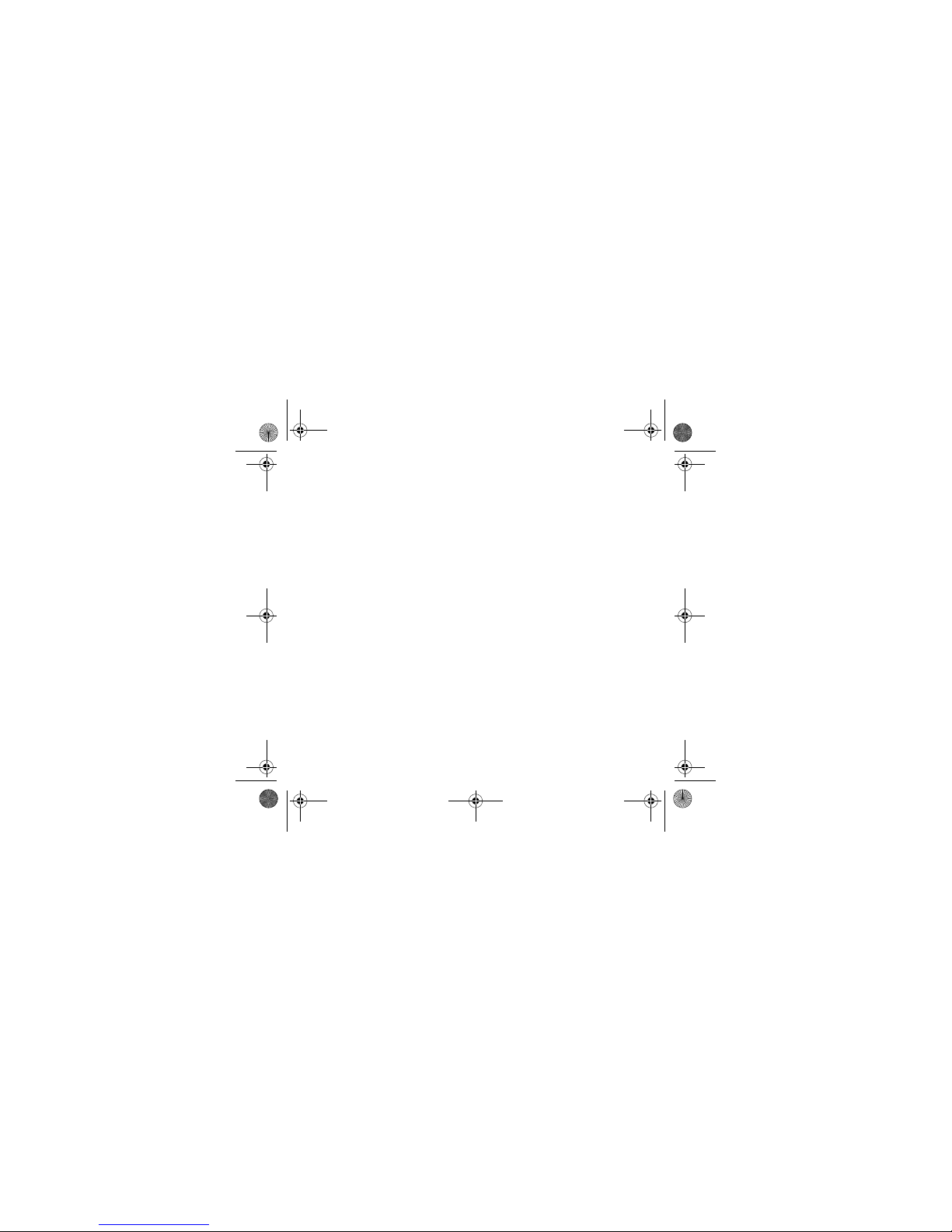
4Contents
GPRS................................................................................................................................................... 24
Applications................................................................................................................................ 25
Services ............................................................................................................................................... 25
Calculator............................................................................................................................................. 25
Converter ............................................................................................................................................. 26
Audio player ......................................................................................................................................... 26
Alarm ................................................................................................................................................... 27
Timer.................................................................................................................................................... 27
ToDo .................................................................................................................................................... 27
Sending a vCal .................................................................................................................................... 28
Receiving a vCal.................................................................................................................................. 28
Exchange of data with a PC ................................................................................................................ 28
Messages .................................................................................................................................... 29
Compose SMS..................................................................................................................................... 29
Compose MMS .................................................................................................................................... 31
Receiving messages............................................................................................................................ 32
Inbox .................................................................................................................................................... 32
Outbox ................................................................................................................................................. 32
Sentbox................................................................................................................................................ 33
Drafts ................................................................................................................................................... 33
Sending options ................................................................................................................................... 33
Memory................................................................................................................................................ 34
Local information ................................................................................................................................. 34
Calling voicemail .................................................................................................................................. 34
Mailing list ............................................................................................................................................ 35
Photo - Video .............................................................................................................................. 36
Take and send a photo ........................................................................................................................ 36
Take a video ........................................................................................................................................ 38
Multimedia .................................................................................................................................. 39
My Videos ............................................................................................................................................ 39
My Pictures .......................................................................................................................................... 40
252210940_myC5-2v_en.book Page 4 Vendredi, 23. septembre 2005 2:36 14
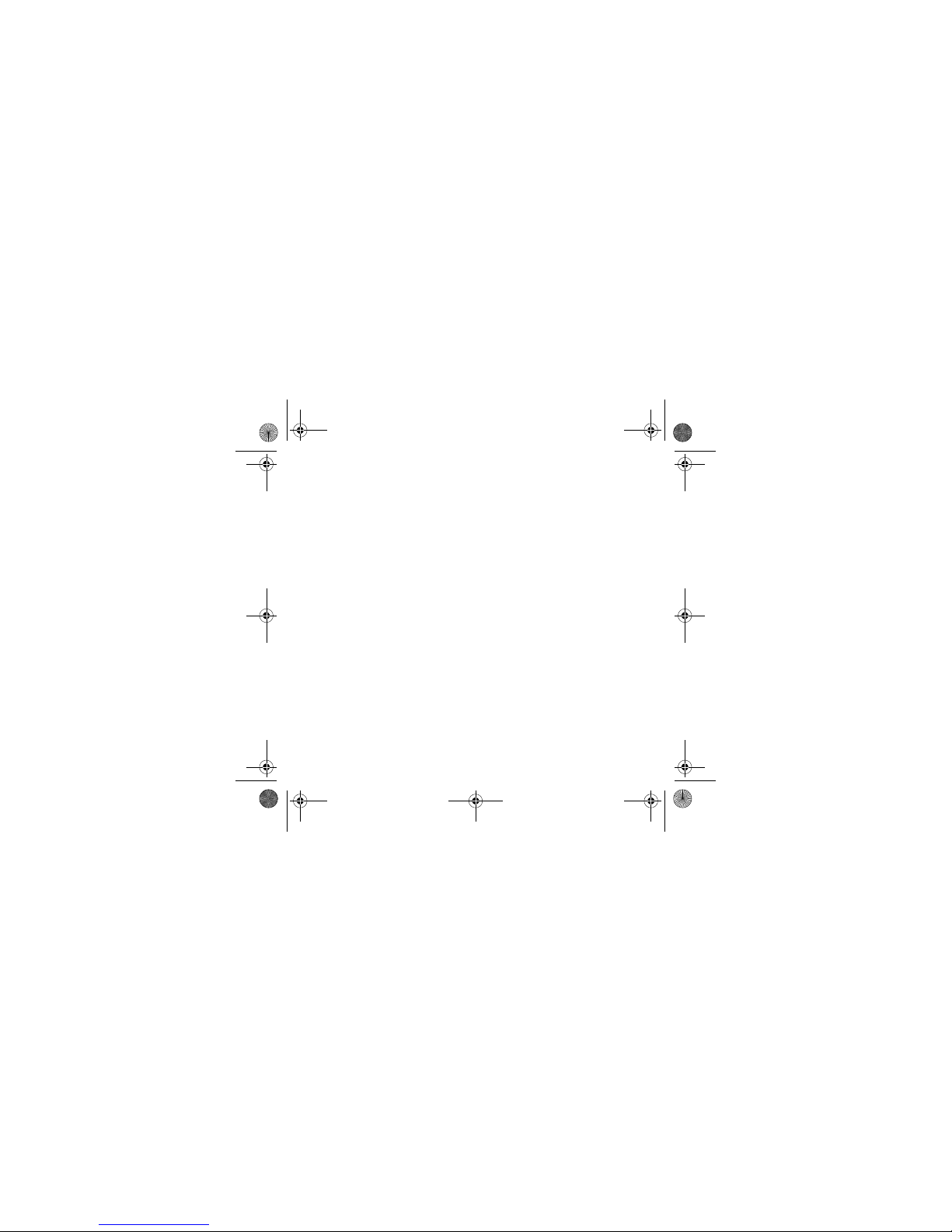
Contents 5
My Sounds ........................................................................................................................................... 40
Memory ................................................................................................................................................ 41
Organizer .................................................................................................................................... 42
Calendar menu .................................................................................................................................... 42
Sending a vCal..................................................................................................................................... 43
Receiving a vCal .................................................................................................................................. 43
Phonebook.................................................................................................................................. 44
Using the phonebook ........................................................................................................................... 44
Storing a new contact .......................................................................................................................... 45
Phonebook options .............................................................................................................................. 45
Options from a contact saved .............................................................................................................. 46
Sending a vCard .................................................................................................................................. 47
Receiving a vCard................................................................................................................................ 47
Settings ....................................................................................................................................... 48
Sounds................................................................................................................................................. 48
Display ................................................................................................................................................. 49
Camera ................................................................................................................................................ 51
Languages ........................................................................................................................................... 51
Phonebook........................................................................................................................................... 51
Contacts list ......................................................................................................................................... 51
Calls ..................................................................................................................................................... 52
Security ................................................................................................................................................ 54
Networks .............................................................................................................................................. 56
Leds ..................................................................................................................................................... 57
Shortcuts.............................................................................................................................................. 57
Date / Time .......................................................................................................................................... 57
Active flip.............................................................................................................................................. 58
WAP settings ....................................................................................................................................... 58
Help...................................................................................................................................................... 58
Connectivity ......................................................................................................................................... 59
252210940_myC5-2v_en.book Page 5 Vendredi, 23. septembre 2005 2:36 14

6Contents
Technical features...................................................................................................................... 60
Conformance Document............................................................................................................61
Care and safety information...................................................................................................... 62
SAR ..................................................................................................................................................... 62
Advice for limiting exposure to radiofrequency (RF) fields .................................................................. 62
Safety................................................................................................................................................... 63
Environment......................................................................................................................................... 64
Warranty...................................................................................................................................... 65
End User Licence Agreement (EULA), for the software ......................................................... 68
Java™.......................................................................................................................................... 72
Troubleshooting ......................................................................................................................... 76
Customer care ............................................................................................................................ 80
Index ............................................................................................................................................ 81
252210940_myC5-2v_en.book Page 6 Vendredi, 23. septembre 2005 2:36 14

Menus 7
Menus
Games
WAP
Applications
ToDo
Calculator
Converter
Audio player
Alarm
Timer
Messages
Compose
Inbox
Outbox
Sentbox
Drafts
Options
Memory
Local info.
Call Voice Mail
Mailing list
Camera
Video
Photo
Multimedia
My Videos
My Pictures
My Sounds
Memory
Help
Organizer
See month
See week
See today
See date
Calendar menu
Help
Phonebook
Settings
Sounds
Display
Camera
Languages
Phonebook
Contacts list
Calls
Security
Networks
Leds
Shortcuts
Date / Time
Active flip
WAP settings
Help
Connectivity
252210940_myC5-2v_en.book Page 7 Vendredi, 23. septembre 2005 2:36 14

8Your phone package - Accessories
Your phone package - Accessories
When you open the box, check that all items are present (some items may vary from the pictures shown below):
1 - Phone
2 - Charger
3 - Battery
4 - User guide
Accessories
We advise you the use of SAGEM brand accessories for an optimal operating of your phone and of your accessories.
You can also find (as an option) or order the following accessories:
-Pedestrian kit (*)
-Additional battery (*)
-Additional charger (*)
-USB cable (with associated drivers) to connect your phone to a PC
(*) These accessories are specific for myC-x series.
2
13
4
252210940_myC5-2v_en.book Page 8 Vendredi, 23. septembre 2005 2:36 14

Activating your phone 9
Activating your phone
Information on the SIM card
To use your phone, you need a card called SIM card. It contains personal
information that you can modify:
Secret codes (PIN(s): Personal Identification Numbers), these codes allow you
to protect access to your SIM card and phone.
Phonebook,
Messages,
How special services work.
Your phone is compatible with the SIM 3V cards.
WARNING
This card must be handled and stored with care in order not to be damaged. If you should lose your SIM card, contact
your network provider or your SMC (Services Marketing Company) immediately.
Please keep your SIM card out of reach of young children.
252210940_myC5-2v_en.book Page 9 Vendredi, 23. septembre 2005 2:36 14
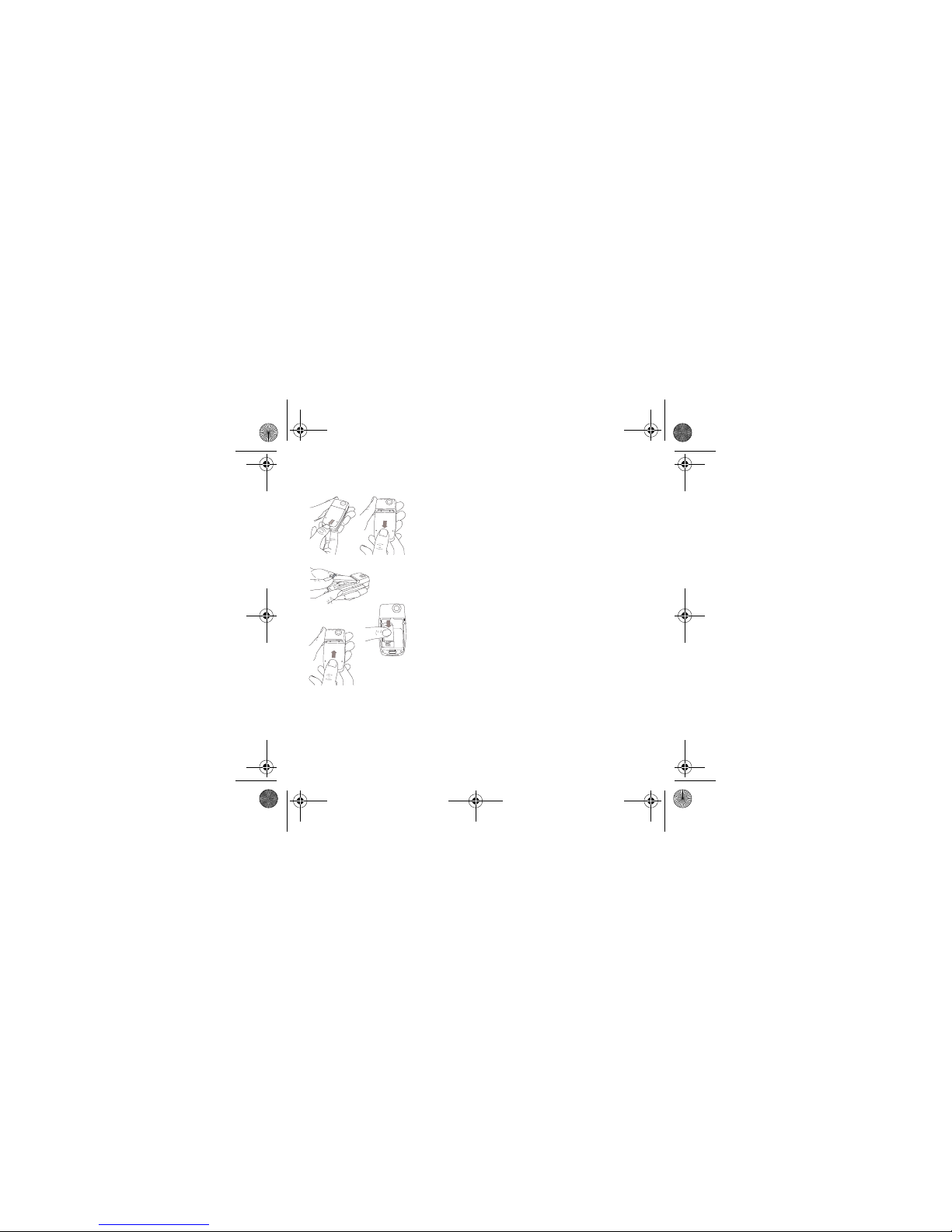
10 Activating your phone
Installing the SIM card and the battery
The SIM card is inserted under the phone's battery. Ensure that the phone is
switched off and the charger disconnected.
Turn the phone back and press lock button to unblock cover.
Remove the back cover by sliding it downwards.
Take out battery if already installed.
Slide the SIM card, with cut corner as shown on the phone, into the card holder
with fold face down.
Place the battery by positioning first the top of it, as shown on the battery.
Replace the back cover by sliding it then push the lower part into the lock
position.
1
3
4
5
2
1
2
3
4
5
252210940_myC5-2v_en.book Page 10 Vendredi, 23. septembre 2005 2:36 14
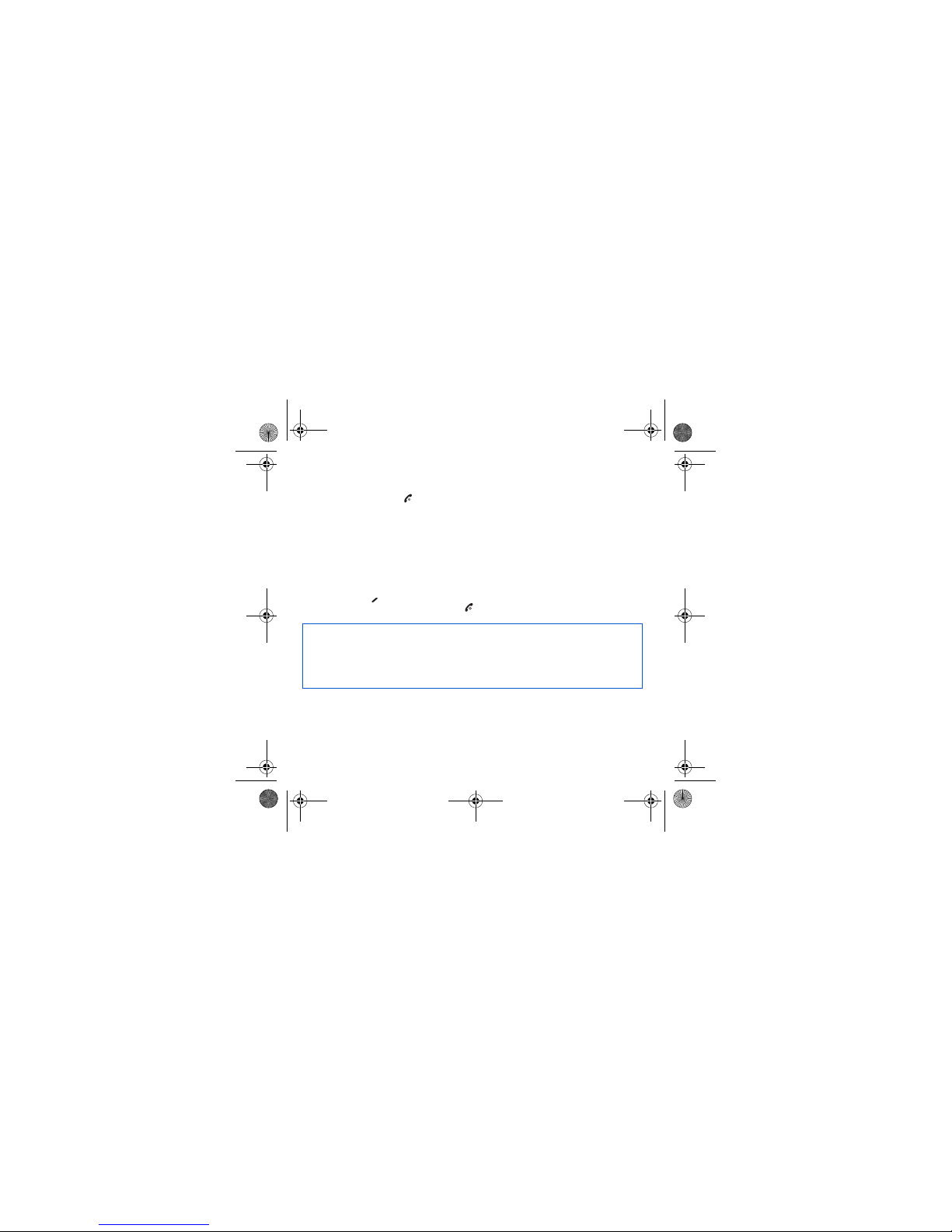
Activating your phone 11
Getting started
You are now ready to use your phone for the first time.
Switch on the phone by pressing the key. A short display appears.
When you switch on your phone for the first time, you must configure it with various settings that will remain by default until
you choose to modify them (depending on model).
After entering your PIN code and the date and time, make your choice for the following settings: time zone, daylight savings,
wallpaper, screensaver, ring tone, volume, vibrate and voicemail number.
If there are contacts saved in your SIM card, you are invited, if you wish, to copy them in the phone contacts memory.
PIN number
This is your SIM's secret code.
If access to the SIM card is protected, the device prompts you to enter the PIN number:
Enter the code
between 4 and 8 digits given to you when the SIM card was issued. These digits do not appear on the screen
for security reasons.
Press the
OK
key or the key to validate.
If your phone indicates that the SIM is missing, press the key to switch off your phone and check that the SIM card is
correctly installed.
Warning
If a wrong PIN number is entered three times in succession, your SIM card is blocked. You must then:
-Enter « **05* ».
-Enter the PUK (Personal Unblocking Key) code provided by your operator, and validate.
-Enter your PIN number and validate.
-Enter your PIN number again and validate.
After 5 or 10 failed attempts (depending on the type of SIM card), the SIM card is definitely locked. You must then contact
your operator or your SMC to obtain a new card.
252210940_myC5-2v_en.book Page 11 Vendredi, 23. septembre 2005 2:36 14

12 Activating your phone
Setting time and date
When you use your phone for the first time, you need to set the date and time.
In due course, when the battery is completely discharged, or if it has been removed, you will be prompted systematically to
confirm date and time.
Setting the date:
Set the date by entering it directly in numerical form or by using the keys to increase or decrease the default values.
Use the key (or key) to access the next (or last) data input field.
Once the date is correct, press the key to validate.
Setting the time:
Same procedure as for setting the date.
Network
From now on the phone hunts for a network on which it can make calls. If it finds one, it displays the name of the network on
the screen. You are then ready to send or receive a call.
If the network icon appears, calls are possible on your operator's network.
If the letter R and a network name are displayed, calls are possible on the network of a different operator.
If the letter R is displayed without any network name, only the emergency services are accessible (ambulance, police,
fire brigade).
If the network icon flashes, the phone is in permanent search mode. There is no network available. The signal strength
indicator received allows you to display the quality of reception. If it indicates less than three bars, search for better
reception in order to call in good conditions.
252210940_myC5-2v_en.book Page 12 Vendredi, 23. septembre 2005 2:36 14
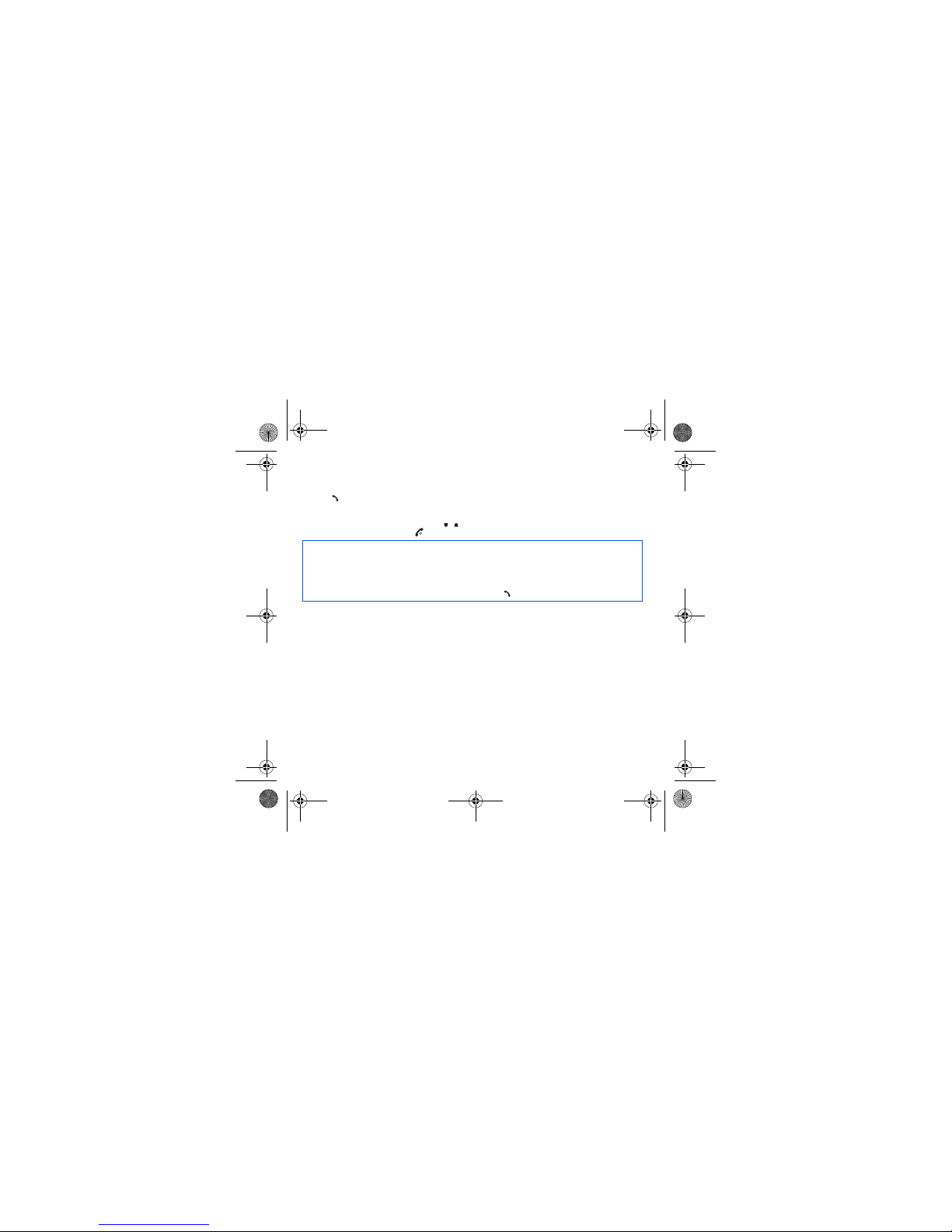
Activating your phone 13
First call
Dial the number of your correspondent.
Press the key.
During the call, the call in progress icon flashes on screen and tones may indicate the establishment of the call.
Once communication has been established, the call icon stops flashing.
You can adjust the sound level (volume) using the keys.
At the end of the conversation press the key to hang up.
International call
Press 0 (hold down) to display « + », then dial the country code without waiting for the dial tone, then the number of the
called party.
Emergency services
Depending on the operators you can obtain the emergency service with or without SIM card or when the keypad is
locked. It is enough to be in an area served by a network.
To obtain the international emergency service, dial
112
then press the key.
252210940_myC5-2v_en.book Page 13 Vendredi, 23. septembre 2005 2:36 14
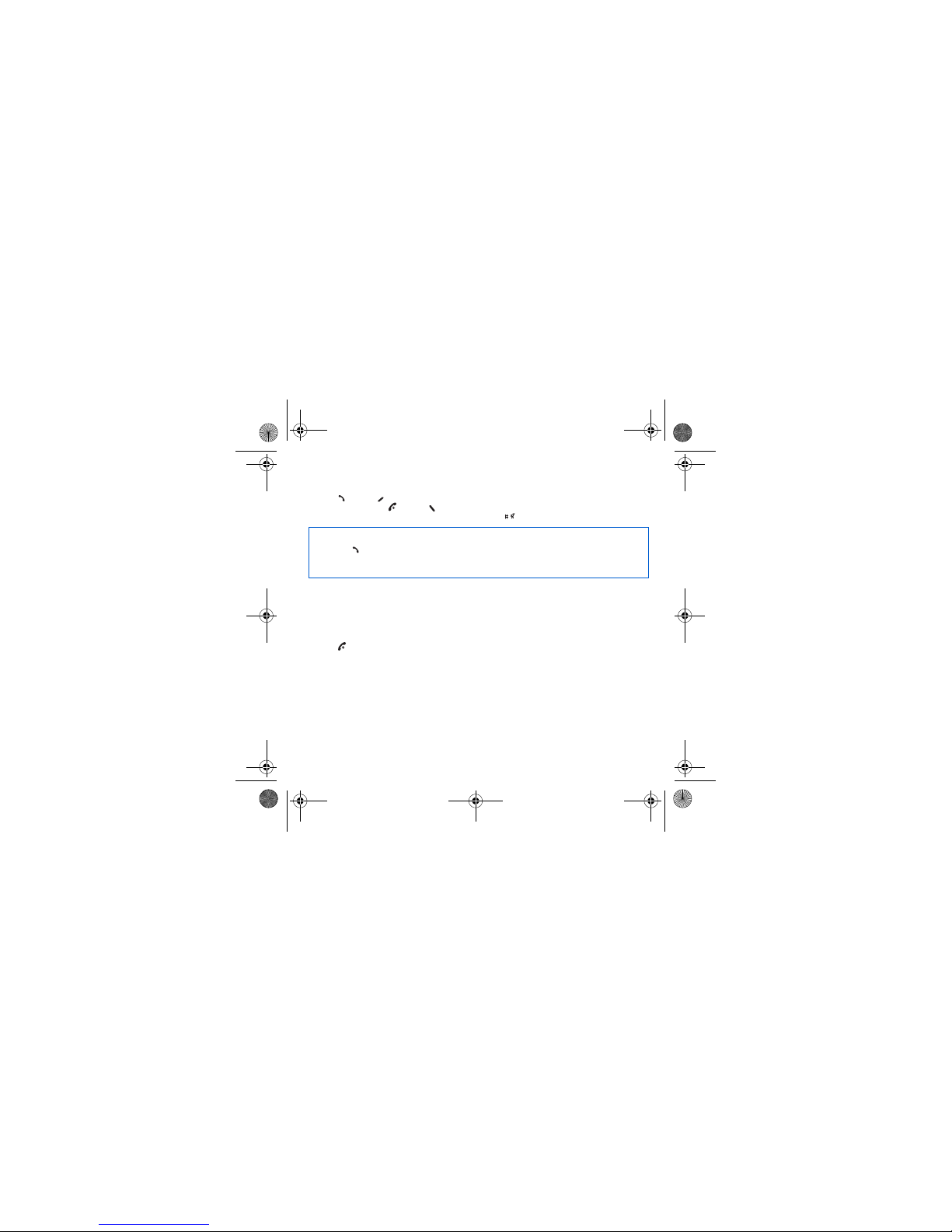
14 Activating your phone
Receiving a call
When you receive a call, the number of your correspondent is displayed when it is presented by the network.
Press the key or the key to answer, and speak.
To refuse the call, press the key or the key.
To stop the ring tone or the vibrate, without refusing the call, press the key.
All the numbers corresponding to incoming and outgoing calls are logged in the list of recent calls.
When a call is on hand, pressing [
Options
] allows you to have access to different functions: switching to hands-free mode,
holding a call, switching to mute mode, ending the call, displaying menus.
Pressing [
Mute ON
] allows you to switch off the sound temporarily when you do not want that your correspondent listens when
you want to speak to other people.
Switching off
Press the key for one second.
The end message is displayed. The phone switches off.
Hands-free mode
To change to hands-free mode during a call:
-press the key, then press [
Yes
] to confirm activation of the amplified mode,
or
-press [
Options
] then select
Amplified mode ON
and confirm pressing [
Yes
].
WARNING:
in this mode do not bring the phone up to your ear.
252210940_myC5-2v_en.book Page 14 Vendredi, 23. septembre 2005 2:36 14

Description 15
Description
Hold down: Switch on/off
In a call context: Reject a call - hang up
In menus: Return to initial screen
Short press when calling: activate/deactivate hands-free mode
WARNING:
do not use the phone in hands-free mode near to your ear, or you may
suffer hearing loss
In call context: Call - receiving a call
In idle screen: Fast access to the list of calls
Right key:
In initial screen: Access to certain functions (shortcuts)
In menus: Access to the selection shown on screen in the tab (*)
Left key:
In initial screen: Access to certain functions (shortcuts)
In menus: Access to the selection shown on screen in the tab (*)
Previous choice/increase value/up
During call: Increase volume
Next choice/reduce value/down
During call: Reduce volume
Previous input field/move left
Next input field/move right
OK
In initial screen: Access to main menu
In the menus: Context-sensitive access to different functions
During a call: Take a call
When composing a message:
Short press: Switches from one input mode to another (T9, ABC, 123)
Long press: Upper case/lower case
Hold down: In initial screen: Silent mode
Short press: When composing a message, access to the symbol table
Zoom mode (see
Messages
and
WAP
menus)
In call reception mode: Short press stops ring tone
In ring tone setting mode: Activate/deactivate ring tone
Microphone
252210940_myC5-2v_en.book Page 15 Vendredi, 23. septembre 2005 2:36 14

16 Description
The sub-LCD displays date and time, battery and network icons
and incoming calls.
Lateral key
-Short press on up or down used for volume control during a call
-Short press on up or down used for volume control of key beep when idle
-Short press on down key used to go to silent mode on incoming call
-Long press on down key used to reject an incoming call
(*) In this manual, when a function is chosen by pressing on this key, square
brackets are used (e.g.: [Save]).
Mirror
Camera
252210940_myC5-2v_en.book Page 16 Vendredi, 23. septembre 2005 2:36 14
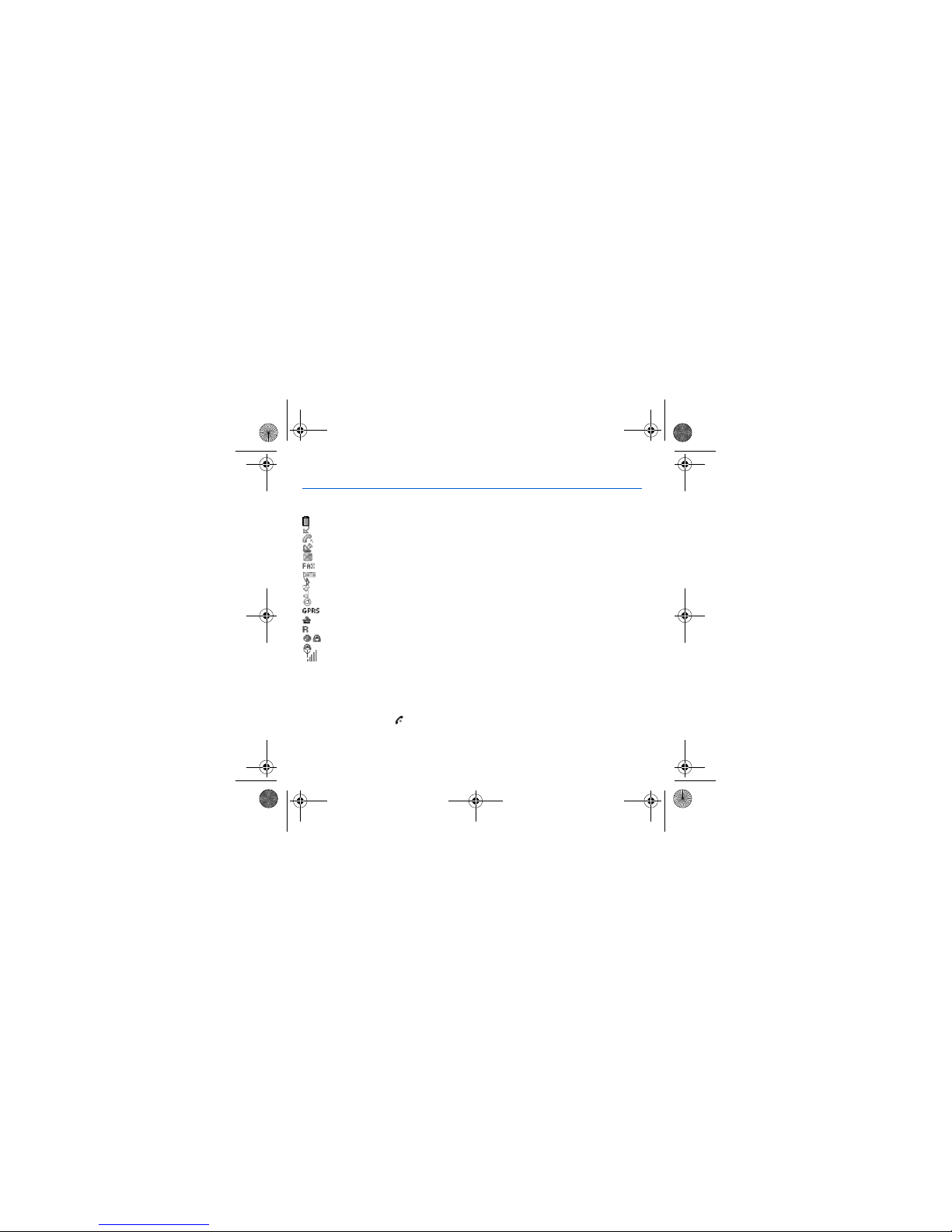
Initial screen 17
Initial screen
The initial screen contains the following information:
1 - The title bar icons:
Battery
Calls forwarded
Call (establishing the call)
Call (hands free)
Message (reception of a message, message memory full)
FAX communication
DATA communication
Silent mode
Message in answering machine
WAP (@) communication
GPRS
Home zone
Roaming
Protected WAP logon
Protected WAP logon icon with certificate
Signal strength level (5 bars).
2 - Date and time, in digital or analog mode
3 - Network provider
4 - Thumbnail centred on bottom line:
The main menu can be accessed by pressing on
OK
The following information may also be displayed:
« 1 message received »; or « 1 call ».
They can be deleted by pressing key briefly.
252210940_myC5-2v_en.book Page 17 Vendredi, 23. septembre 2005 2:36 14

18 Navigation principles
Navigation principles
These basic principles bring a great intuitiveness to your phone.
Validate
by pressing the
key or the
OK
key.
Cancel
by pressing the key.
The thumbnails at the bottom of the screen refer to the
keys.
In the menus, a title bar reminds you of the previous level.
The navigation keys are used to navigate from one menu to another within the same menu structure.
From the home page, pressing the
OK
key displays the icons of the main menus.
The
key
is used to go from a menu to a sub-menu.
The key is used to go from a sub-menu to a menu.
The
key (press briefly) is used to go back to the initial screen (current function is abandoned).
In some menus there is a
Help
menu ( icon) which informs you on the various functions of the sub-menus.
252210940_myC5-2v_en.book Page 18 Vendredi, 23. septembre 2005 2:36 14

Using your phone 19
Using your phone
Improving antenna performance
The antenna is integrated in your phone, under the back cover at the top.
Avoid putting your fingers on this area when the phone is switched ON.
If your fingers obstruct the antenna, the phone may have to operate with a higher
power level than usual; decreasing its efficiency quickly. It could also affect the
quality of your communications.
Non ionising radiation
To obtain maximum satisfaction from your phone, use it in a vertical position.
Your personal safety can only be improved by doing so.
Increase the efficiency of your phone
-Don't press the keys when not necessary: each keypress activates the backlight, and uses much power.
-Don't obstruct the antenna with your fingers.
252210940_myC5-2v_en.book Page 19 Vendredi, 23. septembre 2005 2:36 14
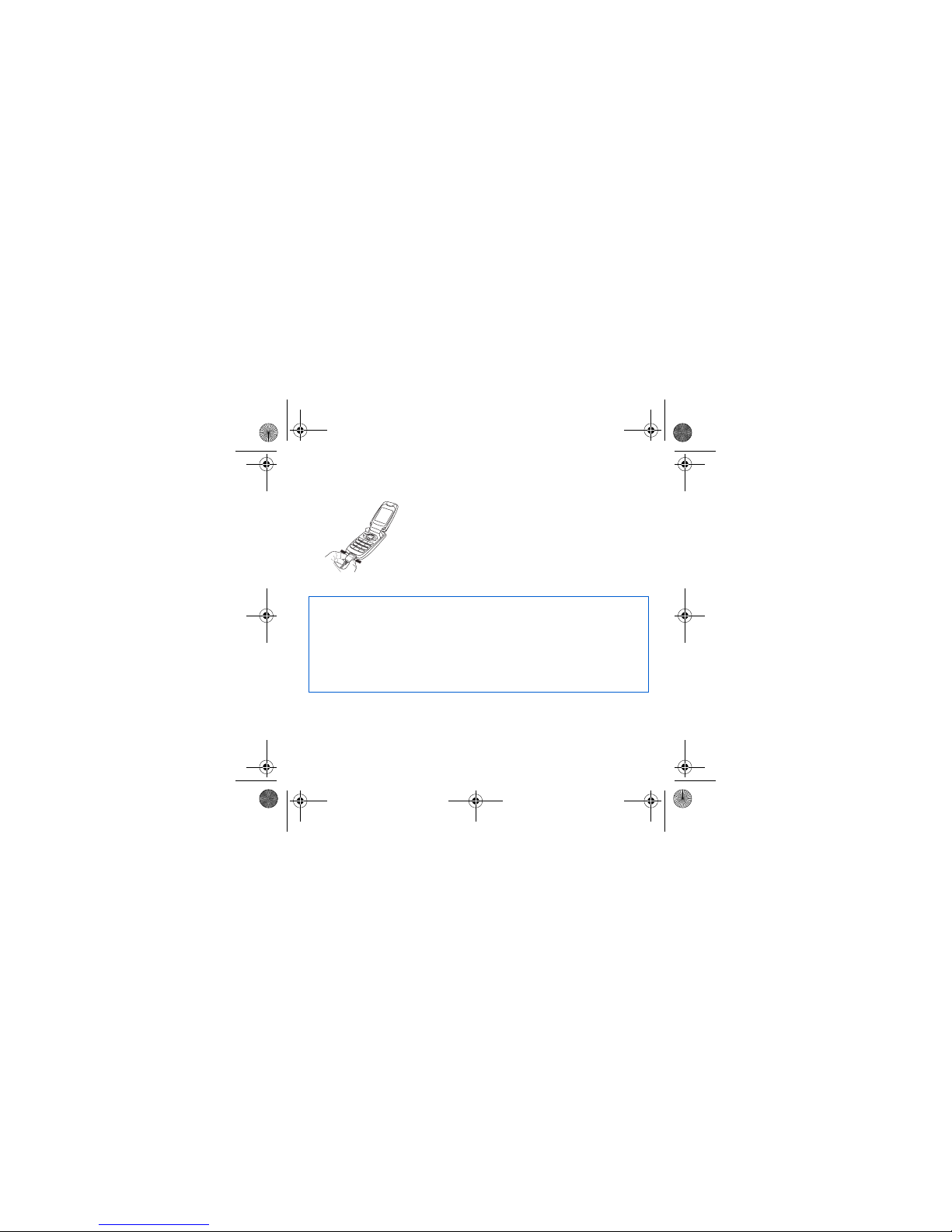
20 Using your phone
Charging the battery
Your phone is powered by a rechargeable battery. A new battery must be
charged for 4 hours at least before being used for the first time. It reaches its
optimum capacity after a few cycles of use.
When your battery has been discharged, the phone displays the state (empty
battery icon flashes). In this case recharge your battery for at least 15 minutes
before making any calls in order not to be cut off in the middle of a call.
To recharge the battery
Connect the charger to a socket.
Plug the end of the cable into the bottom connector of the phone.
The phone is then charging up. The battery icon is scrolling up and down to
indicate that it is charging. When the battery is fully charged, the charging stops
on its own. Disconnect the cable.
When charging, the battery may warm up, this phenomenon is normal.
WARNING
There is danger of explosion if the battery is placed in an incorrectly way or if it is exposed to fire.
Do not short circuit it.
The battery does not have any part that you can change.
Do not try to open the battery casing.
Use only the appropriate chargers and batteries as shown in the phone manufacturer's catalogue.
The use of other types of chargers or batteries may be dangerous or invalidate the warranty.
Used batteries must be disposed of in the appropriate places.
We advise you to take the battery out if you plan not to use the phone for extended periods.
You are strongly advised not to connect your phone to the charger if it doesn’t contain a battery.
The charger is a safety step-down transformer, it is forbidden to modify, alter or replace it by another component (power
supply plug, etc.).
252210940_myC5-2v_en.book Page 20 Vendredi, 23. septembre 2005 2:36 14
Table of contents
Other Sagem Cell Phone manuals