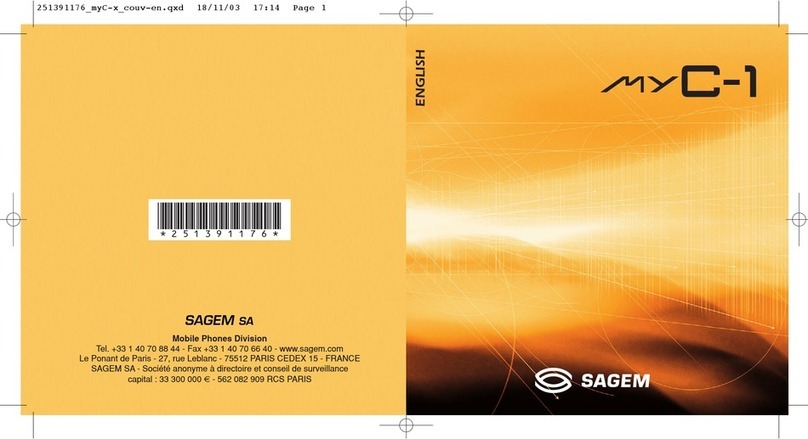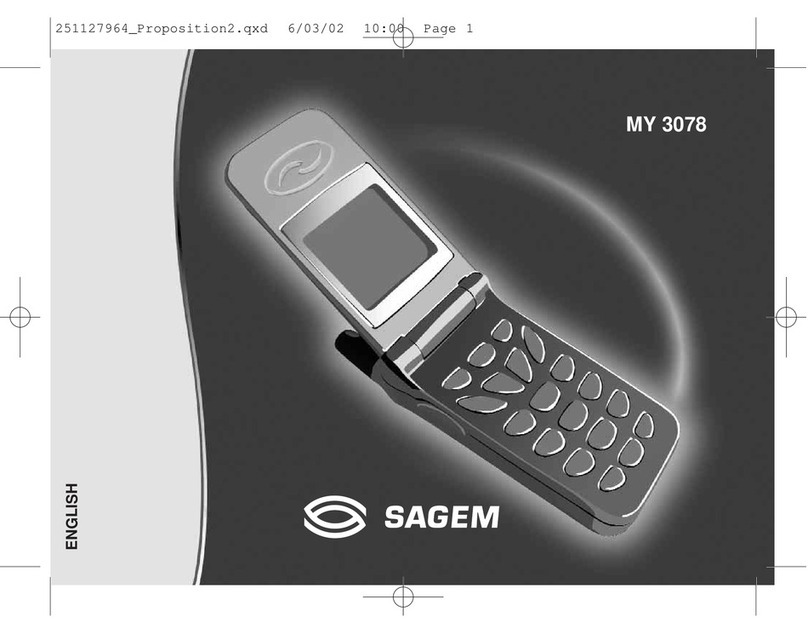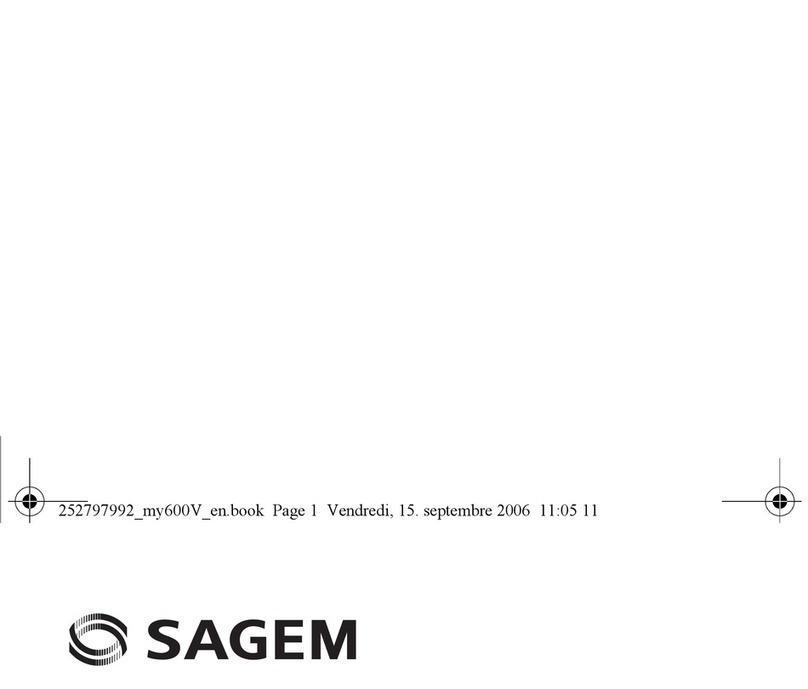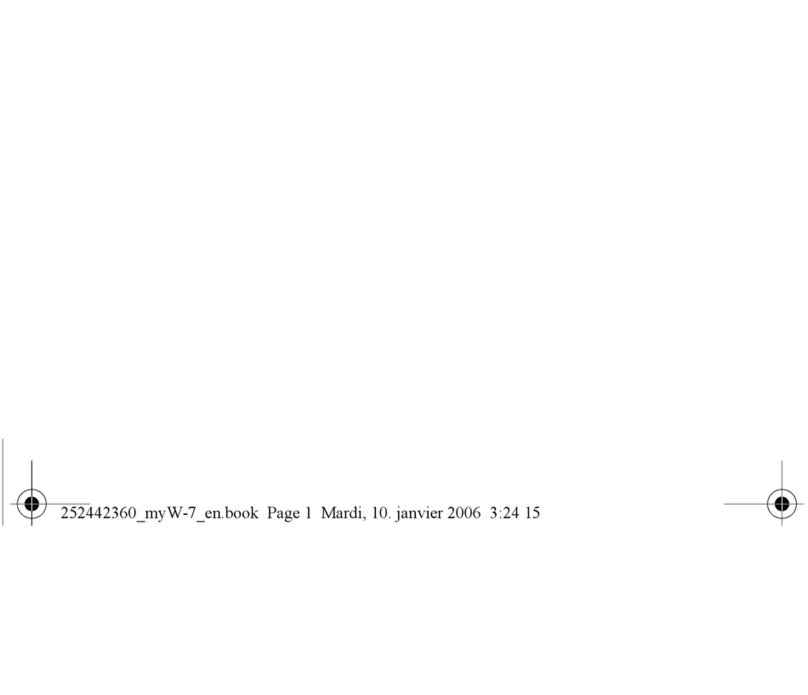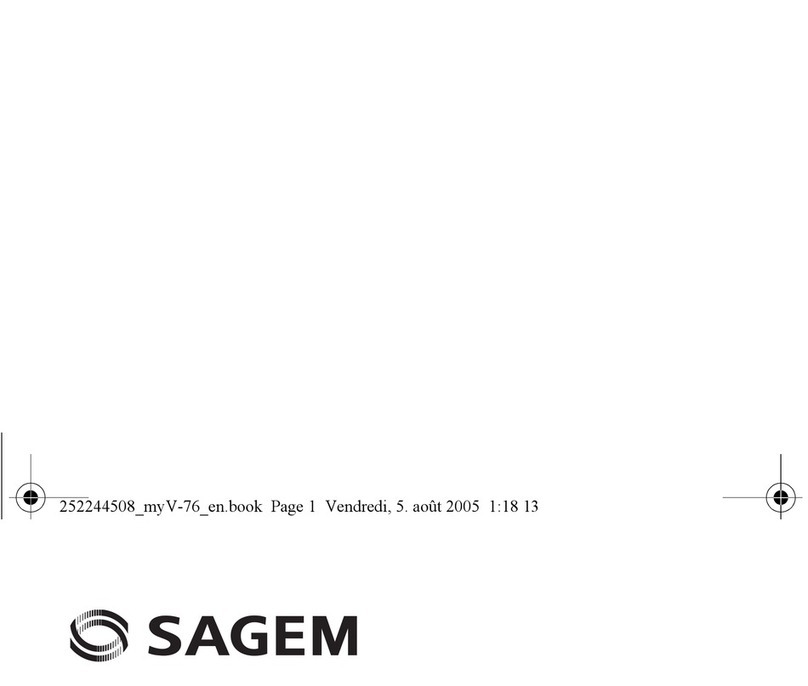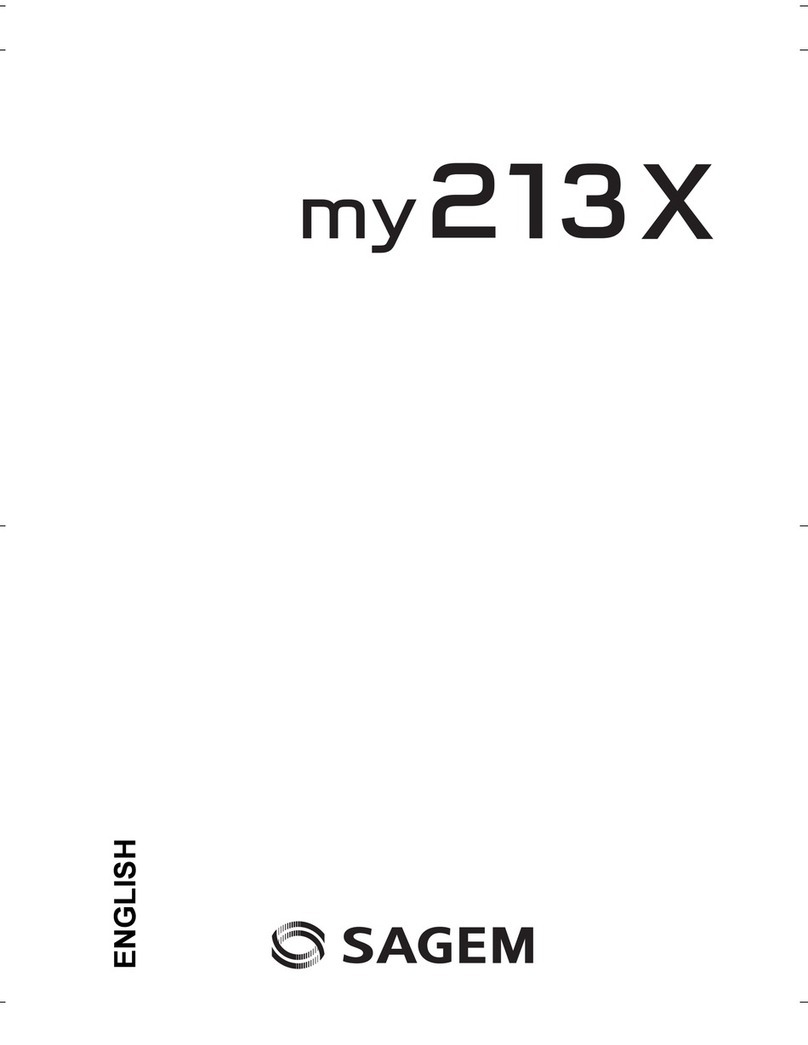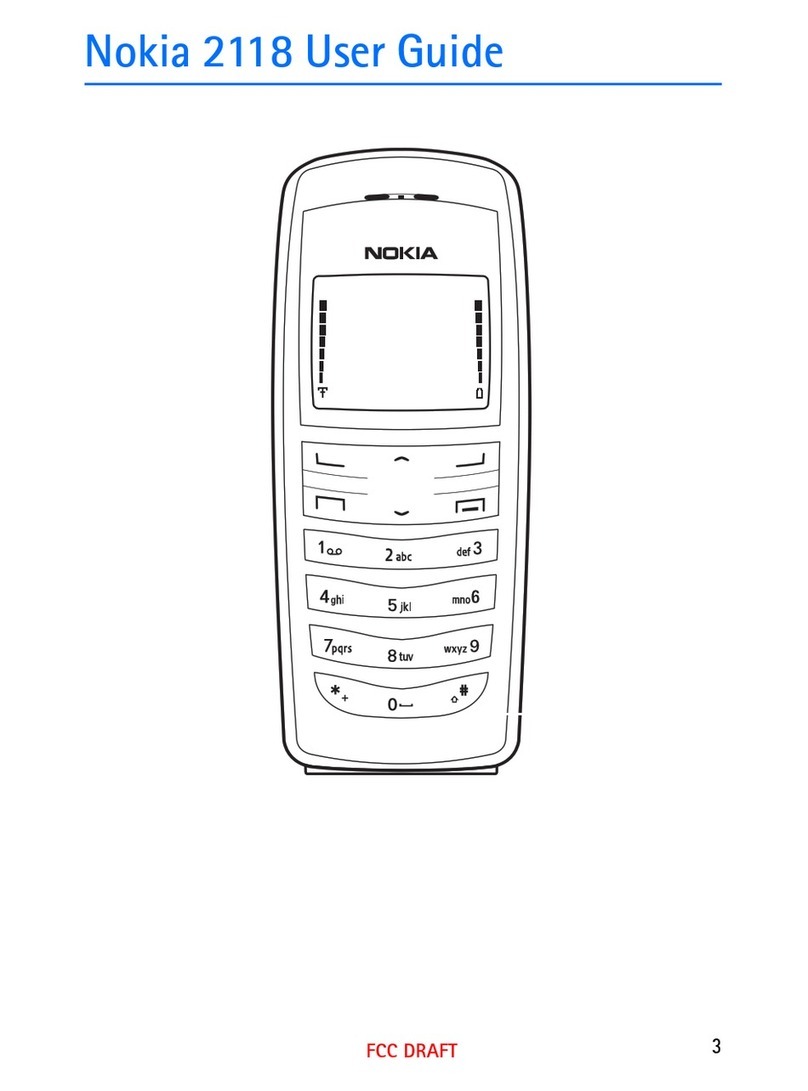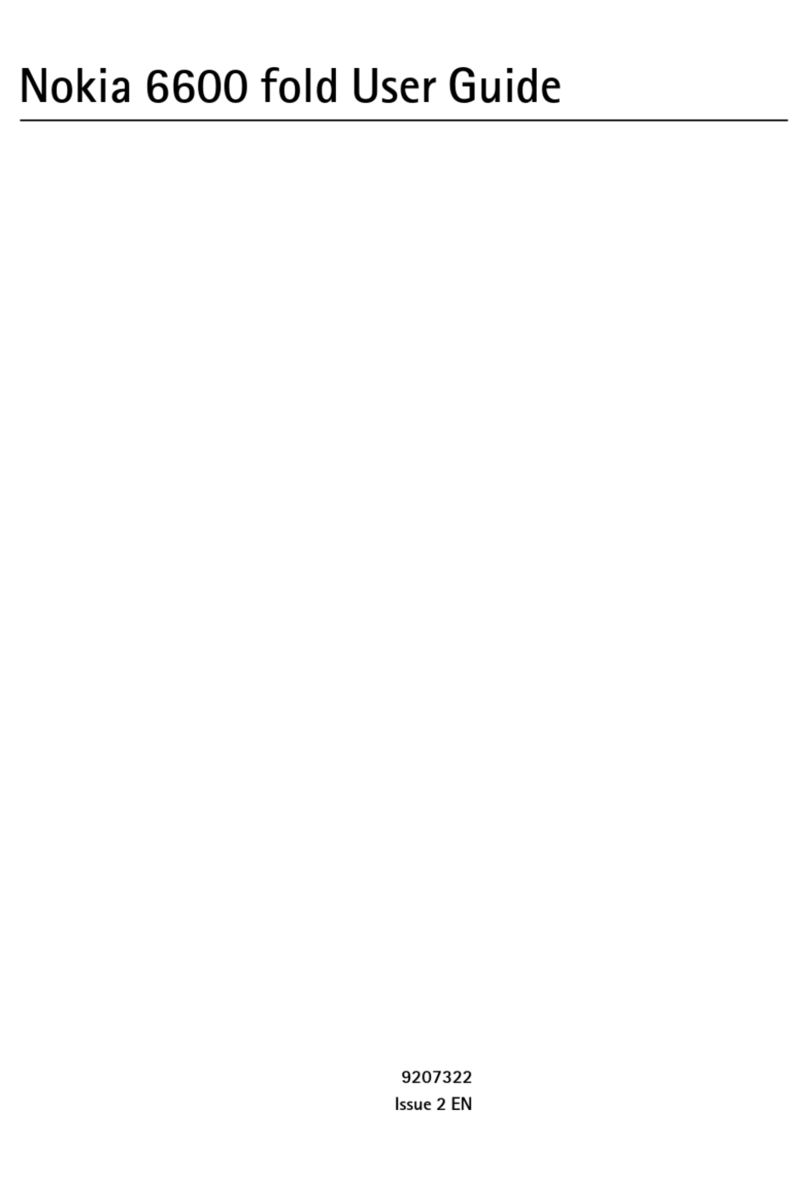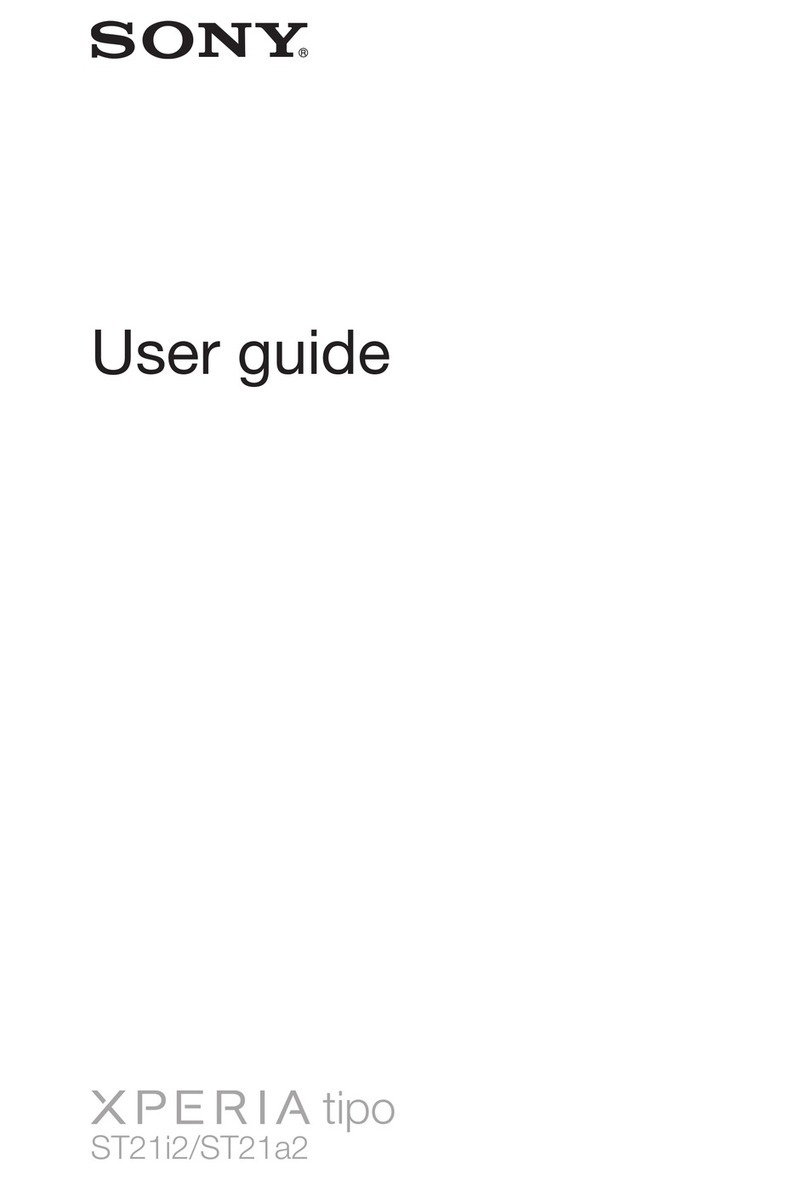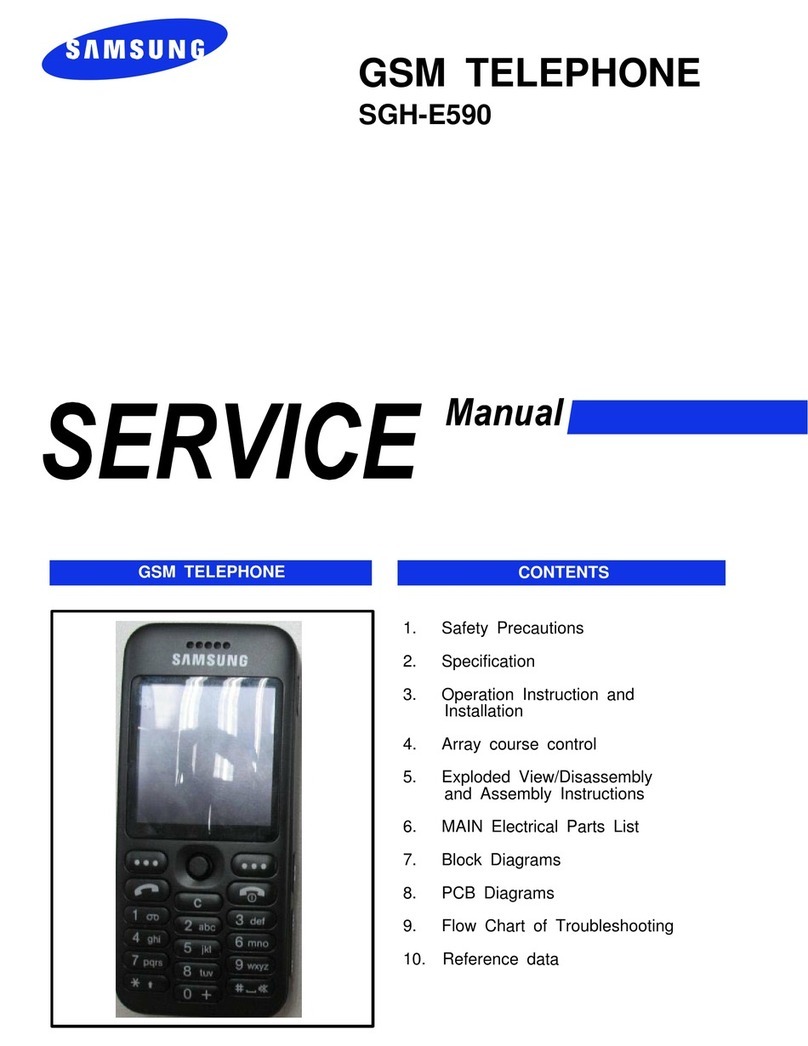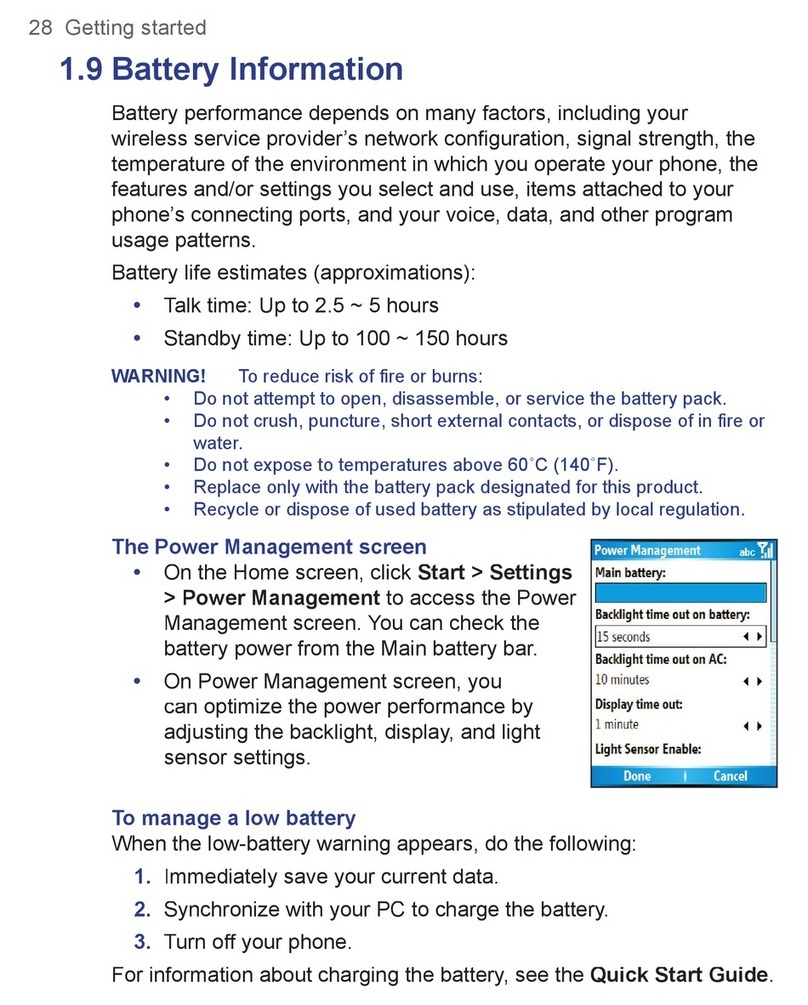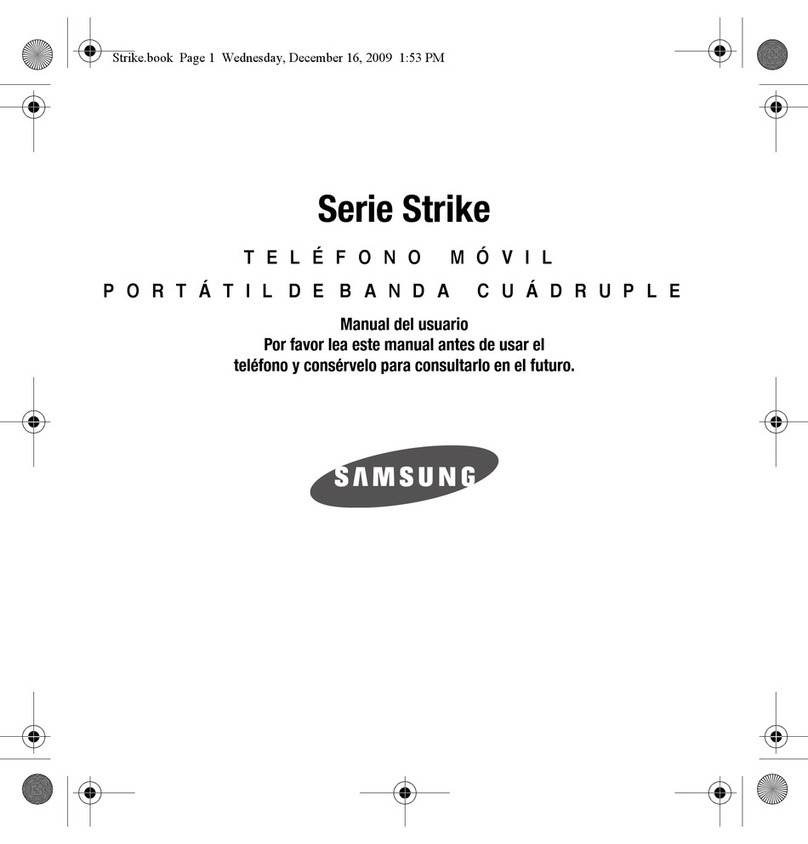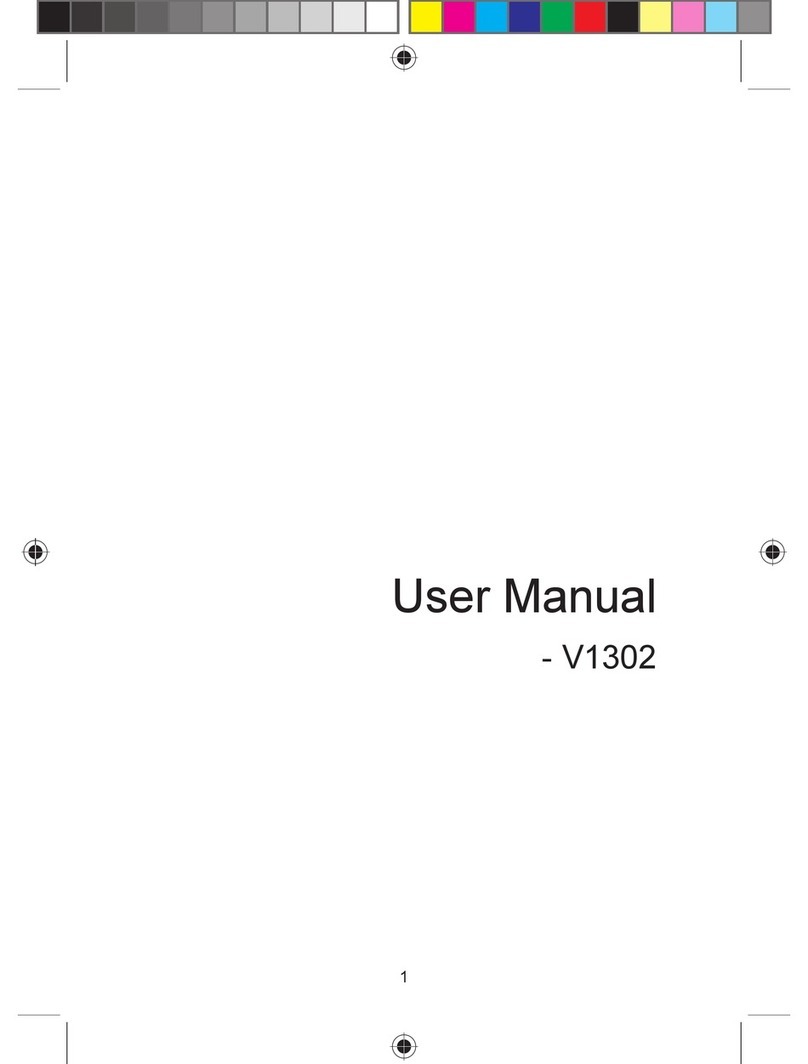Sagem OT8X0 Series User manual

OT 8x0 Range
English

2
Congratulations! You have just purchased a Sagem Wireless phone. It is recommended that you read this handbook
carefully in order to use your phone efficiently and in the best conditions.
This phone can be used internationally on the various networks [GSM 850 MHz, GSM 900 MHz, DCS 1800 MHz or PCS
1900 MHz] depending on the roaming arrangements with your operator.
This phone is approved to meet European standards.
T9® Text Input is a registered trademark of ©Tegic Communications Inc.
Java™ and all Java™ based trademarks and logos are registered trademarks of Sun Microsystems, Inc. in the U.S. and
other countries.
The WAP navigator and certain messaging software (i-mode™) are licensed from Openwave.
The WAP navigator and the software included are the exclusive property of Openwave. For this reason, it is forbidden to
modify, translate, disassemble or even decompile all or part of this software.
The Bluetooth
®
word mark and logos are owned by the Bluetooth
®
SIG, Inc. Bluetooth
®
QDID (Qualified Design ID):
B013754.
Wellphone™ and SmartCom™ are registered trademarks owned by SmartCom SARL.
Windows is a registered trademark of Microsoft Corporation.
The Wi-Fi CERTIFIED logo is a certification trademark of Alliance Wi-Fi.
microSD™ is a registered trademark of SD Card Association.
SAGEM is a registered trademark of SAFRAN.

3
Contents
Description .................................................. 5
Installing the SIM card and the battery ...........6
Inserting the memory card ..............................8
Using the memory card...................................8
Idle screen ................................................... 9
Quick start ................................................. 11
Information on the SIM card..........................11
Getting started ..............................................11
Switching on/off.............................................12
Network.........................................................12
First call.........................................................12
Reception of a call ........................................13
Utilization ................................................... 14
Improving antenna performance ...................14
Increasing the battery life of your phone.......14
Charging the battery .....................................15
Phonebook................................................. 16
Using the phone book ...................................16
Storing a new contact ...................................16
Calling a contact ...........................................16
Contact options ............................................. 17
Messages ................................................... 20
Creating a text message (SMS or MMS) ......20
Saving the message .....................................21
Sending the message ...................................21
Receiving messages.....................................21
Messages menu............................................21
Camera ....................................................... 24
Taking a photo and saving it......................... 24
Recording a video......................................... 25
My Documents........................................... 26
Music .......................................................... 27
Browser...................................................... 29
WAP menus.................................................. 29
WAP connection ........................................... 29
Downloading objects .................................... 29
WAP disconnection ...................................... 30
Wi-Fi ............................................................. 30
Games ........................................................ 31
Settings ...................................................... 32
Phone ........................................................... 32
Connectivity .................................................. 35
Multimedia .................................................... 38
Calls.............................................................. 39
Messaging .................................................... 41
Security......................................................... 41
Networks....................................................... 43
Connection ................................................... 43
Games and Tools ...................................... 45
Time Manager .............................................. 45
Games .......................................................... 46
Calculator ..................................................... 46
Applications .................................................. 47
Services........................................................ 47

4
Technical features..................................... 48
Certification and safety information for the
United States and countries using FCC
standards ................................................... 49
FCC Part 15 statement ................................. 49
FCC SAR information ................................... 49
Safety Information......................................... 50
Distance of operation.................................... 51
FDA consumer information on wireless phones52
Driving safety tips ......................................... 54
Declaration of Conformity ....................... 57
Care and safety information..................... 58
SAR .............................................................. 58
Advice for limiting exposure to radiofrequency
(RF) fields ..................................................... 58
WLAN/Wi-Fi .................................................. 59
Safety............................................................ 59
Environment.................................................. 61
For customers in the United States......... 62
Limited Warranty...........................................63
For customers outside the United States66
Warranty ....................................................... 66
End User Licence Agreement (EULA), for
the software ............................................... 69
Java™......................................................... 73
Troubleshooting ........................................ 76
Customer care ........................................... 78
Index ........................................................... 79

Description 5
Description
Left programmable key
-In idle screen: access to certain
functions (shortcuts)
-In the menus: access to the
selection shown on screen in the
tab
Green key
-Long press (in call context):
Hands-free mode (WARNING: do
not use the phone in hands-free
mode near to your ear, or you may
suffer hearing loss)
-Short press (in call context):
Call/Reception of a call
-Short press (in idle screen): Display
the call log
* key
When composing a message:
-Short press:
switch from one input
mode to another (upper case/lower
case, 123 mode)
-Long press: activate/deactivate T9
mode.
Right programmable key
-In idle screen: access to the general
menu (shortcut)
-In the menus: access to the selection
shown on screen in the tab
Red key
-Switch on the phone: long press until
vibration
-Switch off the phone:
long press
-During a call: reject a call/hang up
-In the menus: return to idle screen
Microphone
WARNING:
Do not obstruct the
microphone during a call.
Navigator
-Navigation in the menus
-Confirm a selection
# key
-Long press:
In idle screen: silent
mode. In call reception mode: short
press: mutes the ring tone.
-In ring tone adjustment: activate/
deactivate the ring tone. Mutes the
sound in video or message playback
or in a game
When composing a message:
-long press: change the T9 mode
language

6Description
Alphanumeric keypad
A long press on the key
1
calls voicemail (if the number has been stored in
Settings
/
Calls
/
Voicemail
menu)
A long press on one of the
2
to
9
keys immediately displays the phonebook
Side keys
-Access to the music player (long press)
-Play or pause the music track (short press)
Note:
depending on your operator, this key may have another function
Adjusting the volume (during a call or when playing music)
Installing the SIM card and the battery
WARNING
Depending on the model, network configuration and associated subscription cards, certain functions may not be available.
Your phone is identified by its IMEI number. Write this number down, and do not keep it with your phone, because you may
be asked for it in the event of your phone being stolen, in order to prevent it from being used, even with a different SIM card.
To display the IMEI on your phone screen, enter: *#06#.
1
2 to 9

Description 7
Make sure the phone is switched off and the charger not connected.
1
Turn the phone over and remove the back cover by raising the lower part first.
2
Remove the battery.
3
Slide the card right in under the holding plate, with the fold face down and the cut corner as shown on the phone drawing.
Insert the battery by first positioning the top part with the connectors.
4
Put the back cover on again, by first clicking in place the top part.

8Description
Inserting the memory card
-Remove the back cover.
-Insert the memory card half-way in position as shown in the diagram above.
Using the memory card
The memory card is very fragile. Handle with care when you insert or remove the memory card.
Some memory cards must be formatted with a PC before first use with the phone.

Idle screen 9
Idle screen
The idle screen can display:
At the top of the screen, the following icons:
Battery (when flashing red, the battery must be charged at once)
Silent mode (the ring tone is off)
Emergency calls only
Indicator showing the reception quality of the GSM or Wi-Fi network (from 0 to 5 bars)
The phone is in an EDGE coverage area
Message received (read your message), flashing: memory full (delete some messages)
WAP connection
In the main area of the screen, the following icons:
Wi-Fi connection activated. The phone can search for the association with a Wi-Fi access point.
Gray:
the phone has found a Wi-Fi access point listed but is not yet associated with this access point.
Green:
the phone is in a Wi-Fi network coverage area, associated with a Wi-Fi access point. All communication is
established via the Wi-Fi network.
Bluetooth
®
connection activated
WARNING
Activating the Bluetooth
®
or Wi-Fi function will reduce the battery life of your phone. Remember to deactivate them
when they are not needed as this will optimize the battery life of your phone.

10 Idle screen
Date and time
The name of the network operator
The name of the Wi-Fi access point associated with the phone
Note:
Indications about the calls or messages or network messages may also be displayed. They can be erased by briefly
pressing the red key.

Quick start 11
Quick start
Information on the SIM card
To use your phone, you need a card called the SIM card. This contains personal information
that you can change:
-secret codes (PIN(s): Personal Identification Number), these codes allow you to protect the
access to your SIM card and phone,
-phone book,
-messages,
-operation of special services.
WARNING
This card must be handled and stored with care in order not to be damaged. If you lose your SIM card, contact your
operator immediately. Please keep your SIM card out of reach of young children.
Getting started
When you switch on your phone for the first time, follow the instructions displayed on the screen.
If access to the SIM card is protected, the device prompts you to enter the PIN:
Enter the code between 4 and 8 digits given to you when the SIM card was issued. These digits do not appear on the screen
for security reasons.
If there are contacts stored on your SIM card, you are prompted to copy them to the phone book on your phone.
Warning
If a wrong PIN is entered three times in succession, your SIM card is blocked. You must then:
-enter the PUK (Personal Unblocking Key) provided by your operator, and validate,
-enter your PIN and validate,
-enter your PIN again and validate.
After 5 or 10 failed attempts (depending on the type of SIM card), the SIM card is locked for good. You must then
contact your operator to obtain a new card.
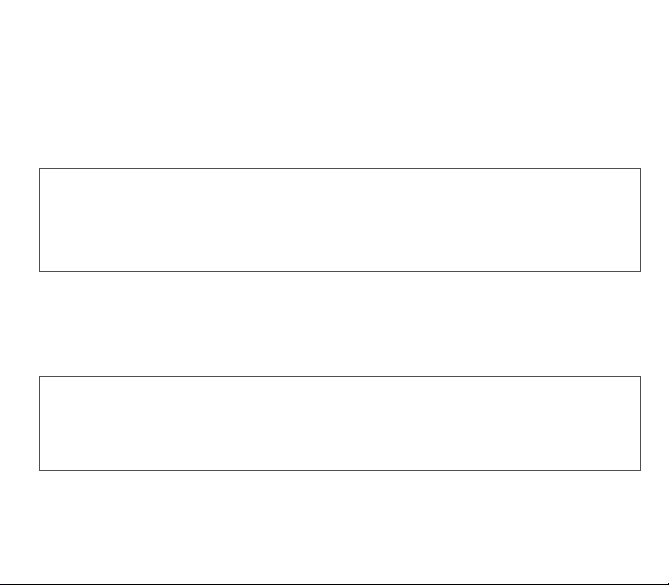
12 Quick start
Switching on/off
To switch on your phone, do a long press on the
red key
until vibrating starts.
When the phone is on and if you are browsing the menus, a short press on the
red key
will take you back to the idle screen.
When you are in the idle screen, a long press on the
red key
will switch off the phone.
Network
Once it is switched on, the phone will search for a network on which it can communicate. If it finds a network, the name of
this network is displayed on the screen. You can now make or receive a call.
If the network’s name appears, calls are possible on your operator's network.
If the letter
R
and a network name are displayed, calls are possible on a roaming network provider.
If the letter
E
is displayed without any network name, only the emergency services are accessible (ambulance, police,
fire brigade).
If the network icon flashes, the phone is still searching. No network is available. The signal strength indicator lets you
view the quality of reception. If less than three bars are displayed, search for a better reception to call in good
conditions.
First call
Dial the number you want to call. Press the
green key
.
During the call, the calling icon flashes on the screen and tones indicate call establishment.
When the call is established, the calling icon is on steady.
You can adjust the audio volume using the navigator.
At the end of the conversation press the
red key
to hang up.
International call
Press
0
(hold down) to display "+", then dial the country code (without waiting for the dial tone) followed by the number
of the party you are calling.
Emergency services
Depending on the network you can obtain the emergency service with or without SIM card. You just have to be in an
area served by a network. To obtain the international emergency service, dial
112
, then press the
green key
.

Quick start 13
Reception of a call
When you receive a call, the number of your caller is displayed when it is presented by the network.
Press the
green key
to answer, and speak.
To reject the call, press the
red key
.
To stop the ring tone or the vibration, without rejecting the call, press the key.
Hands-free mode
During a call, do a short press on the
green key
and then press [
Yes
] to confirm activation of the amplified mode.
WARNING:
in this mode do not bring the phone up to your ear.
All the numbers corresponding to incoming and outgoing calls are logged in the list of recent calls.
During a call, pressing [
Options
] lets you access different functions: enter hands free mode, enter secret mode, display the
menus, display the phone book.
Pressing [
Secret
] enables you to mute the microphone temporarily if you do not want your correspondent to overhear when
you wish to speak to other persons.
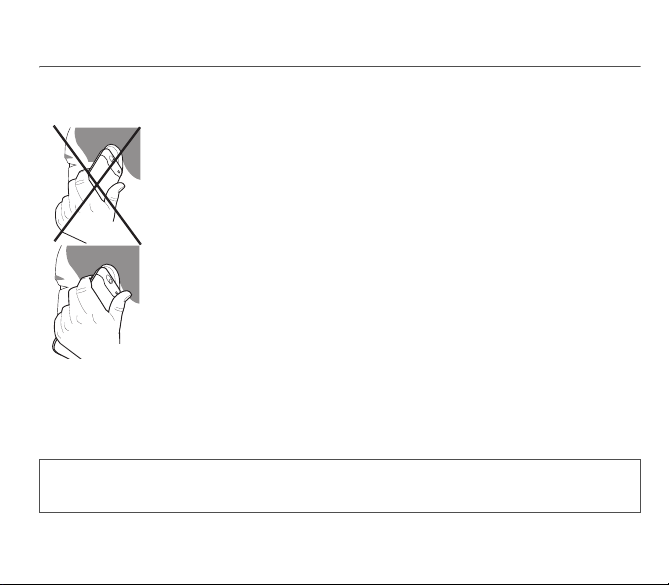
14 Utilization
Utilization
Improving antenna performance
The antenna is integrated in your phone, under the back cover at the bottom.
Avoid putting your fingers on this area when the phone is switched on.
If your fingers obstruct the antenna, the phone may use more battery power than usual, which
will quickly lead to poorer performance. The quality of your calls may also be impacted.
Non ionizing radiation
For best results, use your phone in a vertical position. This will further enhance your own
security.
Increasing the battery life of your phone
-Do not press the keys unnecessarily: each key press activates the back lighting and uses additional battery power.
-Do not obstruct the antenna with your fingers.
-Refer to the installation recommendations for your Wi-Fi access point: preferably place it in a clear area away from
load-bearing walls or metal screens; this will optimize the range of the Wi-Fi signal.
WARNING
Activating the Bluetooth
®
or Wi-Fi function will reduce the battery life of your phone. Remember to deactivate them when
they are not needed as this will optimize the battery life of your phone.

Utilization 15
Charging the battery
Your phone is powered by a rechargeable battery. A new battery must be
charged for 4 hours at least before being used for the first time. It will reach its
full capacity after several complete utilization cycles.
When your battery is exhausted, the empty battery icon flashes. In this case,
charge your battery for at least 15 minutes before making any calls to ensure
you are not cut off.
Notes:
Each SAGEM phone has a specific charger with the appropriate
connectors for the phone with which it is sold. Using any other charger, or its
use on any other device other than the phone will invalidate the warranty.
To charge the battery:
Connect the charger to a socket.
Plug the end of the cable into the connector located on the side of the phone.
The phone is then charging up. When the battery is fully charged, the charging stops on its own. Disconnect the cable. When
charging, the battery may warm up; this is normal. When you charge the battery, the mains sockets where the charger is
plugged in must be easily accessible.
WARNING
There is danger of explosion if the battery is not inserted correctly or if it is exposed to fire.
Do not short circuit it.
The battery does not have any part that you can change.
Do not try to open the battery casing.
Use only the appropriate chargers and batteries as shown in the phone manufacturer's catalog. The use of other types
of chargers or batteries may be dangerous or invalidate the warranty.
Used batteries must be disposed of in the appropriate places.
We advise you to take the battery out if you plan not to use the phone for extended periods.
You are strongly advised not to connect your phone to the charger if it doesn’t contain a battery.
The charger is a safety step-down transformer; you must not modify, alter or replace it by any another component
(ordinary mains plug, etc.).
if the battery is completely discharged, the phone will not start. In this case, connect the phone to the mains charger.
The phone will switch on after being charged for a few minutes.
You can use the phone again when the
Start
option is displayed on the screen.

16 Phonebook
Phonebook
Using the phone book
Enter the
Phonebook
menu: the list of contacts is displayed if you already have contacts stored (if not, refer to §
Storing a
new contact
). When you select a contact, an icon is displayed in the title bar:
contact stored on the SIM card
contact stored in the phone’s memory
contact stored in fixed dial. For more details about activating this option, refer to PIN2 Code and Restricted contacts
in the Security menu.
You can quickly reach a contact by entering their first letters (up to three). Press the navigator to view it.
Storing a new contact
There are two ways to store a contact:
1)
select [
Options
], then
Add phone contact
or
Add SIM contact
, or
2)
press the navigator to enter
Add contact
and then select
Phone
,
SIM card
or
Fixed directory
.
-Enter the name and press the navigator.
-Enter the number and press the navigator.
Note:
You can fill in other fields if you store the contact in the phone memory: email, address, ring tone, photo, etc.
-Press [
Save
] to store it.
Calling a contact
There are several possibilities:
-Select a contact. Press the
green key
to make the call.
-Select a contact and press the navigator, the number is displayed: press [
Call
] to make the call.
-Direct call from the idle screen (only for contacts stored in the SIM card memory): enter the number with which the contact
was saved followed by (example: 21 ) or the number followed by ; the number is displayed, confirm.

Phonebook 17
Contact options
To display the various options, select a contact and press [
Options
].
See contacts
To display the details of the selected contact.
Call
Call the contact. If several numbers are stored to the selected contact, select the correct number with the navigator up and
down, select [
Call
]or press the
Green
key to start the call.
Modify contact
Modify what you want and validate then select Save once the modifications are complete.
Send message
To send an SMS or MMS to a contact (see
Messages
).
Send by
To send the details of a contact by message or Bluetooth
®
(see
Messages
and
Settings/Connectivity
).
Copy to mobile/Copy to SIM
Enables you to copy your phonebook contacts from one memory to the other. Only the name and the first phone number will
be copied.
-
Copying a contact stored in the phone to the SIM card
: select the current contact and modify the name and number if
necessary, select several contacts or all the phone contacts copy to the SIM card.
-
Copying a SIM contact to the phone
: select the current contact, several contacts or all the SIM contacts.
Export
Enables you to copy the details of one or more contacts to
My Contacts
under
My Documents
.
There are several possibilities:
-
Current:
copies the details of the selected contact,
-
Multiple:
copies the details of the contacts selected,
-
All:
copies the details of all the contacts.

18 Phonebook
Add phone contact
Store a new contact into the phone.
Add SIM contact
Store a new contact into the SIM card.
My numbers
You can create the entries corresponding to your own numbers in order to consult them when necessary.
Select
My numbers
and validate. Enter the different details and validate.
Mailing list
A mailing list lets you group contacts together: this list can be used to send messages easily to all the contacts in the list.
-In the phone book, select the
Mailing list
tab.
-Press [
Options
].
-Select
Add mailing list
.
-Enter a name and press the navigator.
-Then, when the list has been selected, press [
Options
] and validate
Add contact
each time you want to add a contact to
the list.
Memory
Select Memory and validate. Select SIM or Phone and validate.
-
Phone:
the screen displays how much memory has been used. The memory capacity is shared between the phone book
and various other features. If you lack memory, check if you can free some space.
-
SIM:
size of memory available for contacts.
Delete
Used to delete the selected contact(s) or all the contacts.
Set as my card/Business card
The details of a contact stored in the phone memory can be saved in a business card.
-Select a contact and press [
Options
].
-Select
Set as my card
and [
Validate
]. The details are saved as
Business card
.
You can then consult or modify it or send it by SMS, MMS.

Phonebook 19
Synchronize
You can synchronize your phone book with your archives stored on your operator’s network, using the options offered by
your operator with a GSM or GPRS connection from your phone.
You can also synchronize your phone book with your archives stored on your computer. You just need to activate or
configure the USB connection with your phone (see
Settings/Connectivity
).
Add to the mailing list
Lets you add a contact to a mailing list.
Settings
-
List choice:
this menu lets you select the default phone book [SIM, Phone, SIM and Phone] displayed when the phone is
switched on.
-
Sorting:
this menu lets you select how the contacts are sorted in the phone book (by last or first name).
-
Sorting Mode:
this menu lets you select how to list the contacts are sorted in the phone book (by Pinyin or Bopomofo).
-
New number:
after an incoming or outgoing call with a number not stored in the phone book, this option lets you activate
or deactivate the store number in the phonebook request.

20 Messages
Messages
The Messages menu groups the following types of messages: SMS and MMS. MMS (Multimedia Message Service) format
lets you insert or attach audio content, images and other multimedia objects in your messages, which can even include
several slides. MMSs are charged differently from SMS; contact your operator to find out the costs involved and how the
service can be activated.
Creating a text message (SMS or MMS)
-Select
Messages/Create Message
.
-Type in your text. The T9 mode is applied by default.
By default, the language used is the one activated at phone menu display level (or English if the language selected at the
menu level is not supported by Easy Message T9®).
The Easy Message T9® mode helps you to easily write your messages.
Using T9 mode
Press the key corresponding to the letter once and in this way enter the word by continuing to press the
keys corresponding to the different letters, without worrying about the display, until the complete word is
entered: it is then highlighted.
There may be words in the user database that correspond to the same key sequence entered. If the word
that appears is not the word you expected, press the top of the navigator to scroll through the words
corresponding to this key sequence.
Once you find the word selected, press the right hand part of the navigator to validate it or press
0
(this validates and inserts
a space after this word) and go on to writing the next word.
If the word you expected is not proposed, add characters until you see the message
Add a word
? displayed. Press [
Yes
]
and validate if the word displayed suits you or modify this word before adding it to the user database.
If you do not want to use
T9 mode
, you can enter
ABC mode
by pressing (long press).
ABC mode
lets you enter
characters: press a key several times to display the character required: for example, press
2
twice to display
B
.
Uppercase/Lowercase/Numbers
A short press on the key changes the mode to uppercase, lowercase or numbers.
Punctuation characters
Punctuation characters are obtained by pressing
1
(except in
123
mode), or using Insert mode (direct access by a short
press on the key).
Table of contents
Other Sagem Cell Phone manuals