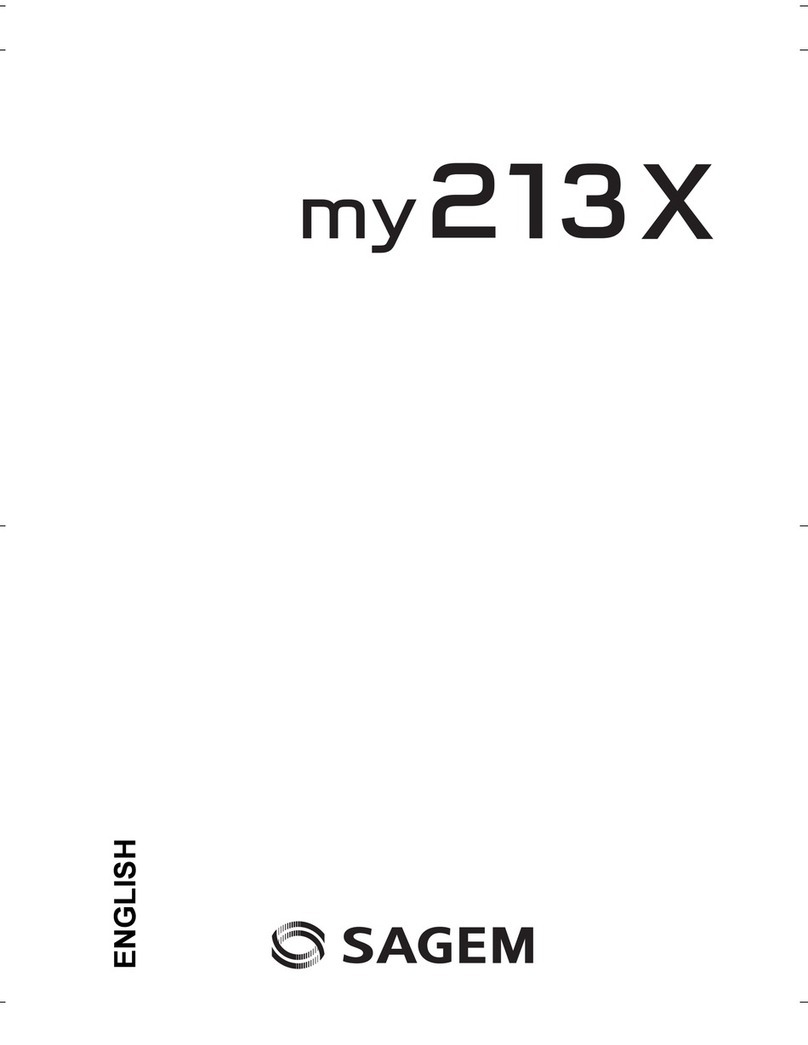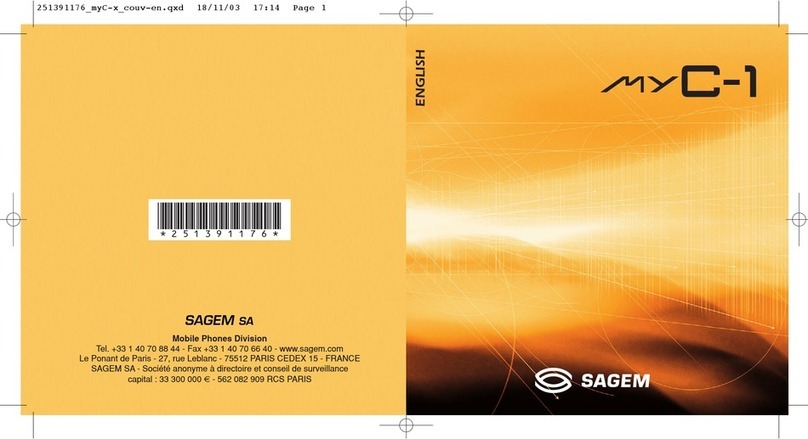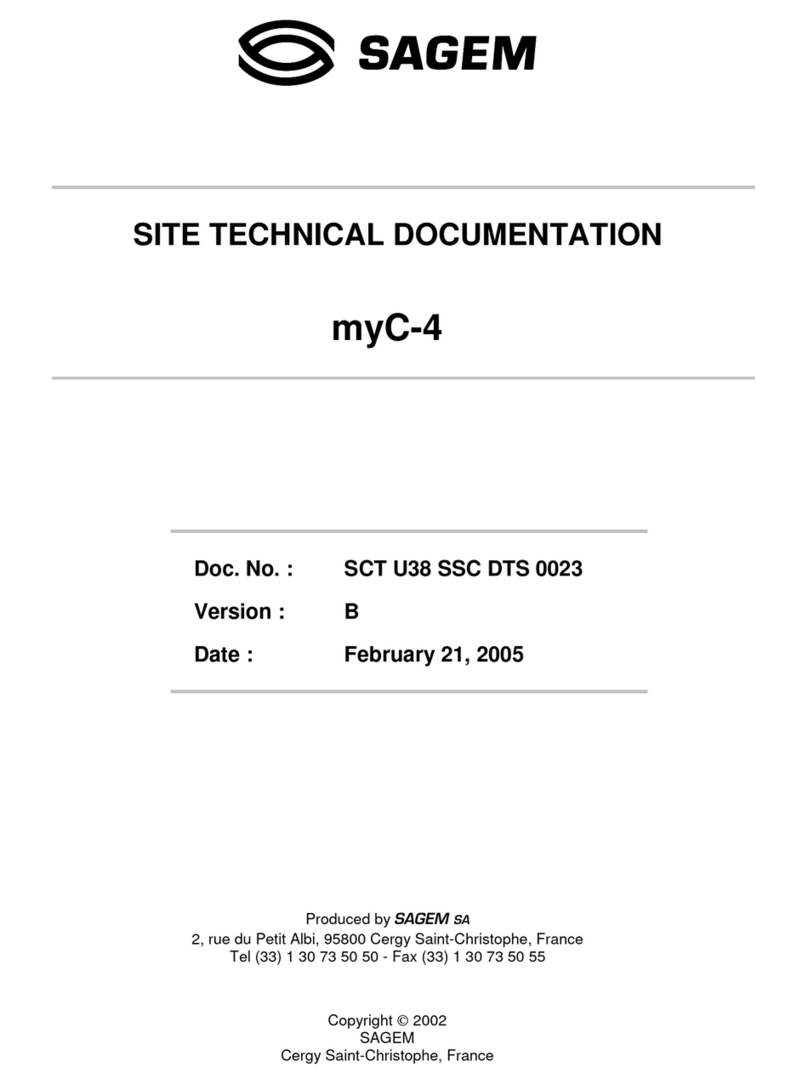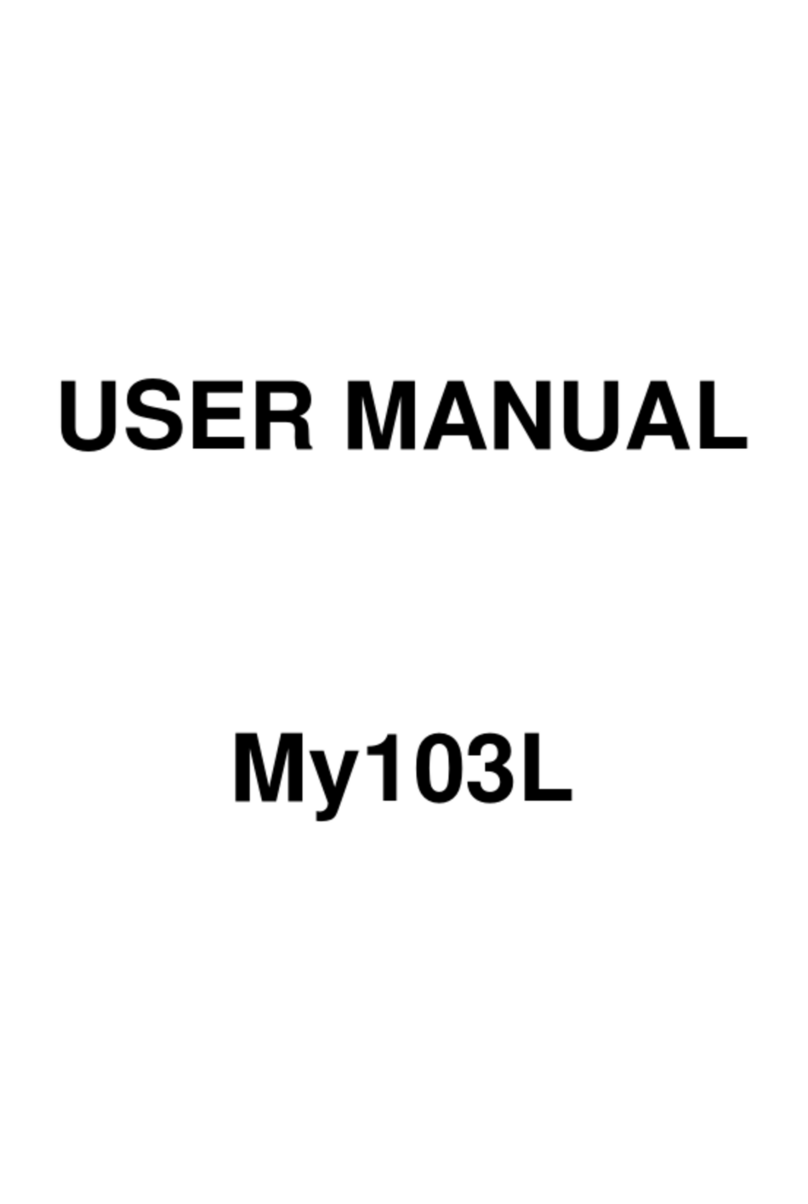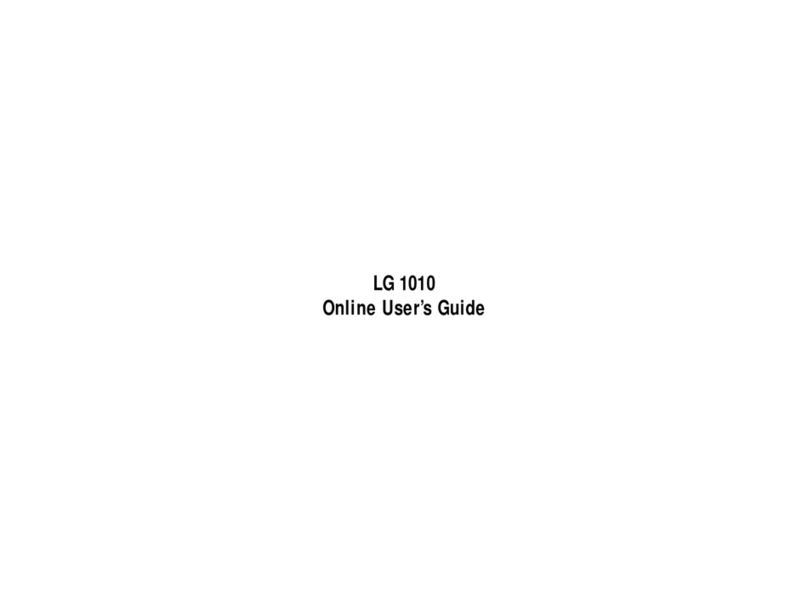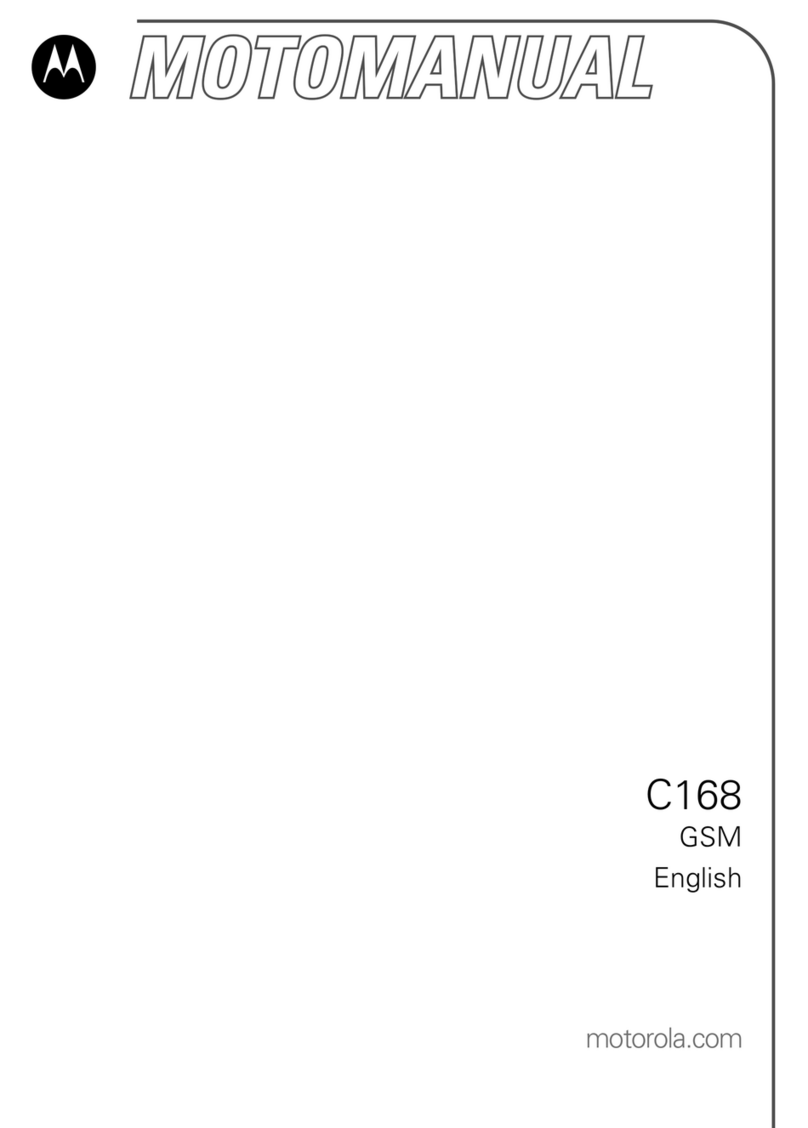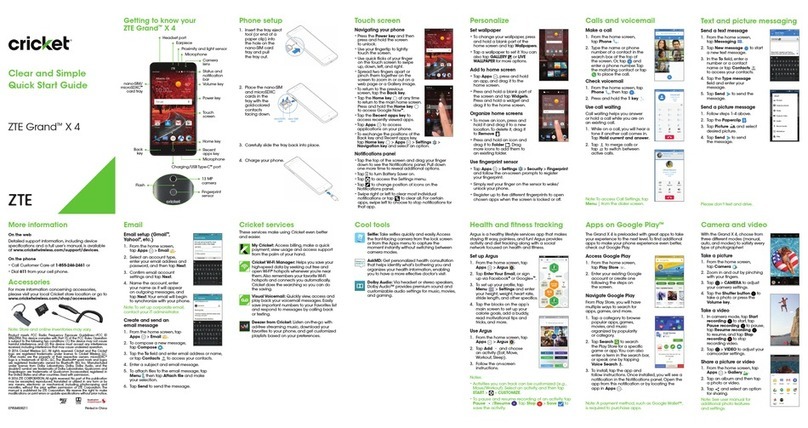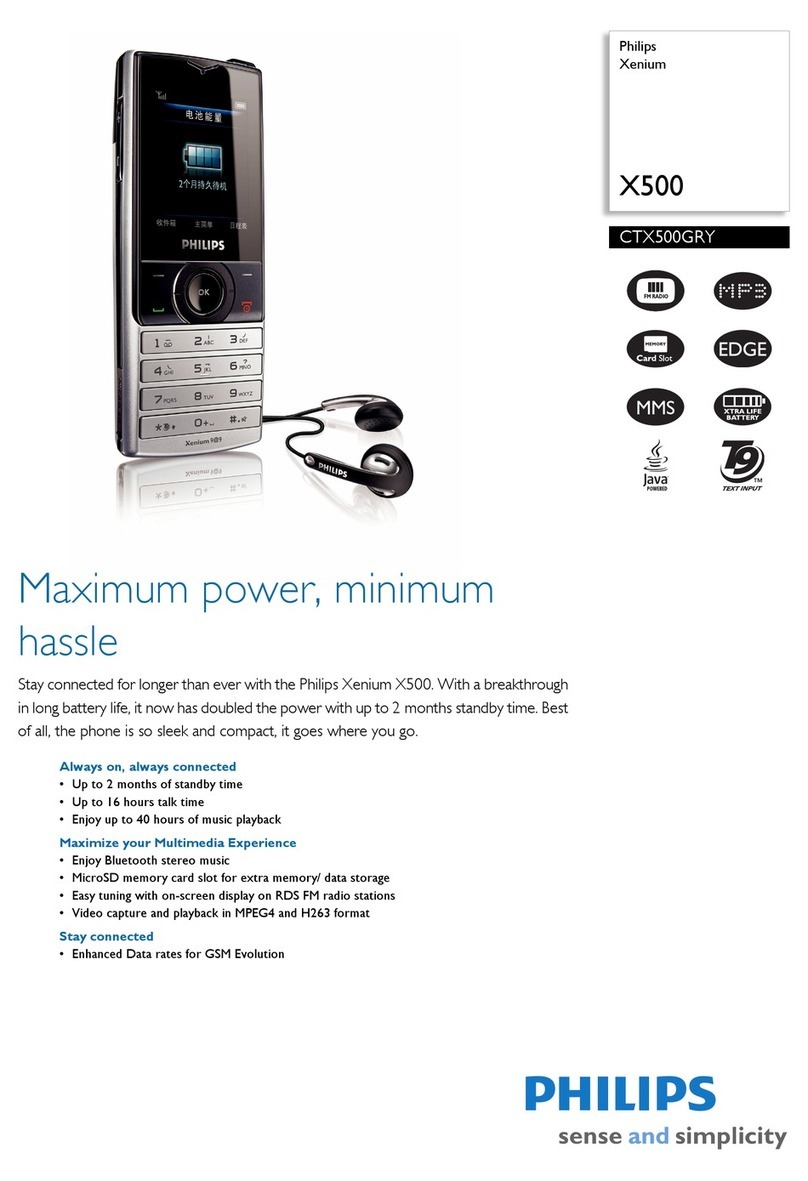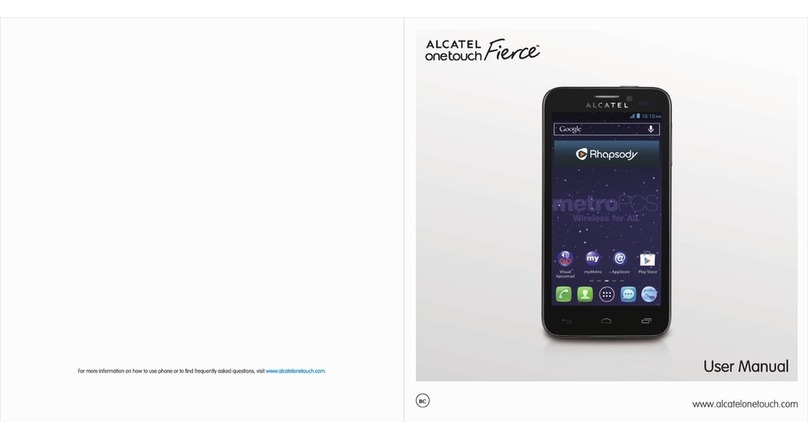Sagem MY3078 User manual

ENGLISH
MY 3078
251127964_Proposition2.qxd 6/03/02 10:00 Page 1

1
IN A FEW WORDS ...
Switch on
Press .
Call
Dial the number then press .
Answer
Open the flap or press .
Hang up
Press or close the flap.
Switch off
Press (long press).
Redial last nu ber
Press twice.
Make a call fro a nu ber stored
in the directory
By name: enter the first letter of the name,
press , scroll own the list to fin your
correspon ent, then press to call.
By location in the irectory: enter the location
number then press * to call.
Briefly, the functions
✄
MY_3078_EN-00.p65 05/03/02, 16:441

2
MENUS
With lateral keys:
Enter using or
Navigate using and
Validate using OK
Quit or return to the previous
enu using C
Briefly, the enus
✄
Services
Directory
Text messages
Call services
Ringing an beeps
Games
Accessories
Security
Controls
MY_3078_EN-00.p65 05/03/02, 16:442

3
You have just bought a mobile phone an we
congratulate you on your choice.
Your phone will allow you to use ifferent international
networks epen ing on the roaming agreements
between the operators.
We woul like to remin you that this phone is
approve to European stan ar s.
To get the most out of using your phone, we
recommen that you rea this manual carefully an
keep it han y for future reference if nee e .
WARNING
Accor ing to the configuration of the networks an
associate subscriptions, certain functions may not be
available (in icate by *).
GLOSSARY
Outgoing call A call ma e from your phone.
Inco ing call A call receive by your phone.
SIM card The car containing your subscription
an access rights to services. The
etachable part is the micro-SIM.
PIN The personal co e linke to your SIM
car .
PIN2 The secon personal co e linke to
your SIM car to access certain
functions (*).
Phone code The phone co e is a secret co e
inten e to protect the phone in case
of theft.
IMEI The i entification number of your
phone.
SMS Short Message Service: sen ing an
receipt of text messages, icons,
animate screen savers an
melo ies.
Service Company which manages the network
provider or subscription.
Operator
Co patibility of
your SIM card
Your phone is
compatible with SIM
3V car s only.
The SAGEM logo an tra emark are the property of SAGEM SA.
AT is a registere tra emark of Hayes Microcomputer pro ucts Inc.
Hayes is a registere tra emark of Hayes Microcomputer Pro ucts Inc.
T9 Text Input is a registere tra emark of ©Tegic Communications Inc.
T9 is license un er one or more of the following U.S. Patents: 5,818,437,
5,953,541, 5,187,480, 5,945,928, 6,011,554 an a itional patents are
pen ing worl wi e.
If an incompatible SIM car is
inserte , a message will be
isplaye when switching on your
phone. For further information,
contact your Operator.
MY_3078_EN-00.p65 05/03/02, 16:443

4
Contents
1. Presentation of the phone ..................................... 6
2. Getting starte ....................................................... 9
2.1 Information on the SIM car ................................ 9
2.2 Installing the SIM car an the battery .............. 10
2.3 Charging the battery ......................................... 11
2.4 Switching on/switching off, starting up .............. 12
2.5 Menu access .................................................... 13
2.6 Deleting characters ........................................... 13
3. Initial communication ........................................... 14
3.1 Making a call ..................................................... 14
3.2 Receiving a call ................................................ 15
3.3 Volume control .................................................. 15
3.4 En ing a call ..................................................... 15
4. Menu list .............................................................. 16
5. How to use the irectory ...................................... 19
5.1 Directory isplay ............................................... 19
5.2 Storing a number .............................................. 19
5.3 Deleting a number ............................................ 20
5.4 Call groups ....................................................... 20
5.5 Sorting .............................................................. 22
5.6 Sen ing a short message to a store number .. 22
5.7 Directory space memory ................................... 22
5.8 Displaying personal numbers ........................... 22
5.9 Making a call with a store number ................... 22
6. SMS ..................................................................... 24
6.1 Receiving an SMS message ............................. 24
6.2 E iting a message using Easy Message T9 .. 27
6.3 E ite messages .............................................. 29
7. How to use the call relate features .................... 30
7.1 Forwar ing calls ............................................... 30
7.2 Viewing the list of the last numbers use .......... 31
7.3 Monitoring the uration an cost of calls ........... 31
7.4 Displaying the numbers .................................... 32
7.5 Authorising ouble call ...................................... 33
7.6 Configuring automatic re ial ............................. 33
7.7 Voice mail number ............................................ 33
7.8 Local information istribution ............................ 33
7.9 Replacing the international prefix ...................... 33
7.10 Placing calls on hol ........................................ 33
7.11 Multi-conferencing (*) ...................................... 34
8. How to a just the ringing tones
an the vibrator ................................................... 35
8.1 Selecting the volume an the type
of ringing tone ................................................... 35
8.2 Call groups ....................................................... 36
8.3 Personalising the ringing tone ........................... 36
8.4 Setting the vibrator ............................................ 36
8.5 Selecting silent mo e ........................................ 37
8.6 Setting the beeps .............................................. 37
8.7 Deleting DTMF tones ........................................ 37
MY_3078_EN-00.p65 05/03/02, 16:444

5
Contents
9. How to a just an customize your phone ............ 38
9.1 Customizing your phone ................................... 38
9.2 Selecting the isplay language ......................... 40
9.3 Select the type of response .............................. 40
9.4 Selecting the network ....................................... 40
9.5 Setting the time an ate .................................. 41
9.6 Controlling screen contrast ............................... 41
9.7 Converting currencies ....................................... 42
9.8 Active flap ......................................................... 42
10.How to use the security features
of your phone ....................................................... 43
10.1 Changing the PIN number ............................... 43
10.2 Changing the PIN2 number (*) ........................ 44
10.3 Changing the phone co e ............................... 44
10.4 Changing the operator passwor (*) ................ 45
10.5 Limiting incoming calls (*) ................................ 45
10.6 Limiting outgoing calls (*) ................................ 45
10.7 Setting up the pre-set irectory (*) ................... 46
10.8 Charge checking (*) ........................................ 46
11. Other functions .................................................... 47
11.1 Calculator ........................................................ 47
11.2 Setting the alarm ............................................. 48
11.3 Setting the timer .............................................. 48
11.4 Data parameters ............................................. 48
12. WAP Function ..................................................... 49
13. Games ................................................................. 52
14.Available accessories .......................................... 53
15.Upkeep ................................................................ 54
16.Recommen ations .............................................. 55
Answers to your questions ........................................ 58
MY_3078_EN-00.p65 05/03/02, 16:455

6
1. Presentation of the phone
2
@
ok
c
13
5
46
8
79
0
*#
Ear phone
Programmable key
(depending on model)
Mobile Internet access key
Operate/Call
Validate
Battery charging socket
top/End call
Correction
Programmable key
High definition graphics screen
Antenna
Microphone
WARNING!
During a call, mind you do not obstruct the
microphone with your hand.
Lateral key with scrolling arrows
Indicator light
Accessories socket
MY_3078_EN-01.p65 08/03/02, 10:416

7
1. Presentation of the phone
Function keys
top Reject a call Hang up
Go Call a number Receive a call
Hands-free mode
Chort press: Return to the previous
menu Delete a character
Long press: Exit menu mode
Complete deletion of the entry
OK Validate
- Programmable keys for direct
access to the functions that you
have selected (depending on model)
- Contextual action
@- Mobile Internet access key
- Flap activation / deactivation
and Entry and scrolling through the
menus.
- Volume control during conversation
( key: lower, key: louder)
A phanumeric keyboard
Made up of 12 keys: 0 to 9, * and #.
To obtain a number or letter, hold down the
relevant key until the desired number or
letter appears.
Letters with accents are obtained by a long
press on * after entering the letter with no
accent.
Punctuation marks and special symbols are
obtained by a long press on the # key.
Key 1
A long press on key 1 allows you to access
the voicemail service (depending on model).
MY_3078_EN-01.p65 08/03/02, 10:417

8
1. Presentation of the phone
Disp ay
The high definition graphics screen enables
you to read messages easily. Various icons
inform you about the status of functions.
Battery charge indicator
(black if charged, clear if
discharged)
Received signal strength
indicator (maximum
strength: 5 bars) ; the R
letter indicates if the
network found does not
correspond to the
subscription
If flashes, the phone is
searching for a network
Call in progress
Permanent call forwarding
ilent mode
Receipt of M and
presence of M not read;
Flashing: M memory full.
Voice messages present.
The three keys located under the screen are
allocated to actions described at the bottom
of the screen just above the key, each time it
is necessary.
For example:
Va idate Pressing validates the current
function.
MY_3078_EN-01.p65 08/03/02, 10:418

9
2. Getting started
2.1 Information on the SIM card
2. Getting started
SIM card
This card must be
handled and stored
with care in order to
avoid excessive
stresses or
scratches that would
damage it. If your
SIM card is lost,
contact your
Operator or Service
rovider
immediately.
Note: Do not leave
you SIM card within
the reach of small
children.
To use your phone, you have a
small card called a SIM card. In
addition to all of the information
necessary for the network, this card
contains other information that you
can modify:
secret codes ( IN and IN2 -
ersonal Identification Number)
directory
mini-messages
functioning of specific services.
MY_3078_EN-02.p65 04/03/02, 13:019

10
2. Getting started
2.2 Installing the SIM card
and the battery
Switch off your phone and
disconnect the charger.
The SIM card is inserted beneath
the phones battery.
Turn your phone over. ull out
the lock (1) and remove the
battery (2).
Install the card with the gold
coloured sections facing towards
the phone and the cut-off corner
lined up to match the drawing on
the phone. ull the lock to fix the
card.
To remove the card, push the
lock.
Replace the battery by sliding it
(1) and press (2) to lock.
PIN code
This is the personal code for your SIM card. You
may be asked to enter this code when the instruction:
in number ? appears after you switch on your
phone.
Enter the code of between 4 and 8 digits given
to you by your operator. These digits will not be
displayed on the screen for security reasons.
ress # or OK or to validate.
PIN2 code ( )
If one was given to you by your Operator, a second
IN code provides secure access to certain functions.
Warning
If the wrong IN code is entered three times in a row, the card
will be locked. To unlock your card:
- enter **05*
- enter the UK code ( ersonal Unlocking Key) provided by
your Network Operator and validate,
- enter your IN code and validate,
- enter your IN code again and validate.
After 5 or 10 times (depending on SIM card type), the SIM card
will be permanently locked. Contact your Operator or your
Service rovider to obtain a new card.
The same procedure (entering 052) applies when the IN-2
code is blocked ( UK 2 code).
1
2
1
2
MY_3078_EN-02.p65 04/03/02, 13:0110

11
2. Getting started
2.3 Charging the battery
Your phone is powered by a rechargeable
battery. A new battery must be charged for at
least 4 hours before it is used for the first
time. It will reach its nominal capacity after
several usage cycles.
When your battery has run down, the phone
displays it and cuts out.
To recharge your battery:
Connect the charger to a wall outlet.
Connect the end of the charging cable to
the bottom of your phone.
The phone will start charging. The battery
charging indicator indicates the charge.
Charging stops by itself.
Unplug the cable.
It is possible that during charging, the battery
may heat up slightly; this is normal.
WARNING
There is a risk of explosion if the battery is
incorrectly replaced or disposed of in fire.
Do not short-circuit.
The battery does not contain any
components that can be changed by you.
Do not attempt to open the battery case.
Only use the correct chargers and
batteries as shown in the manufacturers
catalogue.
Spent batteries must be collected at the
appropriate sites.
You are advised to remove the battery if
you intend to leave your telephone unused
for a long period.
4
8
7
0
*
#
MY_3078_EN-02.p65 04/03/02, 13:0211

12
2. Getting started
2.4 Switching on/switching off,
starting up
To switch on your phone:
ress to switch on your
phone.
If access to the SIM card is
protected by a secret code, the
phone will ask you to enter your
IN code.
Enter the code of between 4 and
8 digits given to you when you
were given your SIM card. These
digits will not be displayed on the
screen for security reasons.
ress # or OK or to validate.
Setting time
The first time you switch on your
phone, you will be asked to set the
time and date:
ress OK to accept displayed time
and date.
ress (Next) to set the
following element of time and
date.
ress (Cancel) or not to set the
time and date.
Later you will be able to change
time, thanks to Setting Time and
Date menu.
Searching for a network
The phone then searches for a
network on which it can
communicate:
If it finds one, the name of the
network appears on the screen,
and the indicator light flashes
green.
You are ready to make or receive a
call.
If the R letter and a network
name are displayed, calls can be
made and the indicator light
flashes green.
Control of the PIN
code
If your phone
displays SIM absent,
press (long
press) to switch off
your phone and
check that your SIM
card is correctly
positioned.
Network
indicator
The indicator of the
level of network
signal received
enables you to
visualise the quality
of reception. If it
shows less than
three bars, look for
better reception to
make your call in
good conditions.
MY_3078_EN-02.p65 04/03/02, 13:0212
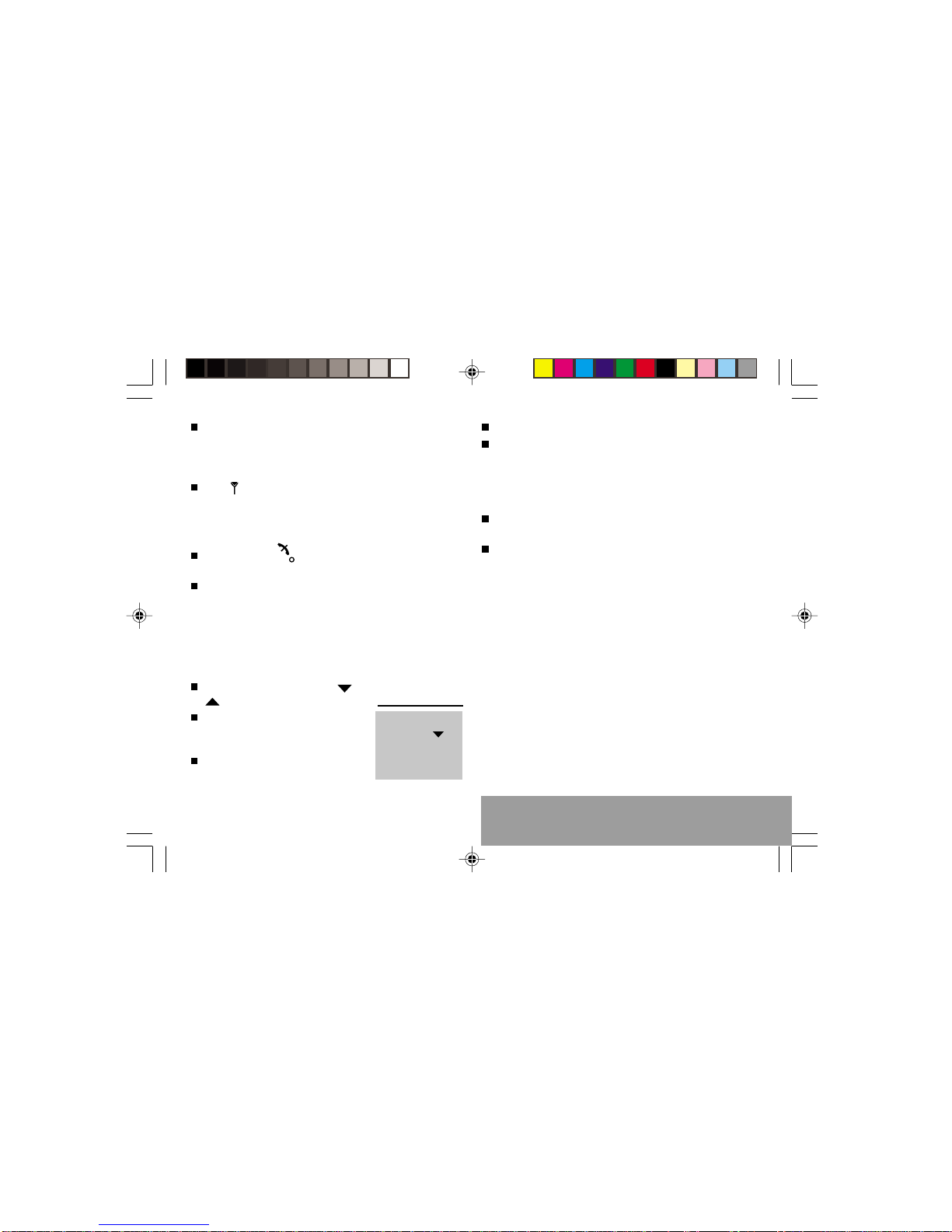
13
2. Getting started
Direct access to
menus
To directly access a
menu, press
then enter the
number of the
selected menu.
If the R letter is displayed without any
network name, only emergency services
will be accessible (police, ambulance, fire
brigade).
If the flashes, the phone will keep
searching. No network is available.
Switching off
Hold down the key until the end
message is displayed.
Release the key. The phone switches off.
2.5 Menu access
The menu functions permit you to verify or
modify the various functions of your phone to
adapt it to your needs.
ress the scrolling arrows or
to access the menus.
Scroll through the menus using
the scrolling arrows then press
OK to access the selected menu.
Each time you want to validate an
action, press OK.
To abandon an action, press C.
To exit the menu mode, press and hold C.
2.6 Deleting characters
You can cancel an entry error:
ress quickly on C to delete the last
character.
If you press this key longer, you will delete
the previous word.
MY_3078_EN-02.p65 04/03/02, 13:0213

14
3. Initial communication
3.1 Making a call
The network is displayed.
Dial the number, including the
area code if necessary, by
pressing keys on the
alphanumeric keypad.
Press .
During the call, flashes on the screen,
and tones may signal the establishment of
a connection.
When the person you have called
answers, speak.
3. Initial communication
International call
Press 0 long press)
to display + then dial
the country code
without waiting for a
tone, then the
number you require.
Emergency
services
Depending on the operator, you can contact the
emergency services with or without a SIM card or when
the keyboard is locked. It is sufficient to be in a zone
served by a network. To call the international
emergency service, dial 112 then press .
Other emergency service numbers may exist,
depending on the country.
MY_3078_EN-03.p65 08/03/02, 10:4314

15
3. Initial communication
3.2 Receiving a call
When you receive a call:
Press then speak.
or
Open flip when in Active flip default) mode.
The callers number is displayed when it is
presented to the network.
All incoming and outgoing call numbers are
registered in the list of the last calls.
3.3 Volume control
Increase or decrease the volume during a
conversation by pressing the or keys.
3.4 Ending a call
Press .
or
Close flip when in Active flip default) mode.
The end of call message appears on the
screen.
MY_3078_EN-03.p65 08/03/02, 10:4315

16
4. Menus
4. Menu list
Services
Access to specific services offered by the operator
Directory
Directory menu 19
Sort by location
Create record
Call groups
Available memory
Personal numbers
Quit
Scroll through the names entered 22
See record
Modify
Delete
Call
Send message
Quit
Text messages
Access to the SMS 2
According to the model of your phone, to the
configuration of the networks and associated
subscriptions, certain functions may not be available
(indicated by *).
MY_3078_EN-04.p65 14/03/02, 15:4316

17
4. Menus
Call services
Call forwarding 30
All voice calls
All conditional fwd
Cancel voice forwards
Forward if busy
Forward if no answer
Forward if unavailable
Data forwarding
Faxes forwarding
View last numbers 31
Options
Call
Duration and cost of calls (* 31
Counters
Delete durations
Costs (*)
Delete costs (*)
Display of duration
Display numbers 32
Anonymous mode
Your number
Callers number
Double call 33
Activation
De-activation
Status
Automatic redial 33
Voice mail number 33
Local information (* 33
Replace + prefix (* 33
Ringing and beeps
Volume and choice of music 35
Call groups 36
Personalised ringing tone 36
Create a tune
Vibrate 36
Vibrate and ring
Vibrate then ring
Inactive vibrate
Only vibrate
Silent mode 37
Beeps 37
Keypad beeps
Network beep
Low battery beep
Tones (* 37
Controls
Customization 38
Energy saving
Screen Saver
Greeting message (*)
Prog. Key (*)
Select language 0
Automatic response 0
Auto. answer
Any key
MY_3078_EN-04.p65 14/03/02, 15:4317

18
4. Menus
Network selection 1
Networks available
Preferred networks
Setting time/date 2
Display contrast 2
Currency converter 2
Rapid exchange
Exchange rate
Currencies
Active flap 2
Security
PIN number 3
Modify
Control PIN
PIN2 number (*
Phone code
Modify
Control phone code
Operator password (* 5
Limit incoming calls (* 5
Incoming voice calls
Incoming data calls
Incoming fax calls
All incoming calls
Limit outgoing calls (* 5
Outgoing voice calls
Outgoing data calls
Outgoing fax calls
All outgoing calls
Pre-set directory (* 6
Costs (* 6
Settings
Limitation
Accessories
Calculator 7
Alarm 8
Timer 8
Data parameters 8
Games
MY_3078_EN-04.p65 14/03/02, 15:4318

19
5. Directory
5. How to use the directory
5.1 Directory display
You can store the telephone
numbers that you call regularly:
in the SIM card,
in the phone itself.
Different icons ill inform you of the
directory location here the number
is stored hen you search for it:
SIM card directory
Your phones directory
SIM card pre-set directory.
5.2 Storing a number
In the Directory menu, select
Create record. Validate by
pressing OK.
Enter the name (the number of
accepted characters depends on
the SIM card used). Validate.
Enter the number including the
area code, if necessary (up to
20characters). Validate.
The number of
telephone numbers
stored in the SIM
card directory varies
depending on the
capacity of the card.
Your Operator or
your Service
Provider can provide
you ith this
information.
It is advisable to
store numbers in
their international
format (+, country
code, and number).
You can verify the
contents of a record
and modify it by
selecting the
required name.
MY_3078_EN-05.p65 04/03/02, 13:1219
Other Sagem Cell Phone manuals