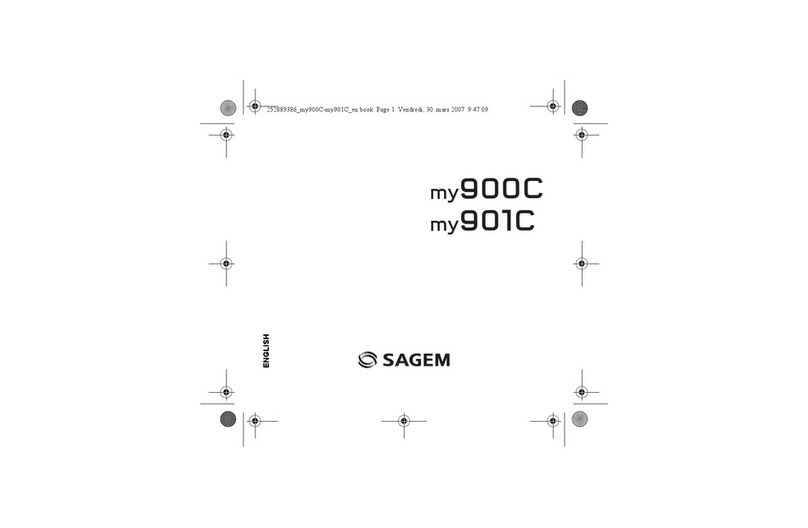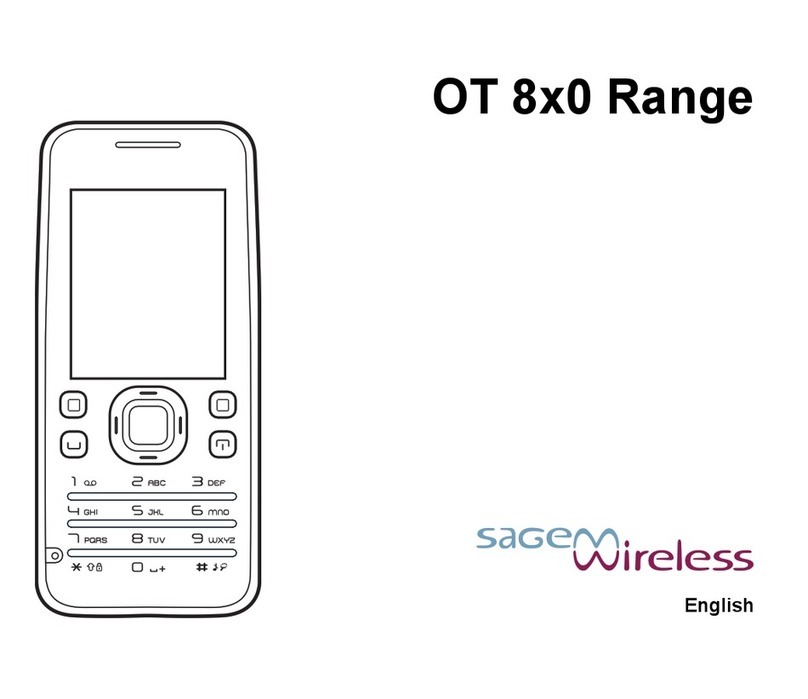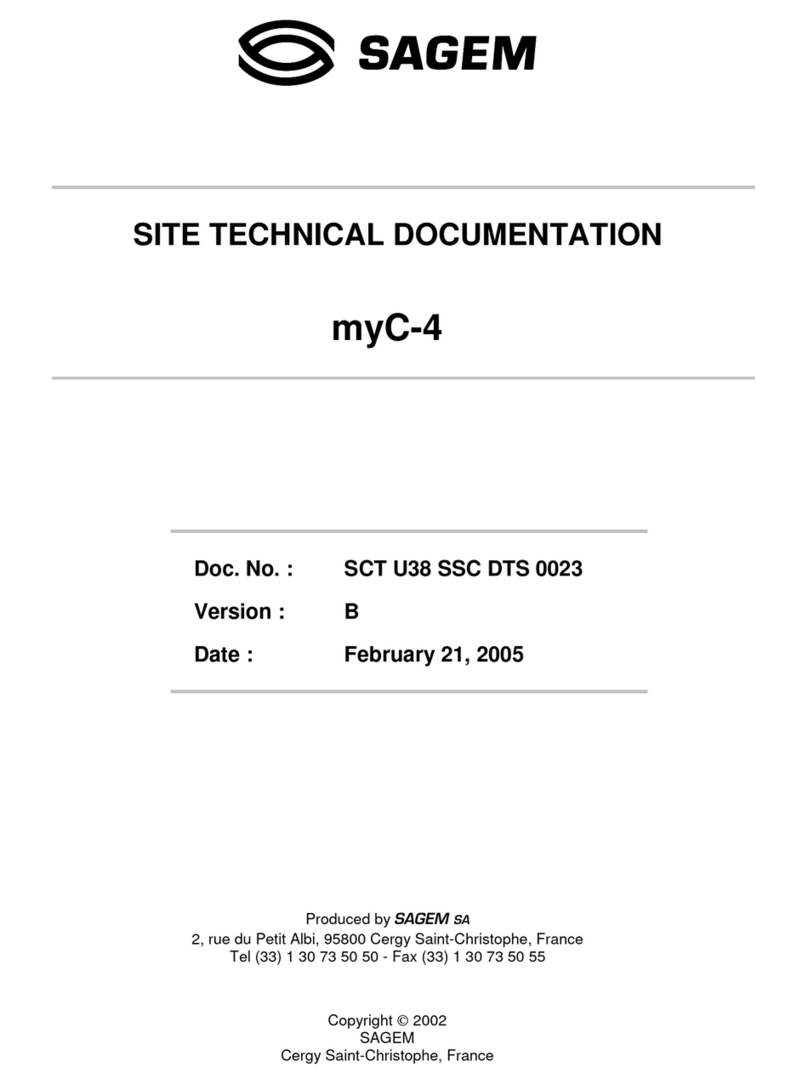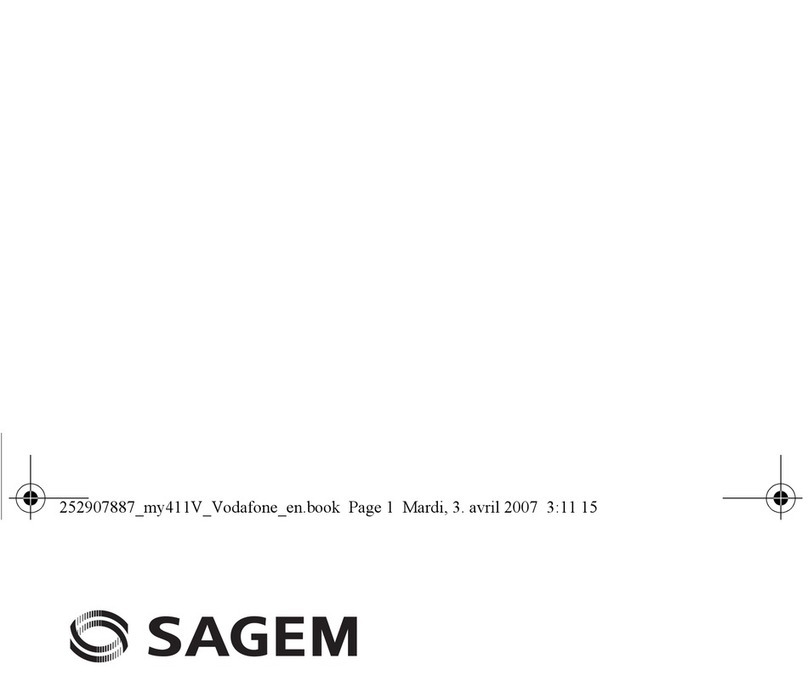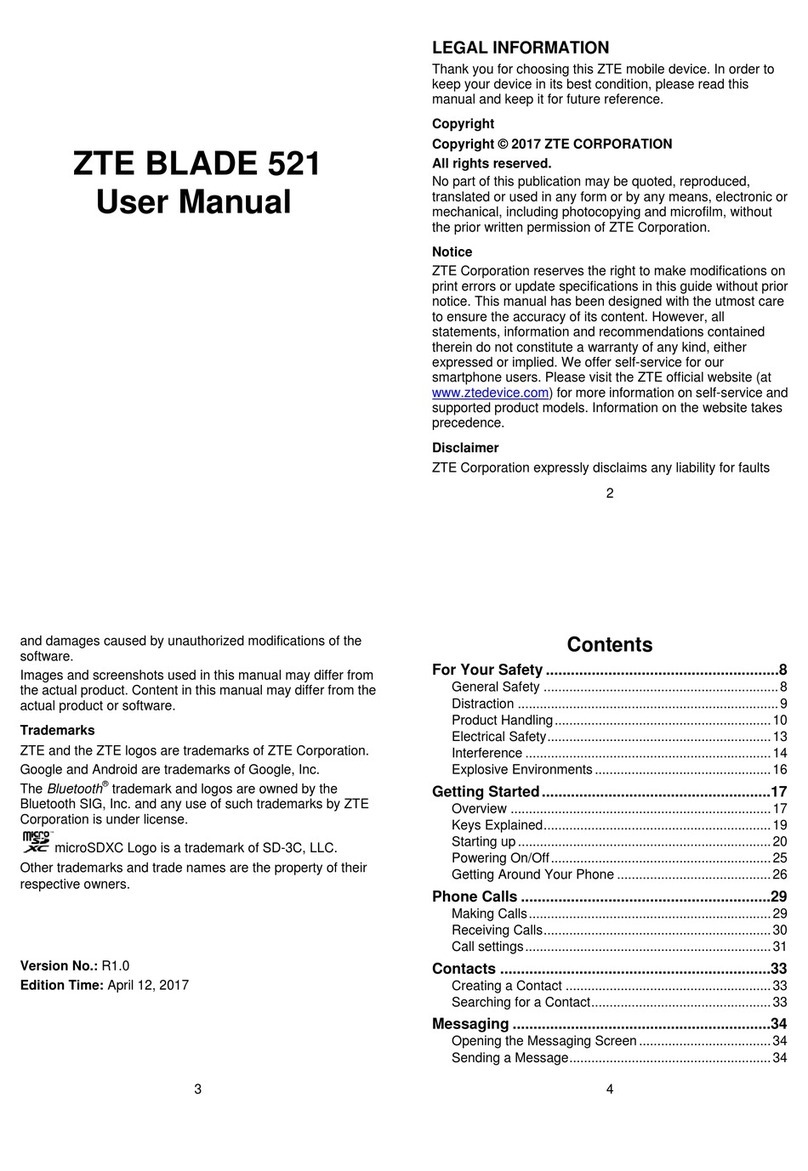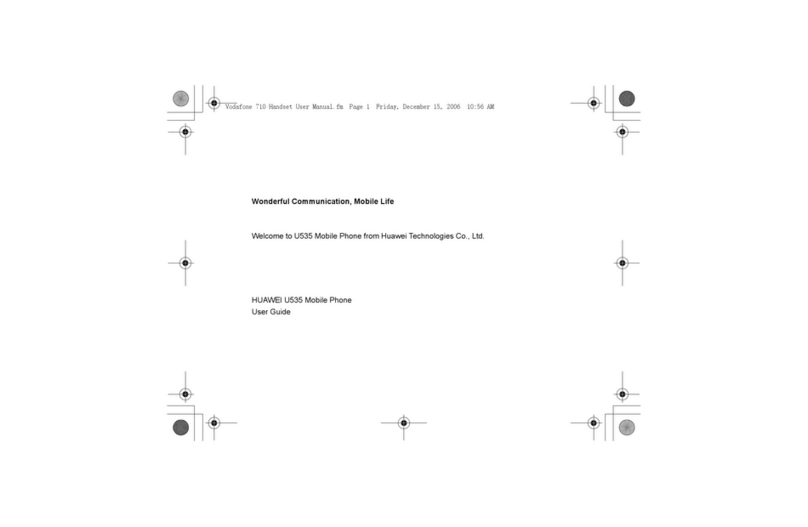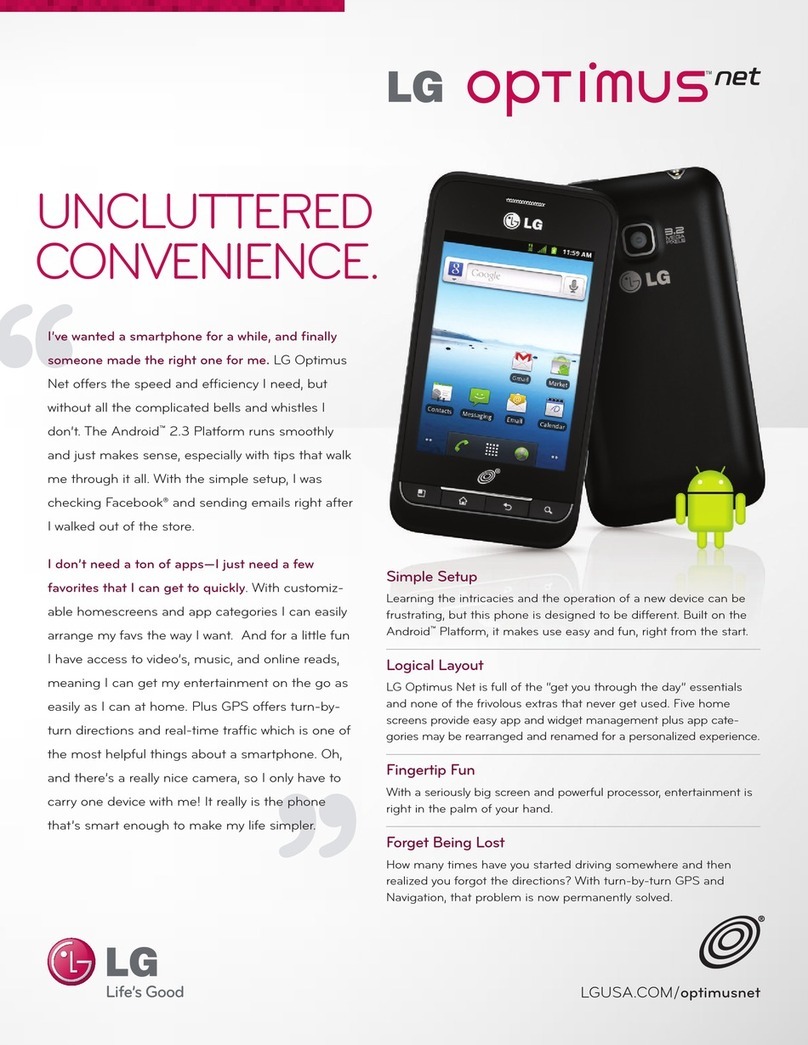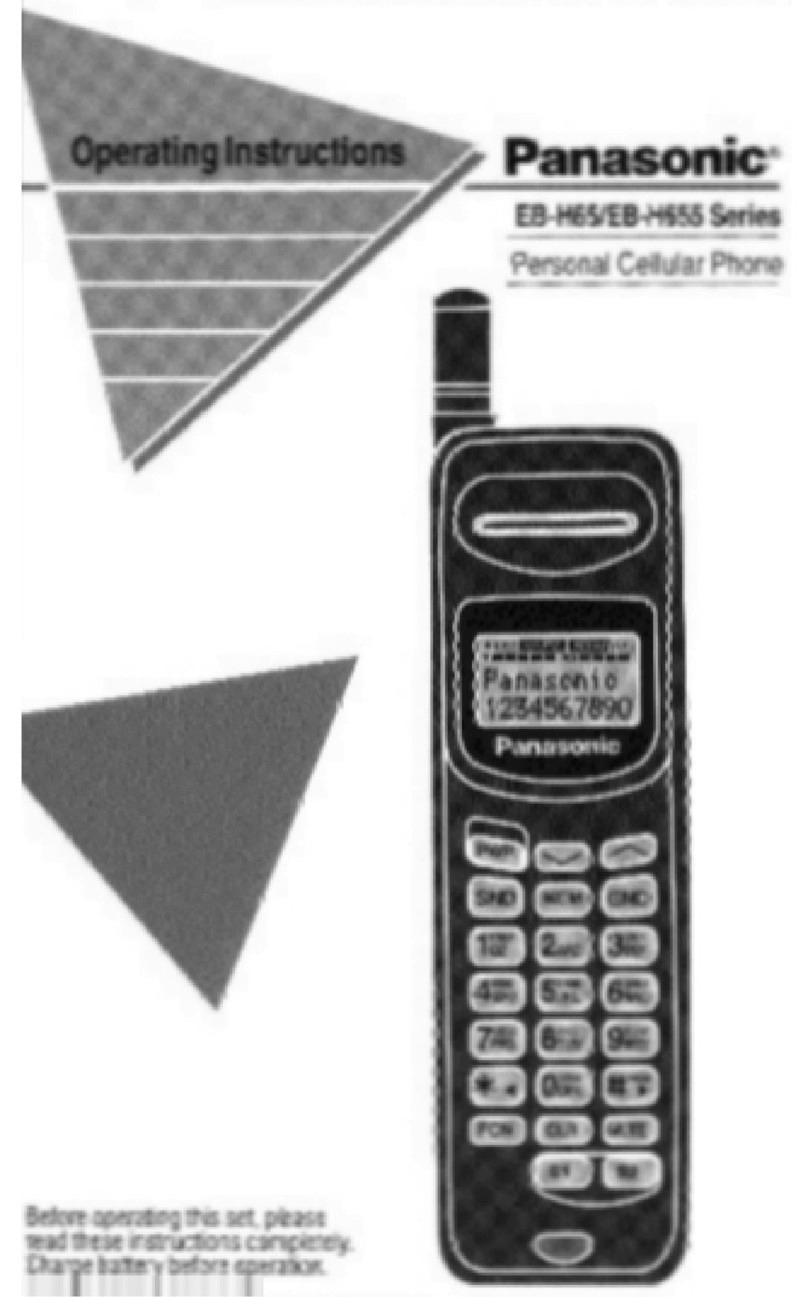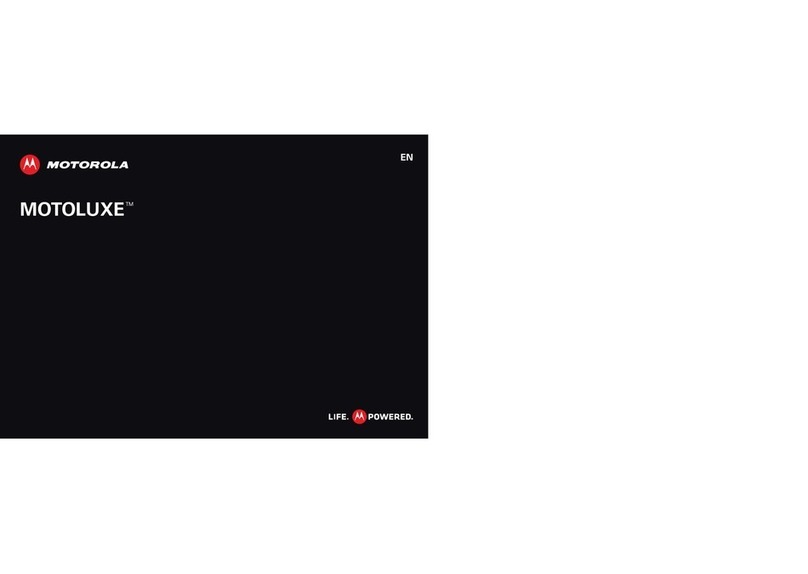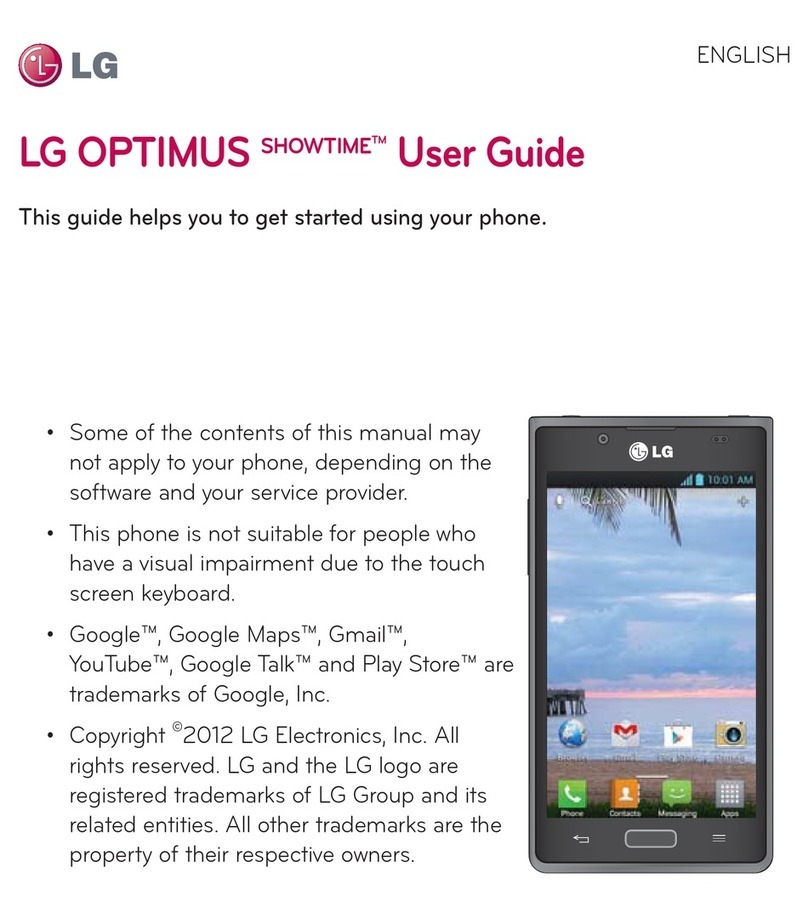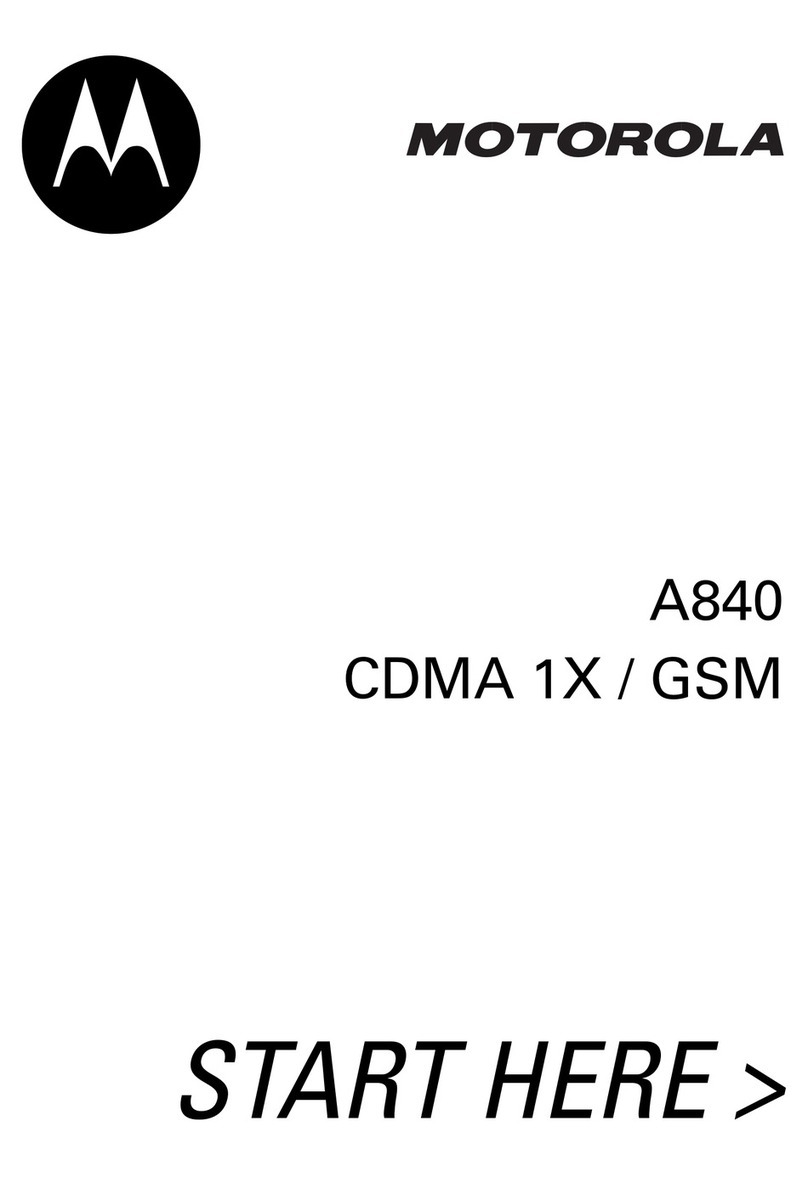Sagem MW 302 Series User manual

ENGLISH
MW 302X
MW 304X
251053234.qxd 19/04/01 14:11 Page 1

1
IN A FEW WORDS ...
Switch on
Press .
Call
Dial the number then press .
Answer
Press .
Hang up
Press .
Switch off
Press (long press).
Hands free
To communicate, press .
Lock and unlock the keyboard
from the standby screen
Press * then OK.
Redial last number
Press twice.
Make a call from a number stored
in the directory
By name: enter the first letter of the name,
press , scroll own the list to fin your
correspon ent, then press to call.
By location in the irectory: enter the location
number then press * to call.
Briefly, the functions
✄

2
MENUS
Enter using or
Navigate using and
Validate using OK
Quit or return to the previous
menu using C
Briefly, the menus
✄
Services
Directory
Text messages
Call services
Ringing an beeps
Games
Accessories
Security
Controls

3
You have just bought a mobile phone an we
congratulate you on your choice.
Your phone will allow you to use ifferent international
networks epen ing on the roaming agreements
between the operators.
We woul like to remin you that this phone is
approve to European stan ar s.
To get the most out of using your phone, we
recommen that you rea this manual carefully an
keep it han y for future reference if nee e .
WARNING
Accor ing to the configuration of the networks an
associate subscriptions, certain functions may not be
available (in icate by *).
GLOSSARY
Outgoing call A call ma e from your phone.
Incoming call A call receive by your phone.
SIM card The car containing your subscription
an access rights to services. The
etachable part is the micro-SIM.
PIN The personal co e linke to your SIM
car .
PIN2 The secon personal co e linke to
your SIM car to access certain
functions (*).
Phone code The phone co e is a secret co e
inten e to protect the phone in case
of theft.
IMEI The i entification number of your
phone.
SMS Short Message Service: for sen ing
an receiving short text messages.
Service Company which manages the network
provider or subscription.
Operator
Compatibility of
your SIM card
Your phone is
compatible with SIM
3V car s only.
The SAGEM logo an tra emark are the property of SAGEM SA.
AT is a registere tra emark of Hayes Microcomputer pro ucts Inc.
Hayes is a registere tra emark of Hayes Microcomputer Pro ucts Inc.
T9 Text Input is a registere tra emark of ©Tegic Communications Inc.
T9 is license un er one or more of the following U.S. Patents: 5,818,437,
5,953,541, 5,187,480, 5,945,928, 6,011,554 an a itional patents are
pen ing worl wi e.
If an incompatible SIM car is
inserte , a message will be
isplaye when switching on your
phone. For further information,
contact your Operator.

4
Contents
1. Presentation of the phone ..................................... 6
1.1 Exchanging the coloure front panel ................... 9
2. Getting starte ..................................................... 10
2.1 Information on the SIM car .............................. 10
2.2 Installing the SIM car an the battery .............. 11
2.3 Charging the battery ......................................... 12
2.4 Switching on/switching off, starting up .............. 13
2.5 Menu access .................................................... 14
2.6 Deleting characters ........................................... 14
3. Initial communication - Han s-free mo e ............ 15
3.1 Making a call ..................................................... 15
3.2 Receiving a call ................................................ 16
3.3 Volume control .................................................. 16
3.4 Han s-free mo e .............................................. 16
3.5 En ing a call ..................................................... 16
4. Menu list .............................................................. 17
5. How to use the irectory ...................................... 20
5.1 Directory isplay ............................................... 20
5.2 Storing a number .............................................. 20
5.3 Deleting a number ............................................ 21
5.4 Call groups ....................................................... 21
5.5 Sorting .............................................................. 23
5.6 Sen ing a short message to a store number .. 23
5.7 Directory space memory ................................... 23
5.8 Displaying personal numbers ........................... 23
5.9 Making a call to a store number ...................... 23
6. How to use the text mailbox an the Easy
Message T9 function ........................................ 24
6.1 Receiving a short message .............................. 24
6.2 E iting a message using Easy Message T9 .. 25
6.3 E ite messages .............................................. 27
7. How to use the call relate features .................... 28
7.1 Forwar ing calls ............................................... 28
7.2 Viewing the list of the last numbers use .......... 29
7.3 Monitoring the uration an cost of calls ........... 30
7.4 Displaying the numbers .................................... 30
7.5 Authorising ouble call ...................................... 31
7.6 Configuring automatic re ial ............................. 31
7.7 Voice mail number ............................................ 31
7.8 Local information istribution ............................ 31
7.9 Replacing the international prefix ...................... 31
7.10 Placing calls on hol ........................................ 32
7.11 Multi-conferencing (*) ...................................... 32
8. How to a just the ringing tones
an the vibrator ................................................... 34
8.1 Selecting the volume an the type
of ringing tone ................................................... 34
8.2 Call groups ....................................................... 35
8.3 Personalising the ringing tone ........................... 35
8.4 Setting the vibrator ............................................ 35
8.5 Selecting silent mo e ........................................ 35
8.6 Setting the beeps .............................................. 35
8.7 Deleting DTMF tones ........................................ 36

5
Contents
9. How to a just an customize your phone............ 37
9.1 Customizing your phone ................................... 37
9.2 Selecting the isplay language ......................... 39
9.3 Select the type of response .............................. 39
9.4 Selecting the network ....................................... 39
9.5 Setting the time an ate .................................. 40
9.6 Controlling screen contrast ............................... 40
9.7 Converting currencies ....................................... 41
10.How to use the security features
of your phone ....................................................... 42
10.1 Locking the keyboar ...................................... 42
10.2 Changing the PIN number ............................... 42
10.3 Changing the PIN2 number (*) ........................ 43
10.4 Changing the phone co e ............................... 43
10.5 Changing the operator passwor (*) ................ 44
10.6 Limiting incoming calls (*) ................................ 44
10.7 Limiting outgoing calls (*) ................................ 44
10.8 Setting up the pre-set irectory (*) ................... 45
10.9 Charge checking (*) ........................................ 45
11. Other functions .................................................... 46
11.1 Calculator ........................................................ 46
11.2 Setting the alarm ............................................. 46
11.3 Setting the timer .............................................. 47
11.4 Configure your phone with a car kit ................. 47
11.5 Data parameters ............................................. 47
12. WAP Function ..................................................... 48
13.Games ................................................................. 50
14.Available accessories .......................................... 51
15.Upkeep ................................................................ 52
16.Recommen ations .............................................. 53
Answers to your questions ........................................ 56

6
1. Presentation of the phone
@
Indicator light
Programmable key 2
(depending on model)
Mobile Internet access key
Operate/Call
Activation o hands- ree
Validate
Scrolling arrow
Battery charging and accessories socket
Scrolling arrow
Stop/End call
Correction
Programmable key 1
High de inition graphics screen
Ear phone/speaker
Antenna
Microphone
WARNING!
During a call, mind you do not obstruct the
microphone with your hand.

7
1. Presentation of the phone
Function keys
Stop Reject a call Hang up
Go Call a number Receive a call
Hands- ree mode
CShort press: Return to the previous
menu Delete a character
Long press: Exit menu mode
Complete deletion o the entry
OK Validate
- Programmable keys or direct access
to the unctions that you have
selected (depending on model)
- Volume control during conversation
( key: lower, key: louder)
- Contextual action
@Mobile Internet access key
and Entry and scrolling through
the menus.
A phanumeric keyboard
Made up o 12 keys: 0 to 9, * and #.
To obtain a number or letter, hold down the
relevant key until the desired number or
letter appears.
Letters with accents are obtained by a long
press on * a ter entering the letter with no
accent.
Punctuation marks and special symbols are
obtained by a long press on the # key.
Key 1
A long press on key 1 allows you to access
the voicemail service (depending on model).

8
1. Presentation of the phone
Disp ay
The high de inition graphics screen enables
you to read messages easily. Various icons
in orm you about the status o unctions.
Battery charge indicator
(black i charged, clear i
discharged)
Received signal strength
indicator (maximum
strength: 5 bars) ; the R
letter indicates i the
network ound does not
correspond to the
subscription
I lashes, the phone is
searching or a network
Hands- ree loudspeaker
Call in progress
Permanent call orwarding
Silent mode
Text messages present
Voice messages present
The three keys located under the screen are
allocated to actions described at the bottom
o the screen just above the key, each time it
is necessary.
For example:
Va idate Pressing validates the current
unction.

9
1. Presentation of the phone
1.1 Exchanging the co oured front
pane
Switch o the phone.
Remove the rear cover and the battery
(see on page 11).
Hold the phone with the ront panel acing
downward, and with the antenna pressed
against you.
Free the ront panel by moving the
retention lugs (➊).
11
22
11
Release the ront panel by moving the retention lugs
(❷) i necessary and pushing them with a pen or
example.
Install the keyboard in the new ront panel.
Position the phone and the new ront panel as
shown.
Replace the battery and the cover.
1
2

10
2. Getting started
2.1 Information on the SIM card
2. Getting started
SIM card
This card must be
handled and stored
with care in order to
avoid excessive
stresses or
scratches that would
damage it. If your
SIM card is lost,
contact your
O erator or Service
Provider
immediately.
Note: Do not leave
you SIM card within
the reach of small
children.
To use your hone, you have a
small card called a SIM card. In
addition to all of the information
necessary for the network, this card
contains other information that you
can modify:
secret codes (PIN and PIN2 -
Personal Identification Number)
directory
mini-messages
functioning of s ecific services.

11
2. Getting started
2.2 Installing the SIM card
and the battery
Switch off your hone and
disconnect the charger.
The SIM card is inserted beneath
the hones battery.
Turn your hone over and
remove the rear cover. Press on
to and make it slide.
Slide the card along the base
beneath the retaining late, with
the gold coloured sections facing
towards the hone and the cut-
off corner lined u to match the
drawing on the hone.
Place the battery by first inserting
the u er section into the
o ening.
Re lace the cover sliding it until
it locks.
PIN code
This is the ersonal code for your SIM card.
You may be asked to enter this code when
the instruction: Pin number ? a ears after
you switch on your hone.
Enter the code of between 4 and 8 digits
given to you by your o erator. These digits
will not be dis layed on the screen for
security reasons.
Press # or OK or to validate.
PIN2 code ( )
If one was given to you by your O erator, a
second PIN code rovides secure access to
certain functions.
1
S
2
Warning
If the wrong PIN code is entered three times in a row, the card will
be locked. To unlock your card:
- enter **05*
- enter the PUK code (Personal Unlocking Key) rovided by your
Network O erator and validate,
- enter your PIN code and validate,
- enter your PIN code again and validate.
After 5 or 10 times (de ending on SIM card ty e), the SIM card will
be ermanently locked. Contact your O erator or your Service
Provider to obtain a new card.
The same rocedure (entering 052) a lies when the PIN-2 code is
blocked (PUK 2 code).

12
2. Getting started
2.3 Charging the battery
Your hone is owered by a rechargeable
battery. A new battery must be charged for at
least 4 hours before it is used for the first
time. It will reach its nominal ca acity after
several usage cycles.
When your battery has run down, the hone
dis lays it and cuts out.
To recharge your battery:
Connect the charger to a wall outlet.
Connect the end of the charging cable to
the bottom of your hone.
The hone will start charging. The battery
charging indicator indicates the charge.
Charging sto s by itself.
Un lug the cable.
It is ossible that during charging, the battery
may heat u slightly; this is normal.
;y
WARNING
There is a risk of ex losion if the battery is
incorrectly re laced or dis osed of in fire.
Do not short-circuit.
The battery does not contain any
com onents that can be changed by you.
Do not attem t to o en the battery case.
Only use the correct chargers and
batteries as shown in the manufacturers
catalogue.
S ent batteries must be collected at the
a ro riate sites.
You are advised to remove the battery if
you intend to leave your tele hone unused
for a long eriod.

13
2. Getting started
2.4 Switching on/switching off,
starting up
To switch on your hone:
Press to switch on your
hone.
If access to the SIM card is
rotected by a secret code, the
hone will ask you to enter your
PIN code.
Enter the code of between 4 and
8 digits given to you when you
were given your SIM card. These
digits will not be dis layed on the screen
for security reasons.
Press # or OK or to validate.
Searching for a network
The hone then searches for a
network on which it can
communicate:
If it finds one, the name of the
network a ears on the screen,
and the indicator light flashes
green.
You are ready to make or receive a
call.
If the R letter and a network
name are dis layed, calls can be
made and the indicator light flashes green.
If the R letter is dis layed without any
network name, only emergency services
will be accessible ( olice, ambulance, fire
brigade).
If the flashes, the hone will kee
searching. No network is available.
Control of the PIN
code
If your hone
dis lays SIM absent,
ress (long
ress) to switch off
your hone and
check that your SIM
card is correctly
ositioned.
Network
indicator
The indicator of the
level of network
signal received
enables you to
visualise the quality
of rece tion. If it
shows less than
three bars, look for
better rece tion to
make your call in
good conditions.

14
2. Getting started
Switching off
Hold down the key until the end
message is dis layed.
Release the key. The hone switches off.
2.5 Menu access
The menu functions ermit you to verify or
modify the various functions of your hone to
ada t it to your needs.
Press the scrolling arrows or
to access the menus.
Scroll through the menus using
the scrolling arrows then ress
OK to access the selected menu.
Each time you want to validate an
action, ress OK.
To abandon an action, ress C.
To exit the menu mode, ress and hold C.
Direct access to
menus
To directly access a
menu, ress
then enter the
number of the
selected menu.
2.6 Deleting characters
You can cancel an entry error:
Press quickly on C to delete the last
character.
If you ress this key longer, you will delete
the revious word.

15
3. Initial communication
3.1 Making a call
The network is displayed.
Dial the number, including the
area code if necessary, by
pressing keys on the
alphanumeric keypad.
Press .
During the call, flashes on the screen,
and tones may signal the establishment of
a connection.
When the person you have called
answers, speak.
3. Initial communication
Hands-free mode
International call
Press (long press)
to display + then dial
the country code
without waiting for a
tone, then the
number you require.
Emergency
services
Depending on the operator, you can contact the
emergency services with or without a SIM card or
when the keyboard is locked. It is sufficient to be in a
zone served by a network. To call the international
emergency service, dial 112 then press .
Other emergency service numbers may exist,
depending on the country.

16
3. Initial communication
3.2 Receiving a call
When you receive a call:
Press then speak.
The callers number is displayed when it is
presented to the network.
All incoming and outgoing call numbers
are registered in the list of the last calls.
3.3 Volume control
Increase or decrease the volume during a
conversation by pressing the or
keys.
3.4 Hands-free mode
During a call, you can transfer from
handset mode to hands-free mode
simply by pressing one key and the
reverse.
Press .
The screen displays for handset mode
and for «hands-free» mode.
3. Ending a call
Press .
The end of call message appears on the
screen.
The Hands-free
mode enables you to
follow a
conversation with
several people and
be free to move, for
example, to take
notes during your
conversation.
!
Before putting the phone to your ear, check the volume
control settings as well as the selected listening method, especially
if using integrated hands free mode, which could cause ear damage
if used incorrectly.

17
4. Menus
4. Menu list
You have the option of personalising the presentation
of the menus, and so of limiting access to certain
functions (See chapter How to adjust and customize
your phone)
The following list presents the expert level (limiting
itself to the 3rd sub-menu)
Services
Access to specific services offered by the operator
Directory
Directory menu 20
Sort by location
Create record
Call groups
Available memory
Personal numbers
Quit
Scroll through the names entered 23
See record
Modify
Call
Delete
Send message
Quit
According to the model of your phone, to the
configuration of the networks and associated
subscriptions, certain functions may not be available
(indicated by *)

18
4. Menus
Text messages
Access to the text mailbox 24
Call services
Call forwarding 28
All voice calls
All conditional fwd
Cancel voice forwards
Forward if busy
Forward if no answer
Forward if unavailable
Data forwarding
Faxes forwarding
View last numbers 29
Options
Call
Duration and cost of calls (* 30
Counters
Delete durations
Costs (*)
Delete costs (*)
Display of duration
Display numbers 30
Anonymous mode
Your number
Callers number
Double call 31
Activation
De-activation
Status
Automatic redial 31
Voice mail number 31
Local information (* 31
Replace + prefix (* 31
Ringing and beeps
Volume and choice of music 34
Call groups 35
Personalised ringing tone 35
Create a tune
Vibrate 35
Vibrate and ring
Vibrate then ring
Inactive vibrate
Only vibrate
Silent mode 35
Beeps 35
Keypad beeps
Network beep
Low battery beep
Tones 36

19
4. Menus
Controls
Customization 37
Menus type
Energy saving
Screen Saver (*)
Greeting message (*)
Prog Key (*)
Select language 39
Automatic response 39
Auto answer
Any key
Network selection 39
Networks available
Preferred networks
Setting time/date 40
Display contrast 40
Currency converter 41
Rapid exchange
Exchange rate
Currencies
Security
Keyboard locking 42
PIN number 42
Modify
Control PIN
PIN2 number (* 43
Phone code 43
Modify
Control phone code
Operator password (* 44
Limit incoming calls (* 44
Incoming voice calls
Incoming data calls
Incoming fax calls
All incoming calls
Limit outgoing calls (* 44
Outgoing voice calls
Outgoing data calls
Outgoing fax calls
All outgoing calls
Pre-set directory (* 45
Costs (* 45
Settings
Limitation
Accessories
Calculator 46
Alarm 46
Timer 47
Car kit (* 47
Data parameters 47
Games
Other manuals for MW 302 Series
1
This manual suits for next models
1
Table of contents
Other Sagem Cell Phone manuals
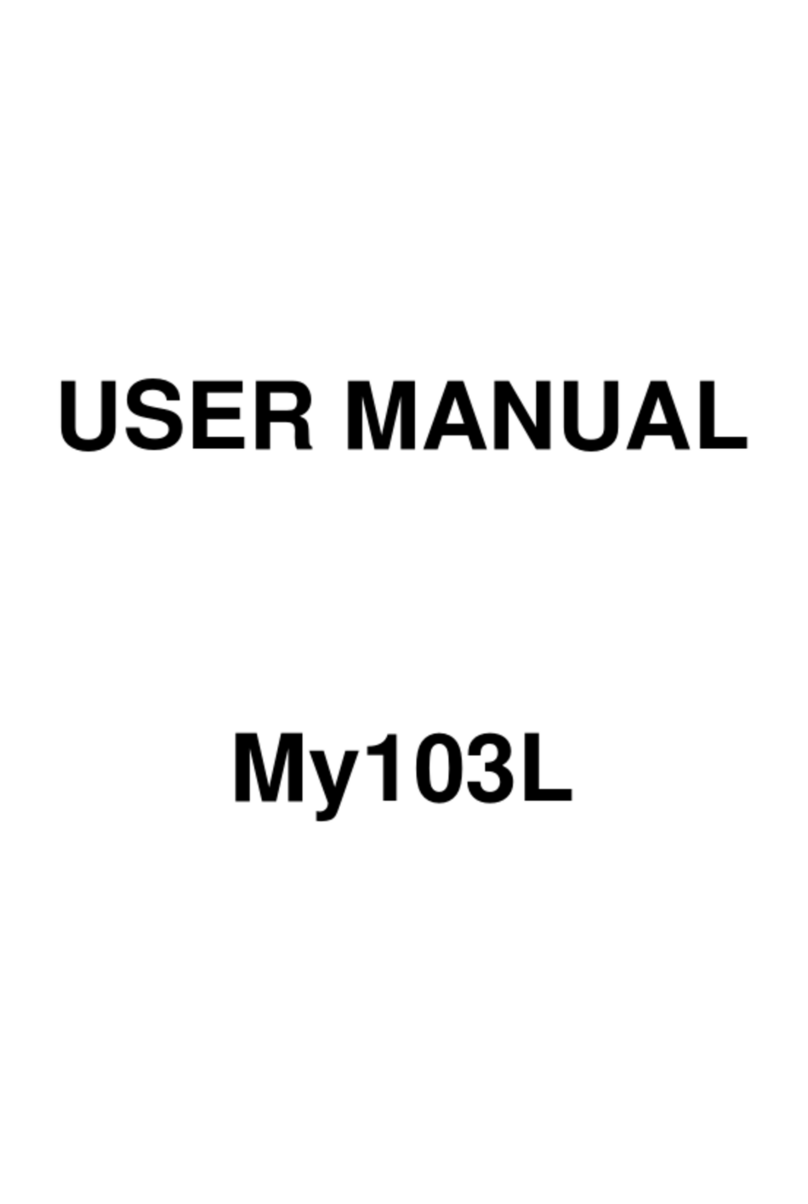
Sagem
Sagem My103L User manual

Sagem
Sagem MYH-10 Series User manual

Sagem
Sagem MW 304X User manual

Sagem
Sagem MYC-3 User manual
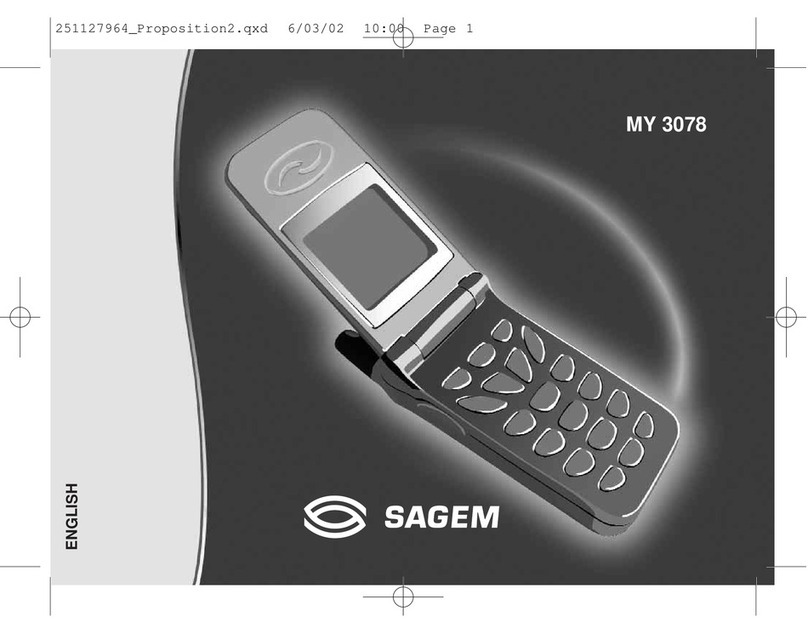
Sagem
Sagem MY3078 User manual
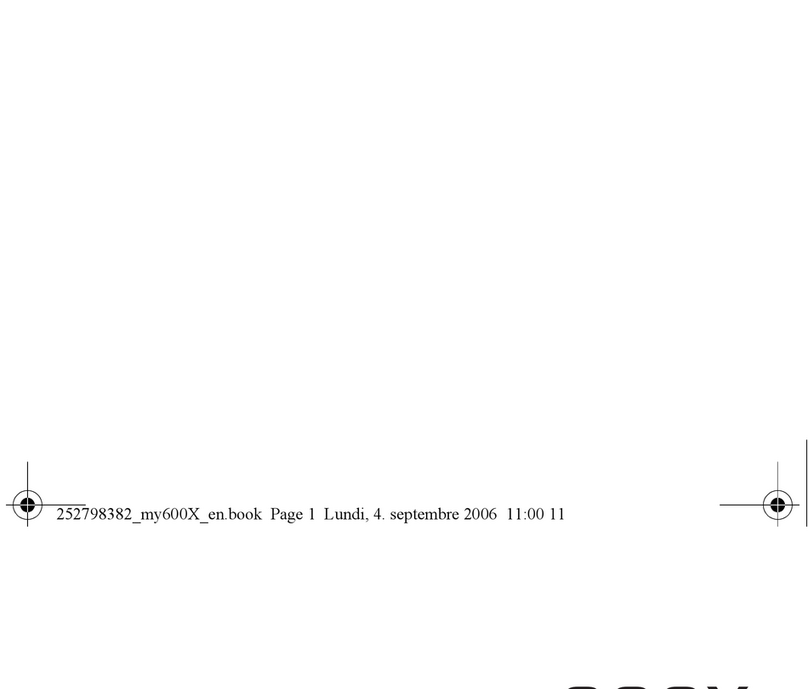
Sagem
Sagem MY600X User manual

Sagem
Sagem My-X2a User manual

Sagem
Sagem myC5-2 User manual

Sagem
Sagem MY210X User manual

Sagem
Sagem MW 302 Series User manual